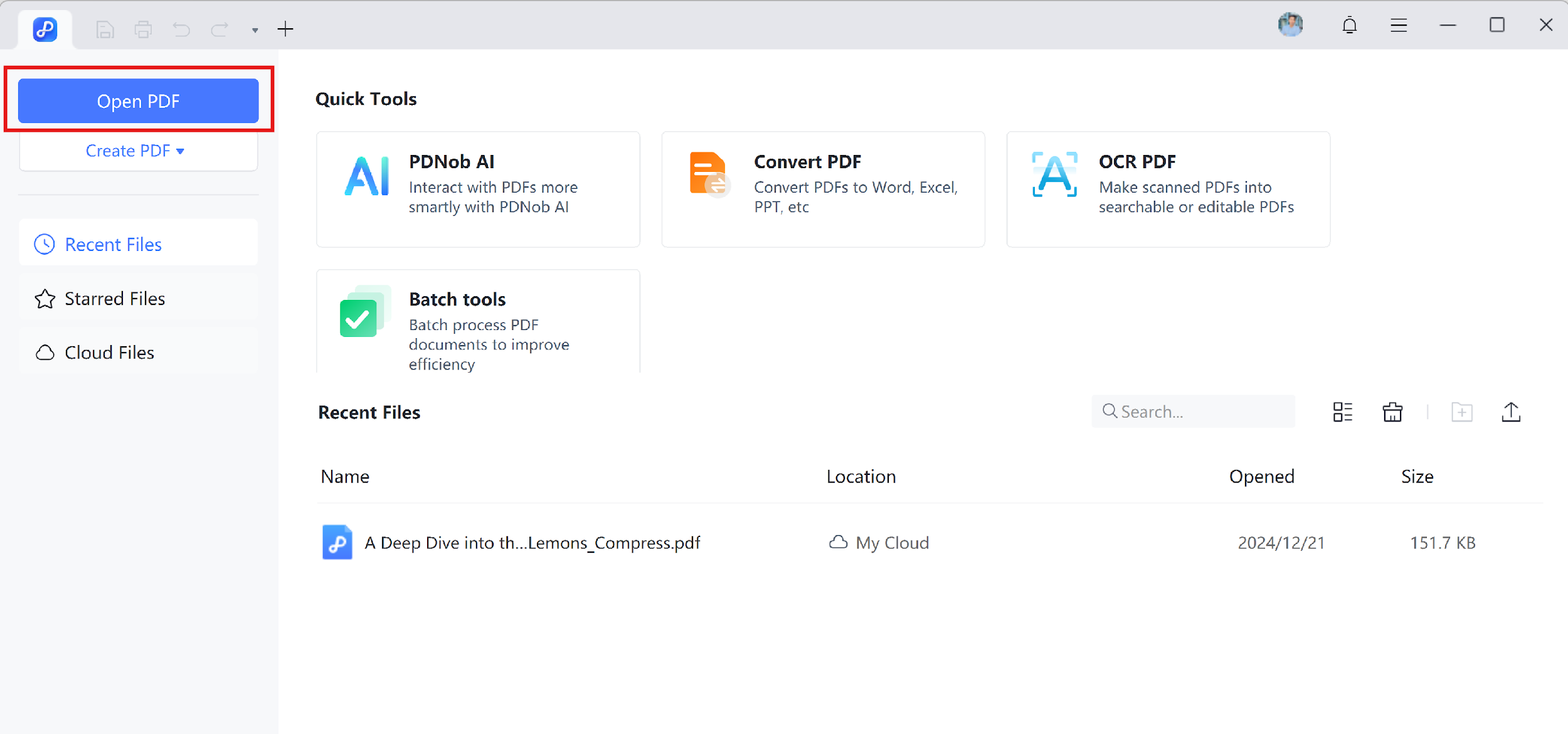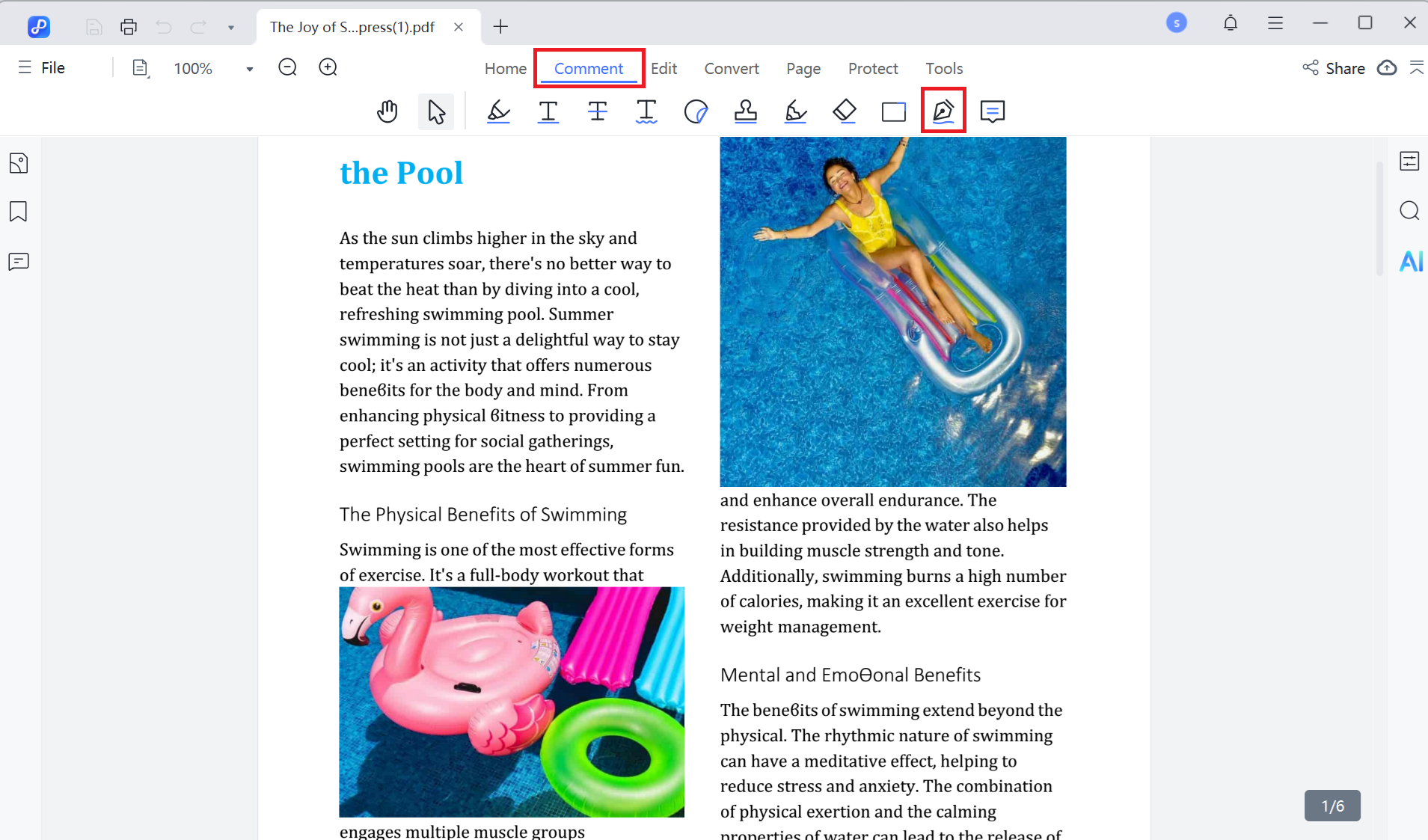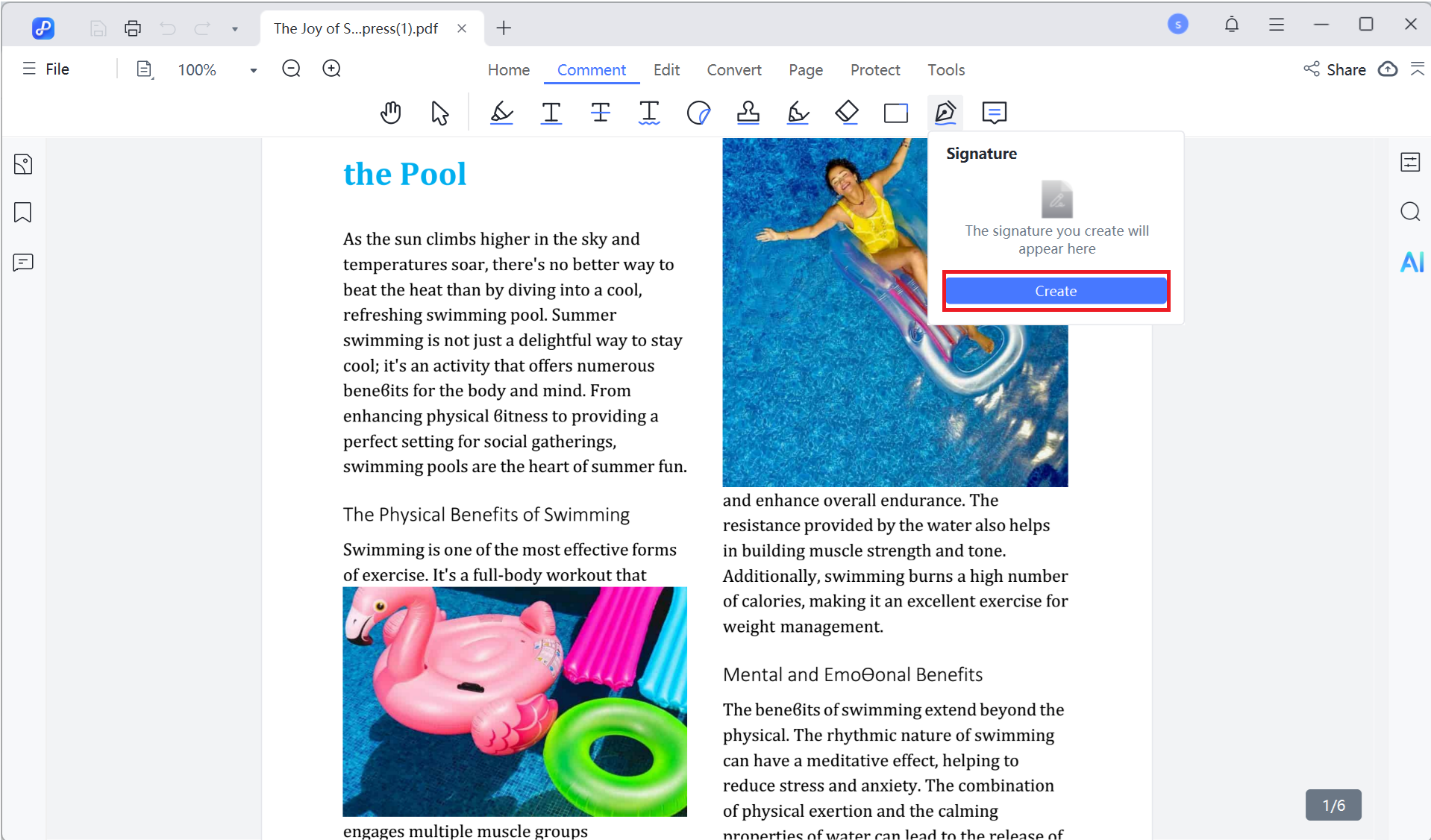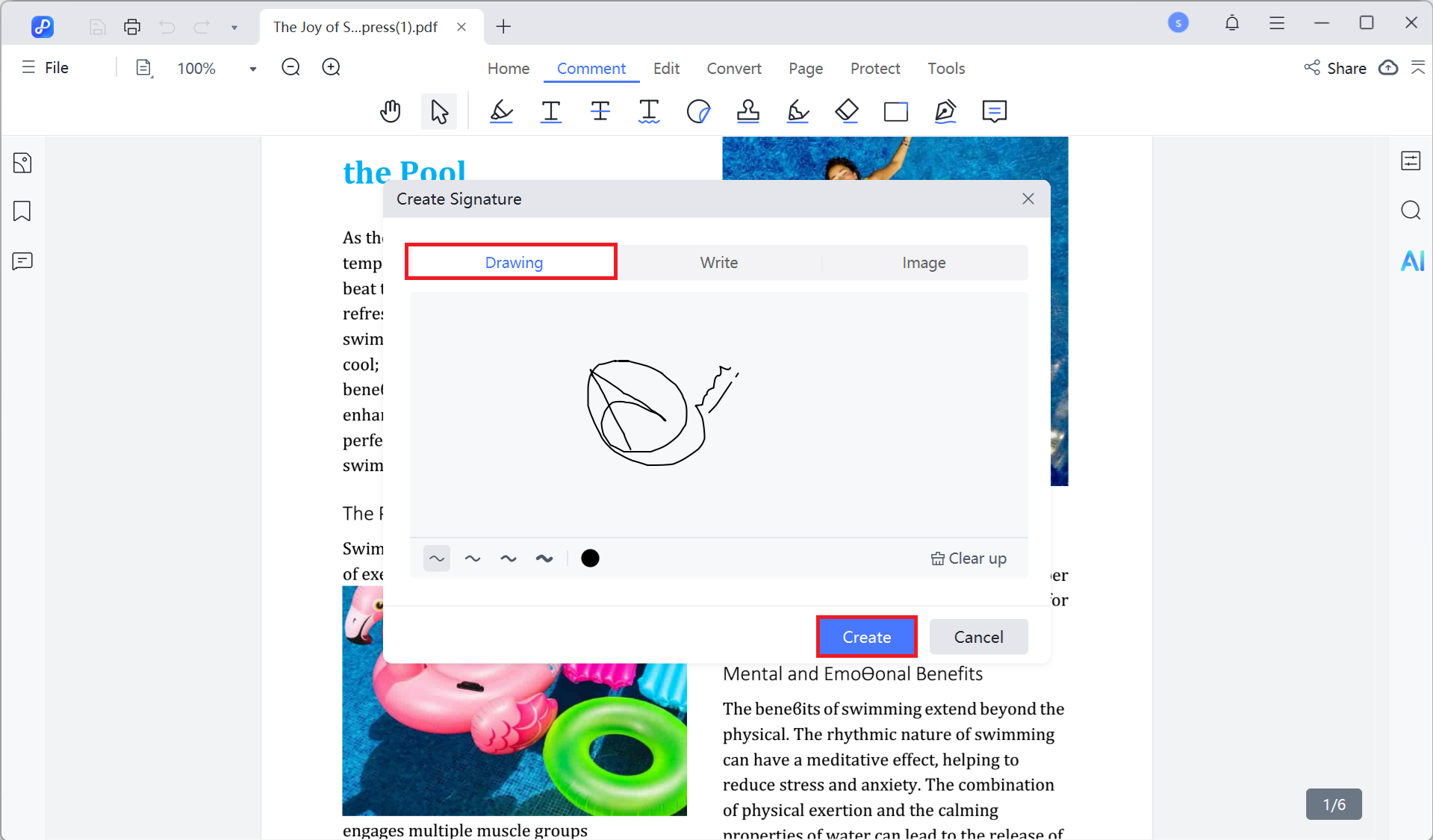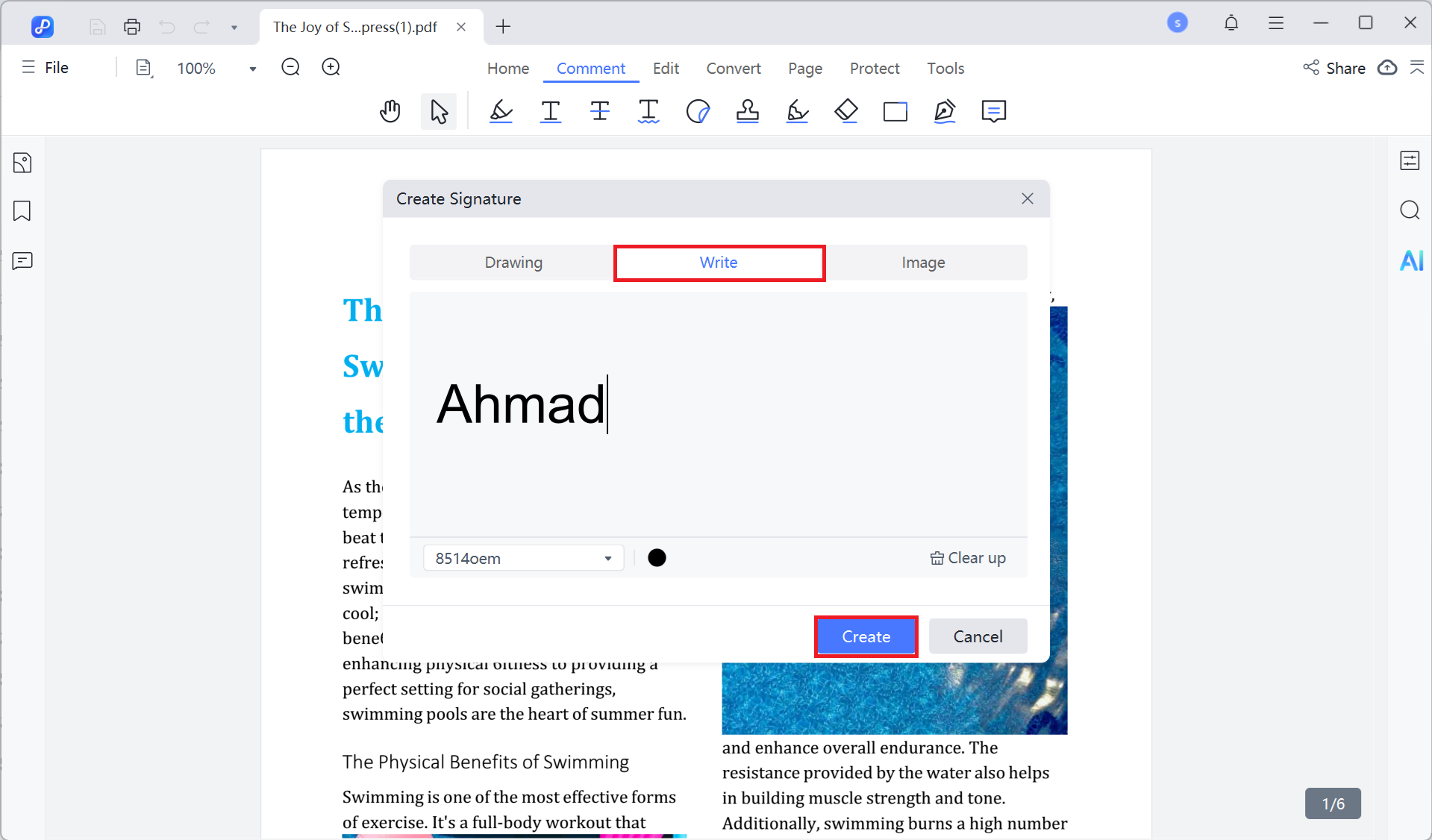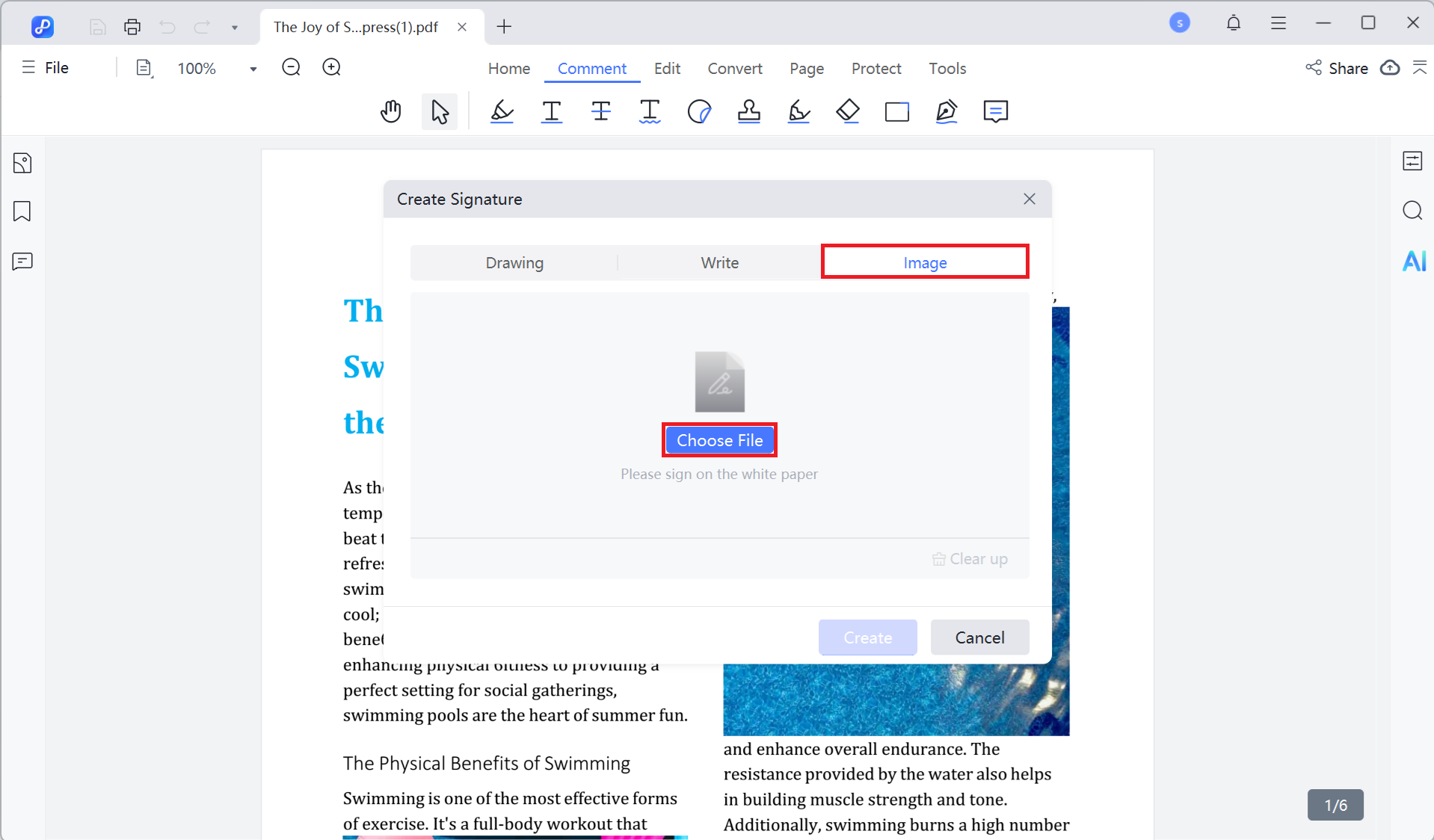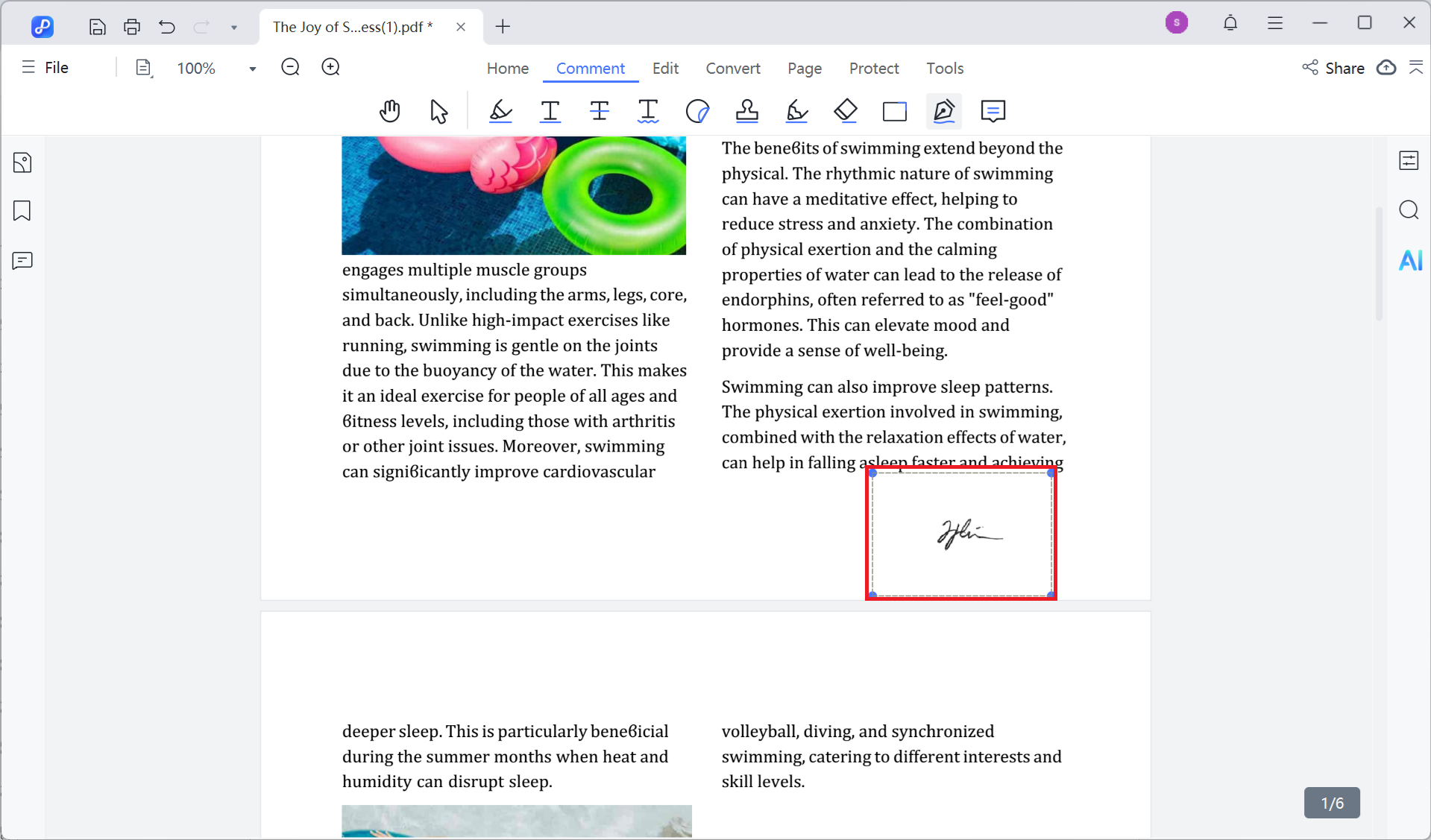Last updated on 2025-07-23
How to Sign PDF
Our signature feature is currently available only on PDNob Online - Sign PDF Online Free - and is completely free to use. It supports timestamping, audit logs, and legal compliance (ESIGN, UETA, etc.). The desktop version does not yet support the full signing functionality and is currently under active development.
Signing a PDF in Tenorshare PDNob is simple and flexible. You can draw your signature, type it, or upload an image. Follow the steps below to apply your signature using the method that suits you best.
Video Tutorial on How to Sign a PDF Document
- Launch the Tenorshare PDNob software on your computer.
- Click on the "Open PDF" button to begin importing your PDF file.

- Select the desired files from your computer, then click "Open" to load them into Tenorshare PDNob.
- Click on the "Comment" button, then select the "Signature" option.

- Click on the "Create" button to open the signature creation panel.

Method 1: Create Signature from Mouse
- Click the "Draw" button. Use your mouse or stylus to draw your signature in the space provided.
- Once you're done, click "Create" to add the drawn signature to your PDF.

Method 2: Create Signature from Keyboard
- To create a text-based signature, click the "Write" button.
- Enter your name or initials, then click "Create" to insert the typed signature.

Method 3: Create Signature from Image
- Click the "Image" button, then select "Choose File" to upload an image of your signature.

- Select the signature image file from your computer and click "Open" to upload it into Tenorshare PDNob.
- Once the image is uploaded, the signature preview will appear. Click "Create" to finalize it.
- Now you can place your signature anywhere on the PDF by clicking the desired spot.