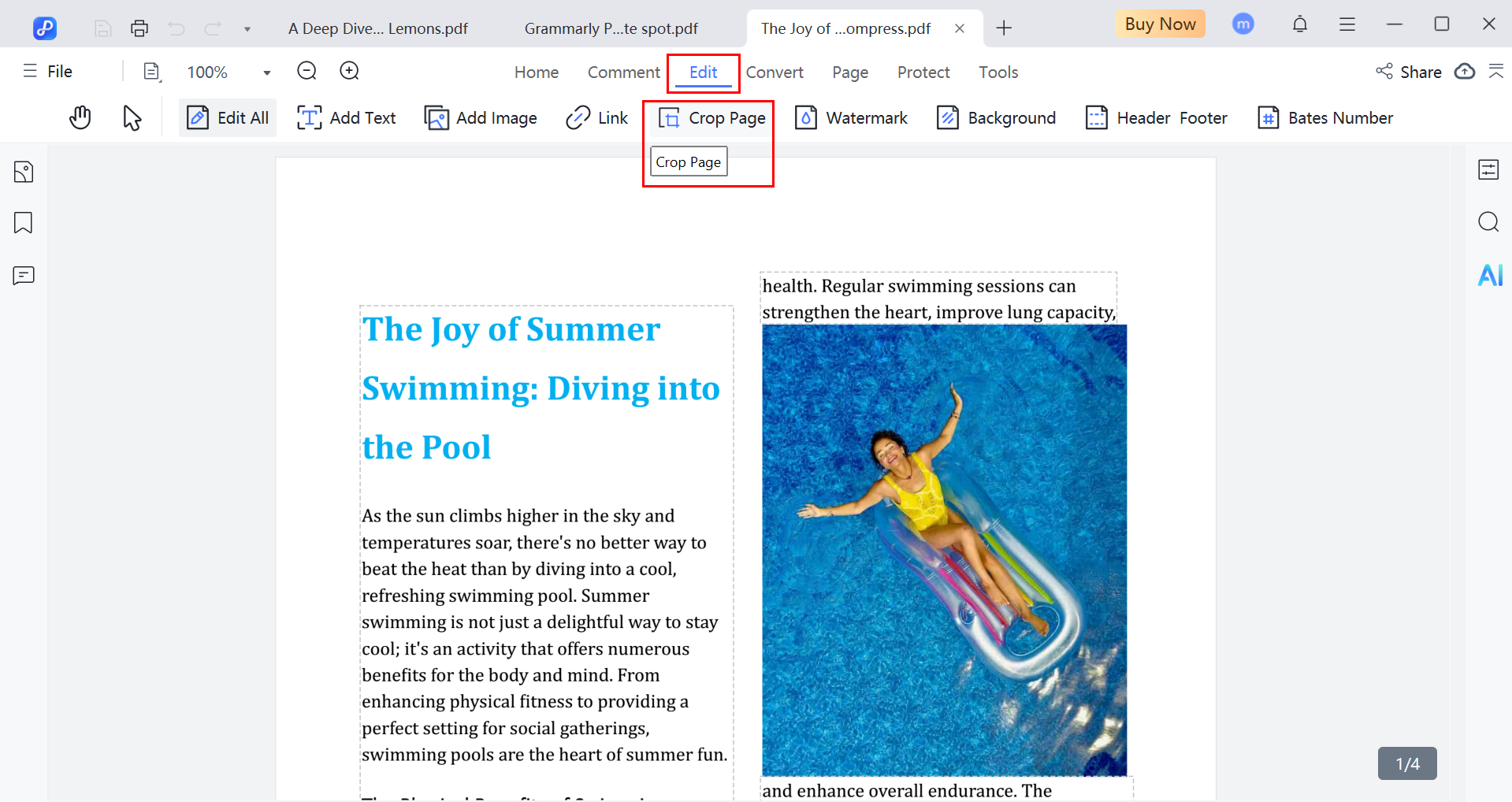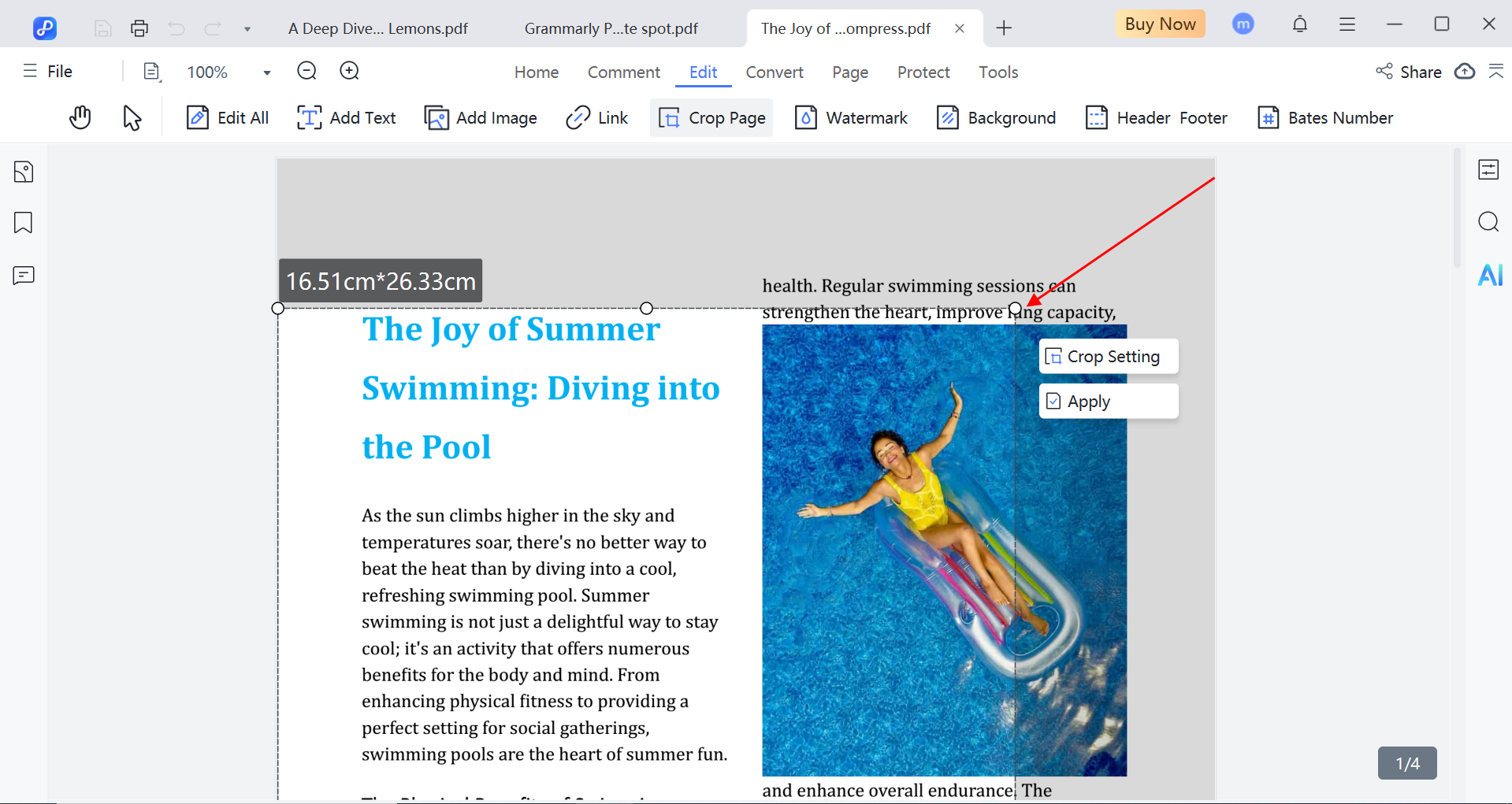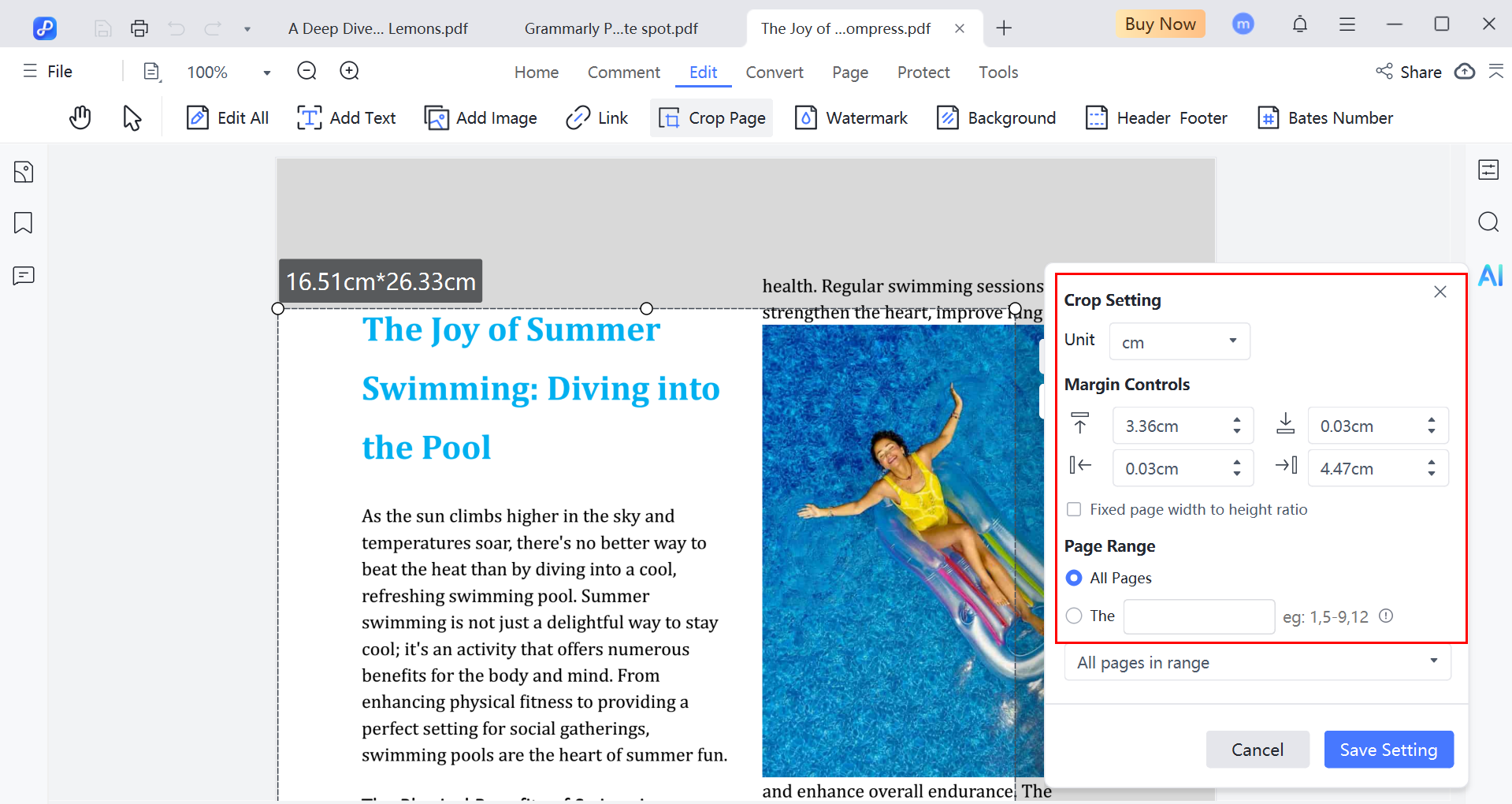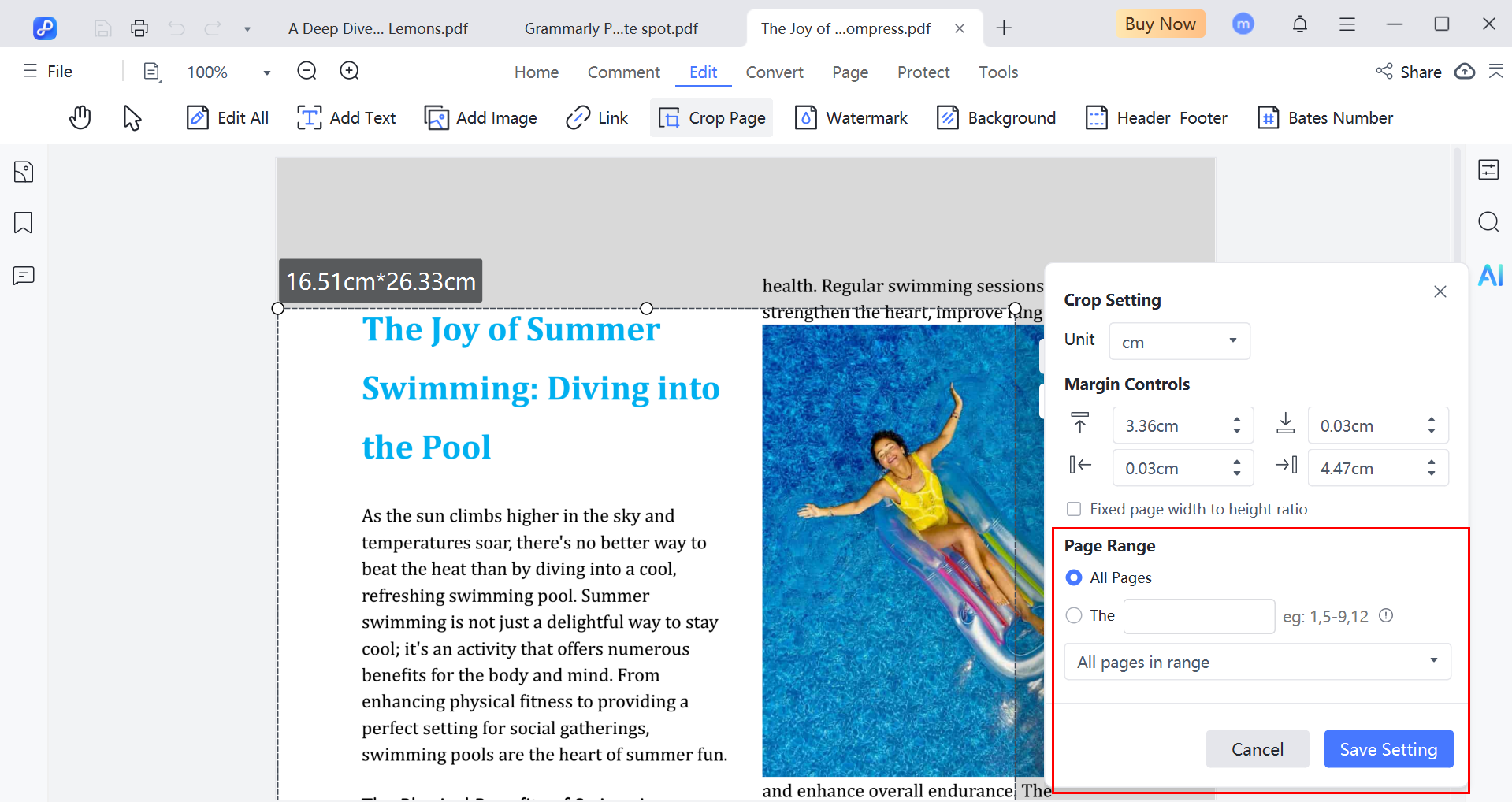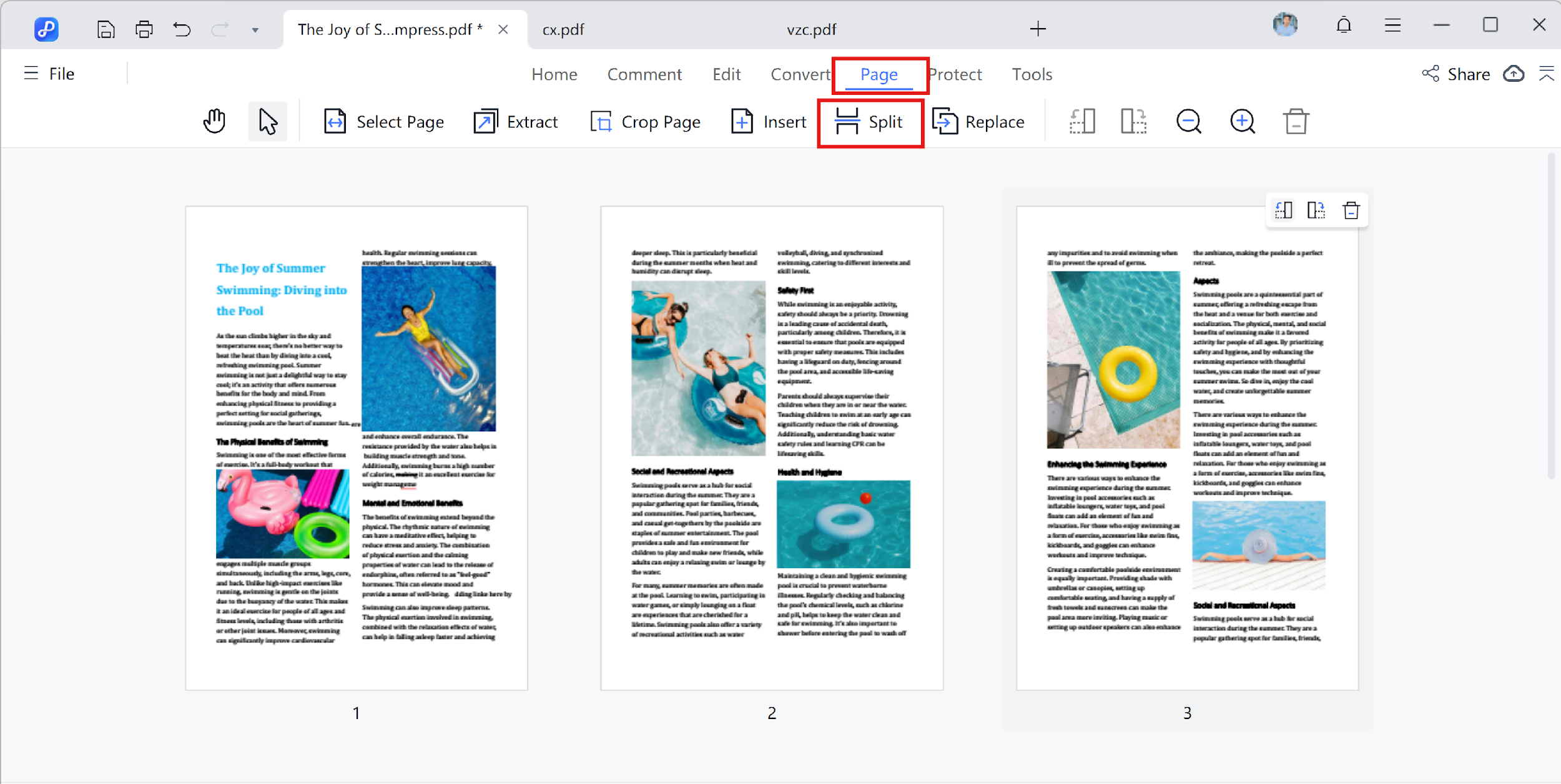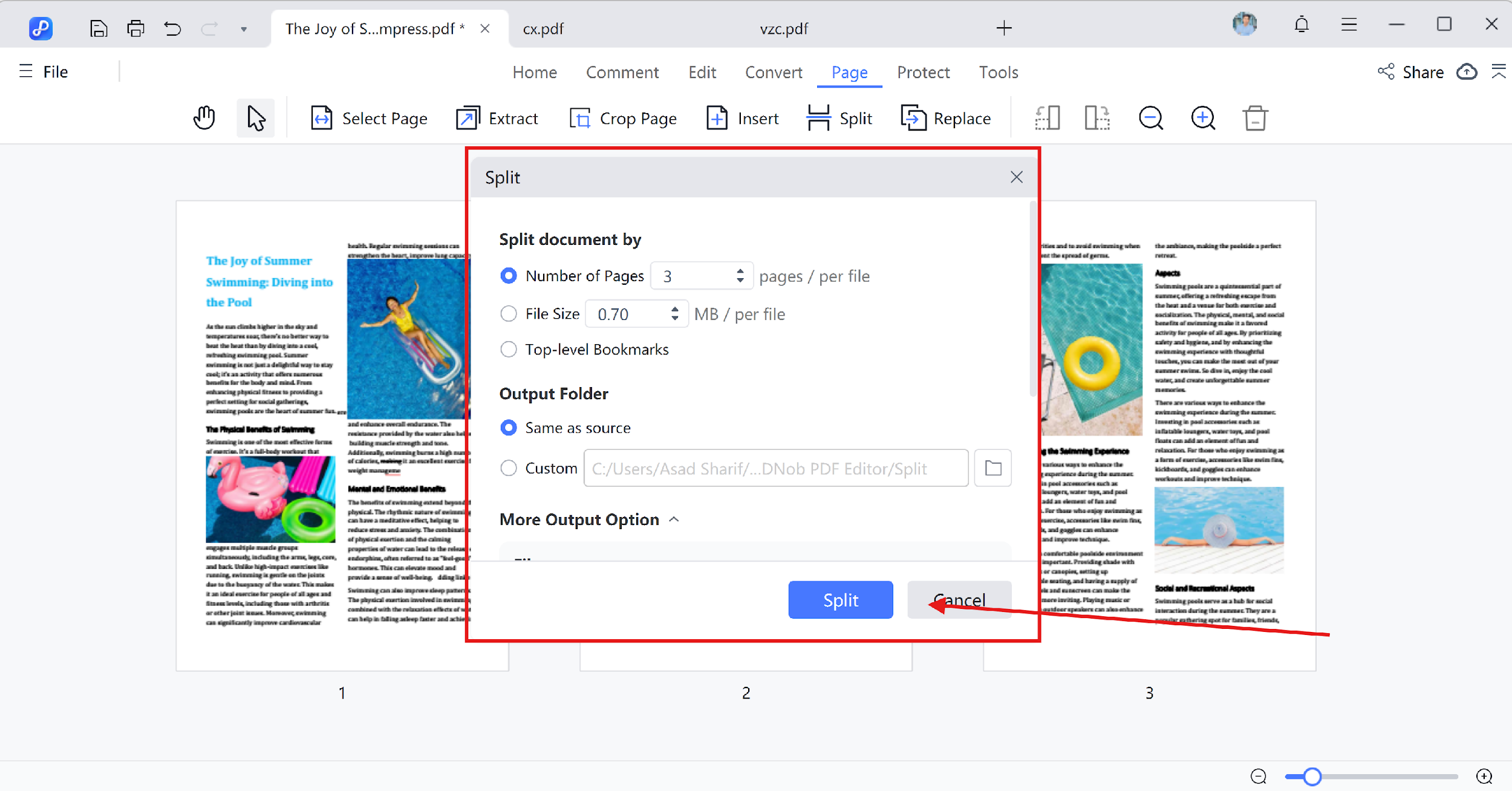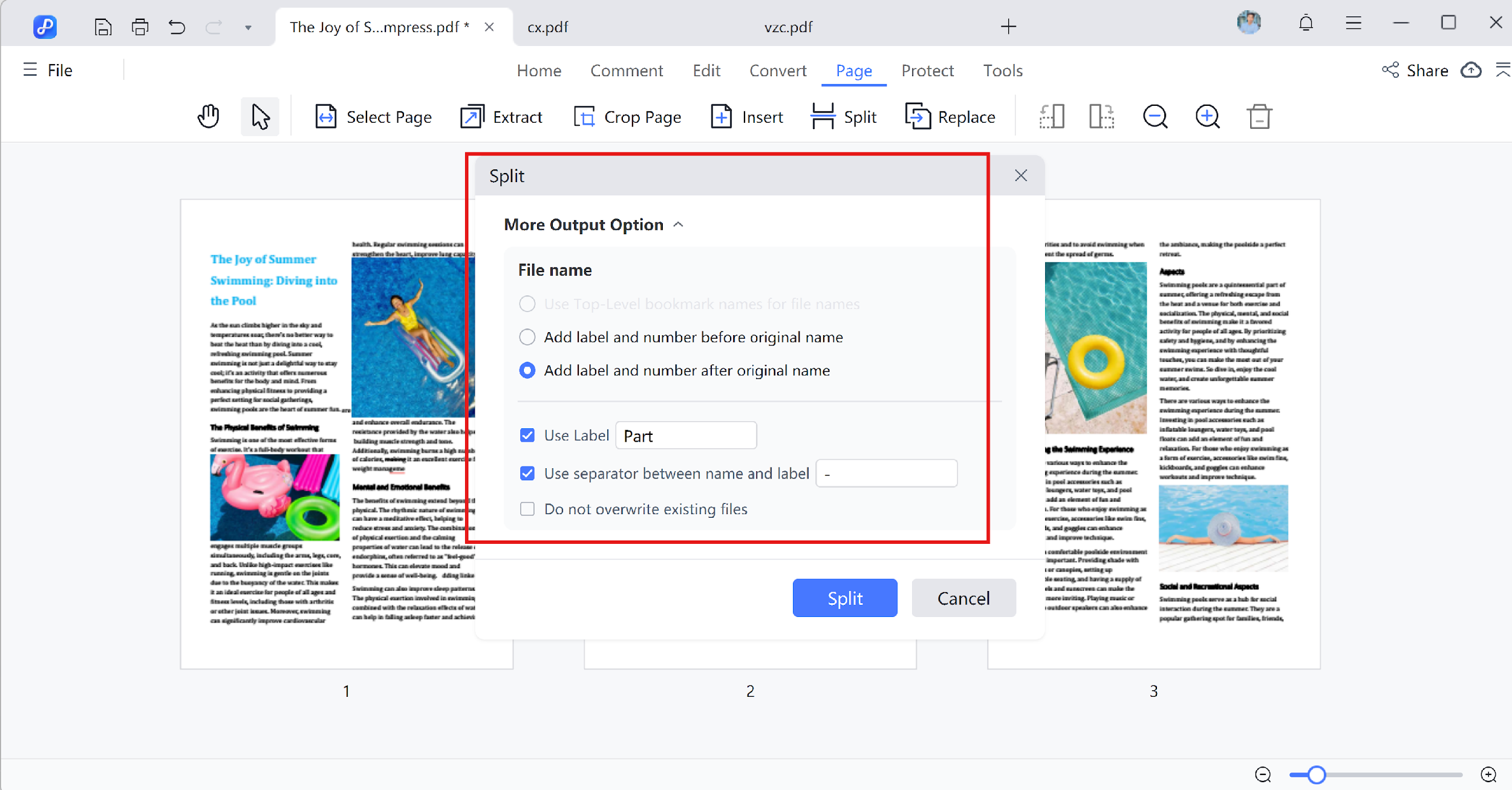Last updated on 2025-07-09
How to Crop and Split Pages in PDF
With PDNob PDF Editor, adjusting your PDF layout is quick and efficient. Whether you're trimming extra space or breaking one page into multiple parts, this tool offers dedicated features for cropping and splitting pages with precision.
Video Tutorial on How to Crop PDF File
1. Crop a Page in PDF
Follow these steps to crop pages in your PDF document.
- Open your file in PDNob PDF Editor and navigate to the "Pages" tab on the top bar. Click on the "Crop Page" option to get started.

- A cropping frame will appear on the selected page. Drag the corners or sides of the box to define your desired area. You can fine-tune the margin settings using the panel on the right.

- You'll find several controls available for precision cropping:
- Adjust each margin by entering specific values.
- Define exact page dimensions if needed.
- Lock proportions to maintain the layout scale.

- Once your cropping area is set, you can choose to apply it to a single page or a custom page range. Options like "Odd Pages" or "Even Pages" are also available for batch cropping. Click "Apply" to save the changes.

Revert Crop
If you're not happy with the result, press Ctrl + Z before saving to undo the crop. This option is only available until the file is saved, so be sure to review before closing.
2. Split a Page in PDF
PDNob PDF Editor also offers a "Split Page" tool for dividing one page into multiple sections. This is especially helpful for scanned books or multi-column layouts.
- Click on "Split" under the "Pages" tab to enter split mode.

- You can see the options split document by Number of pages, File Size, and top-level bookmarks. You can also see the output folder to save it then Click the "Split".

- After setting up the split lines, you can also see the more output option like File name. You can add label and number before original name or add label and number after original name. You can use label part or use separate between name and label.