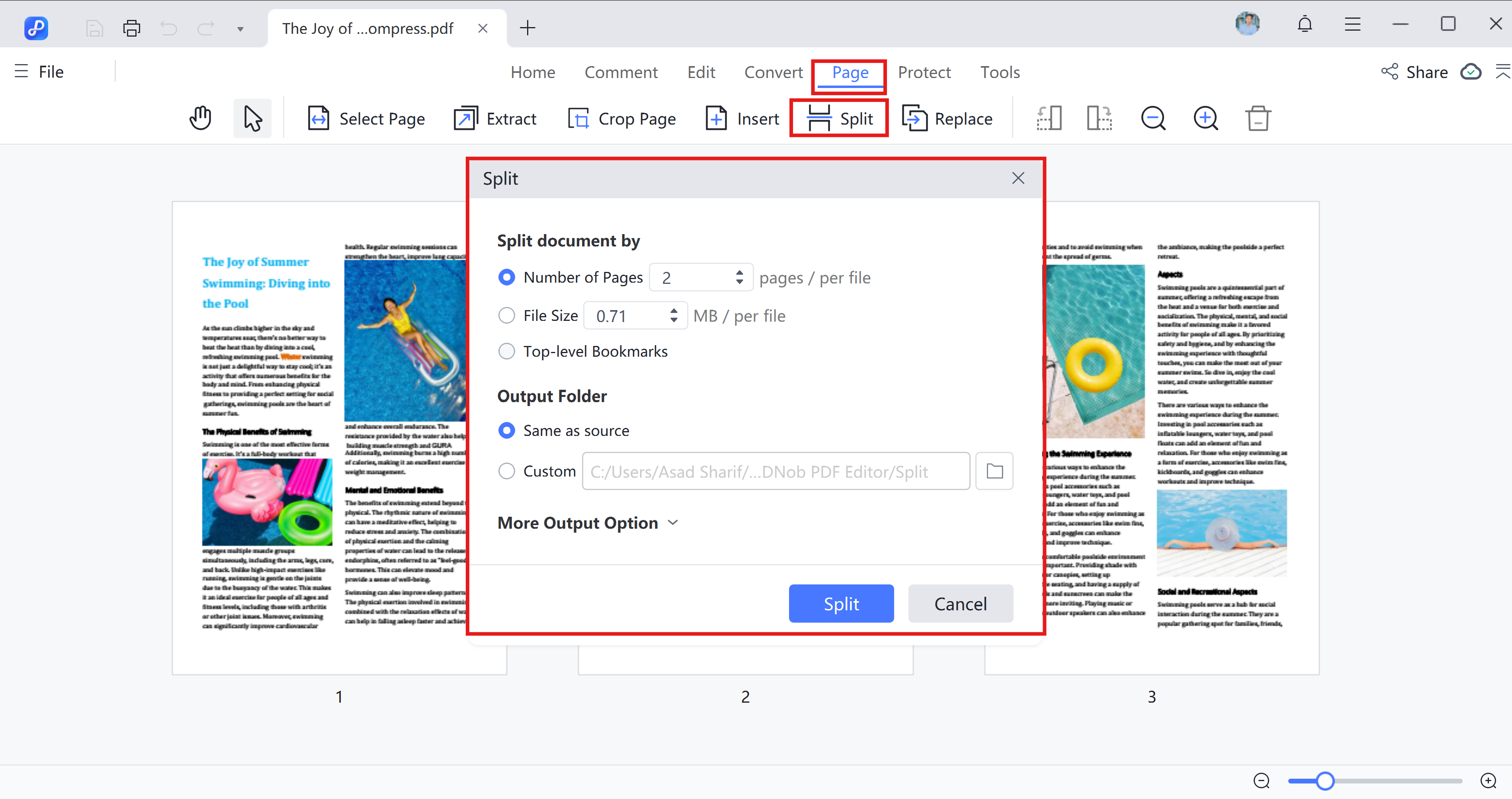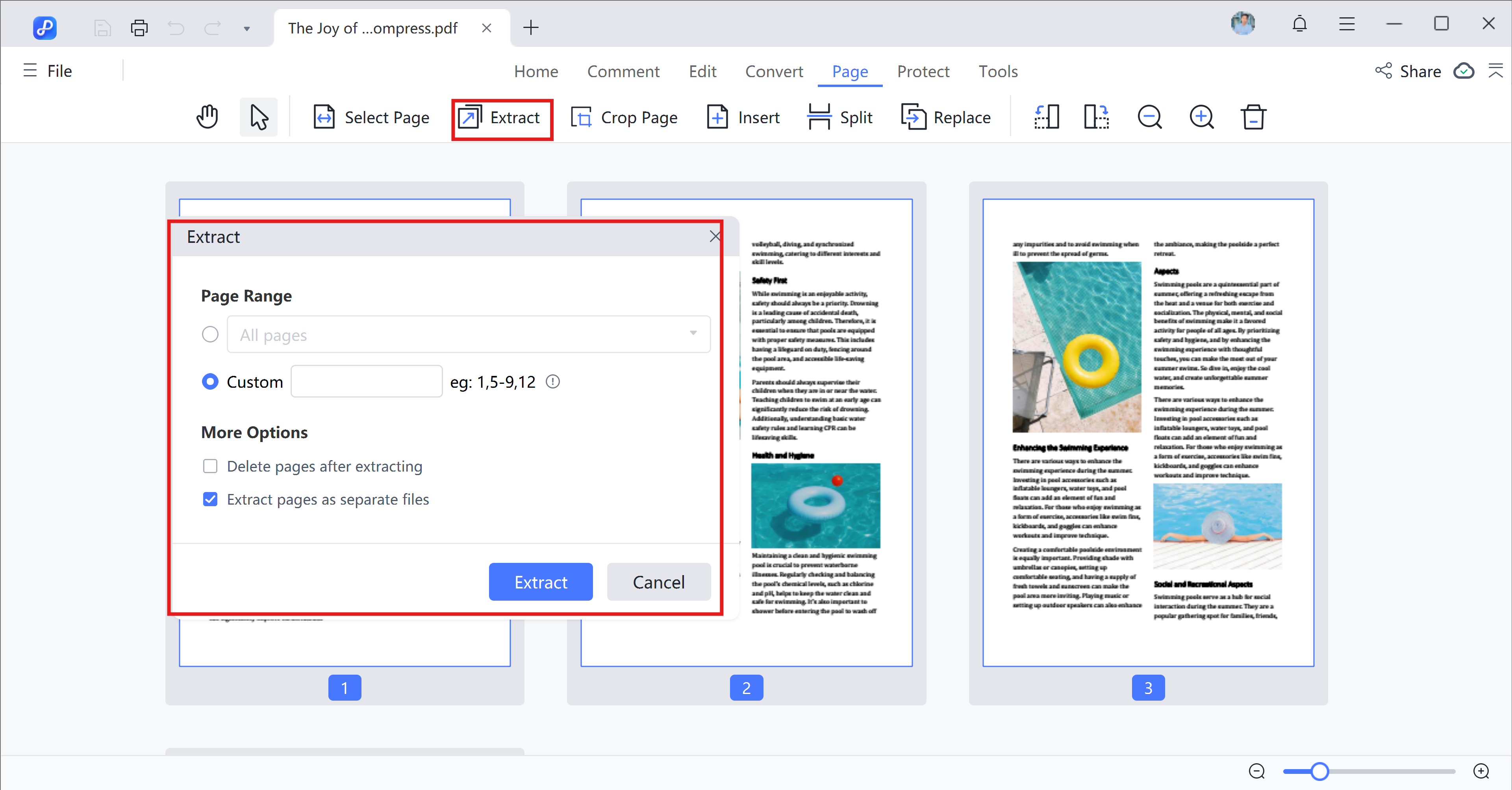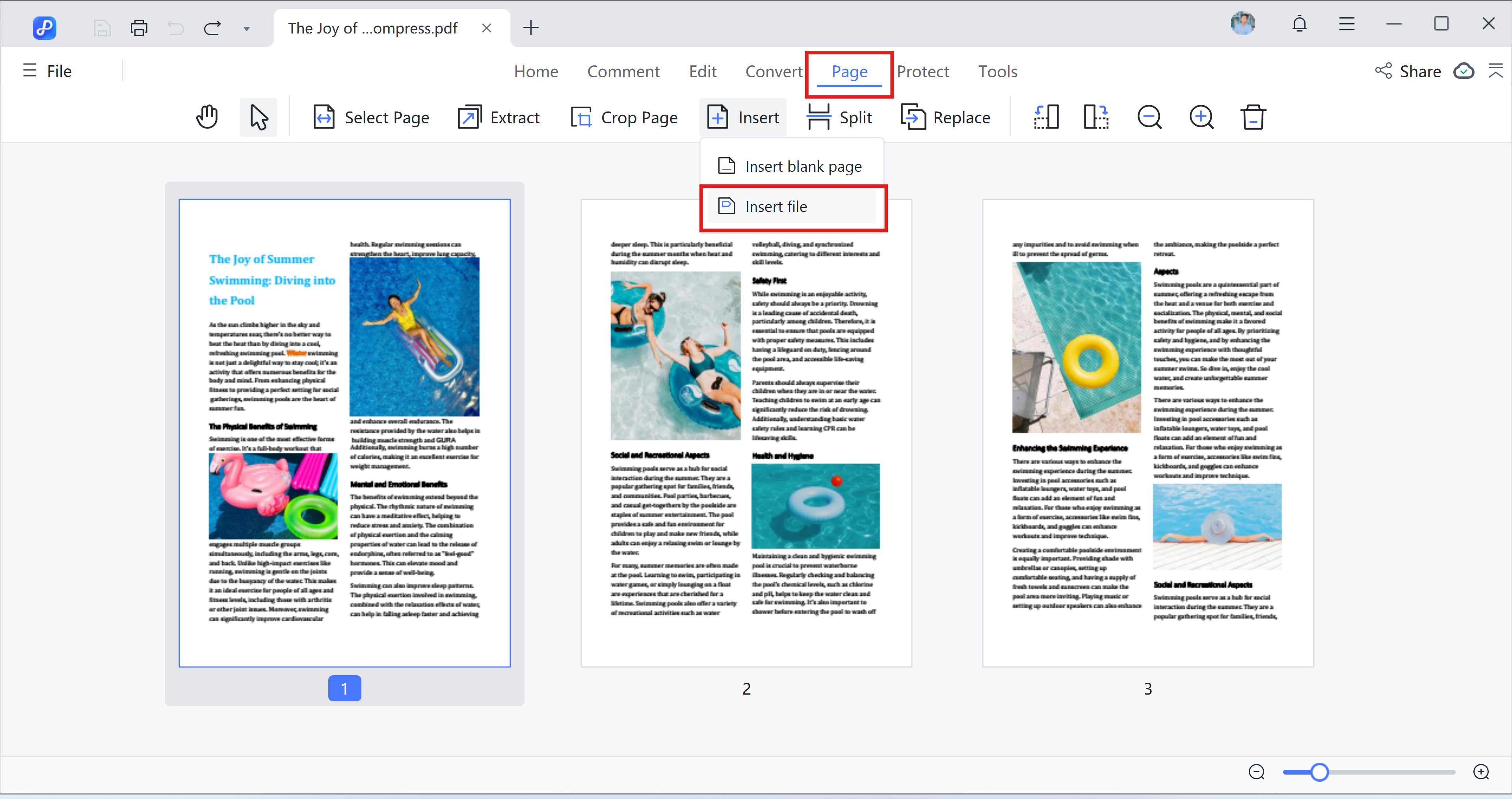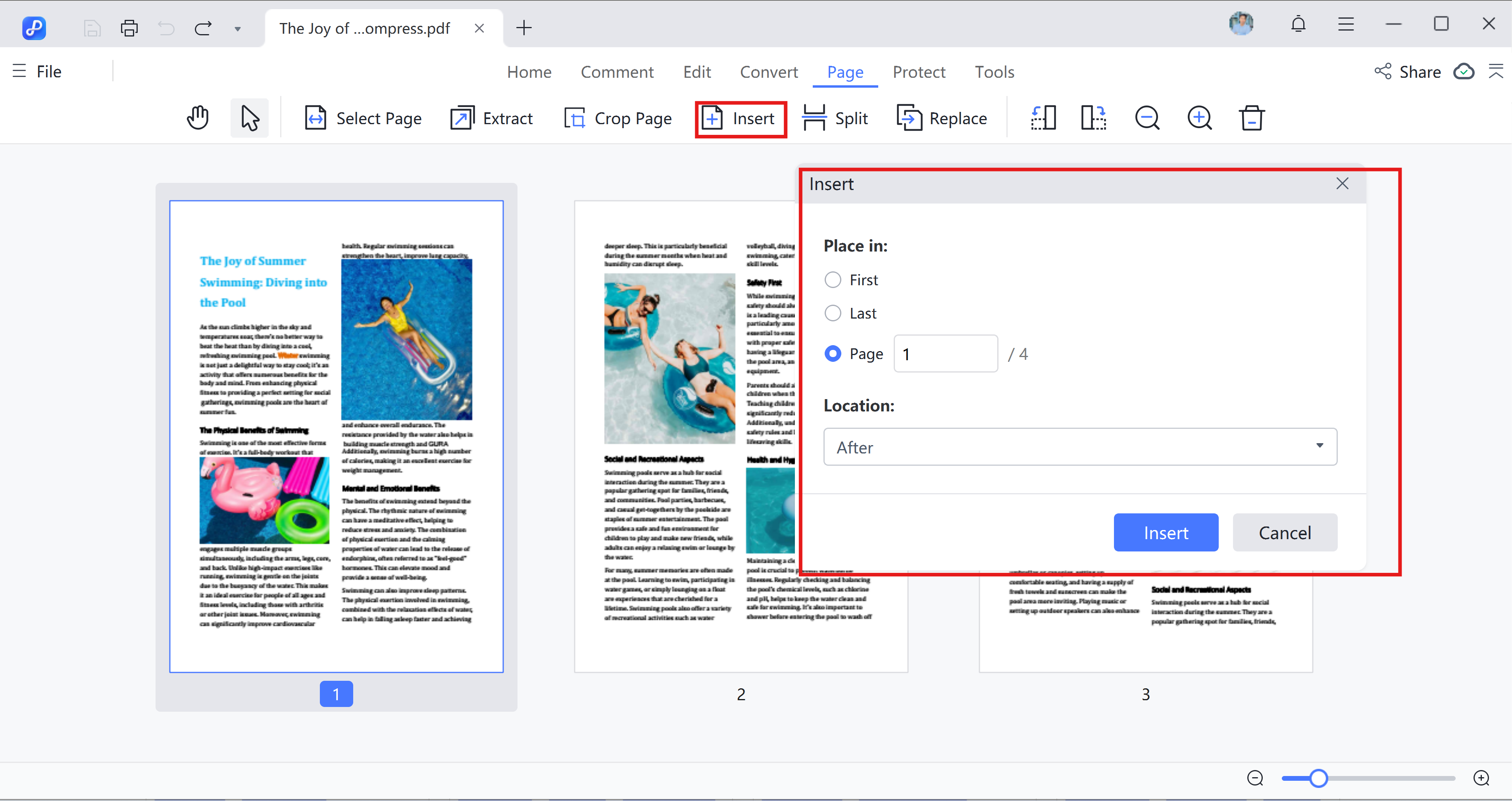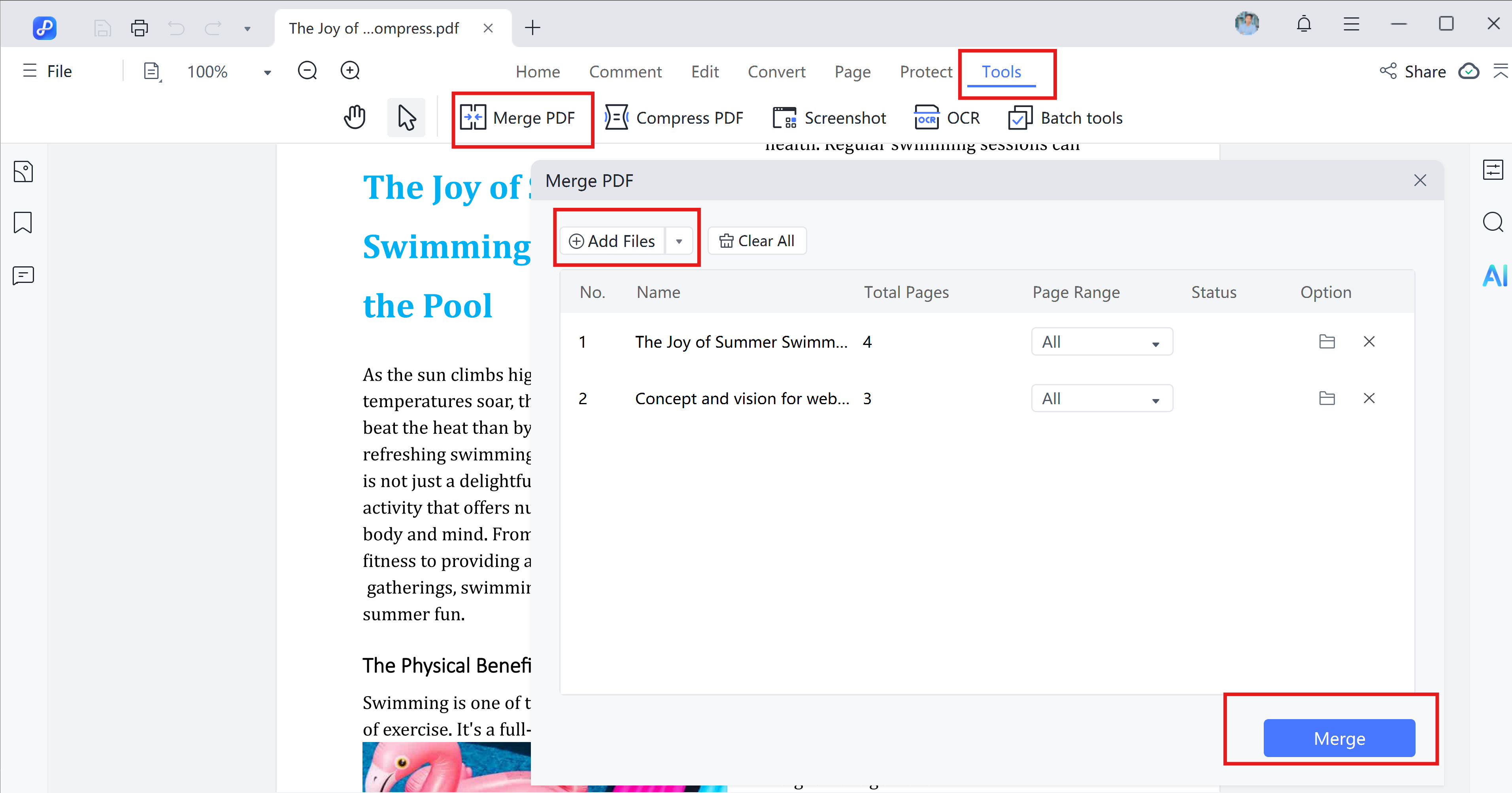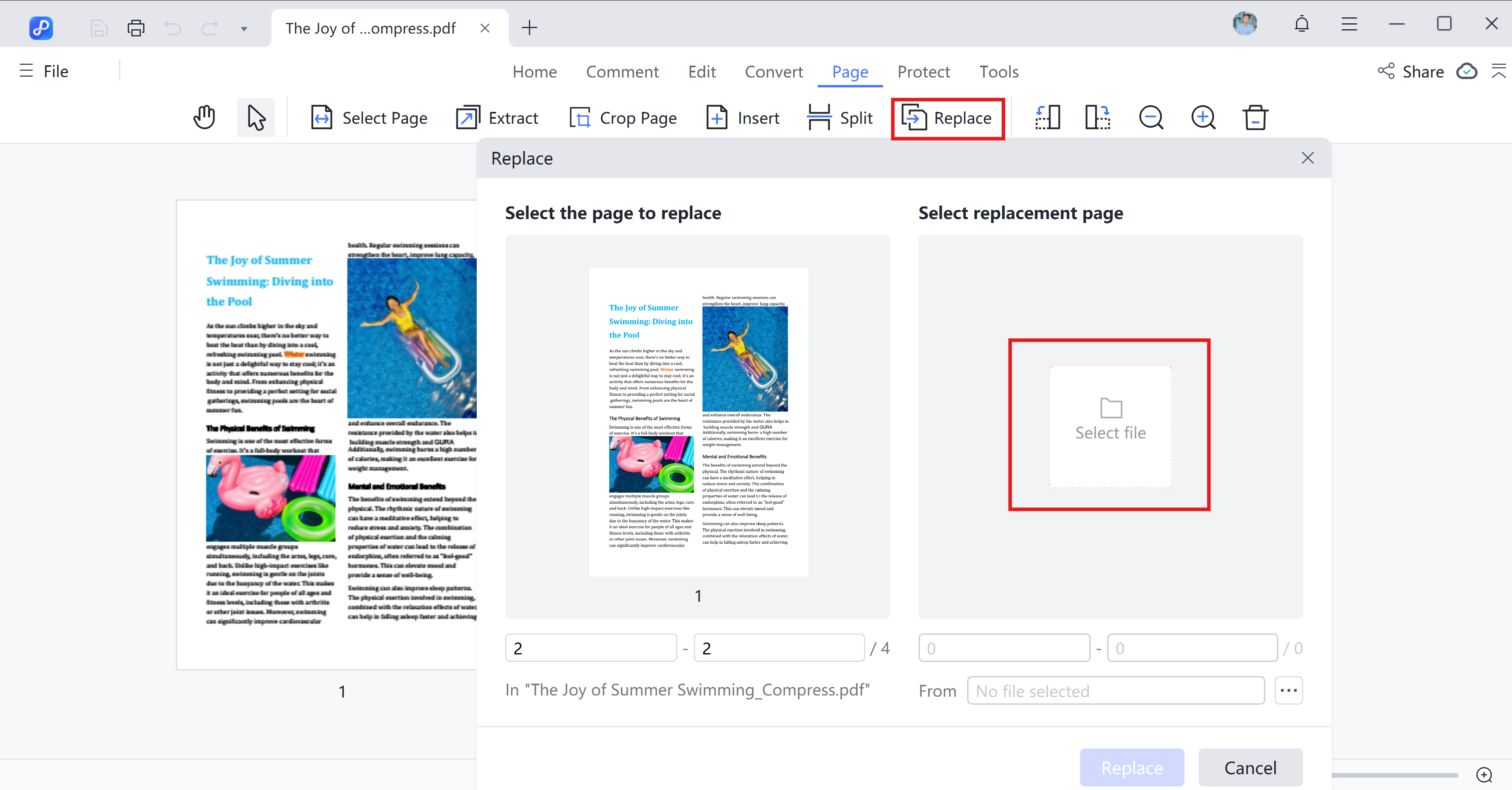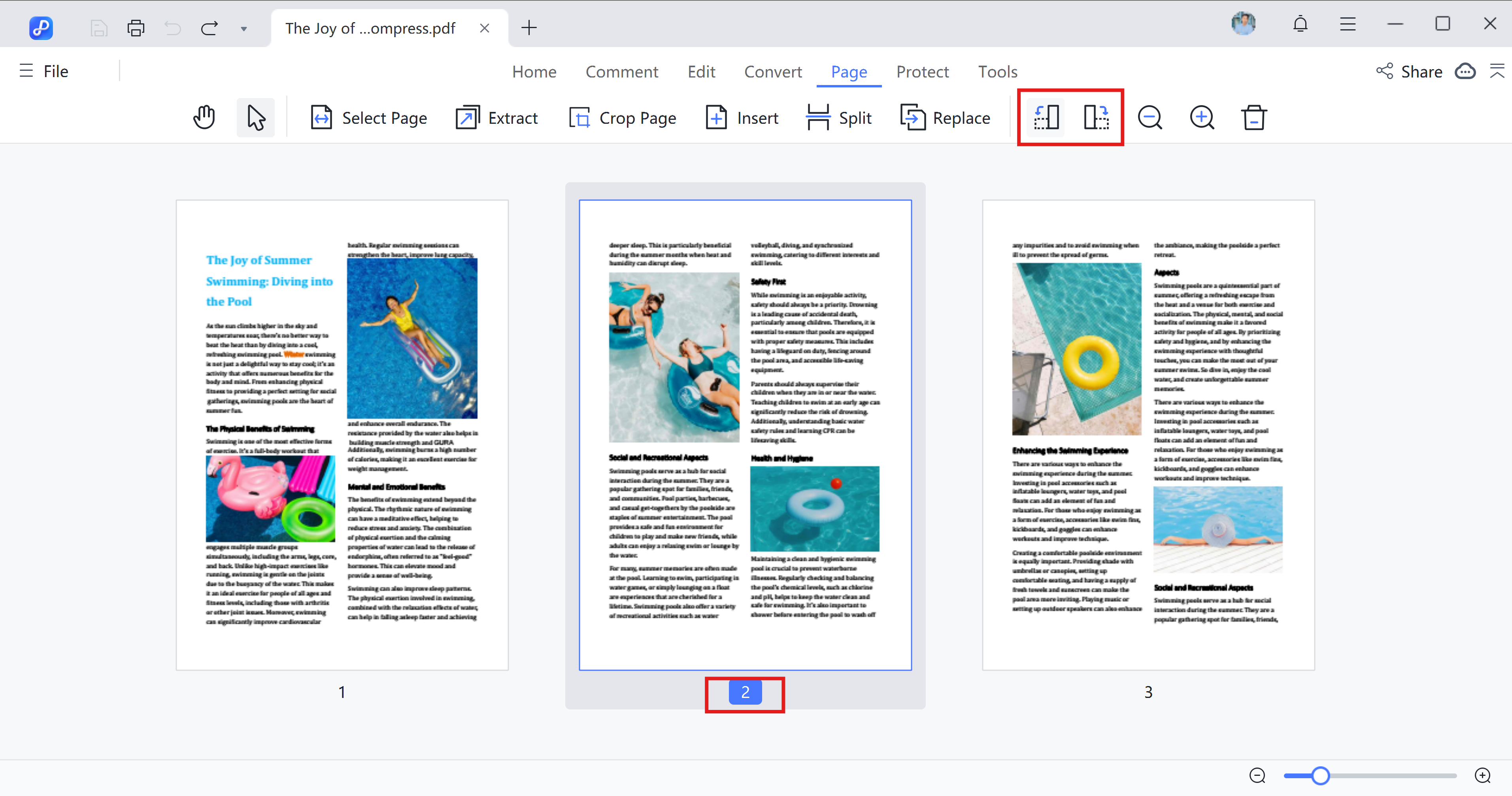How to Organize PDF Pages
PDFs can be a bit messy sometimes pages out of order, upside down, or full of extras you just don't need. That's where PDNob PDF Editor comes in. It gives you complete control to arrange, edit, or clean up your PDF pages like a pro.
Whether you're adding new pages, replacing old ones, or giving them a little spin (literally), here's your go-to guide on how to organize pages in a PDF using PDNob PDF Editor.
Video Guide on How to Organize PDF
1. Split Your PDF
PDNob makes it super easy to divide a large PDF into smaller chunks. You've got options:
- By Number of Pages: Split every few pages into separate files.
- By File Size: Set a size limit (e.g., 5MB), and PDNob will split accordingly.
- By Bookmarks: Got top-level bookmarks? Use them to break up your document.
- Custom Ranges: Select exactly where you want to split the file using a visual scissor tool.

- Spilt Page: Select the pages you want to split the file. Click the Split and it will be separated.
2. Extract Pages to a New PDF
Want to pull out a few pages to create a new document?
- Go to Pages. Select the pages you want.
- Click "Extract" and choose if you want them in one file or separate files. You can also select page rang or custom pages. Click on extract.

- Optionally, delete them from the original PDF after extraction.
- Save to your desired folder and you're done.
3. Insert New Pages
Need to add more content? PDNob gives you several options:
- Insert from File: Bring in pages from another PDF. You can insert them at the beginning, end, or right before/after a specific page.

- Insert a Blank Page: Great for notes or adding space. You can insert the blank page and you also have option to insert it first, last or any customized page number. Then you can select before or after page will be added.

- Insert from Clipboard: Copied text? Paste it directly into a new page.
- Merge Pdf: In the upper tool bar click "Tool" now you can see the merge the PDF and click on "Merge PDF" it will shows you the next window where in the top left corner you can click "Add files." After adding file click "Merge" it is done.

4. Replace Existing Pages
Got an outdated page? Swap it out quickly:
- Select the page you want to replace.
- Click "Replace" on the toolbar. Choose a new PDF page (or pages) from your computer.

- Confirm and click "Replace" it's updated.
This works whether you're replacing one page or multiple. Just make sure your replacement PDF matches the number of pages you're swapping out.
5. Delete Unwanted Pages
Cleaning house? Here's how to ditch the extra stuff:
- Select one or more pages.
- Hit the "Delete" button on the top toolbar---or just press your keyboard's Delete key.

- Don't forget to save your updated file afterward.
6. Duplicate Pages
Access Page View: Navigate to the "Page" tab to view all pages as thumbnails.
Duplicate Pages: Right-click on the page you want to duplicate and select "duplicate".
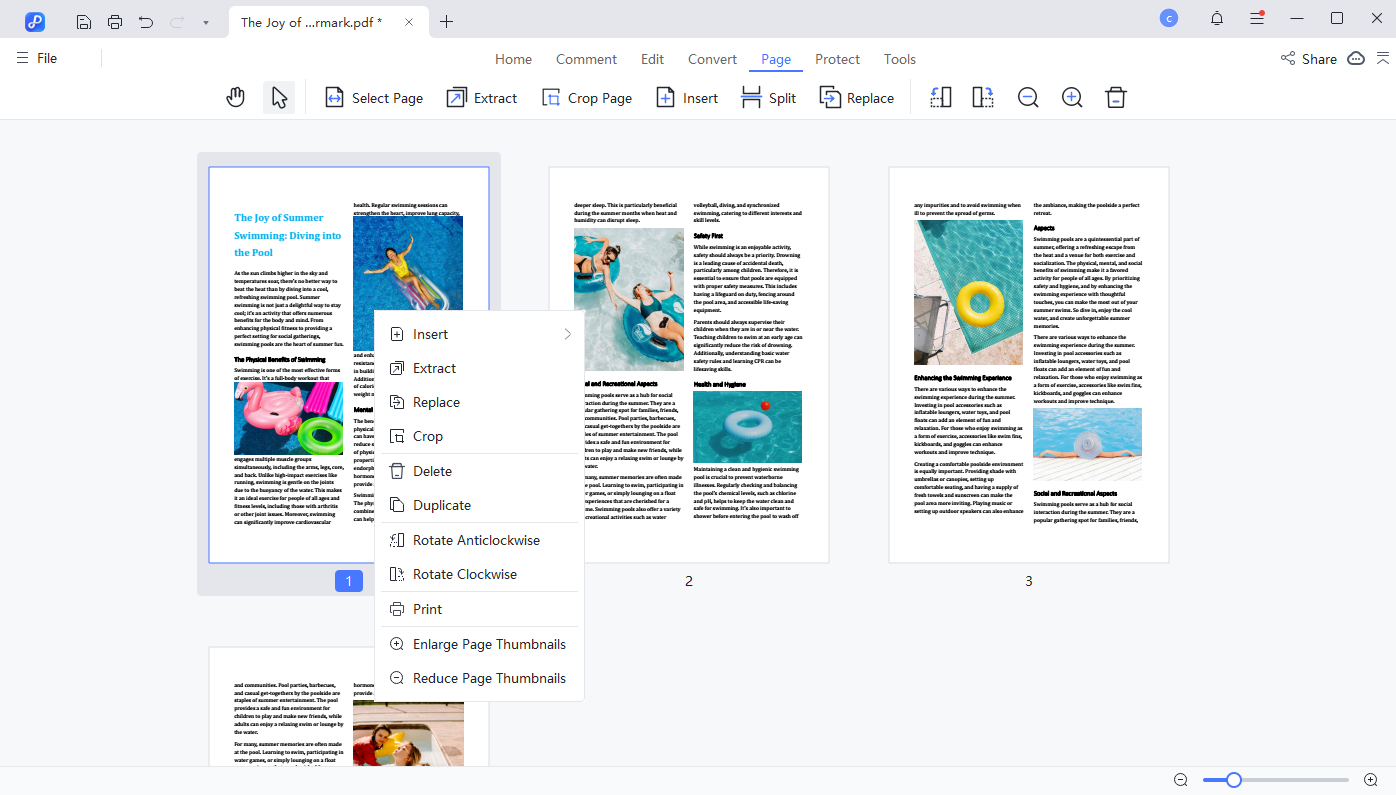
7. Reorder Pages
Click and drag the page thumbnails to rearrange them into your desired order.
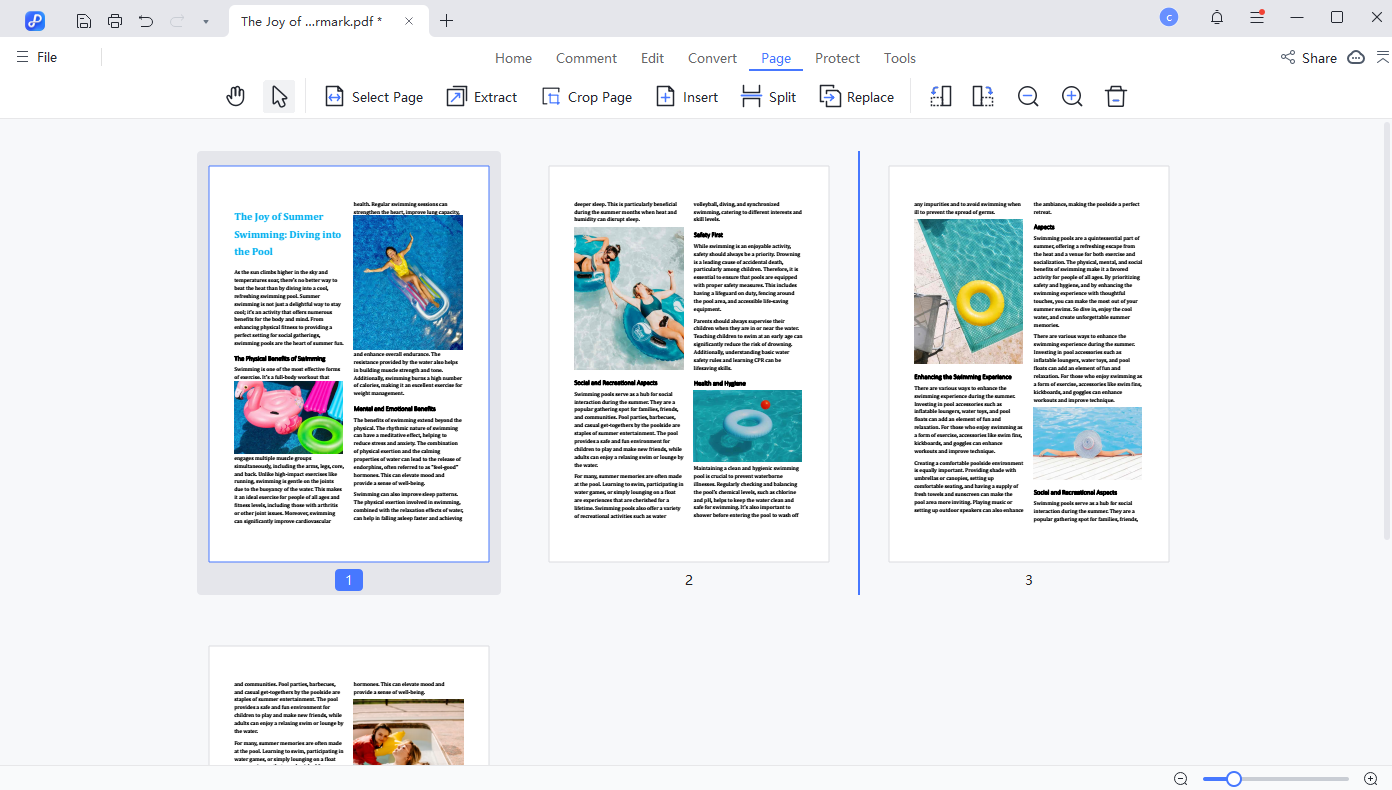
8. Rotate Pages
Fix those sideways or upside-down pages in a flash:
- Select a page. Click "Rotate Clockwise" or "Rotate Counterclockwise".

- You can also apply rotation to a range of pages if nothing's selected beforehand.