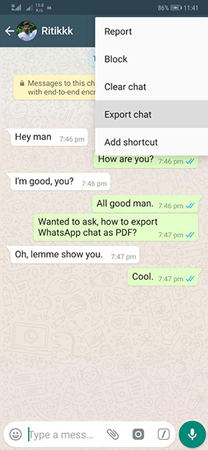How to Transfer WhatsApp to New iPhone without iCloud [3 Ways]
Hi, I just purchased a new iPhone and I want to transfer my WhatsApp data from my old phone to the new one. I don’t want to restore the iCloud backup. I hate waiting. How to transfer WhatsApp data to new iPhone without iCloud quickly?”
There could be several reasons why many users don’t want to use iCloud to move their data. Maybe they don’t have enough iCloud storage and they can’t free up enough of it to back up your WhatsApp data.
It’s also possible that they just don’t use iCloud for any kind of backup and restore of data.
Despite the reason, there are a few working methods for this task, and we’re going to take you through them one by one.
- Way 1: Best Tool to Transfer WhatsApp to New iPhone without iCloud
- Way 2: Transfer WhatsApp to New iPhone with iTunes
- Way 3: Transfer WhatsApp to New iPhone via Email
- Bonus Way: Transfer WhatsApp to New iPhone with Mobile App [Android to iOS]
- What's the Best tool to Transfer WhatsApp to New iPhone without iCloud?
Way 1: Best Tool to Transfer WhatsApp to New iPhone without iCloud
How to transfer WhatsApp chats to new iPhone without iCloud? What’s the best way? The best way to go about the situation is to use Tenorshare iCareFone Transfer.
iCareFone Transfer is easily the best tool for this job, simply because it’s so intuitive and easy to use. You don’t need any technical knowledge to make it work. You can use it to move all your WhatsApp data from Android to Android, Android to iPhone, iPhone to iPhone, and iPhone to Android.
Let’s see why should you choose iCareFone Transfer:
- Transfer WhatsApp/GB WhatsApp in 5-10 minutes
- Restore Google Drive backup to iOS, iCloud backup to Android
- No factory reset
- 100% privacy protected
- 99% transfer success rate
- Compatible with all Android and iOS versions
Here, we’re going to talk about how you can use it to move from iPhone to iPhone without iCloud backup:
Install iCareFone Transfer on your computer, and open it. Select which devices you’re transferring from and to. You can choose the device type according to your needs.

Wait for the program to take a backup.

Open WhatsApp on your new iPhone and log in to your account.

Wait for a bit while the transfer is conducted, and you’re good to go!


Way 2: Transfer WhatsApp to New iPhone with iTunes
If you’d like to know another method to transfer WhatsApp to new iPhone without iCloud free, this section has got you covered.
You can use iTunes on Windows and Finder on Mac for this task. Here’s how it goes:
- Connect your old phone to the computer.
- Open iTunes on Windows or Finder on Mac.
Select your device, then make a backup.

- Connect your new iPhone to the computer and remove the old one.
- Make sure you’re logged in to the same Apple ID.
- Select the restore option to restore all the data to the new iPhone, which also includes the WhatsApp app and its data.
Related read iTunes Backup Tips.
Way 3: Transfer WhatsApp to New iPhone via Email
Another way to transfer WhatsApp to new iPhone without iCloud is through email.
But, before you begin, you need to understand the limitations of this method. This method cannot restore the chats back to your WhatsApp app on the new iPhone. Instead, it will only send text files to your new iPhone so you can view them there.
If that’s okay for you, here’s how this method works.
- Open WhatsApp on your old phone and open a chat you want to export.
Press the 3 dots on the top-right corner, then hit Export chat.

- Choose whether you want to include media.
- Select Gmail.
- Enter your own email address and send the mail.
- Open the mail app on your new iPhone and download the files you just received.
Bonus Way: Transfer WhatsApp to New iPhone with Mobile App [Android to iOS]
If you don’t have a computer and want to know how to transfer Android WhatsApp chats to new iPhone without computer, this section has got you covered!
Luckily, Tenorshare iCareFone Transfer also has a PC-free version, which you can find on the Google Play Store. When you’ve downloaded the app on your Android phone, you can easily move your WhatsApp data to the new iPhone with ease.
That said, here’s how to transfer WhatsApp messages to new iPhone without iCloud using this method.
- Download the app “iCareFone Transfer to iPhone” on your Android phone from Google Play Store and open it.
Choose Android to iOS, then connect both devices using a USB cable.

- Verify your account by entering your account details.
- Wait for the app to verify.
- Then, select the data that you want to move.
Wait for the transfer to complete, and you’re good to go.

What's the Best tool to Transfer WhatsApp to New iPhone without iCloud?
Now that we’ve talked about all the methods to transfer WhatsApp messages to new iPhone without iCloud, let’s compare them side by side.
| FEATURES | Stars | Includes Media? | Speed | Works Without Reset? | Reliable? |
|---|---|---|---|---|---|
| iCareFone Transfer | Yes | Fast (5-10 min) | Yes | Very reliable | |
| iTunes/Finder | Yes | Slower, as you have to back up and restore everything. | No. Factory reset is needed. | Not much, as you have to reset your new iPhone to restore. | |
| Not recommended | Yes, but only in the text files. | Slow | Yes | No, as you can only view text files of messages. |
What type of WhatsApp data can be transferred?
If you use the best method, i.e., Tenorshare iCareFone, you can transfer literally everything.
That includes your messages, images, videos, voice notes, audio files, documents, stickers, saved stickers, GIFs, and everything else, too.
The Bottom Line
And that’s how to transfer WhatsApp to new iPhone without iCloud!
As you’ve now learned, there are a few methods you can use for this task. However, not all of them are built equal. If you’re looking for the best, most reliable, no-nonsense method for this task, Tenorshare iCareFone Transfer is your best friend.
Speak Your Mind
Leave a Comment
Create your review for Tenorshare articles

iCareFone Transfer
No.1 Solution for WhatsApp Transfer, Backup & Restore
Fast & Secure Transfer