WhatsApp Backup on Android to Consume Google Drive Storage
Google has been offering unlimited Drive storage for your WhatsApp backups forever. However, that’s changing now in December 2023. In this post, we talk about this subject and tell you everything you need to know.
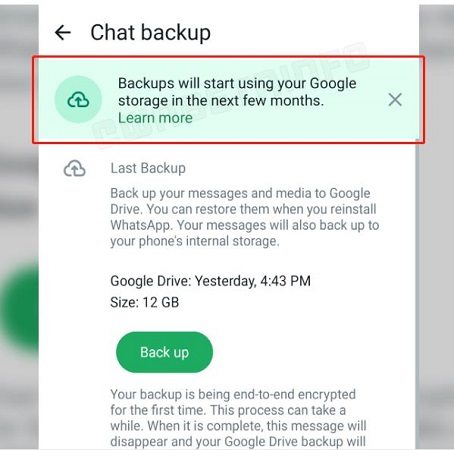
- Part 1: Google to Stop Offering Unlimited Drive Storage for WhatsApp Backups
- Part 2: When Will Google Stop Offering Unlimited WhatsApp Backup Storage? Released!
- Part 3: Does iPhone Offer Free Unlimited WhatsApp Backup Storage?
- Part 4: Ways to Get Unlimited WhatsApp Backup Storage for Free
Part 1: Google to Stop Offering Unlimited Drive Storage for WhatsApp Backups
If you’re an Android user who uses WhatsApp, you might have noticed that no matter how big your backups are, they never count towards your Google Drive storage.
Google offers 15GBs of free Google Drive storage to all users. But when you back up your WhatsApp data, it doesn’t count towards that 15GB.
However — that’s changing now.
Now, when you back up your WhatsApp data, it counts towards your Google Drive storage. That means if you have a 2GB WhatsApp backup, it’s added to your Google Drive quota and 2/15GB is consumed. See details on Google Support.
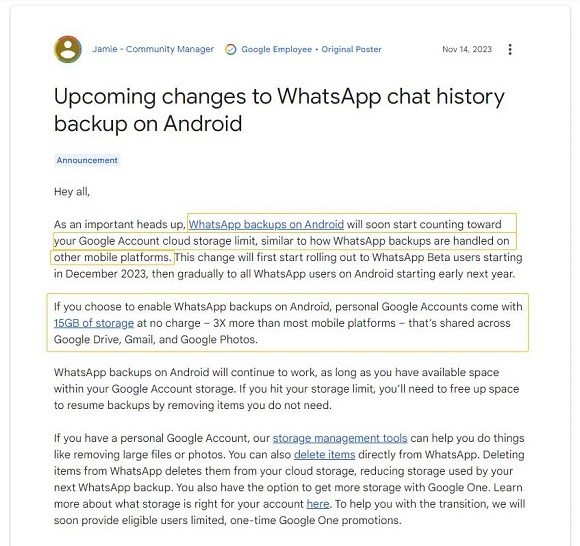
Part 2: When Will Google Stop Offering Unlimited WhatsApp Backup Storage? Released!
This change is to be rolled out to all users within the month of December 2023. In the WhatsApp beta for Android version 2.23.26.6 released on December 9th, this change was officially introduced.
It’s likely a phased rollout update, which means not all users will immediately see the change on their WhatsApp accounts. But — by the end of 2023, all users will see the change.
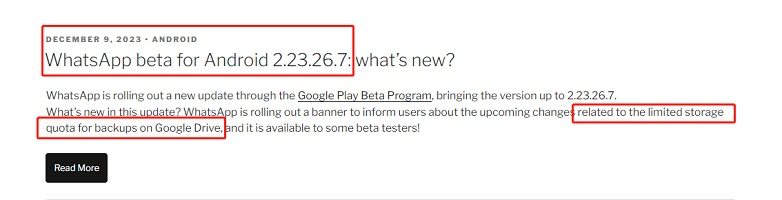
However, if you want to experience this change in advance, you can download WhatsApp Beta on Google Play now. (To join WhatsApp Beta on Android, go to the app's page on the Google Play Store, look for the "Become a beta tester" section, and click "Join." This allows you to access new features before they are officially released.)
Part 3: Does iPhone Offer Free Unlimited WhatsApp Backup Storage?
No, unfortunately, iPhone never offered unlimited WhatsApp backup storage to begin with.
That means even when Android gave you unlimited WhatsApp backup storage, iPhone didn’t. Backups always count towards your iCloud storage capacity.
Part 4: Ways to Get Unlimited WhatsApp Backup Storage for Free
Even though Google doesn’t offer unlimited backup storage for your WhatsApp data anymore, there are other methods you can use to bypass this limitation.
Using some other backup/restore methods, you can back up as much data as you need to. In this section, we tell you a few ways to do that.
#1. Backup/Restore WhatsApp Data Using Tenorshare iCareFone Transfer
The easiest way to back up as much data as you want without counting towards your Drive storage is to use Tenorshare iCareFone Transfer. iCareFone Transfer backs up your data to your computer’s hard drive instead of your cloud storage. So, it doesn’t count towards your cloud storage.
Instead, iCareFone Transfer consumes your HDD storage. But, considering that hard disk storage is quite cheap, most people shouldn’t have a problem with that. (Note: iOS users can enjoy a free backup feature with iCareFone Transfer, while Android users need to pay for this service.)
If you’d like to back up your WhatsApp data to your computer using iCareFone Transfer, simply follow the steps below:
First things first, install Tenorshare iCareFone Transfer on your computer, and open it. Connect your device to the computer using a USB cable. Select WhatsApp or WhatsApp Business from the menu shown above.

Select the Backup tab, then make sure to select your device from the drop-down menu. Don’t worry, it won’t consume your Drive storage as you can simply delete the cloud backup later. This step is just for creating a backup file that will be saved to your computer.

Wait for all the data to back up.

Now, if you’ve followed the steps correctly, you will see a success message. This means your data has been backed up successfully!

Now, when you want to restore the backup, you can do it simply by selecting the Restore tab instead of the Backup tab. Then select the latest backup file and restore it.

Another great perk of iCareFone Transfer is that you can use it for cross-platfom backup/restore. That means you can restore your WhatsApp on Android’s backup file on your iPhone, and vice versa.
This feature is a game-changer for many people as many find it very difficult to transfer their WhatsApp data across platforms.
Related read Restore WhatsApp Backup from Google Drive to iPhone.
#2. Copy Your WhatsApp Media to PC
Another method you can use is simply copying all your WhatsApp media files to your PC’s internal storage. But, this method has a very obvious drawback: it only backs up your media files and not your chats.
If you’re fine with that, here are the steps that you need to follow.
- Connect your phone to a PC using a USB cable.
- Once the device has been connected successfully, open its internal storage in your File Explorer.
Copy the WhatsApp folder from the root folder of your internal storage.

- Paste the folder anywhere on your computer’s hard drive.
And that’s it, your media files, including the photos, videos, stickers, and GIFs will be backed up to your PC.
You must note that if you use this method, you can’t “restore” the data back to your phone whenever you want. You can move to your phone’s storage again, but then they will appear in your gallery, but not in WhatsApp itself.
#3. Screenshot Your Chats and Save to Computer
Lastly, you can also screenshot all of your chats and move the files to your computer.
But, be noted that this method can’t back up your media files, as you can only take shots of your texts.
The Bottom Line
That’s it! That’s all you need to know about the new policy of Google against WhatsApp backups on Android.
In short, Google stopped offering unlimited storage for your WhatsApp backups in December 2023.
But, you can still back up as much data as you want, to your computer, using Tenorshare iCareFone Transfer.
Speak Your Mind
Leave a Comment
Create your review for Tenorshare articles

iCareFone Transfer
No.1 Solution for WhatsApp Transfer, Backup & Restore
Fast & Secure Transfer














