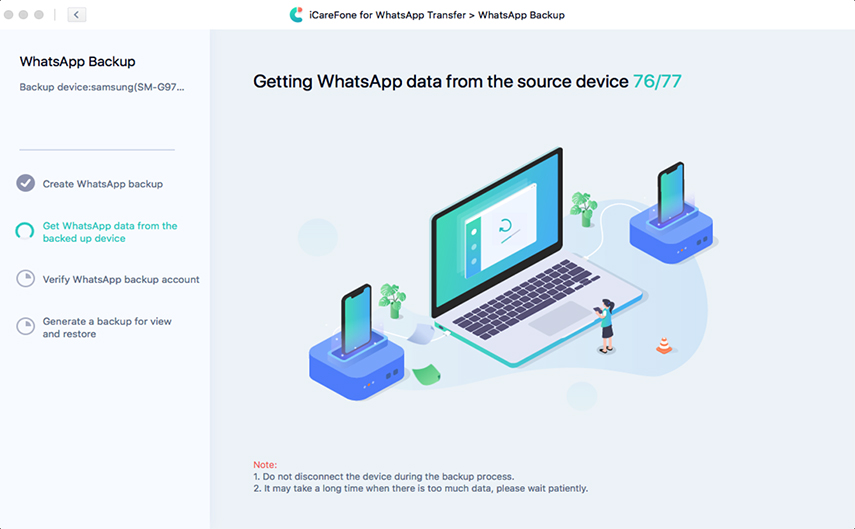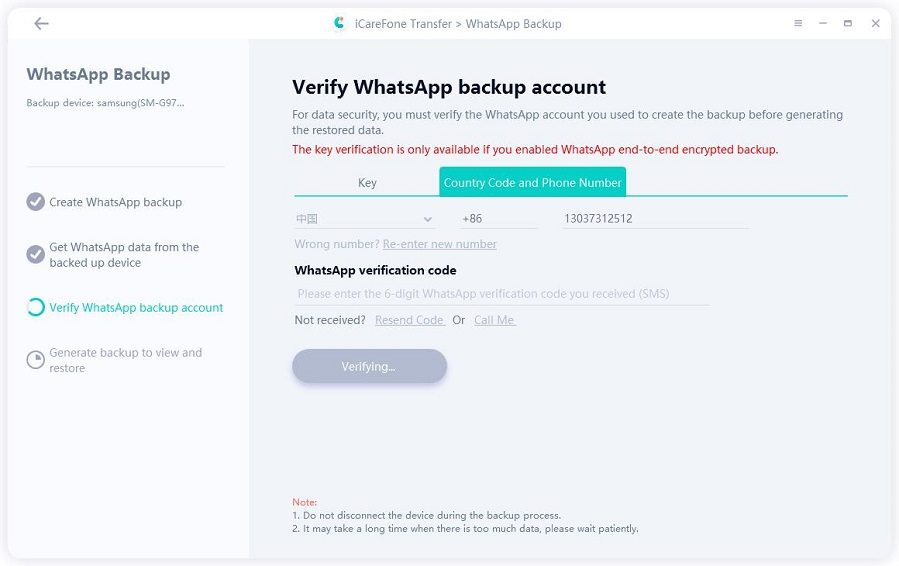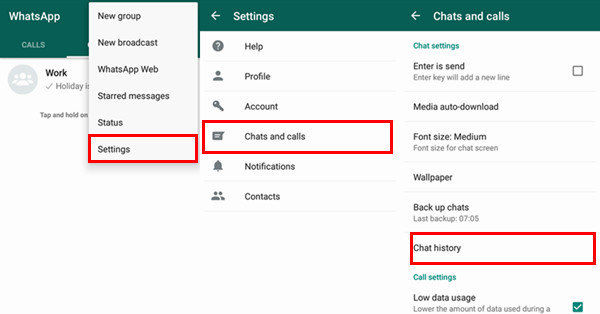How to Backup WhatsApp without Google Drive in 3 Ways
Sure, many of us know that WhatsApp offers Android users the option of making a backup of WhatsApp to Google Drive. But have you ever wonder how to backup WhatsApp without Google Drive? In this article, we will share different ways that you can try to backup WhatsApp without Google Drive. All these methods are simple, and anyone can follow them.
- Part 1: Can I Backup WhatsApp without Google Drive
- Part 2: How to Backup WhatsApp without Google Drive- Top 3 Ways
- Bonus Tip: How to Download WhatsApp Backup from Google Drive?
Part 1: Can I Backup WhatsApp without Google Drive
Yes, you can backup WhatsApp without Google Drive by relying on a third-party application or a SD card, or simply back up WhatsApp to your phone's internal storage. Though Android users are recommended to backup WhatsApp using Google Drive, it comes with benefits and risks as well. Below are the pros and cons of backing up WhatsApp to Google Drive.
Pros:
- The backup process is relatively hassle-free, without the fear of data loss.
- A scheduled automatic backup to Google Drive is available. You can schedule WhatsApp to run auto-backups daily, weekly, monthly or never.
- WhatsApp backups on Google Drive can be easily transferred from one device to another.
- Google Drive provides more storage than any other application.
Cons:
- A good internet connection is demanded for backing up WhatsApp to Google Drive.
- It is compulsory to be online if you want to access your Google Drive account.
- The other con of using Google Drive is the possibility of data being overwritten, which can cause an issue for many users.
- There are chances that you might lose encryption because Google Drive backups are not end-to-end encrypted.
Considering the disadvantages of not encrypting your WhatsApp backups in Google Drive and the possibility of data being overwritten, many users start to find ways perform a WhatsApp backup without Google Drive. And the good news is that there are different third-party applications that you can download to backup WhatsApp. Below we have mentioned three different ways that you can use to backup WhatsApp without using Google Drive.
Part 2: How to Backup WhatsApp without Google Drive- Top 3 Ways
How to backup WhatsApp chat without Google Drive? Well. There are three alternative WhatsApp backup options. Let's discuss these methods one by one so you can understand the process to backup WhatsApp chat without Google Drive. Read on to choose which way works best for you.
Way 1: Backup WhatsApp to SD Card/Internal Storage
The first method to backup WhatsApp without Google Drive is to force your WhatsApp to create a local backup of WhatsApp and save it to your phone’s SD card or local storage. Below are the in-depth steps that you can follow.
- Open WhatsApp, tap on the Menu icon and hit the “Settings” option.
In the next step, click the “Chats” option, then scroll down a bit to click the "Chat Backup" option.

Once you are on the chat backup page, tap on “Back up to Google Drive” and select “Never”. This will prevent WhatsApp from backing up WhatsApp to Google Drive.

- Now, tap on “Backup” and WhatsApp will start to backup chats to your SD card or your phone's internal storage instead of Google Drive.
Way 2: Backup WhatsApp to PC Using iCareFone Transfer hot
If you want to try something different, you can download Tenorshare iCareFone Transfer, which will help you backup WhatsApp without Google Drive to your computer in just a few clicks. Using this application, you can also quickly transfer WhatsApp from Android to Android without Google Drive. Let's see how this software works.
- Download and install the latest version of iCareFone Transfer on your computer.
Once you are done, connect your Android phone to the PC and click the “WhatsApp” option from the main interface.

Click "Back up" on the side toolbar, select your backup device and click on the “Back Up Now” button.

Now, follow the on-screen instructions to back up WhatsApp data on your source device. When you click “Continue”, the program will start getting WhatsApp data from the device.

Once it’s finished, you’ll be asked to verify the WhatsApp backup account. Simply follow the instructions to proceed.

Now you should see the program is generating WhatsApp backup for restoration. You will get a reminder when your WhatsApp data has been backed up successfully.

That’s all! You’ve backup WhatsApp without Google Drive to PC successfully.
Way 3: Backup WhatsApp to Email
In addition to the above two alternative backup options, there is a third method on how to backup WhatsApp messages without Google Drive, namely, backup an individual's chat or group messages using WhatsApp’s bulit-in export feature. For this, you will have to export your WhatsApp chats via Email.
Open the WhatsApp application and navigate to Settings > Chats > Chat history > Export Chat.

Choose the group or chat that you want to export. In case you want to export any images, you can select "INCLUDE MEDIA".

Now, from the options displayed, select “Email” and enter your email address where you want to store the exported WhatsApp chats.

This method will send a file in .txt format to your provided email address. See, you have easily sent the WhatsApp backup without using Google Drive.
These are all the three methods that will help back up WhatsApp messages without Google Drive. You can use these alternatives if your Google Drive is not working.
Bonus Tip: How to Download WhatsApp Backup from Google Drive?
Tenorshare UltData for Android is an amazing application that helps in downloading WhatsApp backup from Google Drive within a few seconds. Besides, it allows you to get deleted WhatsApp messages back with one click. Along with that, you can download images, videos, and much more.
Follow the steps below to learn how to download WhatsApp backup from Google Drive to PC.
On your PC, download the latest version of Ultdata for Android. After installing it, launch the application and click the "Recover Google Drive Data" option.

You will see the sign-in page on the screen, so add your details and click the "Sign in" option.

You will be moved to the page where you will be asked to select an option. So, choose the “Recover WhatsApp Data” option.

On the screen, there will be different WhatsApp backup files, so select the ones that you want to recover and select the "Download" option.

Read the prompt message and click the "OK" option. Don't forget to verify your WhatsApp account. You will be asked to type the number and country code. So, do it and click the "Verify" option.

Once you have done the verification, all your WhatsApp data will be shown on the dashboard. Preview the files that you want to restore, then click the "Recover" option and choose the location where you want to send the files.

All your WhatsApp data will be restored on the targeted device. Once you are done, click the "OK" option.

Conclusion
That's all! We have finally taught you how to backup WhatsApp without Google Drive. You can easily try these methods and make your work easier. Plus, you can install the Tenorshare UltData for Android that helps manage your WhatsApp backup within a few minutes.
Speak Your Mind
Leave a Comment
Create your review for Tenorshare articles

Tenorshare UltData for Android
Best Android Data Recovery Software
Highest Data Recovery Rate