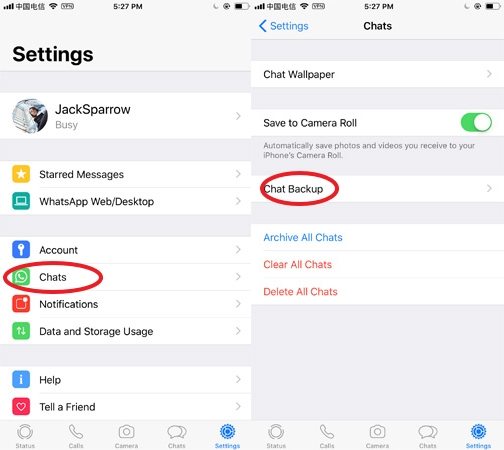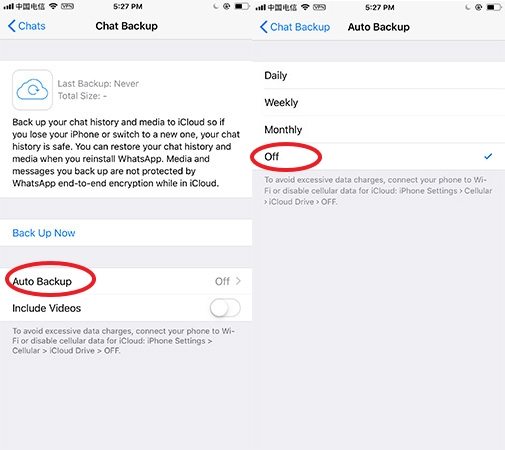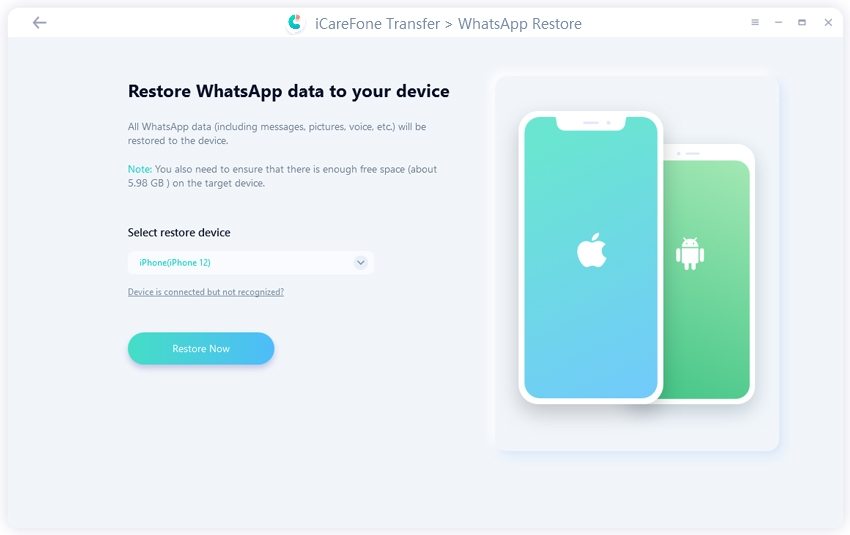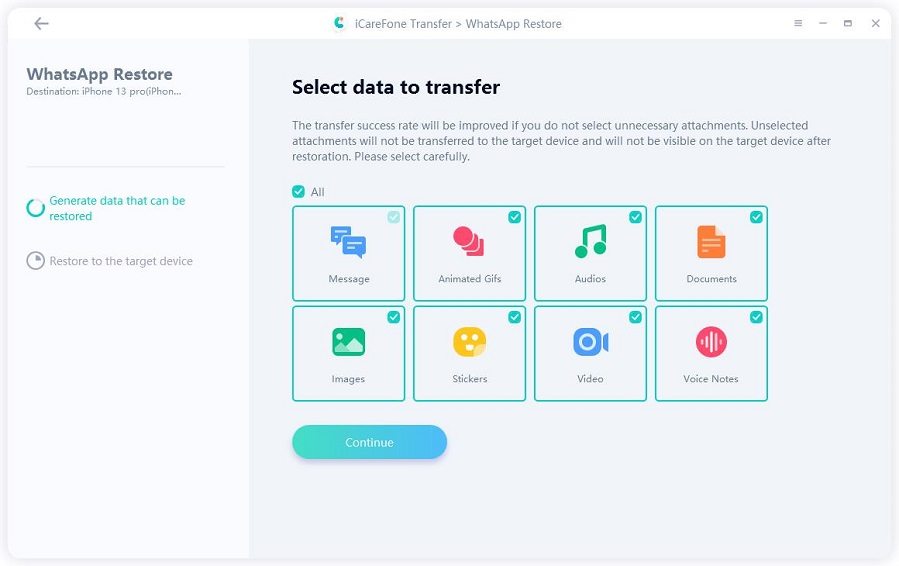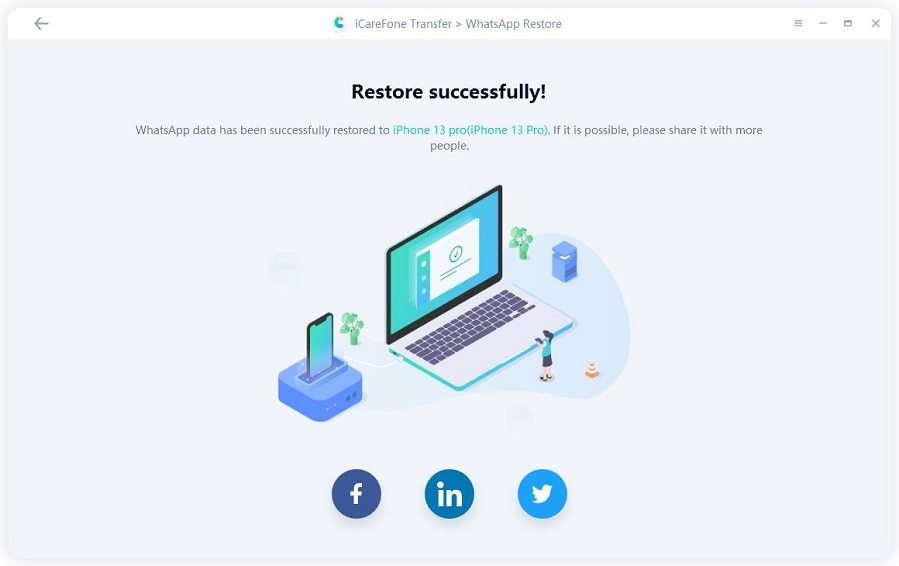How to Stop WhatsApp Backup
We understand how important your WhatsApp messages are. Not just texts, we can share various media files like photos, videos and audios. We can also exchange contacts and documents via WhatsApp. However, there comes time when we don't want to create backup of our WhatsApp anymore. Are you in the same situation too? Do you want to know how to stop backup of WhatsApp messages? Then, you are absolutely at the accurate place. We are going to introduce how you can cease the WhatsApp backup in your device, no matter it is an iPhone or an Android device. Have a look and get to know the steps according to your device.
- Part 1: How to Stop WhatsApp Backup on iCloud
- Part 2: How to Stop WhatsApp Backup on Google Drive
- Part 3: An Alternative Way to Backup WhatsApp Messages (Android & iOS)
Part 1: How to Stop WhatsApp Backup on iCloud
iCloud can be said as the most convenient way for backup your WhatsApp and other data types. However, besides maintaining backup, you can stop the chat Backup on iCloud when needed. Hence, we will learn how to stop chat backup in Whatsapp on iCloud using the following steps.
- Open WhatsApp and from there, head on to the 'Settings' tab.
Now, pick out the 'Chats' option and tap on the 'Chat Backup' tab.

picture source: techuntold.com
Afterwards, proceed with 'Auto Backup' and opt for 'Off'.

picture source: techuntold.com
Alternatively, you can make use of the following step too.
- Launch 'Settings' on your iPhone and press the name (your ID) appearing at the top.
- Now, opt for 'iCloud' option.
Scroll down to look for 'WhatsApp' and then slide the toggle switch to the opposite side and turn it off.

picture source: techuntold.com
Thus, opt for any of the one method and stop backup of WhatsApp messages.
Part 2: How to Stop WhatsApp Backup on Google Drive
If you are a user of an Android device, this section will cover how to stop the backup process of WhatsApp messages for you. You will have to stop WhatsApp backup on Google Drive. Here are the steps for it.
- Firstly, launch 'WhatsApp' on your device and press the 3 vertical dots appearing on the top right screen.
- Opt for 'Settings' main menu and select 'Chats' under it.
Now select the 'Chat Backup'.

picture source: techuntold.com
- From the Google Drive section, click on 'Backup to Google Drive' and opt for 'Never'. Your WhatsApp backup will be stopped now.
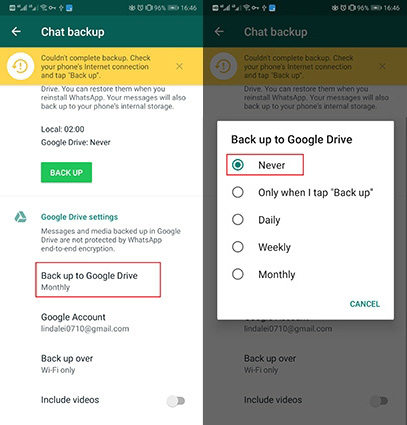
Part 3: An Alternative Way to Backup WhatsApp Messages (Android & iOS)
In case you are looking for the most effective way for backup your WhatsAp messages, we would tell you that Tenorshare iCareFone Transfer takes top place among the best tools designed for backup and restore WhatsApp data. It grants you the liberty of maintaining backup WhatsApp and restores data at any time. Moreover, iCareFone Transfer caters to transfer WhatsApp data between iPhone and Android.
Here we take the example of backing up and restoring WhatsApp on iPhone, go to check the guide for Android devices.
First of all, install and launch iCareFone Transfer software. Now, select WhatsApp and then choose the 'Backup' tab from the navigation menu on the left.
Connect your iPhone to it via a USB cable, and click on Back Up Now.

In a few minutes, data will be backed up and 'Backup successfully' will appear on the screen.

To restore backup, click on 'View & Restore' from the left menu bar. The list of backup files will appear now. Select the backup you want and click on it.

Connect your iPhone to which you need to restore the backup, and click on Restore Now.

Confirm that WhatsApp has been logged in on your iPhone and these process will overwrite the current WhatsApp data. Also Find My iPhone should be turned off.
Now, the file type can be selected. Just select the data from the list and click on 'Continue'. The restoring process will start and complete in a few minutes.


Conclusion
We hope by now, you are thoroughly acquainted with the methods on how to stop backup of WhatsApp messages for your iOS device and Android device. In addition, we shared you an amazing tool- Tenorshare iCareFone Transfer that can help you to backup and restore your WhatsApp messages. Hence, if in any scenario, you would want to get your WhatsApp messages or other data saved, you can blindly trust on it and use it effortlessly.
Speak Your Mind
Leave a Comment
Create your review for Tenorshare articles

iCareFone Transfer
No.1 Solution for WhatsApp Transfer, Backup & Restore
Fast & Secure Transfer