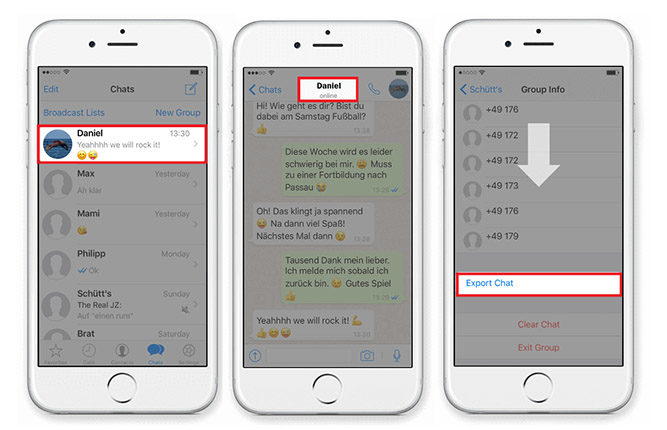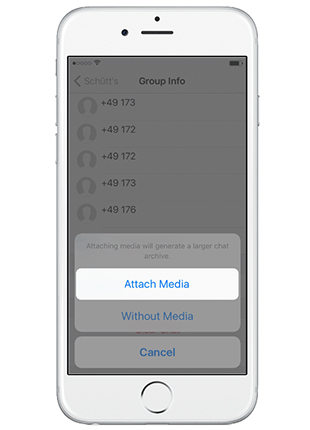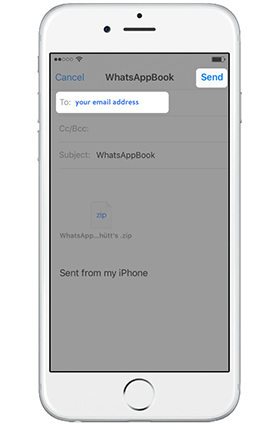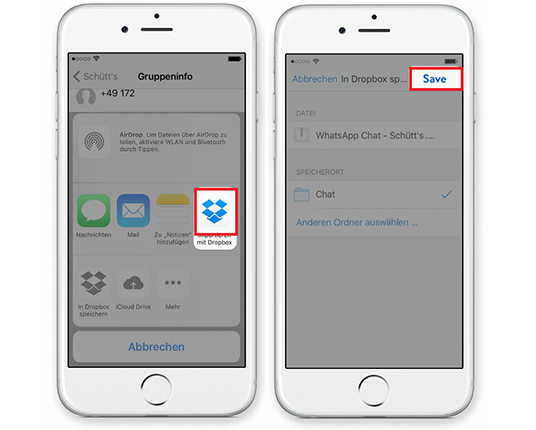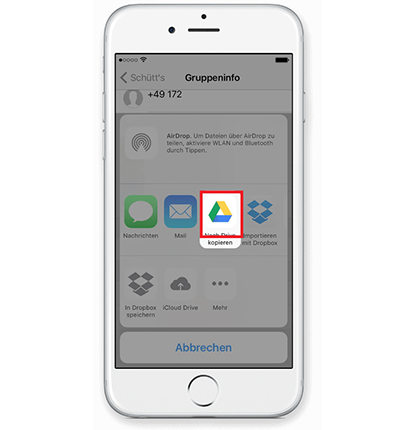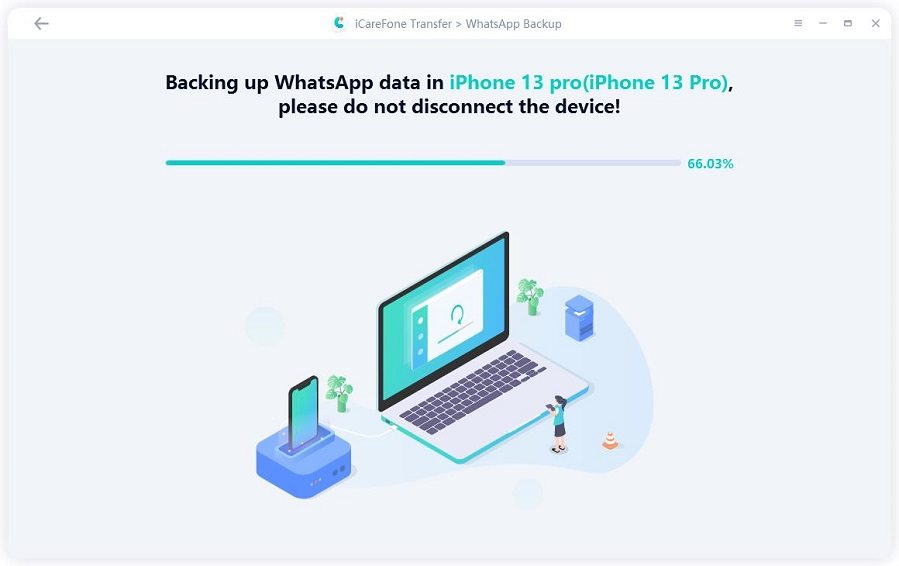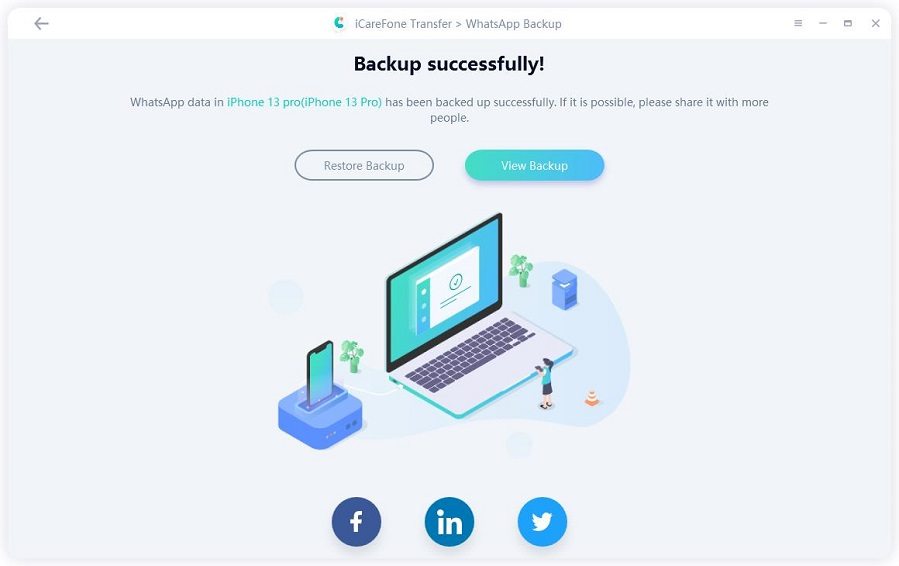Tips to WhatsApp Export More Than 40000 Messages
Being the most popular communication app, WhatsApp is used both for personal and business purposes. Many businesses rely solely on WhatsApp to communicate with employees, colleagues, clients and customers. So, it’s very common to have more than 40,000 messages in your WhatsApp.
But what if you want to export WhatsApp chats to some other device for safety or whatever the reason maybe? We have gathered all the information you need to find out if there are any ways you can export WhatsApp chat more than 40000.
- Part 1: Is It Possible to Export WhatsApp Chat More Than 40000
- Part 2: Export WhatsApp Chat with Media
- Part 3: The Best Walkaround to Export WhatsApp Chat More than 40000
Part 1: Is It Possible to Export WhatsApp Chat More Than 40000
The answer is YES; you can export more than 40,000 WhatsApp messages and chat. It all depends on which technique or third-party software you use to export WhatsApp chat. There are some reliable tools with which you can export over 40000 WhatsApp messages.
Part 2: Export WhatsApp Chat with Media
WhatsApp has an export chat option. Whenever you use this feature, it will ask you whether you want to export with media or not. Media includes anything other than text messages, such as pictures, videos, pdf files, etc. So, you have to decide if you want to export chat in WhatsApp with media or without.
Media 1: Email (Only 10000 Messages)
Most people use email to export chats with media, but you can only send a limited number of messages through email – due to its limited capacity. In general, you can send 10,000 messages with media and less than 40,000 messages without media through email.
To export chat WhatsApp through email:
Open the chat you want to share on your iPhone or Android and click on three-dot icon or contact name at the top.

Now, hit on Export option and then, choose whether or not you want to include media.

Finally, enter your email address and hit Send.

The downside of exporting messages through email is that you have to select each chat individually that can consume a lot of time.
Media 2: Dropbox (Limited)
You can also export limited number of WhatsApp chats using Dropbox. To do that, you should have Dropbox account and Dropbox app installed on your mobile.
- Launch WhatsApp and open the chat you want to export.
Now, tap on the Contact’s name > export chat > select with or without media, and then tap on Dropbox option and hit Save.

This method cannot WhatsApp export chat more than 2GB and all chats need to be downloaded first before exporting.
Media 3: Google Drive (Limited)
WhatsApp also allows users to export chat through Google Drive. For that, you have to install Google Drive on your phone and also have a Google account to log into.
To export chat on WhatsApp through Google Drive:
- Go to the chat you want to export and tap on the Contact’s name.
Then, tap Export Chat, select with or without media, and then tap on Google Drive.

Finally, tap on Save to complete the process.
This method is time-consuming and also you need to install the app on your phone.
Part 3: The Best Walkaround to Export WhatsApp Chat More than 40000
Now, you can see that the above 3 methods cannot export unlimited messages and are also time-taking. If you have over 10,000 chats, no way can you export each chat individually. In such a scenario, you have to use TiCareFone Transfer(iCareFone for WhatsApp Transfer) to export unlimited WhatsApp chats from iPhone using its backup feature.
Also, our important messages and media are stored on WhatsApp, so it’s highly recommended to backup your WhatsApp regularly. For that:
Install and launch Tenorshare iCareFone on your computer and connect your mobile phone to it via a cable. When it is detected, hit on WhatsApp option on the main interface.

On the left bar, click on Backup option and select your mobile, be it iPhone or Samsung. Then, click on Back Up Now to proceed.

iCareFone will start backing up WhatsApp data. It will take some time depending on the total data. Don’t disconnect your phone during the process.

Finally, it will show that the process is completed and now, you can preview and export the backed-up WhatsApp data. (Now Only WhatsApp Transfer(Mac) Supported, Windows is coming soon!)

Conclusion
WhatsApp is the most important communication app in our phones that we use on daily basis. We all face situations where we have to export WhatsApp messages and chats and this article outlined various methods to do so.
We also discussed that if you want to export more than 40,000 WhatsApp messages at once, you have to install TiCareFone Transfer(iCareFone for WhatsApp Transfer). This easy-to-use and multi-functional software allows users to backup unlimited WhatsApp messages on computer and then you can export them to any other device or restore later on.
Speak Your Mind
Leave a Comment
Create your review for Tenorshare articles

iCareFone Transfer
No.1 Solution for WhatsApp Transfer, Backup & Restore
Fast & Secure Transfer