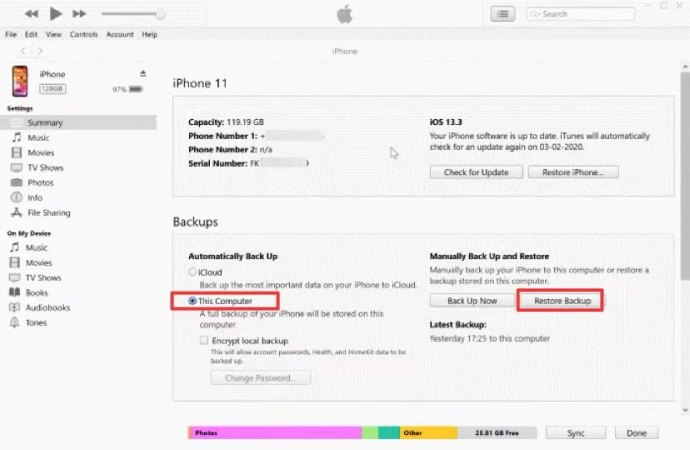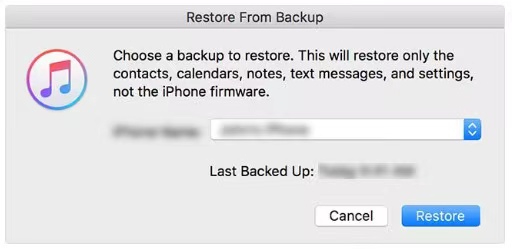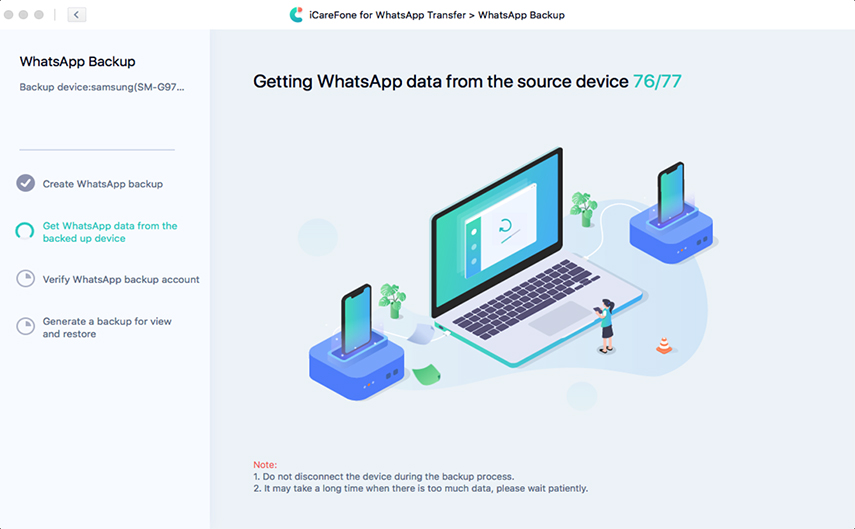How to Restore WhatsApp Chat Without Google Drive on Android and iPhone
There could be several reasons why you’d want to backup your WhatsApp history locally, and not utilize Google Drive or iCloud for the purpose. Maybe you have limited cellular data and you don’t want to waste it on backups, or maybe you don’t feel safe with your data on the cloud.
Anyway, to counter that problem, you'd need to know how to restore WhatsApp chat without Google Drive — and this article is going to be a life-saver. In the following sections, you’re going to learn how to perform WhatsApp backup restore without Google Drive.
- Part 1: How to Restore WhatsApp Chat without Google Drive on Android
- Part 2: How to Restore WhatsApp Messages without Google Drive on iPhone
- Part 3: How to Restore WhatsApp Chat without Google Drive-The Ultimate Way
Part 1: How to Restore WhatsApp Chat without Google Drive on Android
As is known to all, WhatsApp offers its Android users to backup their chats to Google Drive. However, little do most people know in addition to Cloud backups, WhatsApp also creates a local backup of WhatsApp data every morning at 2:00 am by default, and save them to your Android phone's internal storage. So if you want to know how to restore WhatsApp backup without Google Drive, you can follow the methods below to restore WhatsApp from local backup not Google Drive.
Here are the top 2 ways you can use for this job.
Way 1: Restore WhatsApp Chat from Local Backup
WhatsApp makes offline backups of your chat history on your phone’s internal storage. If you reinstall WhatsApp, you can restore them. That said, here’s how to restore WhatsApp from local backup.
Go to WhatsApp Settings > Chats > Chat backup and tap the BACK UP option to create a WhatsApp local backup.

- Uninstall WhatsApp from your Android phone and reinstall it.
- Open WhatsApp, log in to your account and verify your phone number.
Now, select “Restore” when prompted for the app to restore WhatsApp chat from local backup.

- Once the backup is restored, you can see how many messages are restored. Simply tap Next to continue.
(Note:Once your account is verified, WhatsApp should detect the presence of an existing local backup file on your device.)
This will restore the most recent backup of your WhatsApp chats.
Way 2: Restore WhatsApp Backup from Internal Storage
If you delete WhatsApp before making a backup of the WhatsApp mesages manually, then what you need to do is to restore WhatsApp backup from internal storage. As said earlier, WhatsApp makes offline backups of your chat history to your internal storage every day. You can find those files in your phone’s internal storage, and restore them to restore a backup later on.
Here’s how to restore WhatsApp messages from internal storage,
- Open the File Manager app on your phone.
Navigate to Internal Storage/Phone Storage > WhatsApp > Databases.

- Find the file named any mention of the date on it, and that’s the latest backup file.
Rename the file “msgstore_Backup.db.crytp12”.

- Now, reinstall WhatsApp and complete the set-up process.
- Hit “Restore” when prompted to restore WhatsApp message from backup.
Part 2: How to Restore WhatsApp Messages without Google Drive on iPhone
Being different from Android users, iPhone users are not allowed to backup and restore WhatsApp messages using Google Drive. If you’re an iPhone user and wondering how to restore WhatsApp chat without Google Drive on iPhone, this section has got you covered.
Here are the top methods on how to do that, namely, to restore WhatsApp messages from iCloud and restore WhatsApp from iTunes backup.
Way 1: Restore WhatsApp from iCloud
The easiest way to restore WhatsApp chat without Google Drive on iPhones is through iCloud. You see, your WhatsApp chat history is backed up to your iCloud account regularly, and you can restore it whenever you log in to your account on a new device. That said, here’s how to restore WhatsApp messages from iCloud.
Open WhatsApp, head to Settings > Chats > Chat backup to make sure your messages are backed up to your iCloud account.

- Delete WhatsApp from your phone and reinstall it from the App Store.
- Open WhatsApp, sign in to your account and complete the verification.
Now, tap on “Restore Chat History” and wait for all the WhatsApp messages to be restored from the iCloud backup.

Way 2: Restore WhatsApp from iTunes Backup
Another method on how to restore WhatsApp backup without Google Drive on iPhones is through iTunes, as long as you take a regular backup of your device on iTunes. Just like how your data is backed up to your iCloud account, you can also use iTunes for the job. Here’s how to use this method.
- Make sure you already have your iTunes backup file on your PC.
- Connect your iPhone to the PC using a USB cable and open iTunes.
When your phone is detected, click on the device icon on the upper-left corner of iTunes.

Under the Summary section, click on the “Restore Backup” button and choose the most recent backup possible from the list drop-down.

When the Restore From Backup window pops up, select “Restore” to start the restoration of iTunes backup file data including the WhatsApp messages.

Part 3: How to Restore WhatsApp Chat without Google Drive-The Ultimate Way
The last method on how to restore WhatsApp messages without Google Drive is through Tenorshare iCareFone Transfer — and it's arguably the best method for the job.
With iCareFone Transfer, you can effortlessly restore your WhatsApp chats’ backup to your iPhone or Android smartphone with ease. Here's how to restore WhatsApp Chat without Google Drive on Android using iCareFone Transfer.
Download and install Tenorshare iCareFone Transfer on your PC. Connect your device to the PC and select WhatsApp from the main screen.

Click "Back up" on the side toolbar and select the device to be backed up. Once selected, click "Back Up Now" to go on.

Follow the on-screen instructions and iCareFone Transfer will start getting the WhatsApp data on your device.

Now, verify your WhatsApp backup account to allow iCareFone Transfer to generate a backup for restore.

When your WhatsApp messages are succcessfully backed up, you can rely on iCareFone Transfer to restore them. And for that, select “View & Restore” from the left toolbar, click on “Restore to Android” and then select a backup you have taken earlier.

After you click on “Continue”, the program will find the backup file for your Android, and then start to transfer data to your Android device. Wait for the process to complete.

Your WhatsApp chats have now successfully been restored.
Conclusion
If you have been wondering how to restore WhatsApp chat without Google Drive, this article has given you all the answers.
Remember, if you're looking for the easiest and simplest tool for the job, Tenorshare iCareFone Transfer is your software of choice for it is suitable for both Android and iPhone devices.
Speak Your Mind
Leave a Comment
Create your review for Tenorshare articles

iCareFone Transfer
No.1 Solution for WhatsApp Transfer, Backup & Restore
Fast & Secure Transfer