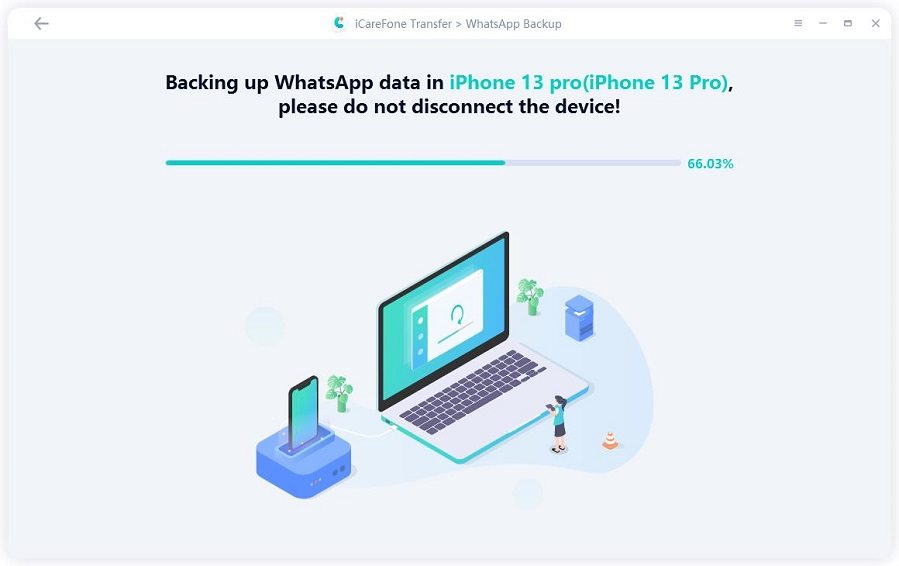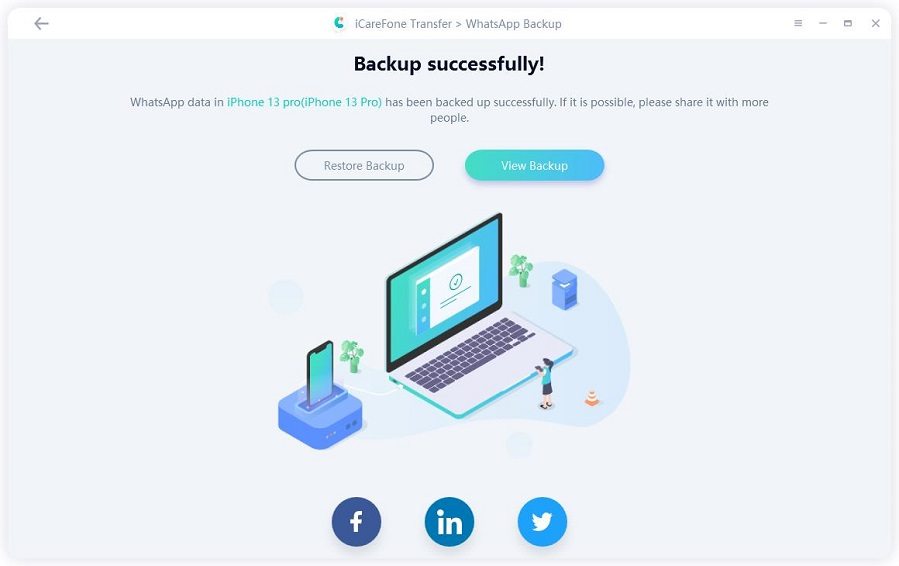6 Ways to Fix WhatsApp Auto Backup Not Working Error
WhatsApp turned out be the most used and popular messaging platforms used by billions of users all over the globe. It is easy to operate and packed with features but there are a few features of the app that are controversial but still widely used and any trouble with this feature can be pretty damaging for the users.
We are talking about the auto backup feature and the reason behind WhatsApp auto backup not working and its proper solution along with its better and more effective alternative - iCareFone Transfer(iCareFone for WhatsApp Transfer). It now supports iPhone 12/12 Pro(Max), iPhone 12 mini.
- Part 1: The Possible Causes of WhatsApp Auto Backup Not Working
- Part 2: Common 6 Ways to Fix WhatsApp Auto Backup Not Working
- Part 3: All About Limitations of WhatsApp Auto Backup
- Part 4: Top Way to Backup WhatsApp In A Few Minutes
- Bonus Tip: Fix WhatsApp Backup Not Working with Video Tutorial
Part 1: The Possible Causes of WhatsApp Auto Backup Not Working
There are several possible reasons behind WhatsApp Auto Backup not working error but it is mostly due to the minor issues like connectivity problems or lack of storage space issues.
There is not really any significant reason behind this issue but it is possible that you are using an old version of the app and the bugs are taking over; or you are just not connected to the WhatsApp server properly, this reason is really unlikely but it is known to happen. It can also happen due to the network issues, without proper connection WhatsApp auto backup will fail every time.
Part 2: Common 6 Ways to Fix WhatsApp Auto Backup Not Working
- 1. Restart Your Device
- 2. Check Your Storage (For Both iOS and Android)
- 3. Update your WhatsApp
- 4. Re-sign In your WhatsApp Account
- 5. Re-login your iCloud
- 6. Check Your Network Condition
If you are looking for an immediate fix for your WhatsApp auto backup not working problem, then you can look at the local solutions discussed below.
1. Restart Your Device
It may not sound very promising but a simple restart of your device will do miracles if you are facing minor software issues. It may not sound very promising but it does work, it is one of the recommended and most effective methods to fix WhatsApp backup issue. So, you need to simply close the WhatsApp application and then restart the device. As soon as the device starts again, WhatsApp will automatically start backing up your messages without any delay. So, regardless of what type of device you are using; Android or iOS, just restart the device.
2. Check Your Storage (For Both iOS and Android)
If your WhatsApp backup is still refusing to work then it is worth check the condition of the storage space of your device. It is possible that due to the lack of space WhatsApp is refusing to back up your messages. So, in order to check the storage space, do the following;
For iPhone
If you are using iPhone then do the following;
Step 1 Open your iPhone and go to "Settings".
Step 2 Navigate to "General", then scroll down and your will find "iPhone Storage".
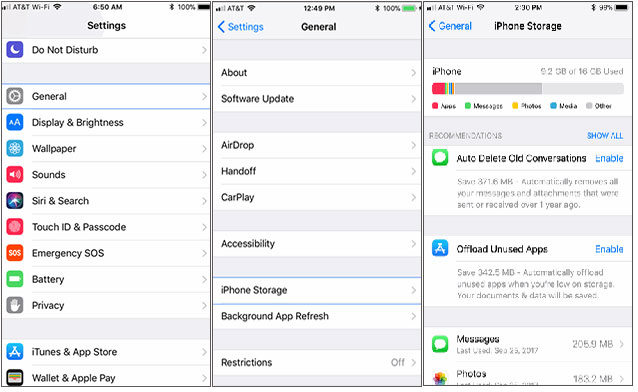
All the outstanding iPhone storage details will be found there.
For Android
If you are using an Android device then follow the guide below;
Step 1 Open your Android mobile and go to "Settings".
Step 2 Tap on the "Storage" option and you will get a clear view of how much storage is available.
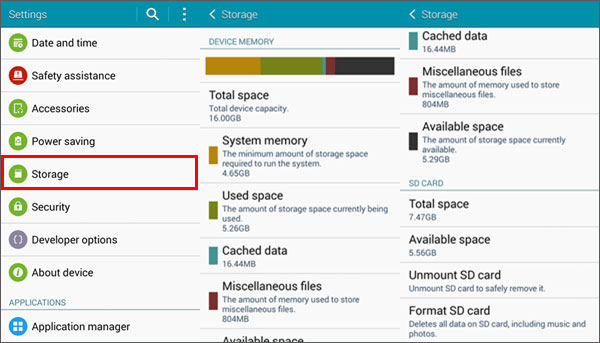
You will also get the information about which app is hijacking most of the space on your device, removing it will clear up space for WhatsApp backup files.
3. Update your WhatsApp
Whenever the backup function of your WhatsApp starts acting up, you can suspect that it is due to the old version of WhatsApp application you are using on your device. Basically, when you get the latest version of the app, you are obviously getting a fresh version of the program, along with fixes for a few glitches which were bothering you for the last few months, multiple new features are also added with enhanced performance.
So, making it very simple; if WhatsApp fails to back up messages, try to update the software to its latest version, it will possibly fix the issue.
For iPhone
Step 1 Open your iPhone and navigate to 'App Store'.
Step 2 Find WhatsApp from the list and tap on "Update" at the right.
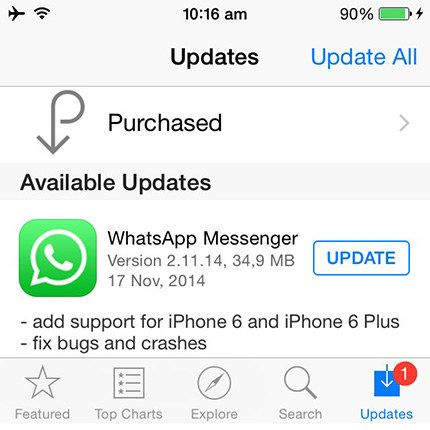
All the outstanding iPhone storage details will be found there.
For Android
If you are using Android device then things will be much easier for you. Android is more suitable for WhatsApp than iOS. So, the app runs better on that device and updating the WhatsApp will definitely fix the blooming issue.
Step 1 Visit 'Play Store" from your Android device and tap on those 3 horizontal lines visible at the top left corner of the screen.
Step 2 Tap on it and select "My apps & games". Now, all the installed on your device will be visible on the screen, there will be either "Open" to "Update' option beside them.
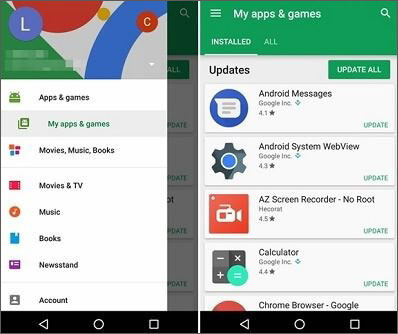
Step 3 If you see "Update" beside the mentioned app, tap on it in order to update the app.
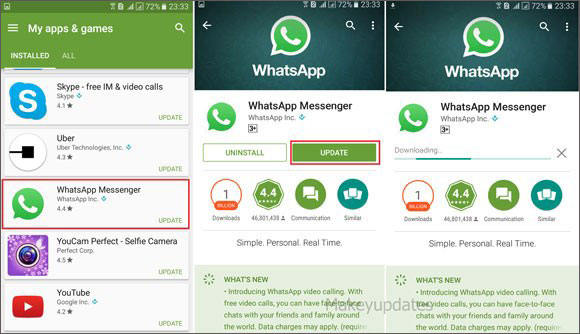
If there is a new version of the app available, you will be notified immediately and installing the new update may fix the issue on your iPhone and Android.
4. Re-sign In your WhatsApp Account
Sometimes if WhatsApp auto backup not working, quite possibly the problem is very minor in nature. It is possible that the WhatsApp server failed to connect to your account properly, resulting in the backup problem.
But this problem is very unlikely but there is no harm in logging out of your WhatsApp account and then logging in again. It might fix the highlighted issue.
5. Re-login your iCloud
If you have exhausted all the above fixes and still the issue is at large, it is probably time to focus on your iCloud account. Simply sign out of your iCloud account and then sign in again. Unfortunately, this particular method is only fixed for iOS users only.
Step 1 Open you iPhone, go to "Settings". Click on your name and you will see the "Sign-out" option.
Step 2 Now, you have to provide your Apple ID and password.

Step 3 After that, click "Turn Off".
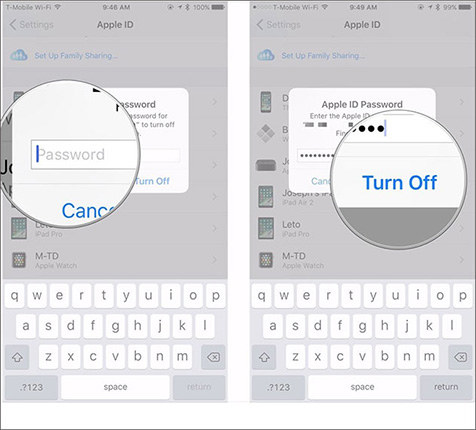
Step 4 Finally, tap on "Sign Out" then, tap on it again to confirm the process.
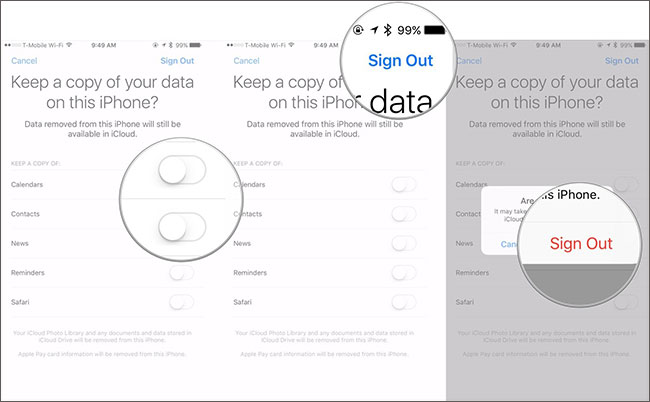
Now, you are signed out of your iCloud account. After a few moments assign back in.
6. Check Your Network Condition
Finally, you can check the condition of your network if WhatsApp auto backup not working. It is a very genuine but a simple problem, if you are not connected to the network, WhatsApp auto backup will fail every time. So, you need to exclude this problem using the following solution;
First, you need to turn on the mobile internet and see what is happening.
But if you are not able to distinguish the problem, turn on the "Airplane Mode" and after a few minutes turn it off for Android and iOS.
But if you are not able to distinguish the problem, turn on the "Airplane Mode" and after a few minutes turn it off for Android and iOS.
If still not working then reset the network settings;
Step 1 Open your iPhone and go to "Settings".
Step 2 Navigate to "General" and tap on "Reset".
Step 3 Finally, tap on "Reset Network Settings" to reset.
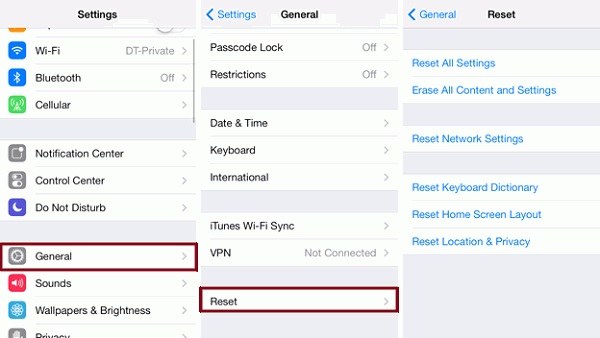
Part 3: All About Limitations of WhatsApp Auto Backup
For many years now, WhatsApp stayed as one of the most used and effective communication medium for people all over the globe. However, there are a few features of this exceptional messaging app that can become very frustrating at times.
Yes, we are talking about the automatic backup feature of this app. Suppose, you are working on something important or sending an important text and suddenly WhatsApp start to back up the text messages and your internet will slow down and it will stop you from doing anything.
In certain circumstances it is even reported that the auto update has even reduced the device's performance.
There is also another factor, it is not as effective as it was advertised. It backs up every conversation and there is no option to select. Nobody wants to backup unnecessary conversations and the backup files take too much space to ignore.
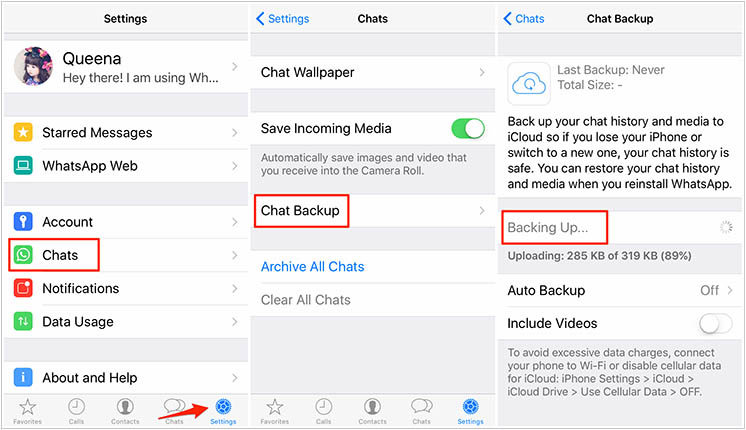
Part 4: Top Way to Backup WhatsApp In A Few Minutes
As you can clearly see, there are more than a few flaws with the WhatsApp auto backup feature. It is a flawed feature that needs significant upgrades but for the moment you will need something more resilient and reliable to back up your WhatsApp messages.
We recommend using iCareFone Transfer(iCareFone for WhatsApp Transfer), it is one of the greatest programs ever created to backup and restore WhatsApp data selectively.
Here's how to use:
After installing the tool on your PC, connect your device to computer with USB and click "Backup" option.

Next, click "Back Up Now" and the software will starting back up your data.

Wait for a few minutes, your WhatsApp data will be backed up to your computer.

Bonus Tip: Fix WhatsApp Backup Not Working with Video Tutorial
What about the detailed fixes below not working after you tried? For this question. We prepare a video to answer to avoid misunderstanding or other incidental situations. In this video, we add some new ways. If you still have troubli in WhatsApp backup not working, please click to the video and have a try!
Summary
After summing up everything, we came to the conclusion that there are a few reasons for Whatsapp auto backup not working error and the discussed local fixes can be used to fix the problems very easily. But there are too many limitations with this techniques and mostly users don't like it so much. So, even though it has stopped working, you are better off using iCareFone Transfer(iCareFone for WhatsApp Transfer) to backup WhatsApp messages, selectively to your computer. Highly recommended tool!
- Recover data directly from iOS devices, iTunes & iCloud backup;
- Support the scanning and reading of encrypted iTunes backup files;
- Support 35+ file types (WhatsApp, SMS, contacts, photos, etc.);
- Support WhatsApp, LINE, Kik, Viber, Wechat Backup & Restore(Mac Only);
- Compatible with latest iOS 26 and iPhone 17/16/Plus/Pro/Pro Max;
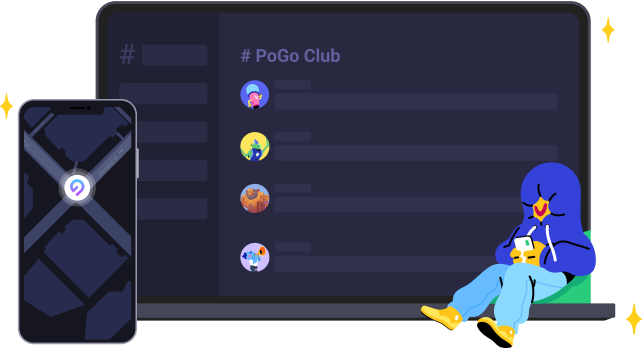
Speak Your Mind
Leave a Comment
Create your review for Tenorshare articles

iCareFone Transfer
No.1 Solution for WhatsApp Transfer, Backup & Restore
Fast & Secure Transfer