then write your review
ReiBoot - No.1 Free iOS System Repair Software
Fix 150+ iOS Issues without Data Loss & Safely iOS 26 Upgrade/Downgrade
ReiBoot: No.1 iOS Repair Tool
Fix 150+ iOS Issues, No Data Loss
WhatsApp is arguably one of the best instant messaging services that allows you to communicate with your friends and families living all around the world. The app has got a number of features that let you do many things in it.
While the app has a number of features for you to enjoy, there are a number of issues that are caused by the app every once in a while. Sometimes, you can't send someone a message and other times the app itself just won't launch.
One of the commonly faced WhatsApp issue is that WhatsApp shows black/blank screen when you try to launch it on your device. This issue has been reported by a number of WhatsApp users and it can be considered as a serious one as you just can't access the app on your device.
There are a few possible ways to fix WhatsApp black screen on iPhone and Android device. While the these ways don't guarantee they will fix the issue for you, at least you have something to do about the issue.
WhatsApp showing blank screen on iPhone 6? WhatsApp stuck on white/black screen after iOS 10 update? Worse still, you device stuck on WhatsApp black/blank screen? In this case, the easiest way to get your device back to normal is restoring with recovery mode. Free iPhone recovery mode software ReiBoot offers you a free and easy way to reboot you device by entering and exiting recovery mode.

So, the WhatsApp black/blank issue has been solved in 1-Click.
Editor's Pick
:
How to Fix iPhone Black Screen of Death
How to Fix Support Apple iPhone Restore Screen
One of the things you can do to resolve the WhatsApp's black screen issue is you can revoke all of the permissions that the app has on your device. This, in some cases, has worked to resolve the issue so you should give it a shot at least.
Open the Settings menu on your device and find and tap on WhatsApp. Then, deselect all of the permissions shown on the screen. Once that's done, tap the WhatsApp app on your homescreen to launch the app.
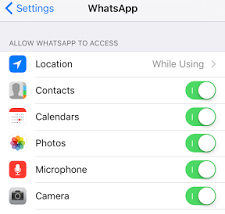
You will find that the app now launches without any issues. You should now be on the main interface of the app.
If you think this resolved the issue for you, you can go back to the Settings menu and enable all of the permissions in there.
Few users reported that WhatsApp isn't working properly on their smartphone, and if you have the same problem, you might want to consider reinstalling the application. After WhatsApp is installed again, check if the problem still persists. Some users are also recommending to delete all data associated with WhatsApp when you reinstall it in order to avoid any potential conflicts so you might want to do that.
Tap and hold on the WhatsApp icon on your home screen until it starts to juggle. Then, tap on the x icon for the app and follow the on-screen instructions to uninstall the app
If the above method didn't work for you, you will want to reinstall the app on your device. This is the final thing you can do to resolve the issue.
Tap and hold on the WhatsApp icon on your homescreen until it starts to juggle. Then, tap on the x icon for the app and follow the on-screen instructions to uninstall the app.
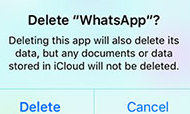
Once the app's uninstalled, head over to the App Store and download and reinstall the app on your device. The app will then launch and work fine on your device.
Have learnt the above 3 methods, I think Method 1 is the easiest one to solve the issue.If you have any other helpful solutions, please share with us at the comment place.
then write your review
Leave a Comment
Create your review for Tenorshare articles

By Jenefey Aaron
2025-12-12 / WhatsApp Tips