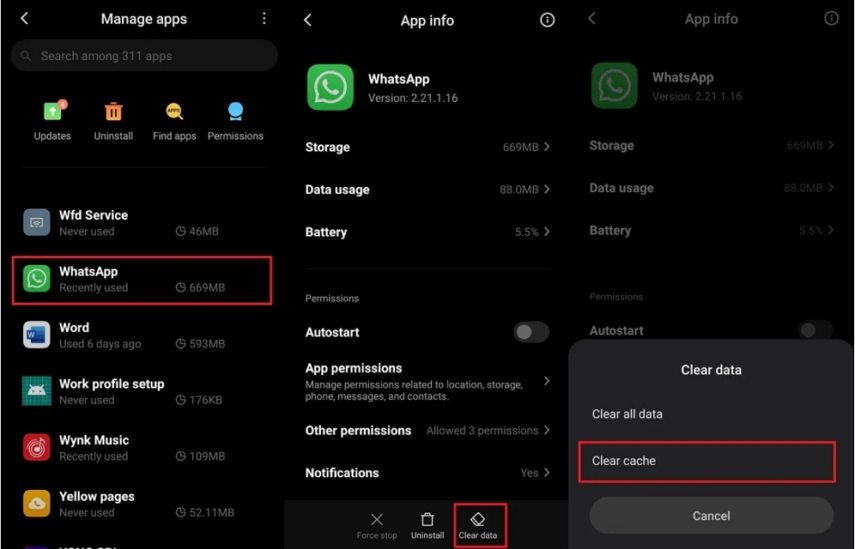Top 6 Ways to Fix WhatsApp Not Backing up to Google Drive
When it comes to storing data, Google Drive is the best option and can be integrated with WhatsApp. With Google Drive, WhatsApp users can easily backup their chats on it and the best thing is that the backup doesn't count against their Google Drive storage quota.
However, some WhatsApp users recently have reported issues with Google Drive. WhatsApp not backing up to Google Drive, WhatsApp Google Drive backup not working, and WhatsApp backup not showing in Google Drive, are some of the most frequent complaints of Android users. If you are going through similar issues, here are 6 ways to help you out of the trouble.
- Part 1: Why Is WhatsApp Not Backing up to Google Drive
- Part 2: How to Fix WhatsApp Not Backing up to Google Drive
- Extra Tip: How to Download WhatsApp Backup from Google Drive
Part 1: Why Is WhatsApp Not Backing up to Google Drive
Before we start off solving the problem of WhatsApp not backing up to Google Drive, let's figure out the reasons why WhatsApp is not backing up to google drive. Below we've listed some of the most common reason.
- You don't have a strong and stable network connection.
- You don't have sufficient storage space available on your Android.
- You haven't deleted your WhatsApp cache.
- Your data on WhatsApp or Google Drive is corrupted.
- You haven't updated your WhatsApp or Google Drive for a long time.
- You haven't set up the automatical backup properly.
Part 2: How to Fix WhatsApp Not Backing up to Google Drive
On account of above reasons, we've worked out the top 6 effective ways to fix the WhatsApp not backing up to Google Drive issue. Here's what to do if WhatsApp is not backing up to Google Drive.
- Method 1: Check Network Connection
- Method 2: Reset up Backup to Google Drive
- Method 3: Clear WhatsApp Cache
- Method 4: Update Your Google Drive and WhatsApp
- Method 5: Remove WhatsApp Access to Google Drive and Add It Again
- Method 6: Backup WhatsApp Chat Without Google Drive
Method 1: Check Network Connection
When you find that your WhatsApp cannot backup to Google Drive or the backup process gets stuck, the first thing you should do is check your network connection. Since backing up WhatsApp chats to Google Drive requires a strong and stable internet for the data to be uploaded and synced to cloud storage, you should make sure the network you phone is connected to is strong before backing up the data. If WhatsApp cannot backup to Google Drive using a cellular data network, we suggest connecting your device with a stable Wi-Fi. Once connected, go back to Chats backup in WhatsApp and tap on Back up to Google Drive to see if the process works now.
Method 2: Reset up Backup to Google Drive
In case you have connected your phone to a stable network but still, you're unable to backup WhatsApp chat to Google Drive, it's probably that you didn't give Google Drive access to WhatsApp. You can follow the steps below to reset up the Backup ferature in WhatsApp and see if the problem of WhatsApp not backing up to Google Drive can be fixed.
- Open your WhatsApp application and click the three dots icon to open the Settings option.
- Navigate to Chat > Chat backup.
- If your Google Account is not connected with your WhatsApp, click the "Google Account" option to connect it with WhatsApp. Once you have given access to Google Drive, hit the "BACK UP" option.
- If there's already a Google account linked, then check if the "Back up to Google Drive" is set to Never. If so, change it to daily or other options.
Now, tap on "BACK UP" and this time you should be able to backup whatsapp to google drive

Method 3: Clear WhatsApp Cache
The full cache often disrupts the smooth working of WhatsApp. If you don't clear your WhatsApp cache and data on a regular basis, you can encounter the problem of WhatsApp Google Drive backup not working. To get the problem resolved, you should clear the WhatsApp cache. Let's see how this method works.
- Open Setting and tap on the "Apps" option. (Note that the wording might vary depending on your device.)
- Scoll down and open WhatsApp from the list.
- Select Storage and hit the "Clear Cache" option. You will see the message "Delete App Data", so select "OK."
Reboot your device and complete the sign-in process again.

This will solve your problem, but if not, we suggest updating your applications.
Method 4: Update Your Google Drive and WhatsApp
If you are unable to backup WhatsApp to Google Drive until now, then it's time to update your Google Drive and WhatsApp applications. Updating both the apps will fix the problem, and also you can use different new features.
- Visit Google Play Store and search both WhatsApp and Google Drive applications.
- If there is an update available, update them one by one by clicking the "Update" option.
Once you have updated the apps, check if WhatsApp is not backing up to Google Drive issue is solved or not.
Method 5: Remove WhatsApp Access to Google Drive and Add It Again
If all the above method fails and still your WhatsApp cannot backup to Google Drive, then you can consider removing access granted to WhatsApp from your Google Account settings and then grant it again. Here's how you can do that.
- Navigate to your Google Account Settings and sign in if necessary.
- From the left pane, tap on "Security".
- Under Third-party apps with account access, tap on Manage third-party access.
- Select WhatsApp Messenger and tap on REMOVE ACCESS to remove access to Google Drive for WhatsApp..
- Now, open WhatsApp and head to Settings > Chats > Chat backup. Tap on the Google Account and regrant permission to WhatsApp so it can access Google Drive.
- Once done, tap on “BACK UP” again to see if this time you can backup WhatsApp to Google Drive successfully.
Method 6: Backup WhatsApp Chat Without Google Drive
If you cannot backup WhatsApp to Google Drive, don't worry because you can install Tenorshare iCareFone Transfer, which helps backup WhatsApp chat in no time. This application is easy to use and contains amazing features. Below are the steps that you can follow to back up WhatsApp for Android.
Download iCareFone Transfer on your PC and connect your device using a USB cable. Make sure that USB debugging is turned on. Then click the "WhatsApp" option from the main screen of iCareFone Transfer.

Click on "Backup" from the left menu bar and choose your Samsung Device from the drop-down menu. Once selected, click "Back Up Now."

Follow the instructions on the screen to backup your data and once you are done, click the "Continue" option.

After a few steps of verification, iCareFone Transfer will start backing up your WhatsApp data and you will get the following interface when your data has been backed up successfully.

Extra Tip: How to Download WhatsApp Backup from Google Drive
Looking for ways to read or download WhatsApp backup from Google Drive? Then you've just landed on the right page. You can download Tenorshare UltData for Android, which helps get WhatsApp backup from Google Drive in minutes and you can download it to your PC. This application also helps recover deleted WhatsApp messages on Android without backup and you can make use of this feature to get rid of frustration causing by data loss.
Let's look at how to download WhatsApp backup from Google Drive using UltData for Android.
First, download the latest version of UltData for Android and installed it on your PC. Once you launch it and are on the dashboard, click the "Recover Google Drive Data" option.

Sign in to Google Drive.

Once logged in, select the "Recover WhatsApp Data" option.

All your backup information will be shown on the screen. So, select the WhatsApp backup you want to restore and click the "Download" button.

Click the "OK" option once you see the prompt message on the screen. In the next step, you will be asked to verify your account. So, enter the details and click the "Verify" option.

Once the verification process is done, all your data will be shown on the screen. So, preview the files that you want to recover and click the "Recover" option.

UltData for Android will start recovering your files within a few minutes.

Video Guide:
Conclusion
These are the ways that you can try if you are experiencing the issue of WhatsApp not backing up to Google Drive. All these methods are simple and non-technical users can also follow them. Furthermore, you can download iCareFone Transfer for backing up WhatsApp without Google Drive and UltData for Android for recovering WhatsApp data. Both the tools are highly recommended for Android users and work for all types of devices.
Speak Your Mind
Leave a Comment
Create your review for Tenorshare articles

Tenorshare UltData for Android
Best Android Data Recovery Software
Highest Data Recovery Rate