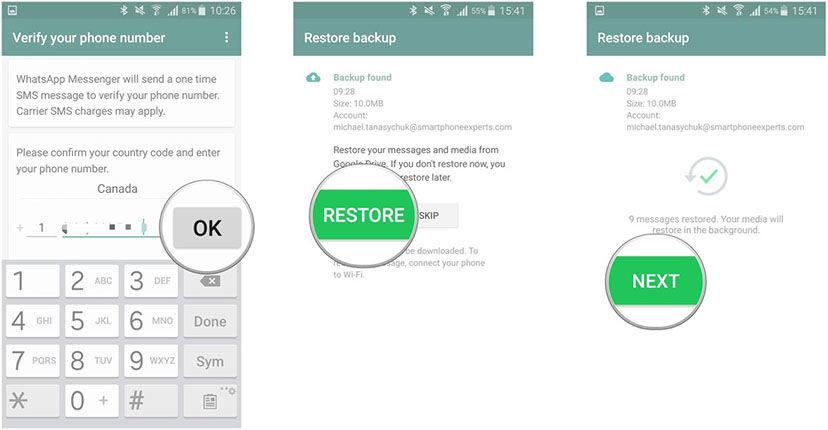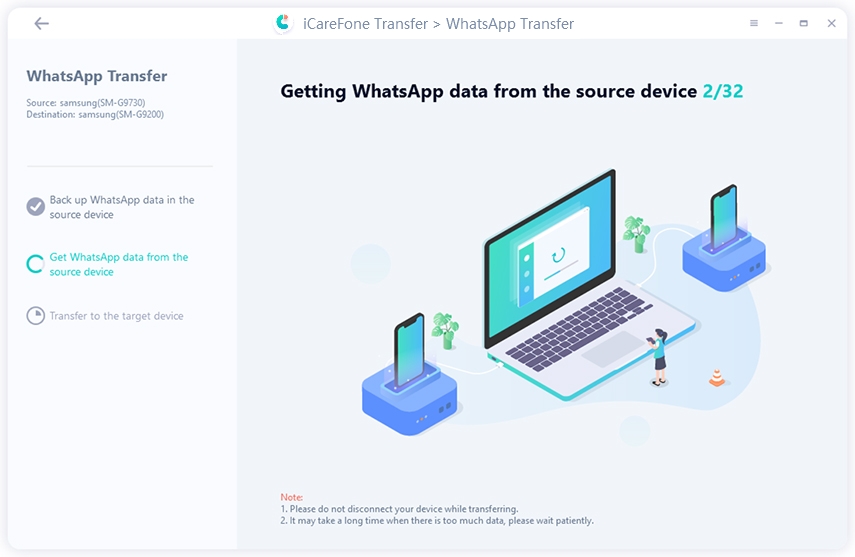How to Restore Whatsapp Messages on New Phone(Between iPhone and Android)
If you’re someone who intends to understand how to restore WhatsApp messages on new phone , this article is meant for you. When you read it, you will get quality information about your WhatsApp message restoration.
- Part 1:[Android to Android]How to Restore Whatsapp Messages on New Phone?
- Part 2:[iPhone to iPhone]How to Restore Whatsapp Messages on New Phone?
- Part 3:[Between Android and iPhone]How to Restore WhatsApp Messages to New Phone?
Part 1: [Android to Android]How to Restore Whatsapp Messages on New Phone?
In this part, you are going to learn about how to transfer Whatsapp messages to a new phone(from an old Android phone to a new Android phone) in 4 easy and effective ways. Now, let's take a look at how to do it here.
Way 1. How to Restore Whatsapp Messages on New Phone Google Drive
How to restore WhatsApp chat in new phone from Google drive is a bit tricky. You will need to follow a few procedures to get this task done. You can check them below:
- Uninstall and reinstall WhatsApp.
- Open WhatsApp and verify your number.
- When prompted, tap RESTORE to restore your chats and media from Google Drive.
- After the restoration process is complete, tap NEXT. Your chats will be displayed once initialization is complete.
WhatsApp will begin restoring your media files after your chats are restored.

Way 2. Restore WhatsApp Messages from a Local Backup
If you want to know how to restore WhatsApp messages in new phone, you’ve come to the right section. You will need to ensure you’ve done a backup before now to retrieve your files. Then, you can follow the steps below to do the recovery.
- Step 1 : Reinstall WhatsApp. If you have WhatsApp installed on your device, kindly uninstall and reinstall it via Google Play Store.
Step 2: Start Restore. After you’re done with the reinstallation process, simply verify your contact details, as was the case in Google Drive backup process. Then, click the Restore button and wait some time to get all the data retrieved back from saved files.

Way 3. Restore WhatsApp Messages from Less Recent Local Backup
If you prefer to restore your Whatsapp message through this option, kindly follow the steps below:
- Download a file manager app.
- In the file manager app, navigate to sdcard/WhatsApp/Databases. If your data isn't stored on the SD card, you might see "internal storage" or "main storage" instead of sdcard.
- Rename the backup file you want to restore from msgstore-YYYY-MM-DD.1.db.crypt12 to msgstore.db.crypt12. It's possible that an earlier backup might be on an earlier protocol, such as crypt9 or crypt10. Don't change the number of the crypt extension.
- Uninstall and reinstall WhatsApp.
- Tap RESTORE when prompted.
Way 4. Restore WhatsApp Messages with iCareFone Transfer(iCareFone for WhatsApp Transfer)[Best Recommended]
Tenorshare iCareFone Transfer(iCareFone for WhatsApp Transfer) is one of the quickest means of transferring, Backup & Restoring Your WhatsApp & WhatsApp Business Data. The app is reliable and dependable. It can help you to easily transfer WhatsApp chats between Android & iOS. It’s the most recommended tool to how to restore Whatsapp chats on new phone. To use the app, kindly follow the steps below:
Click ‘Transfer’. You will get a message on the popup. Read the message and accept the terms if presents to you.

Now the software should be backing up WhatsApp data on your source device. Wait for few minutes for the process to be completed.

Now the program will get WhatsApp data from the suorce device. Just be patient for a while.

Then, your whole WhatsApp account is transferred to new Android phone.

That’s simply how to restore old whatsapp messages on new phone.
Part 2:[iPhone to iPhone]How to Restore Whatsapp Messages on New Phone?
Also, for some iOS users, how to restore WhatsApp messages in new phone is not that difficult If you backed WhatsApp to iCloud. If you don't backed up the WhatsApp, we will teah you another great way to help you out.
Way 1. Restore WhatsApp Messages from iCloud Backup
Before getting started with this process, first check if an iCloud backup already exists on your account. Simply go WhatsApp> Settings> Chat> Chat Backup to run the check. Then, uninstall and reinstall WhatsApp from App Store. Follow on-screen prompts to complete the reinstallation process.
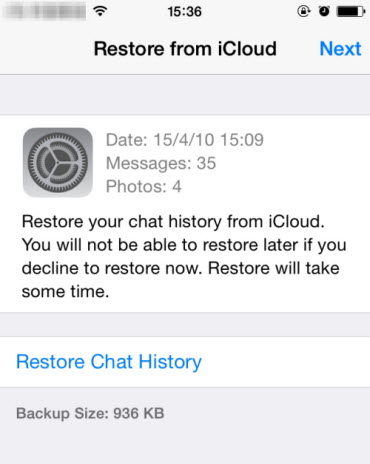
If you’ve done that aspect, follow the process to do the restoration. And pay attention to things below:
- Sign in with Apple ID, access iCloud, and turn on iCloud Drive.
- Then, you must have enough space on both your iPhone and iCloud. It should be almost 2.05 times the iCloud account than Backup’s actual size.
- You must use the same phone number for both restoration and Backup because you cannot use another WhatsApp account.
Way 2. Restore WhatsApp Messages with iCareFone Transfer(iCareFone for WhatsApp Transfer)
As we've already talked about restoring WhatsApp messages from iCloud backup, then let's navigate to the way withoug iCloud backup. Tenorshare iCareFone Transfer(iCareFone for WhatsApp Transfer) is such a software which can transfer WhatsApp between iPhoen and iPhone. Here is the guide on how to do it.
Download and Install iCareFone Transfer(iCareFone for WhatsApp Transfer). Launch, then connect two iPhones to your computer.

Then click "Transfer" on the screen, and the message will alert that WhatsApp on source target will be overwritten. And the program starts to backup WhatsApp on source target.

Before you restore WhatsApp to target iPhone, you need to log into WhatsApp on your target iPhone. After you confirm that, this tranfer will undergo successfully.

Part 3: [Between Android and iPhone]How to Restore WhatsApp Messages to New Phone?
Many iPhone users would want to transfer their files from android devices. They are more likely going to be taking such decision because they’ve just gotten a new iPhone. Because of that, they wouldn’t want to miss their chat records. So, they will want to get their whatsapp message to the new phone. If you’re experiencing challenges in transferring your Whatsapp messages, below are some steps to follow:
Launch iCareFone Transfer(iCareFone for WhatsApp Transfer). Then, create a connection between the two devices on your computer. And then click ‘Transfer’ to continue.

Accept the information on the pop-up screen by clicking ‘Yes’ to proceed to the next step.

Then, back up your WhatsApp data on your source device by following the screenshot instructions. After you’ve done that step, click ‘Continue’.

Kindly verify the WhatsApp account on your source device. Just enter your country code and phone number to complete this step.

Once the verification is successful, your device will automatically enter the next step to generate data which will be restored on the target device.

Now your WhatsApp has beeen totally transferred, you can check out on your target device./p>

Conclusion
How to restore WhatsApp messages on new phone is not hard as many people thinks. If you’re able to follow the instructions above, you will easily get the job done. More importantly, you accomplish your goal without any hassle when you use iCareFone Transfer(iCareFone for WhatsApp Transfer).
Speak Your Mind
Leave a Comment
Create your review for Tenorshare articles

iCareFone Transfer
No.1 Solution for WhatsApp Transfer, Backup & Restore
Fast & Secure Transfer