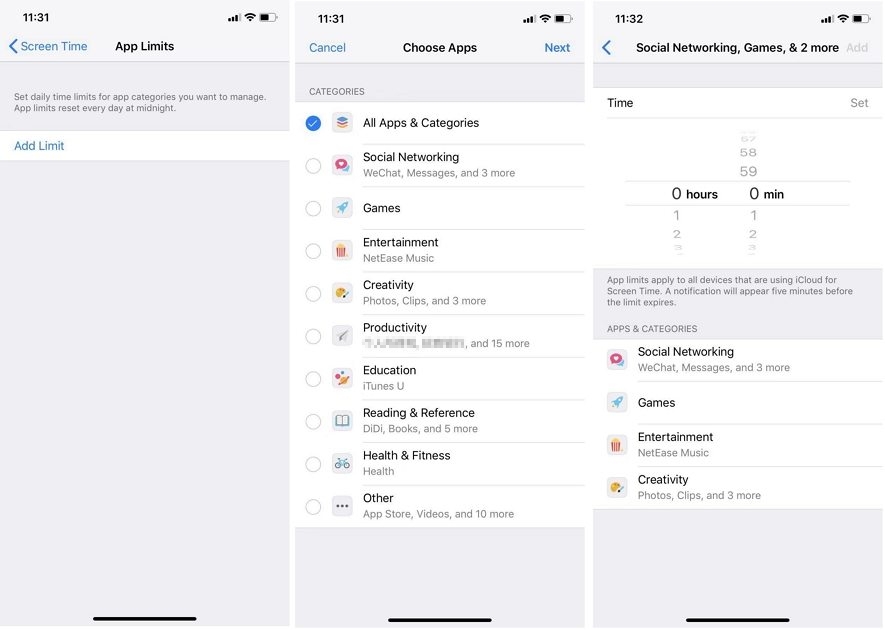How to Remove Time Limit on iPhone & iPad? 2025 Best Ways
We spend a significant portion of days staring at our iPhone screens everyday. To have some sort of filter or control over the amount of screen time, people resort to time limit features present on iPhone and iPad.
We do not only need to know how to set screen time limits, but also learn how to remove time limit on iPhone or iPad with/without passcode. Get Tenorshare 4uKey, quickly remove time limit without password, no data loss.
Download 4uKey for free, and easily remove Time Limit on iPhone without parents knowing. No password required & NO data loss!
- Part 1: What is Time Limit in Screen Time
- Part 2: How to Set App Limits on iPhone
- Part 3: How to Remove Time Limit on iPhone with Passcode Free
- Part 4: How to Turn Off Time Limit on iPhone without Passcode [Free Download]
- Part 5: What Is Downtime on iPhone And How to Set Up for Child
Part 1: What is Time Limit in Screen Time
Screen Time is a feature on iPhone that enables you to monitor the time spent on your iPhone in a day. You can decide whether you need to put a time limit on iPhone for a better and productive day. Additionally, you might be worries about your child addiction to iPhone, in such case, app restrictions and time limit in screen time are the answer for you.
Part 2: How to Set App Limits on iPhone
Screen Time can set many kinds of limits and restrictions on iPhone and here we take App Limits as example. App limits iPhone give you the power to control the time spent on an app in a whole day. In order to set app limits iPhone, follow the directions below.
- Open settings on your iPhone and look for Screen Time.
- Now in the options below, tap on App Limits. Once there, see if the toggle in front of App Limits is turned on. If not, tap on the toggle.
Now, tap on Add Limit. You will now be presented with all the applications on your iPhone, some of them grouped into categories. Choose the app you want to put limit on.

- Tap on Next in the upper right corner. Now select the time.
- That’s it, you are done and have successfully set app limits iPhone for specific apps that you want.
- After the time, you will see "You have reached your time limit iPhone" notice.
Part 3: How to Remove Time Limit on iPhone with Passcode Free
When you see the app limits iPhone do not fulfil your basic needs, you have to enter the screen time passcode to get more time. So you may want to turn off time limit on iPhone or iPad, which is pretty easy and can be done in Settings.
- On your iPhone, go to Settings > Screen Time.
1. Tap on App Limits, and look for the app whose limits you want to remove. Tap on it and then Delete Limits.

2. Tap on Turn Off Screen Time to remove all the restrictions you set with this screen time passcode.

Part 4: How to Turn Off Time Limit on iPhone without Passcode
You forgot your screen time passcode and now you need to turn off time limit on iPhone? Do not panic as there are multiple ways to remove this screen time passcode. One of these, which is the most reliable, is by using a software - Tenorshare 4uKey. And it can remove time limit iPhone without asking for passcode. What's more important, the process will not erase any other data on your iPhone or iPad.
Key Features of Tenorshare 4uKey
- No Password Needed: Turn off Screen Time without entering any passcodes.
- Easy and Simple: With simple steps and clicks, even beginners and kids can handle it like a pro.
- Lightning-Fast: 4uKey gets rid of screen time in minutes, saving you time and effort.
- 0 Data Loss or Damage: 4uKey keeps your data safe and sound, just the way it was before.
- Wide Device and iOS Version Support: Whether it's an iPad or iPhone 15/14, iOS 17/16, 4uKey has got you covered.
- More Than Just Screen Time Removal: Remove screen locks, bypass MDM, and even remove Apple ID, giving you more control over your device.
- Download and install 4uKey on your computer. Run the software and click on Remove Screen Time Passcode.
- Connect your iPhone to your computer, and tap on Trust on your iPhone. Once done, click on Start to Remove.
- The removal process takes a couple minutes, so wait patiently.
- Your iPhone will now restart. And while setting up the device, ensure that you select Don’t Transfer Apps & Data to avoid data loss. Choose Set Up Later in Settings while setting up screen time.
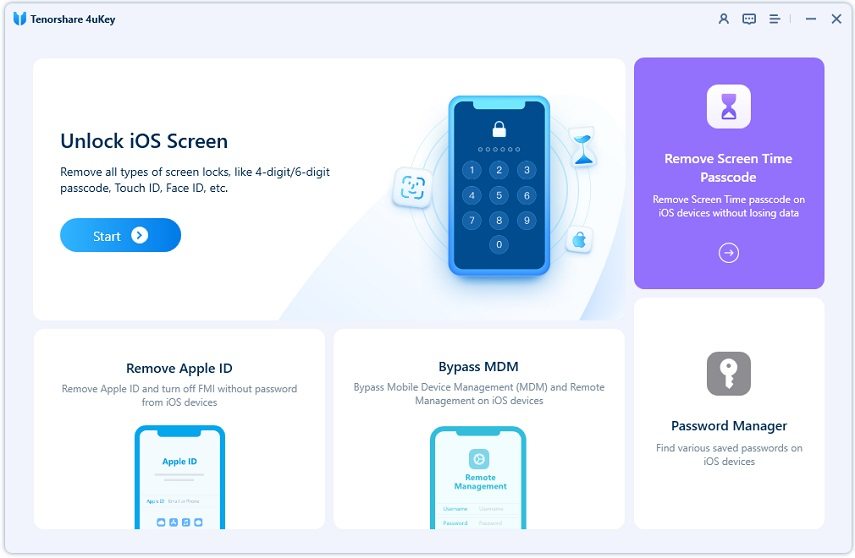



Free download Tenorshare 4uKey, get rid of time limit on iPhone/iPad without passcode now!
Part 5: What Is Downtime on iPhone And How to Set Up for Child
What is downtime on iPhone? Downtime on iPhone is a useful feature introduced with iOS 12. It allows users to schedule times when only specific apps are accessible. It's particularly handy for parents looking to manage their children's screen time or individuals aiming to reduce distractions during certain periods.
How to set up downtime on iPhone for child? Check these steps below:
- Open the Settings app on your iPhone, then tap on "Screen Time" to access the Screen Time menu.
- Select "Downtime", and toggle the Downtime switch to "on" position.
- Choose the days of the week you want Downtime to be active.
- Set the time schedule for Downtime, such as from 10:00 PM to 7:00 AM.
- Only the apps you select and phone calls will be available during Downtime.
- To whitelist certain apps that can still be used during Downtime, tap on "Always Allowed" in the Screen Time menu.
- Tap on the "+" icon next to the apps you want to allow even during Downtime.
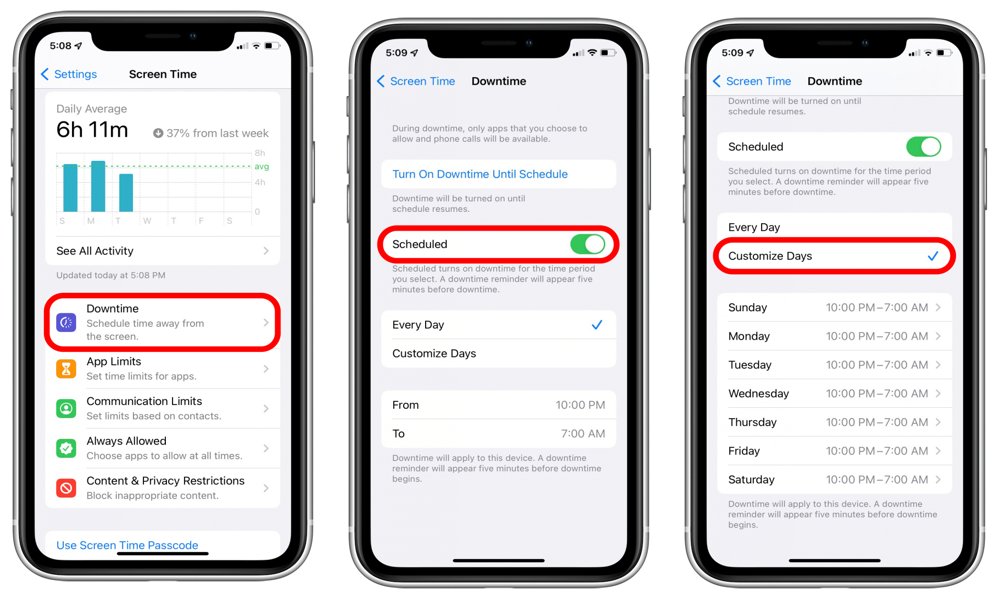
By following these simple steps, you can effectively manage and restrict app usage on your child's iPhone during specific times, promoting healthier screen time habits.
Related read: How to Turn Off Downtime on iPhone with or without Password
Conclusion
Time limit on iPhone can limit time usage iPhone, and have a control on how long you or others can use the device. While this option is a really great one, you also need to know how to remove time limit on iPhone in case you need to use an application for more time. This can be accomplished by entering the screen time passcode. But if you do not have access or cannot remember the passcode, then using Tenorshare 4uKey.
- Unlock iPhone without Passcode instantly
- Remove iCloud activation lock without password/Apple ID/previous owner
- Remove Apple ID or iCloud account on iPhone/iPad without password
- Bypass MDM Screen from iPhone/iPad
- Remove screen time passcode in 3 simple steps
- Fix disabled iPhone/iPad without iTunes or iCloud
- Find and view stored passwords on iPhone and iPad
Speak Your Mind
Leave a Comment
Create your review for Tenorshare articles

4uKey iPhone Unlocker
Easily Unlock iPhone passcode/Apple ID/iCloud Activation Lock/MDM
100% successful unlock