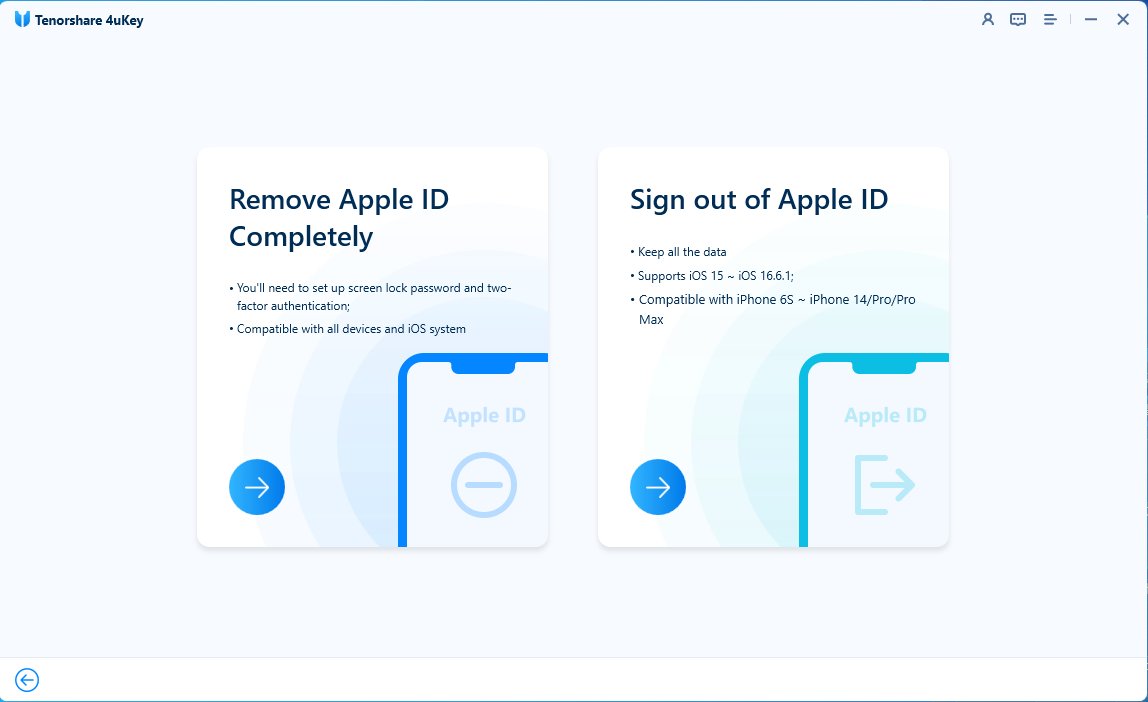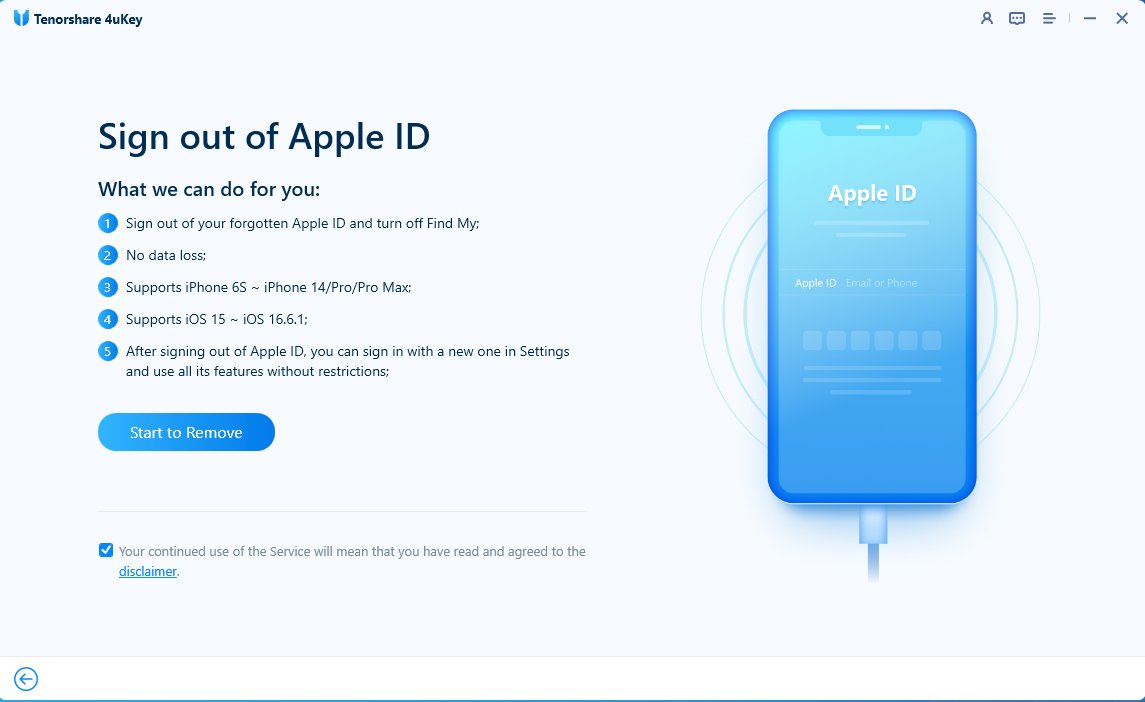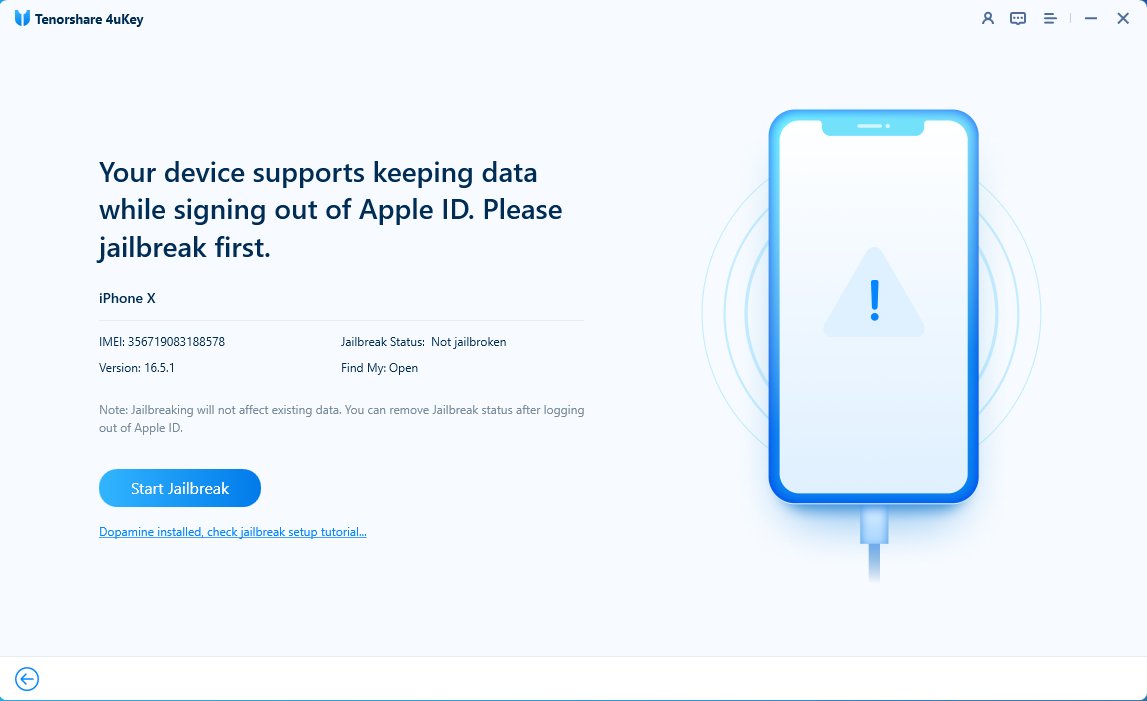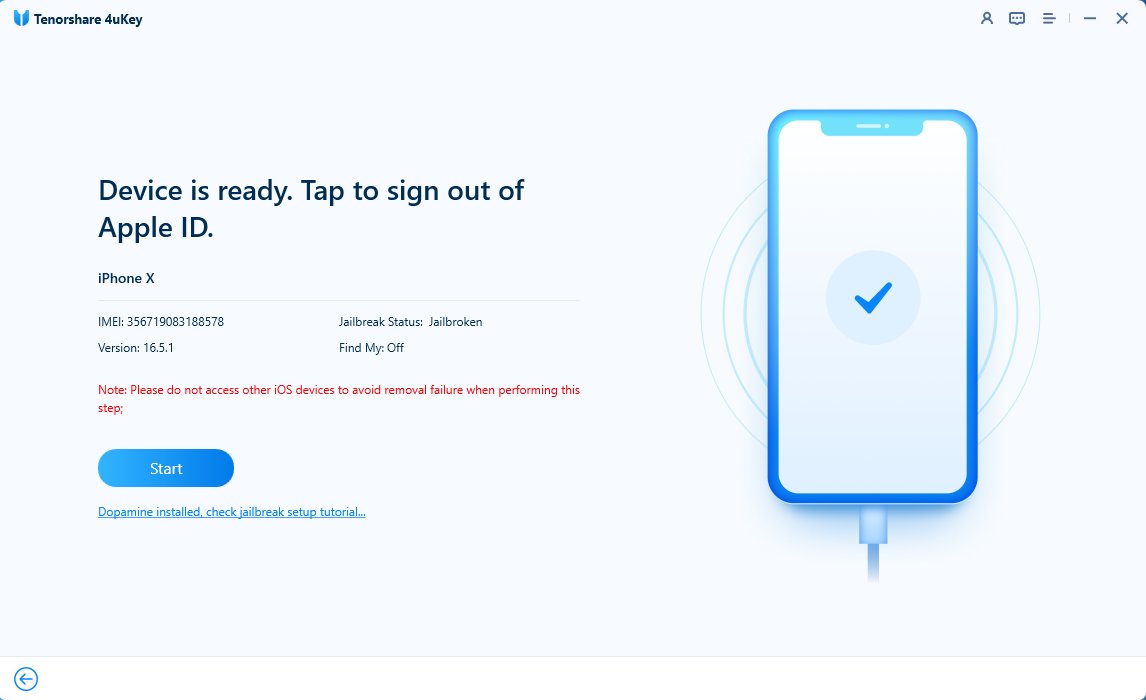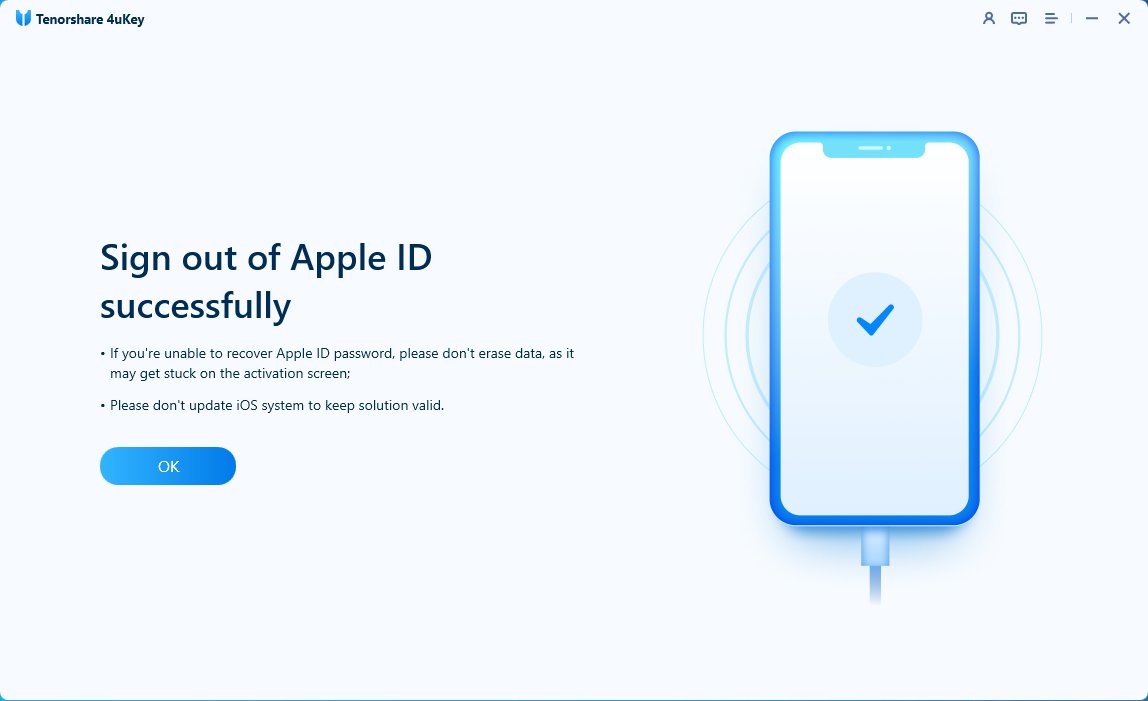Can I Change My Apple ID without Losing Everything? New Technique Here!
From Apple Discussion: I have two iPhones that are using the same Apple ID. How can I change the Apple ID on one of the phones without losing data and things on that phone?
Apple ID is a unique identifier that lets you to access different Apple services, such as iCloud, App Store, iTunes, Apple Music, and more. However, sometimes, you may need to change your Apple ID for various reasons, such as switching to a new email address, sharing your device with someone else, or avoiding unwanted charges.
But changing your Apple ID is not as simple as it sounds. You may wonder: Can I change my Apple ID without losing everything? The answer is yes, but it depends on how you do it. In this article, we will introduce a new technique to help you change your Apple ID without losing everything in a direct and easy way. Let's see how it works.
- Part 1. Can I Change My Apple ID without Losing Everything
- Part 2. Change Apple ID without Losing Everything - New Technique (Easy & Complete)
- Part 3. Existing Methods to Change Apple ID without Losing Data (Complex & Incomplete)
- Part 4. FAQs about Changing Apple ID
Part 1. Can I Change My Apple ID without Losing Everything
The short answer is yes, you can change your Apple ID without losing everything, but only if you use the right method. Some of methods from big sites you can find online:
- Apple's advice: Syncing data types one by one with iCloud. When signing out of iCloud, retain data from iCloud.
- WikiHow's advice: Back up data to another device, external drive, or the Finder app. Then, the data will be restored after changing the Apple ID.
However, these methods have some drawbacks and limitations, such as:
- Complicated and time-consuming, requiring multiple steps and operations.
- May cause data loss or corruption when backing up and restoring data.
- Not support all data types. Some data, such as photos, messages, apps, contacts, notes, etc., may not be kept fully and properly.
- You cannot use these methods if you forget your current Apple ID or don't have access to it.
That's why we recommend you use a new technique that can help you change your Apple ID without losing everything in a direct and easy way. This technique is based on a powerful tool called Tenorshare 4ukey, helping you sign out of your Apple ID without a password and keep all your data intact.
Part 2. Change Apple ID without Losing Everything - New Technique (Easy & Complete)
Tenorshare 4ukey is a proficient tool to help you solve various iOS issues, such as unlocking iPhone/iPad/iPod touch, removing screen time passcode, bypassing MDM, and more.
This is the FIRST tool to change Apple ID without losing everything in a direct and easy way, surpassing Apple. Your data, including photos, messages, apps, contacts, notes, etc., can be saved well.
Why is Tenorshare 4uKey top-notch and unique?
- The Only Solution on the Market: Utilizes cutting-edge technology to change your Apple ID without losing any data, surpassing solutions from Apple and other well-known sites.
- Direct & Simple: Offers the most straightforward & easy method to sign out Apple ID without a password.
- Data Preservation: After creating a new iCloud account, all your data, including photos, messages, apps, contacts, and notes, will remain intact.
- No Backup Needed: This feature eliminates the need for iCloud, iTunes, or any other tools to backup and restore data in advance, avoiding any backup or restore failures.
- User-friendly: Simple operations, with easy steps and clicks, making it accessible even for inexperienced users to complete immediately.
Free download and install Tenorshare 4uKey. Connect your iPhone to the computer with a USB cable. Then choose "Remove Apple ID" > "Sign out of Apple ID" feature.


Click “Start to Remove” to sign out of Apple lD without losing everything.

4uKey detects that your device supports signing out of Apple ID without losing data. Click "Start Jailbreak" to jailbreak first.

Once done and your device is ready. Tap "Start" to sign out of your Apple lD.

Then you can sign out of Apple lD without losing data successfully!

Part 3. Existing Methods to Change Apple ID without Losing Data (Complex & Incomplete)
As we mentioned before, there are some existing methods in which you can learn how to make a new apple id without losing everything, but they are either complicated, incomplete, or risky. In this part, we will introduce two of them and explain why they are not recommended.
1. Change Apple ID without Losing Data via iCloud
This method is based on Apple's official advice, which is to sync your data type one by one with iCloud and then retain the data from iCloud when signing out of your Apple ID. Here are the steps for this method:
- On your iPhone, go to Settings > [your name] > iCloud, and turn on the switches for the data types that you want to sync, such as Photos, Contacts, Calendars, etc.
- Stay for the sync to finish. You can review the progress by tapping on each data type.
- Go back to Settings > [your name], and tap on "Sign Out" at the bottom. Enter your Apple ID password if prompted, and tap on "Turn Off."
- Select the data types that you want to keep on your device, such as Contacts, Calendars, etc., and tap on "Sign Out."
- Enter your Apple ID password again to confirm, and tap on “Sign Out” again.
- You have now signed out of your Apple ID. You can create a new one or use an existing one to sign in to your device.
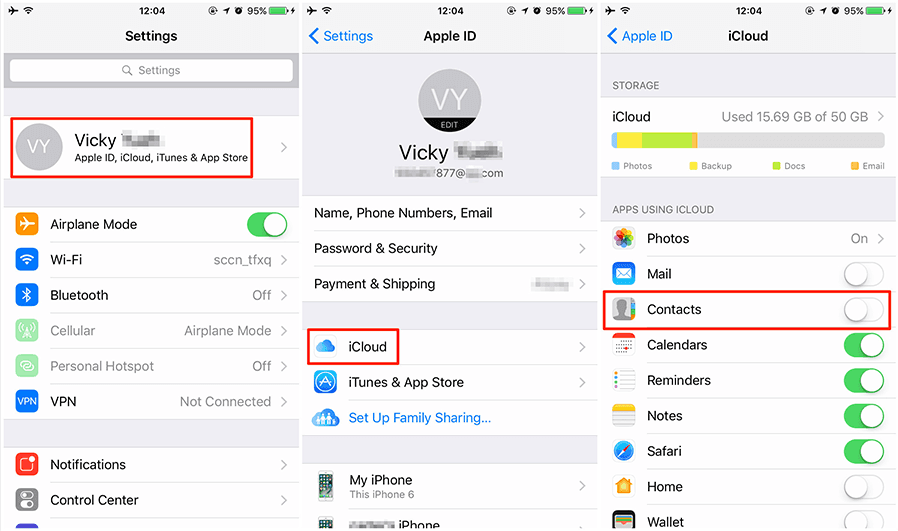
![]() Note:
Note:
- You can save only certain data types, such as Calendars and Contacts, using this method.
- If you run out of iCloud storage, you may need to upgrade your plan or delete some data.
- There is no 100% guarantee that the backup will be successful or that the data will be restored to your iPhone. Please proceed with caution.
2. Back up Data Using an External Drive or Tool, Then Restore it Afterwards
This method is based on WikiHow’s advice, which is to back up your data to another device, external drive, or the Finder app and then restore the data after changing your Apple ID. Here are the steps for this method:
- On your computer, download and install a backup tool, such as Tenorshare iCareFone. Or prepare an external drive, Finder application, or computer disk with sufficient space.
- Link your device to the PC with a USB cable, and back up your data, such as Photos, Messages, Contacts, etc.
- When done, go to Settings > [your name] > Sign Out on your device. If prompted, enter your Apple ID password and tap on "Sign Out".
- You can make a new Apple ID or use another existing one to sign in to your device.
- Connect your device to the computer again. Choose your backup to restore to your iPhone.
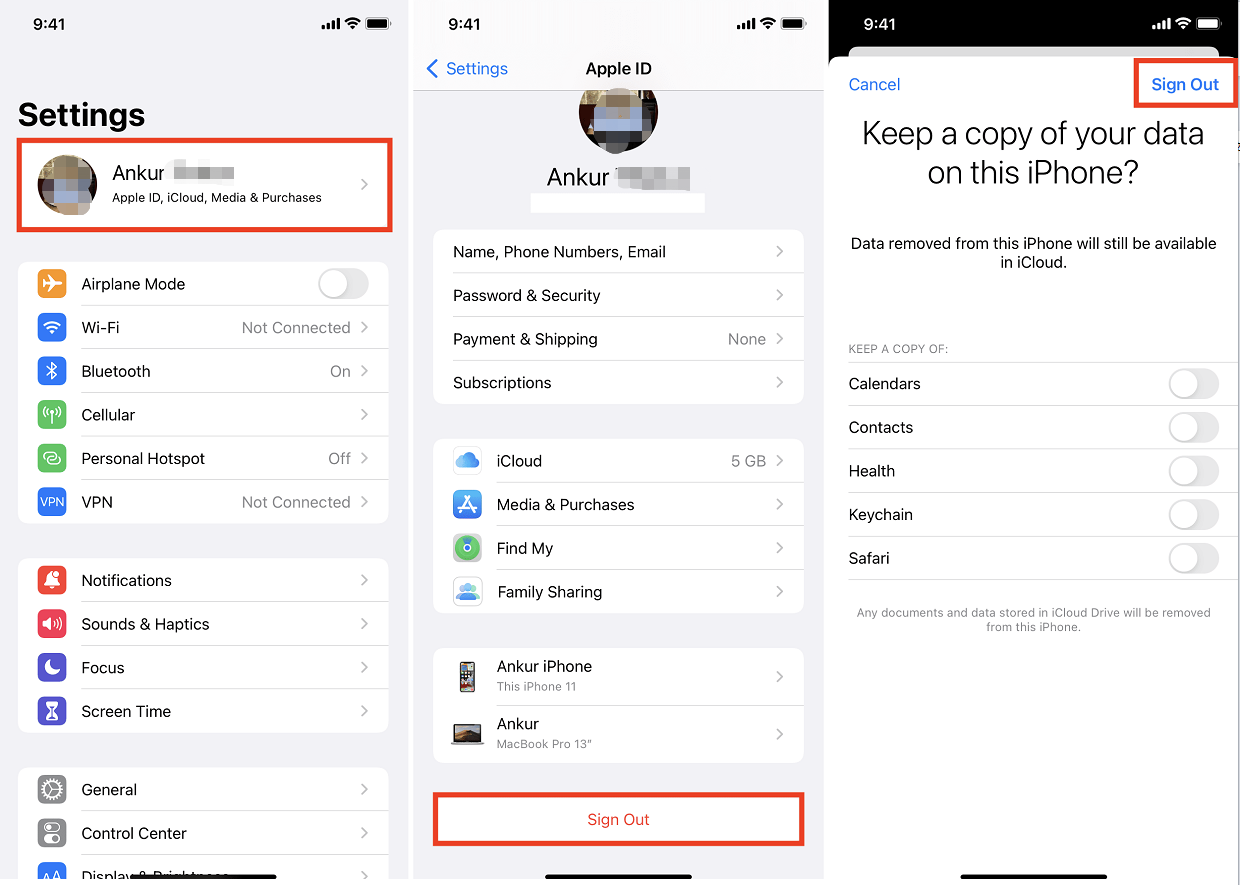
![]() Warning:
Warning:
- Not all data types can be backed up. Some Apple data formats may be inconsistent, resulting in an inability to open.
- Both backup and restore have a probability of failure, and there is no 100% guarantee that the data is intact.
- Untrusted backup tools may steal your personal information, posing security risks.
Part 4. FAQs about Changing Apple ID
Q1: Will I lose my notes if I change my Apple ID?
No, you will not lose your notes if you change your Apple ID, as long as you have backed up your notes to iCloud. However, as we mentioned before, there is a certain risk that the backup and restore may fail, and the backed up data may not be restored to your device. That’s why we recommend you to use Tenorshare 4ukey. It can help you change your Apple ID without losing everything, including your notes.
Q2: Can I have two Apple IDs on one device?
Yes, you can have two Apple IDs on one device, but only for different purposes. For example, you can operate one Apple ID for iCloud and another one for iTunes and App Store. However, you cannot use two Apple IDs for the same service, such as iCloud. If you want to switch between different Apple IDs for the same service, you have to sign out of one and sign in to another, which may cause data loss or confusion.
Conclusion
In this article, we have introduced a new technique, Tenorshare 4ukey to help you answer your question “Can I change my Apple ID without losing everything”. This tool helps you sign you out of your Apple ID without a password and keep all your data intact. We have also compared this technique with some existing methods that are either complicated, incomplete, or risky. Tenorshare 4uKey, your first choice!
- Unlock iPhone without Passcode instantly
- Remove iCloud activation lock without password/Apple ID/previous owner
- Remove Apple ID or iCloud account on iPhone/iPad without password
- Bypass MDM Screen from iPhone/iPad
- Remove screen time passcode in 3 simple steps
- Fix disabled iPhone/iPad without iTunes or iCloud
- Find and view stored passwords on iPhone and iPad
Speak Your Mind
Leave a Comment
Create your review for Tenorshare articles

4uKey iPhone Unlocker
Easily Unlock iPhone passcode/Apple ID/iCloud Activation Lock/MDM
100% successful unlock