4uKey - One-Click Easy iPhone/iPad Unlocker
Unlock Screen Lock/Apple ID/MDM/Screen Time Passcode Instantly
Easy iPhone/iPad Unlocker
Unlock iPhone Passcode Instantly
I'm trying to sign out Apple ID/Apple Account but the Sign Out button is greyed out. Why can't I sign out of Apple ID? What can I do?
Fail to sign out Apple ID/Apple Account from your iPhone or iPad? Sign out is not available due to restrictions? Various reasons may be at play. In this guide, you will know "Why can't I sign out of my Apple ID", and you will get the best solution to fix "Can't sign out of Apple ID" issue.
There was a problem removing this iPhone from your account? Cannot sign out of your Apple ID/Apple Account because your iPhone is being restored? All Apple ID logging out issue can be well solved here!
Why can't I sign out of Apple ID/Apple Account? Here we list some common reasons for most of users who can't sign out of Apple ID on their iPhone or iPad.
How to sign out of Apple ID/Apple Account on iPhone or iPad? Check this ultimate solution: Tenorshare 4uKey! With this professional Apple ID removal tool, you can easily remove or sign out of Apple ID when forgot the Apple ID password. No Apple ID credentials or any password, you can soon solve the "cannot sign out of Apple ID" error on iPhone or iPad.
There was a problem removing this iPhone from your account? Sign out not available due to restrictions? Cannot sign out of your Apple ID/Apple Account because your iPhone is being restored? Apple ID is incorrect? All can be fixed immediately with Tenorshare 4uKey!
Now let's see how you use 4uKey to fix cant sign out of Apple ID/Apple Account issue. All activated iPhones and iPads are supported.
Download, install, and launch 4uKey on your computer. Click on "Remove Apple ID". Connect your iPhone to your computer via a USB cable.
Notes: The "Sign out of Apple ID" feature on the latest version, can help you sign out of Apple ID/Apple Account without losing data.

If Find My is turned off, or you can disable it before start, just click Start Remove and wait for the program to remove the Apple ID/Apple Account.

If Find My iPhone is still enabled, do not worry. Go on and download the firmware package. (Your iPhone will be updated to the latest iOS system after removal.)

After download the firmware, make sure you have set a screen passcode and Two-Factor Authentication. Click on Start Remove to begin removing the Apple ID.

Let the program complete the process. Then in the setting up page, use the screen lock passcode to activate your iPhone.

That is all. You have successfully logged out Apple ID/Apple Account from your iPhone, and the "can't sign out of Apple ID" issue fixed.
Now that you know why you can't sign out of Apple ID/Apple Account, you will find out how you can resolve this issue on your phone here. There are 7 methods as shown below.
The first tip is to force reboot your iPhone. A force restart could fix many small iOS glitches that may lead you cannot sign out of Apple ID.
iPhone 6s and older ones: Press and hold down the Sleep and Home buttons at the same time.

If there is an issue with your Wi-Fi network, enable cellular data and use it to sign out of your Apple ID/Apple Account on your iPhone. Open the Settings app or in the control center, toggle on Cellular and turn on the toggle.
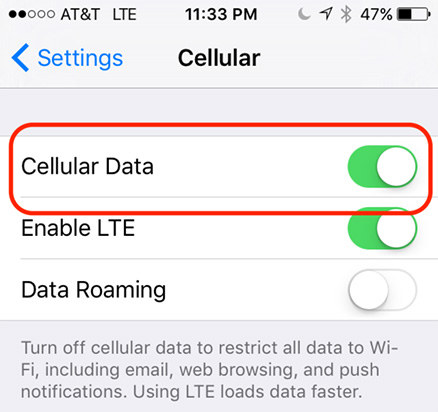
It might be the network problems that stop you from signing out of iCloud, and this cannot be fixed by changing Wifi or cellular data. It is worth clearing your network settings to help you log out your Apple ID. No data will be wiped.
Tap on the Reset > Reset Network Settings option.

An issue with Apple ID/Apple Account, iCloud account & sign in or other related settings in Apple system status will cause your iPhone fail to connect to the Apple servers. When you can't sign out of Apple ID, see if the system status is reported as issue or outage.
Sometimes you tap on the Sign Out button, an error message pops up saying "You can't sign out your Apple ID because your phone is being restored". If your iCloud backup is being restored, you need to either cancel it or let it fully restore.
Go to Settings > [name banner at top] > iCloud > iCloud Backup on your iPhone. Cancel or wait for it to restore your apps.
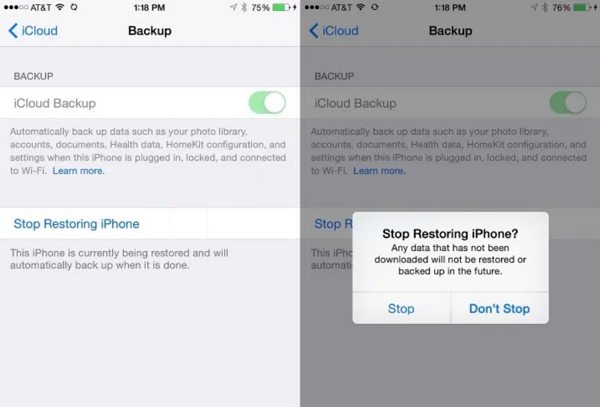
A screen time or restriction passcode can sometimes disable the ability to sign out Apple ID/Apple Account from your iPhone. Turning off the restriction will fix it. Head to Settings > Screen Time > Content & Privacy Restrictions and disable the option at the top.
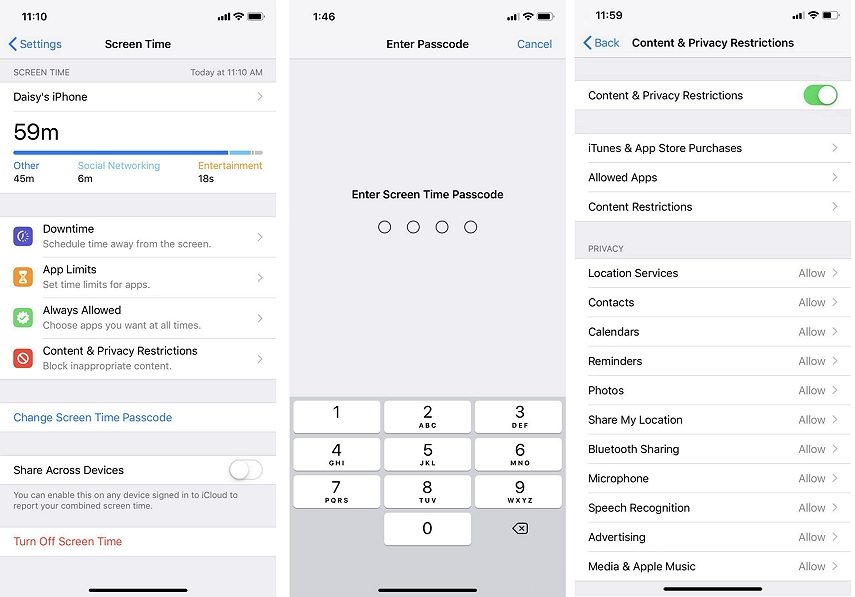
You can remove all settings, data and Apple ID/Apple Account accounts from your iPhone by factory reset. Unlike reset network settings, it will erase all contents and settings from your iPhone to fix cant sign out of Apple ID issue.
Tap on the Erase All Content and Settings option to factory reset your device.

Resetting will result in data loss and it is not the best solution to "Unable to sign out of Apple ID". While Tenorshare 4uKey is strongly recommended to easily handle the Apple ID/Apple Account logging out issue without losing data.
Besides "can't sign out of Apple ID" on iPhone or iPad, you might have more questions regarding the whole Apple ID removal process. The following will give 3 faqs and answers.
If you sign out of Apple ID, your Apple account is removed from your device. All the iCloud data will be removed too. App Store, iMessage, and other features related to Apple ID/Apple Account will not be available.
Signing out of your Apple ID will delete your iCloud data, but not anything on your device storage. However, with Tenorshare 4uKey, supported by the latest technique on the whole market, you can successfully sign out of Apple ID without losing everything!
To force sign out of Apple ID/Apple Account when the sign out button is not working or you do not know the password, using Tenorshare 4uKey to remove the Apple ID without password.
You can't sign out of Apple ID on iPhone or iPad due to many reasons. It can be a software glitch, iCloud backup being restored, or any connection problem. With these methods above, you will sign out Apple ID/Apple Account successfully. The best method? Try Tenorshare 4uKey, the best tool to removes Apple ID/Apple Account without password, or sign out of Apple ID without losing data!


then write your review
Leave a Comment
Create your review for Tenorshare articles

Easily Unlock iPhone passcode/Apple ID/iCloud Activation Lock/MDM
100% successful unlock
By Sophie Green
2025-12-12 / Apple ID