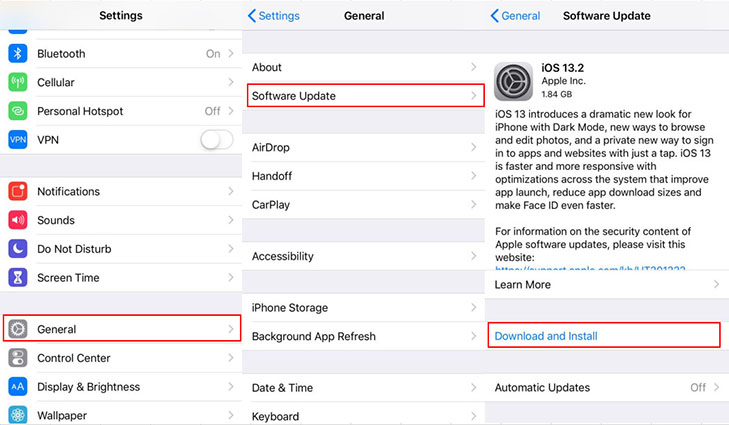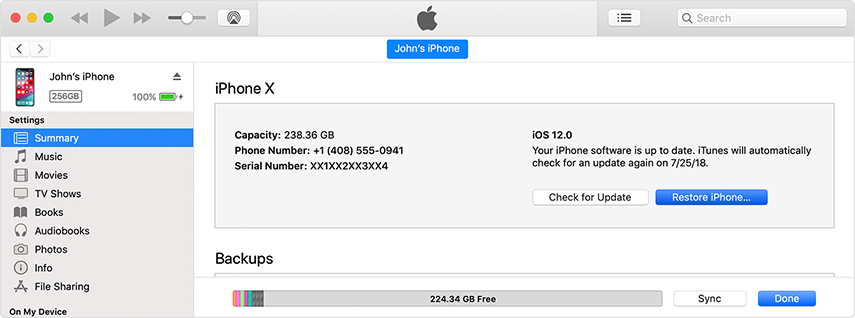Update Unavailable with This Apple ID on iPhone? Here is The Fix
Forum sites are filled with queries like “why my iPhone iTunes said update unavailable with this Apple ID”. This error usually occurs when users are making an attempt to update some or all the apps via the App Store. It clearly implies some problems with the Apple ID. In general, the problem is linked to using the original ID that was used for installing or purchase of the app. But if you are using the same ID and still getting this message, then don’t panic.
Here, we will examine what we can do to resolve the "Apple update unavailable with this Apple ID" error.
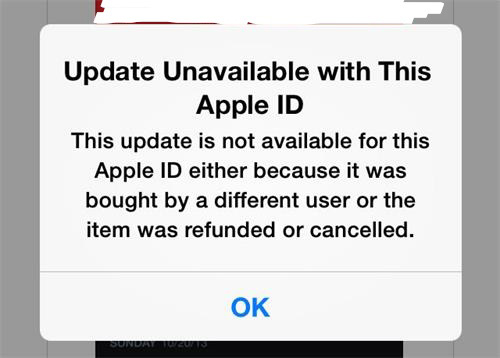
How to Fix Apple Update Unavailable with This Apple ID
It is obvious that any unexpected error in the iPhone is annoying. So, here are the solutions that you can use in order to fix the problem as soon as possible.
- Solution 1: Force Quit App Store
- Solution 2: Force Restart Your iPhone
- Solution 3: Delete The Problematic App And Then Reinstall It
- Solution 4: Reset Network Settings
- Solution 5: Update iPhone Software To Latest Version
- Solution 6: Sign Out Of App Store
- Solution 7: Repair iOS System To Fix Apple Update Unavailable with This Apple ID On iPhone
- Solution 8: Restore iPhone in iTunes
Solution 1: Force Quit App Store
In some situations when you previously opened the App Store before trying to update the app, you might see the "update unavailable with this Apple ID iPhone" error as a glitch. Therefore, to eliminate this glitch, you simply have to force quit the app.
- In the iPhone with Gesture feature, swipe up and pause in the middle of the screen to open the Recently Used Apps. In the iPhone with buttons, double press the home button to open the apps running in the background.
Now, swipe left or right to find the App Store and swipe up to close the app.

You can also close other apps running in the background to see if it resolves the problem.
Solution 2. Force Restart Your iPhone
Once you have cleared the background apps and the "update unavailable with this Apple ID on iPhone" error is still there try force restart. This will erase the junk files, the cache memory, and it also refreshes all the apps. To do this, follow the steps below:
For iPhone 6, iPad with a home button and Earlier Models
Press the home button and the power button at the same time. Hold the buttons until you see the Apple logo and then let go. Wait for your device to restart.
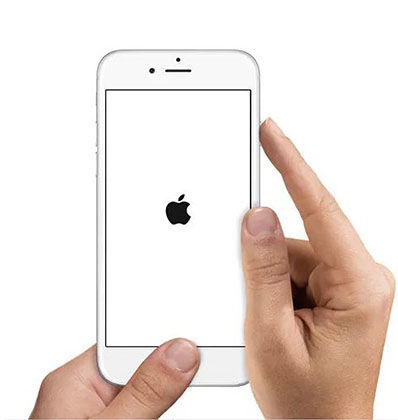
For iPhone 7/7 Plus
Press the Volume Down button and the Power button simultaneously to turn off the device. Let go of the button when you see the Apple logo on the screen.

For iPhone 8, Later Models, and iPad without Home button
Quickly press and release the Volume Up button. Quickly press and release the Volume down button. Then press the Power button and hold it until the Apple logo appears on the screen.
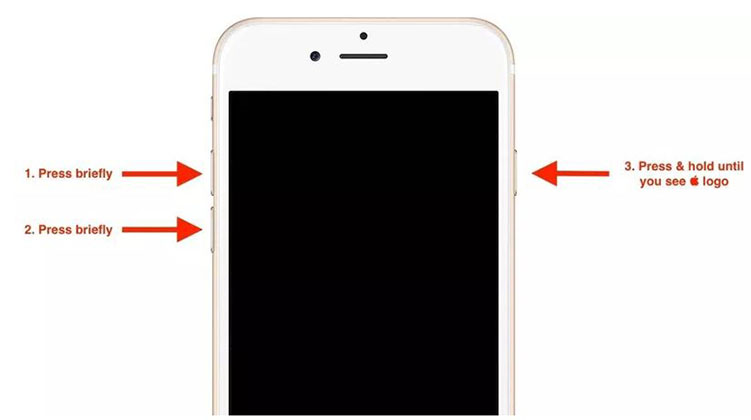
Wait patiently as your device restart and see if the problem is fixed.
Solution 3. Delete The Problematic App And Then Reinstall It
If you are trying to update all the apps at once then getting the “update unavailable with this Apple ID iPad” error, then try something else. Try updating the apps one by one and this way you’ll know which app is causing the troubles. So, deleting the problematic app and reinstalling it might fix the issue.
- Open Settings and select the General option. Click on the iPhone Storage and select the app that is malfunctioning.
Click on the Delete App option and confirm the action to remove the app from the device.

After deletion, you can reinstall the app from the App Store whenever you want.
Solution 4: Reset Network Settings
There is a slight possibility that your device is displaying "this update is unavailable with this Apple ID iPhone" message due to network problems. It can be your Wi-Fi settings, APN, Bluetooth, or any connection that might be interrupting the update. So, a simple network reset will fix the problem and your device data will stay intact no matter what. So, this solution is worth a try.
Open Settings > General > Reset, and select the Reset Network Settings option and enter your passcode to confirm the reset.

As your device reboots after reset, try updating the app and see if the problem is fixed.
Solution 5: Update iPhone Software To Latest Version
Another thing that you can try is to update your device software to the latest version. Such system issues are generally caused when there is an impending update available for your device. So, in order to fix the "iPhone update unavailable with this Apple ID" error, follow the steps as:
Open Settings> General > Software Update> Check for Updates > Download & Install.

It will take only about an hour so to completely update the software, after that, check if the problem is resolved.
Solution 6: Sign Out Of App Store
As one of the last resort to fix the "update unavailable with this Apple ID iPhone cydia", we can try signing out of the App Store and logging back in with the same Apple ID. This is a workaround method that has a 50-50% chance of fixing the problem.
Launch the Settings app and tap on Settings. Select your Apple ID and scroll down to the end to find the "Sign Out" option. Enter your Apple ID password and confirm the sign-out.

- Restart your iPhone and then again head back to Settings. Select the Sign In option and log back in the Apple account.
Note: If you have forgotten your Apple ID password, then you can use Tenorshare 4uKey to sign out Apple ID from your iPhone.
Now you can make another attempt to update the apps and see if the problem is fixed or not.
Solution 7: Repair iOS System To Fix Apple Update Unavailable with This Apple ID On iPhone
People often feel disappointing posting "why my iPhone iTunes said update unavailable with this Apple ID". But you don’t need to worry about such software malfunctions anymore. Tenorshare ReiBoot is here to help you. This tool has the ability to repair and reboot iOS devices to resolve all different kinds of complex system errors. So, just download the software on your system and fix the issue right away.
To use this system repair tool, follow the guide below:
Run the program and connect your iPhone with the system. Select the Repair Operating System Mode from the main interface and click on the "Fix Now" button.

The software will prompt you to download the firmware package provided for your device. Wait as the file is downloaded and verified.

Finally, tap the “Repair Now” button and the software will initiate the repair process.

Sit back and relax as ReiBoot fixes the errors in your device and improve its performance. Once the device reboots, you won’t have the update issue on your iPhone. And your device data will be safe and sound as well.
Solution 8: Restore iPhone in iTunes
At last, you can also try one other solution if you are not much concerned about the data stored on your device. The iTunes Restore will fix the “Apple update unavailable with this Apple ID” error as it will entirely reset the device by erasing the existing data and settings.
- Connect your iPhone with the computer and launch iTunes.
From the Summary tab, select Restore iPhone option and erase the existing data and settings that might be causing the problem.

After the reset, you can restore the data and settings from a previous backup if you want to.
Conclusion
Among all the solutions we provided for the “update unavailable with this Apple ID on iPhone” error, there is only one we can be certain about. So, we recommend the users to take assist from Tenorshare ReiBoot right away as it is a guaranteed solution for all software related issues. Not only you’ll save time, but you also get the latest version of the software without any hassle.
Speak Your Mind
Leave a Comment
Create your review for Tenorshare articles