How to Find and Recover Apple ID password without Changing It
It is never easy to deal with loss of important stuff, especially if you have lost something as important as an Apple ID. The Apple ID is very important to the iOS users to get additional services by the company. So, you need to find Apple ID password immediately if you have lost it. But it is not an easy job to do, a large portion of iOS users does not even know that the device stores all the important passwords and IDs so, simply stating that they are completely unaware how to find Apple ID password.
But you can be sure that there are effective ways to recover such instrumental piece of information. The following article provided detailed information regarding the search of the lost Apple ID.
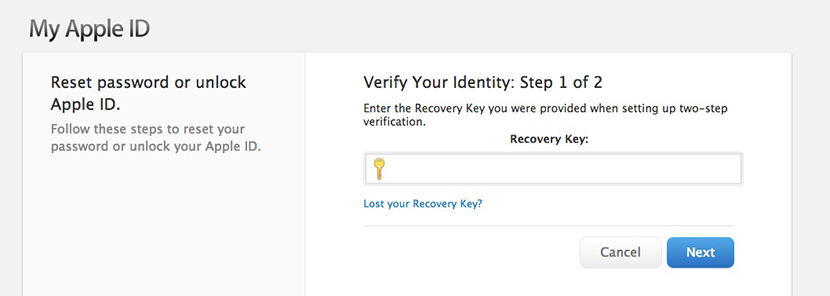
- Part 1: How to Find Your Apple ID Password without Changing It
- Part 2: Click Forgot Apple ID to Find Apple ID Password (30 Minutes at least)
Part 1: How to Find Your Apple ID Password without Changing It
There is a very easy way to find Apple ID password if you have lost or forgotten it, accidentally. Usually, you have to go through certain complicated procedures to acquire such delicate information, but this one is different as it involves using a third-party professional software for recovery.
There are several programs available on the internet with similar portfolio but we intend on using Tenorshare 4uKey - Password Manager as it provides the best outcome is a short amount of time. It is a proper password manager that can help you recover and show your Apple ID easily and without any problems. It is extremely fast and effective!
So, here's how to find your Apple ID password with 4uKey;
Step 1 Begin with the download and install of 4uKey on your computer. Followed by the launch of the program and connect your iOS device to it using the OEM USB cable.

Step 2 4uKey will detect your iOS device automatically and the information regarding the device will displayed on the screen. Now, just click "Start Scan" to begin the scan of the device to find out all the stored passwords on your device.

Step 3 The scanning of the whole device will take some time so, wait until the procedure is complete.

Step 4 After the scanning is complete, all your accounts and passwords for the Wi-Fi, websites on Safari, apps, mails, credit cards and even the Apple ID will be displayed on the screen.

Step 5 On that panel click on the box called "Apple ID" and the ID will be displayed on the screen.
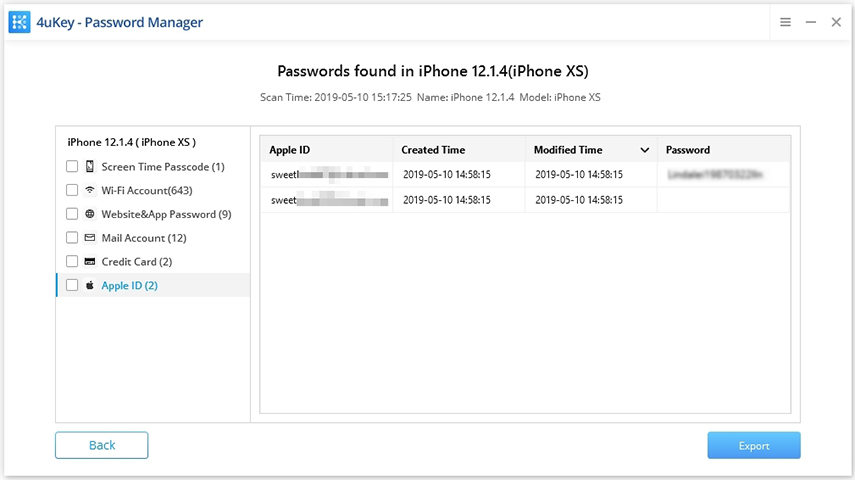
Step 6 After the preview, click on the "Export" button below to transfer the recovered information to 1Password, Chrome, Dashlane, LastPass, Keeper or .csv file.

So, this is the simplest way to recover saved information on your iOS device. If you were asking how do I find my Apple ID password, we think this is the best possible way to recover it.
This is a video link about how to find your Apple ID password without changing it.
Part 2: Click Forgot Apple ID to Find Apple ID Password (30 Minutes at least)
The Apple ID is one of the most important and intricate part of using an iOS device. It is an ID delivered to its users by the company for various transactions and verification purposes. So, whenever a user loses their Apple ID they panic as a large number of users have no idea how to recover the lost Apple ID and they ask how do I find out my Apple ID password, over the internet.
We have provided the easiest way to "find my Apple ID password" but it also involves the use of a third-party software. But as a company dedicated to their users, Apple has also planned a way to recover such information.
For your convenience that procedure is discussed below in detail;
Step 1 First, you need to visit "appleid.apple.com" and then click "Forgot Apple ID or password". This option will be available at the main interface of the said webpage.
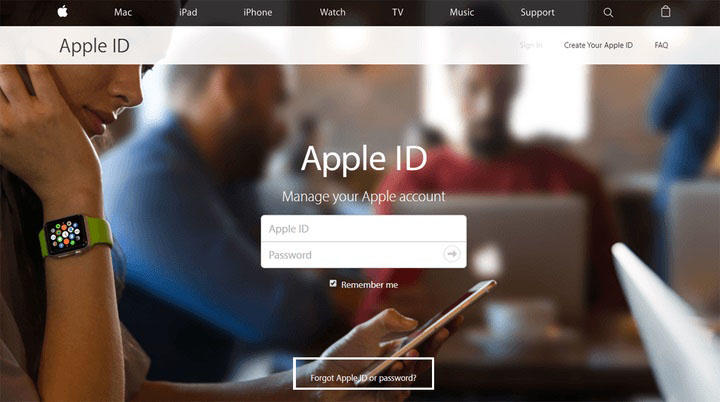
Step 2 Then, you will be forwarded to a new webpage where you will be asked to type your email id which is associated with your lost Apple ID.
Step 3 Click "Continue" to proceed and then click "Reset My Password".
Step 4 Now, you will be able to choose how you want to reset your password.
Step 5 Basically, you will be handed two options; you can either do it via email or you can choose to answer the security questions. You can choose any one of them, it is completely up to your personal preferences.
Step 6 If you actually choose email then Apple will send instructions to your primary email address to initiate the process. You will be notified the moment the email is sent with the "Email has been sent" page with a big green colored tick icon. Now, look for the sent email in your inbox if you are unable to find it then check your "Spam" folder. If it's not there then you have to go through the above procedure again to get the email, again.
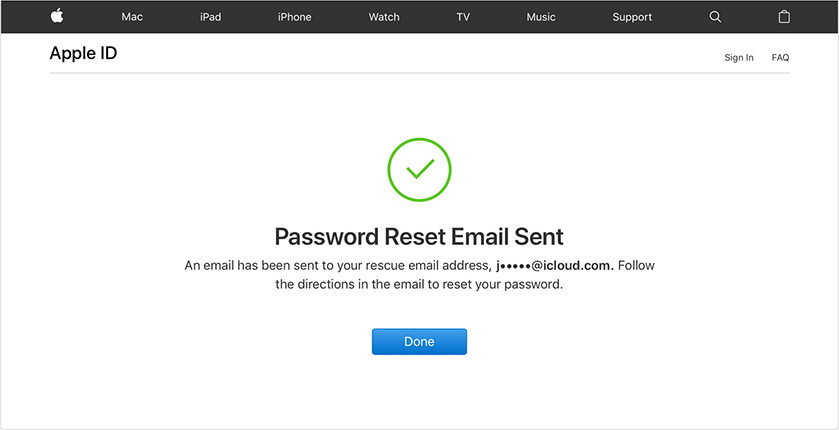
Step 7 But if you choose to answer the security questions then you have to confirm your birth date and a few other specific questions.
So, this is the simplest way to recover saved information on your iOS device. If you were asking how do I find my Apple ID password, we think this is the best possible way to recover it.
This is a video link about how to find your Apple ID password without changing it.
This is an effective procedure but a very elaborate and complicated one. There is also a few downside to it;
- You need to remember the specific email address that you used to make the Apple ID. For most users, the ID was created a very long time ago so, remembering it could be very difficult.
- If you choose the Security Questions then you have to know the answer to all of them. Unfortunately, Apple security questions are very detailed and specific, some users face difficulty answering them.
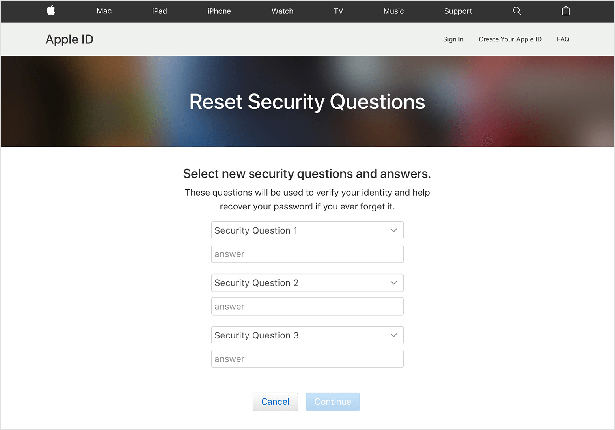
So, if you are asking "how to find my Apple ID password" then, you can use this procedure to find the lost Apple ID immediately but you need to be sure that you remember all the relevant information, as you will be asked to provide them.
Conclusion
Generally, users are very careful of their Apple ID as they know that the importance is unparalleled to get continued service by the company. Still for some people, it may get lost or simply forgotten.
But there is no need to panic, as Apple has an official way to recover the lost ID and it is very effective. But if you are open to use a third-party professional program on your iOS device, then your job will get easier with Tenorshare 4uKey - Password Manager. Highly recommend tool and very effective as well!
Speak Your Mind
Leave a Comment
Create your review for Tenorshare articles







