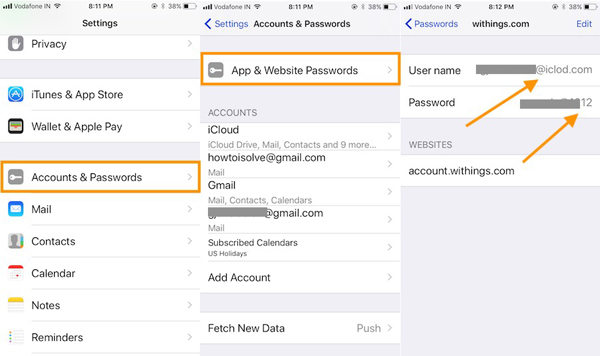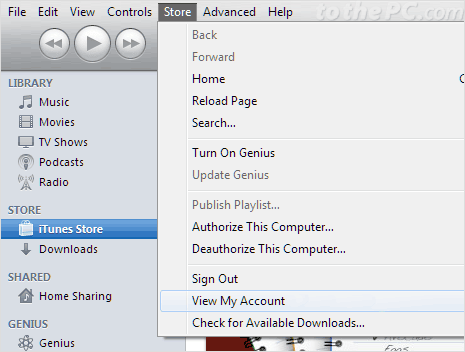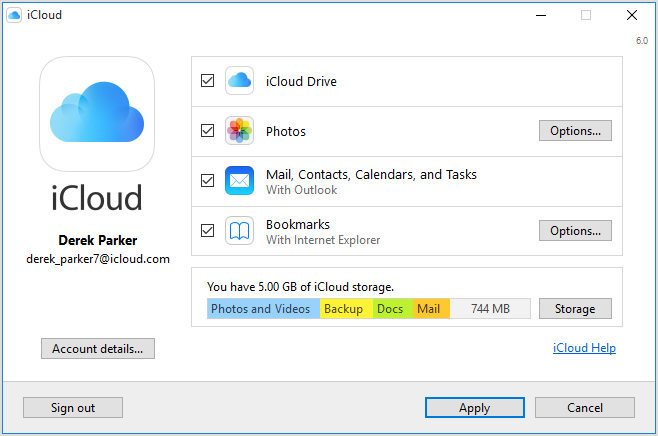Forgot Apple ID? 7 Solutions to Find/Recover It
A common problem which is faced by a lot of Apple device users forgot their Apple ID or password. Without the Apple ID or password, you would not be able to perform the basic functions on your iPhone or iPad. But don't be afraid too much when losing your Apple ID. Because there are several different easy ways that you can use to get back the lost password of Apple ID and resume normal functions on your iPhone or iPad again.
This article details list the top 7 methods to recover your forgotten Apple ID. Follow any of the methods below which have been described step by step to find your lost Apple ID!
- Part 1: How to Look for Apple ID on iPhone/iPad or iPod Touch
- Part 2: Way to Look for Your Apple ID on Your Mac
- Part 3: Guide for Looking for Your Apple ID on iCloud.com
- Part 4: Look for Your Apple ID via Your PC
- Part 5: Retrieve Your Apple ID with Apple TV
- Part 6: Check iTunes for Previous Purchases to Find Apple ID
- Part 7: Use Official Apple ID Website to Recover Apple ID
Part 1: How to Look for Apple ID on iPhone/iPad or iPod Touch
The first thing which you can try if you are wondering "I forgot my Apple ID, what to do now?", is that looking for the Apple ID on your Apple devices. You can look for it in different places on your device which are explained below.
- 1.1 Via iPhone/iPad/iPod
- 1.2 Via iTunes & App Stores Settings
- 1.3 Via iCloud
- 1.4 Via Your Other Services
1.1 Via iPhone/iPad/iPod
One of the most convenient ways to get back your Apple ID is by using the highly recommended tool which is Tenorshare 4uKey - Password Manager. This program displays all the passwords which have ever been used on your device including if forgot ID Apple Apple ID and passwords. Follow the detailed steps below to know how you can use this software to recover the forgotten Apple ID.
Step 1 Download and install this software on your laptop or Mac, connect your device to the computer.
Step 2 The software will detect it then you would have to click on "Start Scan".
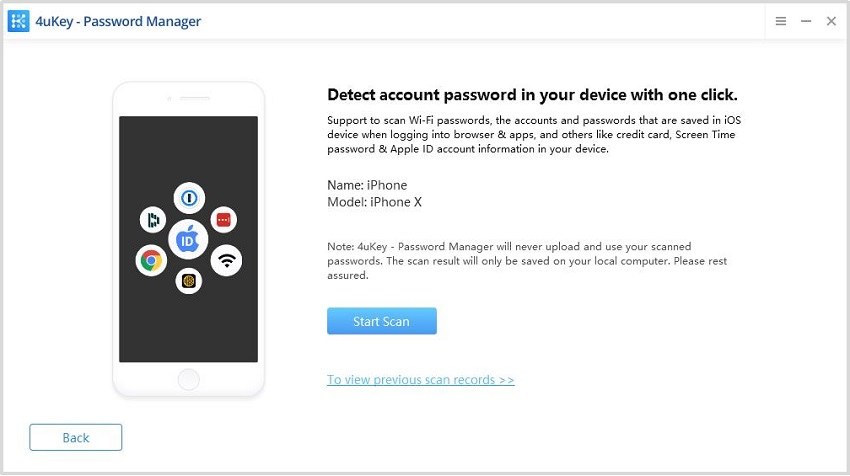
Step 3 The progress of the entire scan may take a little while and the progress would be displayed on the screen.
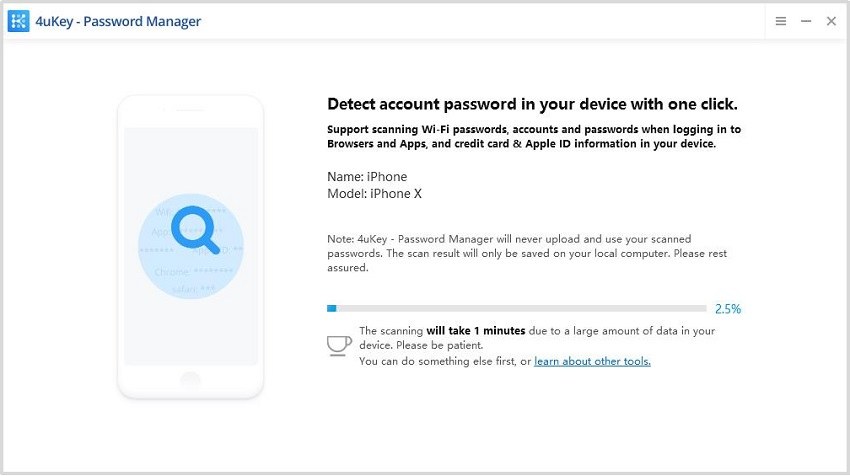
Step 4 Look through the contents which are displayed and you can find your Apple ID along with password over here and click on "Export" if you want to export this detail somewhere.
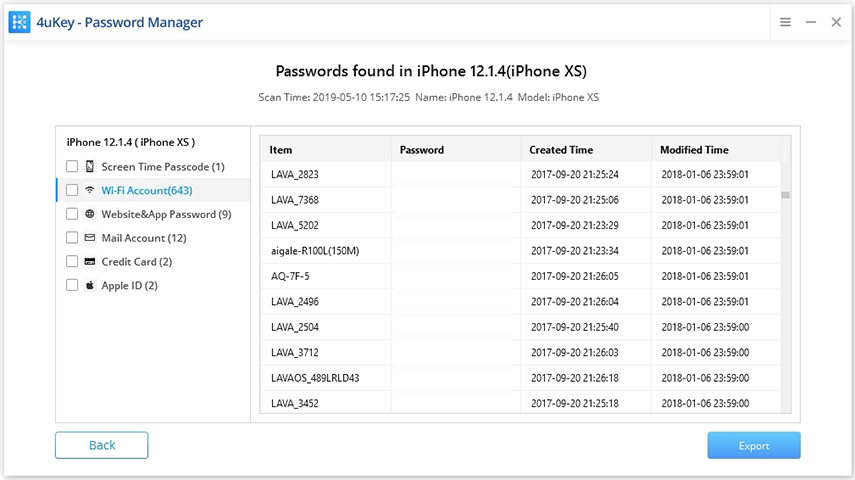
This is one of the most effective ways to find out the forgotten Apple ID and its password. Besides, you can find out other passwords like wifi password, email password.
Video Guide for How to Recover Apple ID/Apple ID Password
1.2 Via iCloud
On your Apple device, it is quite possible that you would have signed in using your Apple ID. You can check this by following the steps below.
Step 1: From the main menu on your Apple device, tap on "Settings".
Step 2: Tap on your name from there and then on iCloud.
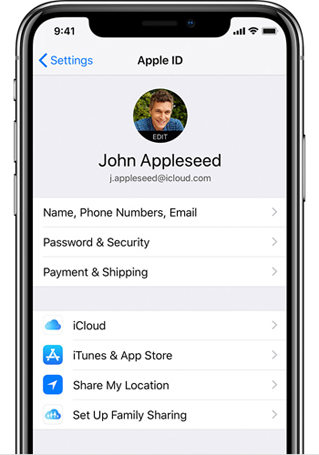
You can find your Apple ID being displayed below your name.
1.3 Via iTunes & App Stores Settings
You can even look in other places like the iTunes section if you forgot ID Apple. Follow the steps below to know how.
Step 1: From the "Settings" menu, tap on your name.
Step 2: From here, go to "iTunes & App Stores".
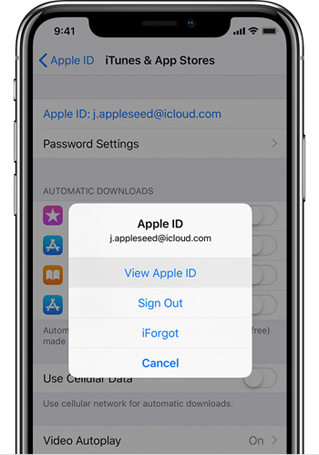
You can find your Apple ID over here.
1.4 Via Your Other Services
You can look for the other services on your Apple device as well to know your Apple ID. These services are given below.
-
Main menu > Settings > Accounts & Passwords

- Main menu > Settings > Messages > Send & Receive
- Main menu > Settings > FaceTime
- Main menu > Settings > Mail, Calendars or Contacts
Every mentioned services above makes use of your Apple ID and you can easily find it there.
Part 2: Way to Look for Your Apple ID on Your Mac
You can also find your Apple ID easily on your Mac system as well. Follow the steps below to know the different places on Mac where you can find your Apple ID.
-
From Apple menu, go to "iCloud" from "System Preferences".

- From Apple menu, go to "System Preferences" and look for your account on iCloud in "Internet Accounts".
Launch iTunes, click on Account and then on "View my Account", you can see your Apple ID along with a few other details like your account name and your email address.

- From "App Store", navigate to "Store" and then click on "View my Account".
- From "iBooks", navigate to "Store" and then click on "View my Apple ID".
- From "FaceTime", navigate to preferences and find your Apple ID in "Settings".
- From "iMessage", navigate to preferences and find your Apple ID in "Accounts".
These are some of the different places where your Apple ID may be stored on your Mac system.
Part 3: Guide for Looking for Your Apple ID on iCloud.com
If you have forgotten your Apple ID, you can make use of any other device to visit iCloud.com and find your Apple ID over there. Follow the steps below to know how to do this.
- If you have signed in to iCloud before, go to "Settings" and find your Apple ID there.
- If you have not signed in to iCloud, your Apple ID may fill in automatically.

Take a note of this and use it to login and use your Apple device normally again.
Part 4: Look for Your Apple ID via Your PC
PC is another platform where you can find your forgotten Apple ID in simple steps which are given below.
Launch iCloud for Windows and if you have not downloaded it, do it right away and you can find your Apple ID over there.

- Launch iTunes on your PC which is meant for Windows systems, click on "Account" and then on "View my Account" to get to know your Apple ID.
Part 5: Retrieve Your Apple ID with Apple TV
If you have an Apple TV, you can use that as well to recover the forgotten Apple ID. You can do this by following the steps below.
Step 1: Launch the "Settings" option on your Apple TV.
Step 2: From here, navigate through the options and then click on "Accounts".
Step 3: You can now either go to "iCloud" or to "iTunes and App Store" to find your Apple ID.
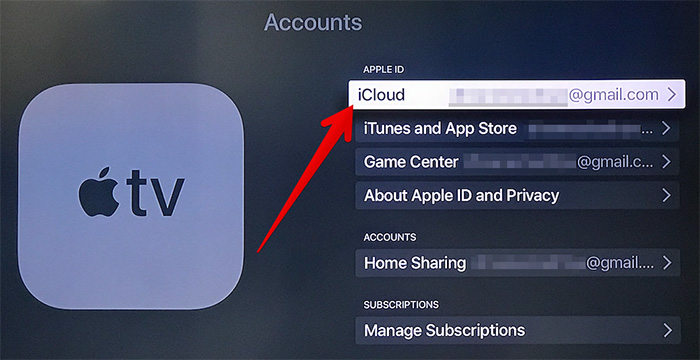
Apple ID can be conveniently recovered from your Apple ID by following these simple steps.
Part 6: Check iTunes for Previous Purchases to Find Apple ID
If, you have previously purchased something on iTunes, you can check the account details from where you have made this purchase which would include the Apple ID! If at all you have changed your Apple ID after making the last purchase, this method would not help you. Follow the steps below to know how you can get the Apple ID by following the steps below.
Step 1: Launch iTunes on your device and go to your "Library" to find the list of your purchases.
Step 2: Select any of your purchase and select "Edit" and then select "Get Info".
Step 3: Select the "File" tab.
Step 4: Navigate through the details and find "Purchased by" section, you will find your Apple ID here.
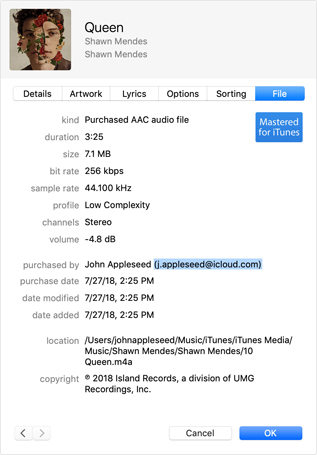
Your previous purchases made on iTunes would include all the details including your Apple ID using which you made the purchase.
Part 7: Use Official Apple ID Website to Recover Apple ID
Another easy way to find out your Apple ID is by following the steps given below.
Step 1: From any device, navigate to https://appleid.apple.com/.
Step 2: Click on the option being displayed below which says "Forgotten your Apple ID or Password?".
Step 3: Click on "Forgot Apple ID" and then on "Look it up" to find your Apple ID.
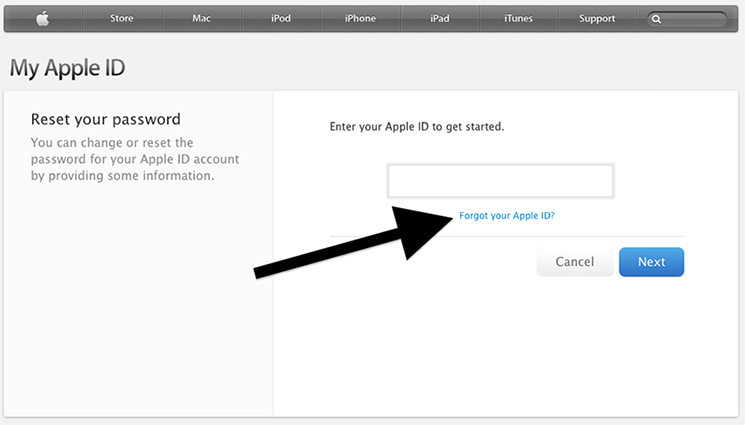
Step 4: Enter the details being asked including your first name, last name and your email address.
Step 5: An email would be sent to your authentic mail ID and by following the steps given in the email you can find out your Apple ID.
This is also another easy way which works out well if in case http iforgot Apple ID, and you are not able to access your iPhone or iPad as this method can function from any other device as well.
Conclusion
So, these are some of ways you can use to get back your Apple ID if you completely forgot or lost it. All of them are effective methods, so follow them carefully. If you want our opinion, go for the Tenorshare 4uKey Password Manager, as it by far the best way to get back your Apple ID without any issues. Go for it!
Speak Your Mind
Leave a Comment
Create your review for Tenorshare articles