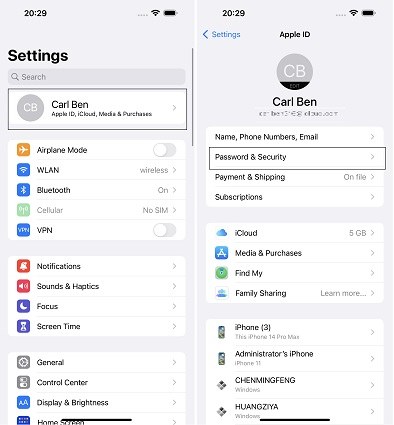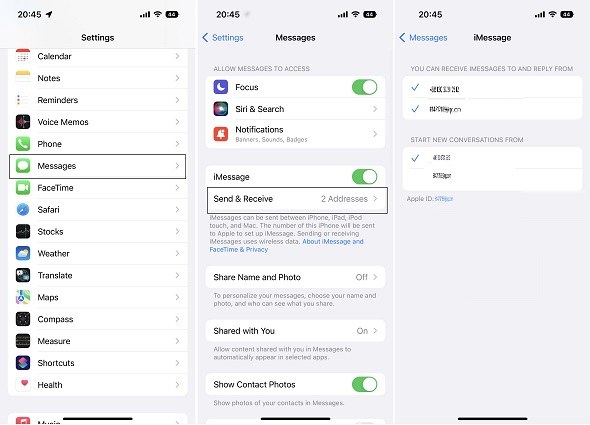Remove/Change Apple ID Phone Number [Easy Steps]
iPhone users are required to create a unique Apple ID when setting up their device. The process is the same for all iDevices. With a registered ID, users can explore different Apple functionalities like apps download, audiobooks, podcast subscriptions, and others.
But, what happens when the phone number you registered for your Apple ID is no longer accessible? Is it possible to have your Apple ID phone number updated? This post will show you how to change phone number in Apple ID.
- 1. How to Remove or Change Apple ID Phone Number in Settings
- 2. Can I Deregister My Phone Number? How Can I Do It?
- 3. What Happens to iMessage if I Change Number?
- 4. Tips You Should Know About Your Trusted Phone Number
- Bonus: Easily Remove Apple ID without Phone Number
1. How to Remove or Change Apple ID Phone Number in Settings
Changing Apple ID phone number is quite simple and can be handled by anyone.
However, before you can commence with adding the new phone number, you need to delete the old one. Observe the following steps to remove phone number from Apple ID and change your Apple ID phone number afterward.
- Open iPhone Settings. Click on your Apple account.
Go to "Password & Security".

- There is an Edit button on the right. It’s blue. Tap it.
- Click Add a Trusted Phone Number.
- Input iPhone Passcode.
- Input the new phone number.
Click Edit to get rid of the number you’re discarding. Click on Done.

2. Can I Deregister My Phone Number? How Can I Do It?
Yes, you can!
There are many reasons why anybody would want to deregister their phone number. Perhaps, the phone number is no longer active or you just want to change your phone number. Whatever the reason, here is how to deregister phone number from Apple ID/iMessage.
- Open Settings on your iPhone.`
- Click on Messages.
- Click on Send & Receive.
Tap the phone number you like to change. The current phone number is usually checked.

- Click on Remove.
- Congratulations, you just deregistered your phone from Apple ID. Be warned though that deregistering your phone number means that phone number cannot be used with Apple apps.
3. What Happens to iMessage if I Change Number?
iPhone messages are linked to 2 addresses: your email address and phone number.
If you change Apple ID phone number but do not change your email, you would continue receiving iMessages from other Apple users.
But, the fact that you changed your phone number means other Apple users will be unable to send SMS to that number. People who use other devices will not be able to send SMS to that phone number too.
So, changing your phone number alone will not necessarily disrupt your iMessages. iMessages are directed to your email. Even though they appear on the Messages app together with SMS, you can distinguish them by their colors. iMessages are colored blue, whereas SMS are colored green.
Related read Check if someone has blocked you on iMessage .
4. Tips You Should Know About Your Trusted Phone Number
A Trusted Phone Number is a 2FA or two-factor authentication system.
The aim of the system is to offer maximum protection to your Apple ID and prevent unauthorized users from accessing your account. Even if someone has your device’s password, they cannot log in without having access to the Trusted Phone Number.
Trusted Phone Numbers are for identity verification. The verification code is usually texted to your phone or sent through a voice call.
That is what makes it almost impossible for others to access your device and account. Here are some tips that can help you use trusted phone number.
Tips for Trusted Phone Numbers
- Use a secure phone number.
- Trusted phone numbers should be readily accessible.
- The phone number must be hosted on an iDevice.
Bonus: Easily Remove Apple ID without Phone Number
What if you forgot your Apple ID password and can not change or reset it again? Removing Apple ID without phone number can be a tricky task for most people.
Nonetheless, you don’t have to break your head with all those configurations because 4uKey lets you get the job done without any stress.
This tool is designed to enable you to unlock Apple ID without a phone number. Even when you lose your password, this tool allows you to get rid of Apple ID.
Delete Screen Time password in seconds. Delete Apple ID from iDevice without password.
Get rid of MDM Profile without MDM Screen.
Remove 6-digit code/4-digit code, Face ID & Touch ID.
How to Use 4uKey to Remove Apple ID without Phone Number:
Download & install 4uKey on your Mac or PC. Launch the software when you are done. Select Unlock Apple ID when you see the screen below. Connect your iPhone to the system.

Remove Apple ID. Click Start Remove button to get rid of Apple ID as well as iCloud account currently linked to your iDevice.

4uKey is unlocking your Apple ID. The process will last for some seconds after which the following screen is seen.

Apple ID has been removed from your iPhone.

Final Thoughts
This post has explained how to change phone number in Apple ID. It also highlighted how Tenorshare 4uKey lets you remove Apple ID phone number even without knowing the device’s password.
Speak Your Mind
Leave a Comment
Create your review for Tenorshare articles

4uKey iPhone Unlocker
Easily Unlock iPhone passcode/Apple ID/iCloud Activation Lock/MDM
100% successful unlock