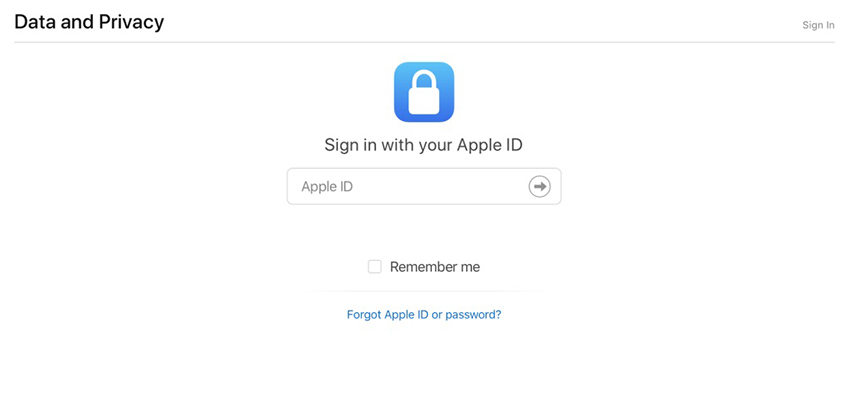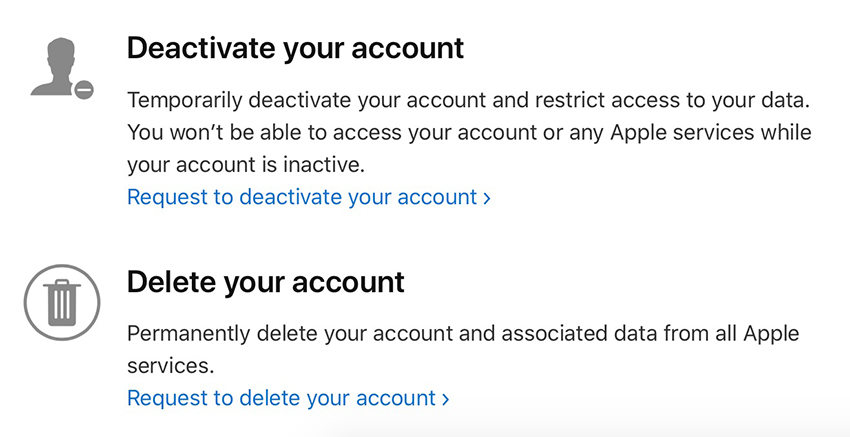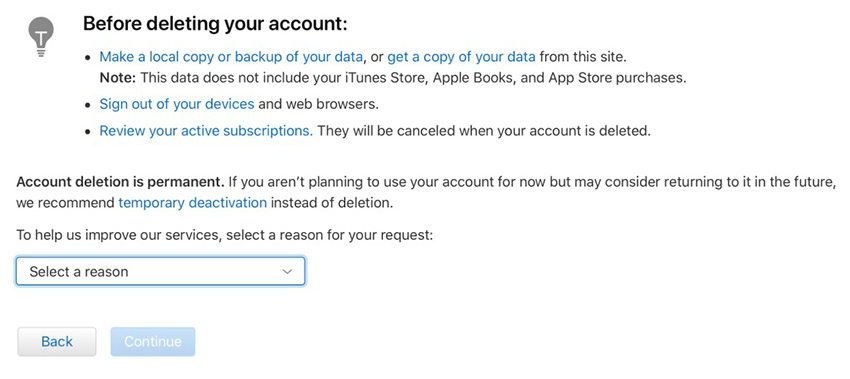How to Delete Old Apple ID from iPhone
One of the most common queries registered by several iPhone users worldwide is how to delete Apple ID from iPhone. Every iPhone user upon registering gets an Apple ID to which his/her phone gets connected to. There are several cases when you want to pass on your iPhone to someone else or if you are changing over to a different iPhone and you see someone else's Apple ID registered on it.
If you are struggling with this problem, then you have arrived at the right place! Read on to find out more about performing this function on your iPhone and permanently removing the existing Apple ID from it.
- Part 1: What is Apple ID?
- Part 2: How to Delete Apple ID from iPhone/iPad with Passwords
- Part 3: Can't Delete Apple ID from iPhone/iPad, How to Do?
Part 1: What is Apple ID?
All the Apple devices like iPhone, iPad and others need an Apple ID to be created if the user wants to access the services provided by Apple. Creating an Apple ID is one of the initial registration processes whenever any person purchases a new Apple device. With this Apple ID you can enjoy all the services like App Store, iCloud, FaceTime, Apple Music, iTunes, iMessage, and so much more.
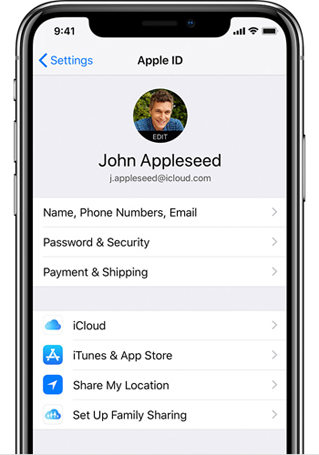
This Apple ID is unique to every Apple device user and therefore several users would want to know how to delete old Apple ID from iPhone which has the Apple ID of some other user. You would definitely want to delete Apple ID from iPhone, for this you can follow the methods given below.
Part 2: How to Delete Apple ID from iPhone/iPad with Passwords
If you know the password of your Apple ID you can use this method to delete it from your iPhone or iPad. This is one of the most common methods and is quite easy compared to others and therefore should be the first way you should try if in case you know the password to the Apple ID. Follow the steps below to know how to delete Apple ID from phone when you know the password.
- From the main menu of your device, go to "Settings".
From here, navigate to "Data and Privacy" settings.

- You would then see a web page login site asking for the password of your Apple ID.
- Sign in to your account by keying in your Apple ID and password.
From the options available, tap on "Request to delete your account".

Select any appropriate reason for deleting your Apple ID account and tap "Continue".

This method is very effective and is sure to yield positive results. The only prior requirement to this method is that you must be knowing your Apple ID password.
Part 3: Can't Delete Apple ID from iPhone/iPad, What to Do?
If the conventional method of deleting Apple ID which is mentioned above does not work for you, then the next best option would be to use a third party tool. The best third party tool which can be used for this purpose is Tenorshare 4uKey. You can easily install this software and then follow the steps below to know how to delete Apple ID from iPhone.
Open your PC or Mac and download and install Tenorshare 4uKey on it. Launch the tool and click the "Start" button on the interface.

Use a USB cable to connect the iOS device from which you need to delete the Apple ID. Tap "Trust" on your phone to allow the computer to access the device.

Click the "Start Remove" option to proceed. There will be three different cases you're going to pay attention to.

If Find My iPhone is disabled: 4uKey will immediately unlock your Apple ID and none of your data will be lost.

If Find My iPhone is enabled and the iOS version your device is running is below 11.4, you need to reset all settings on your phone and then wait for Tenorshare 4uKey to start removing your Apple ID or iCloud account.

If Find My iPhone is turn on and you're running iOS 11.4 or later on your current iPhone, then you need to make sure that you've set up the screen lock passcode and Two-Factor authentication.


Then the program will start downloading the latest firmware package for your device. Simply click the "Download" button.

When the download is complete, click "Start Unlock" to begin removing the Apple ID from your device. Please do not disconnect your device during the whole process.

When the Apple ID is deleted from your iPhone successfully, follow the on-screen instructions to activate your iPhone.

Overall, it is the best method here to delete your Apple ID on your iPhone. Hassle-free and effective!
Conclusion
You would think that deleting the Apple ID from any Apple device would be a hassle, but by following the steps mentioned above, the process to delete old Apple ID from iPhone becomes very easy. When you know the password to your Apple ID you can use the first method which involves only a few steps. If in case, you do not know the password to the Apple ID, using Tenorshare 4uKey would be a wise choice. This is an exceptional software which has been designed specifically to remove all kinds of passwords in any Apple device and hence is highly recommended.
Speak Your Mind
Leave a Comment
Create your review for Tenorshare articles

4uKey iPhone Unlocker
Easily Unlock iPhone passcode/Apple ID/iCloud Activation Lock/MDM
100% successful unlock