[Top 3 Ways] How to Unlock Your Apple ID with/without Password
My icloud id is blocked and i do not remember the password nor the answers to the security questions. Can anyone please help me?"
-- Apple Community
How to unlock your Apple ID? Whenever your Apple ID shows alerts saying that your Apple ID has been disabled, you need to do something about it to continue using the services offered by Apple devices like iTunes, iCloud, iMessage, among many others.
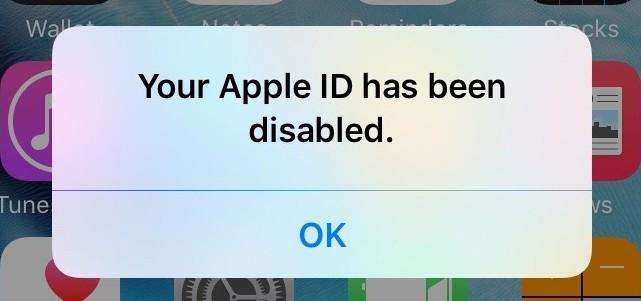
You need to fix the error so that you can get back to using your device normally again. This scenario arises due to many issues which may be relating to the security of your device. Here are a few ways that you can tackle this problem and bypass Apple ID account without password.
- Part 1. How to Unlock Your Apple ID Without Password
- Part 2: Way to Change Apple ID or Password If You Remember Your Apple ID Account
- Part 3: Ask Apple Support for Help
Part 1. How to Unlock Your Apple ID Without Password
When you forget your Apple ID password and want to remove it from your iPhone, the best option is to use the highly recommended tool Tenorshare 4uKey for this purpose.
This is the perfect tool which can be used to remove Apple ID from iPhone/iPad/iPod without password. No matter it is a 4-digit /6-digit passcode, custom numeric code, alphanumeric passcode, Touch ID or Face ID, Tenorshare 4uKey is capable of removing it in a few minutes. Here's how to unlock Apple ID account without password by using 4uKey.
Click the free download button to download and install 4uKey on your Win/Mac. Launch it after installed successfully. Click on the "Unlock Apple ID" option from the interface.

Connect your device to the PC via a USB cable, unlock your iPhone screen and then tap "Trust" on your device.


Now, click on the "Start Remove" option to remove the Apple ID and iCloud account presently associated to your device.

- Case 1: Find My iPhone is off (All iOS versions are supported)
- Case 2: Find My iPhone is on and iOS version is below iOS 11.4
- Case 3: Find My iPhone is on and iOS version is iOS 11.4 or latter
If your device is running iOS 11.4 or later, you need to make sure that you have set up the screen lock passcode and enabled the Two-Factor Authentication.


The program will auto-detect the iOS version and provide a matching firmware package for your device. Download the firmware by clicking the button.

Wait a few seconds to download and verify the firmware package.

When the firmware is downloaded, click "Start Unlock" to remove Apple ID.

Your device will enter Recovery mode automatically and a progress bar will be displayed on your device screen.

Finally, your device will restart after removing the Apple ID successfully. Tap ‘Unlock with Password’ option when the Activation lock screen appears, then select "Use Device Passcode" and enter your screen passcode.

Case 1: Find My iPhone is off (All iOS versions are supported)
4uKey will unlock your Apple ID immediately when it is detected. It should be noted that you won't lose any data on your phone.

Allow seveal minutes for 4uKey to complete the removing process and you will see the following interface once it's done.

Case 2: Find My iPhone is on and iOS version is below iOS 11.4
In this case, you need to reset all settings on your iOS device. When all the settings on your iPhone are reset, your device will automatically restart and 4uKey will start removing your Apple ID or iCloud account.

When the Apple ID is removed successfully, you can either login into a different Apple ID or create a new account.

Case 3: Find My iPhone is on and iOS version is iOS 11.4 or later
That's it! You have unlock your Apple ID without password successfully!
Part 2: Way to Change Apple ID or Password If You Remember Your Apple ID Account
This is one of the conventional ways of fixing the issue of your Apple ID getting locked. For this, you must know or remember your Apple ID password, otherwise this method is not available. You can use any computer and any web browser on it to unlock your Apple ID using this method. Follow the steps given below to unlock account Apple ID.
Step 1: Visit appleid.apple.com enter in the details including your first name, last name and email address, then click "Continue".
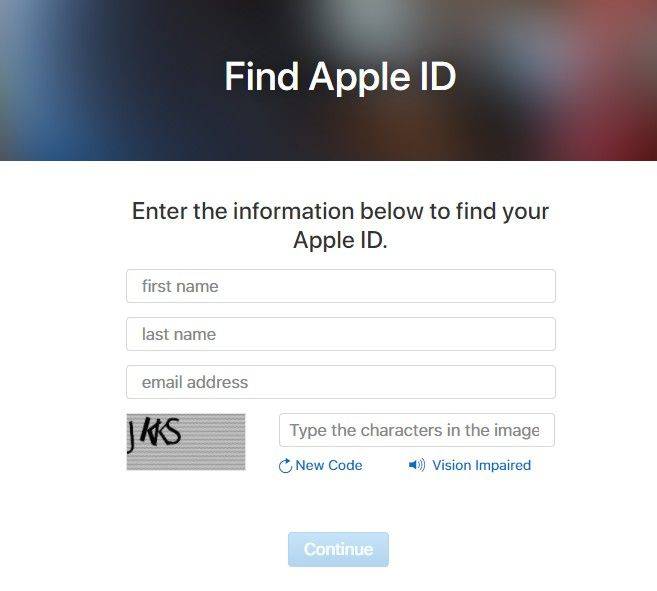
Step 2: On this page, you have two options to reset the password of your Apple ID, one is using your email address and the other is by answering the security questions.
Step 3: If you remember the answers to the security questions, you can go with the second options and if you do not, click on "Get an email".
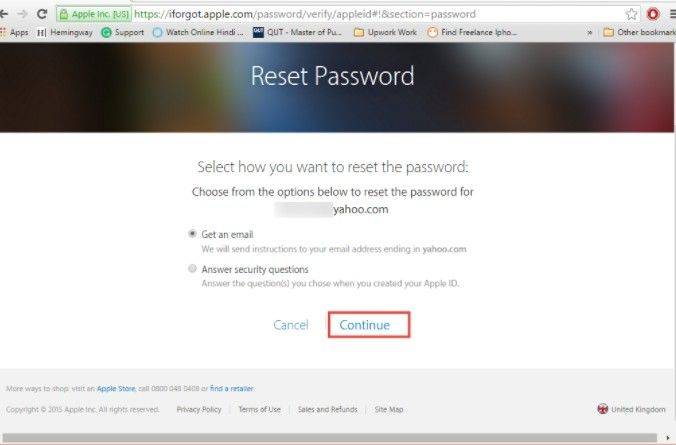
Step 4: You would then receive an email from Apple on your registered email ID, just click on the link "Reset Now" to move on to the next step.
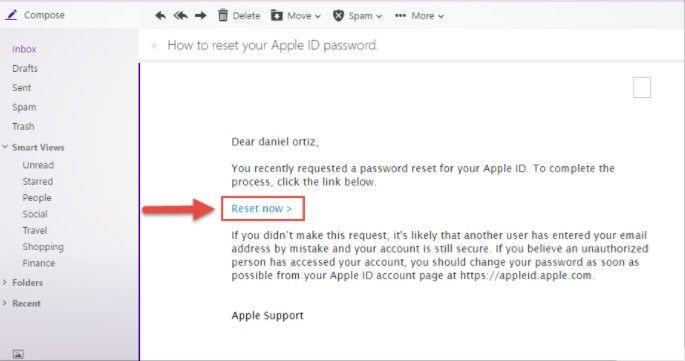
Step 5: Reset your password and use this password to login to your Apple ID.
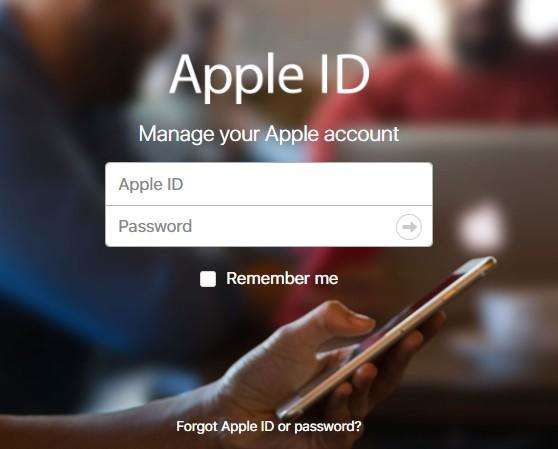
Then your Apple ID would have then been unlocked and you have set a new password. Please don't forget it again.
Part 3: Ask Apple Support for Help
In a highly unlikely case, if you still are not able to unlock your Apple ID and are finding ways to remove your Apple ID account, your only choice would be to turn to the Apple Support for resolving this issue. You can call them and give the details of your problem and they would be able to assist you with the further steps to encrypt your Apple ID. If you want to talk to a customer care executive, visit support.apple.com and select your Apple ID to proceed further. Once this is done you can set up a call or chat session with the executive regarding your problem.
Generally, this happens when you enter in wrong password for your Apple ID too many times, when you have not been using your Apple ID for many days or when you keep changing the Apple ID and password on a regular basis.
Conclusion
It becomes very annoying when you are not able to use any of the Apple services due to your Apple ID being locked. How to unlock your apple id? The best way to get out of this problem is to use the highly-recommended tool-Tenorshare 4uKey. It can unlock Apple ID account no matter you remember the password. Highly convenience and perfect performance.
Speak Your Mind
Leave a Comment
Create your review for Tenorshare articles

4uKey iPhone Unlocker
Easily Unlock iPhone passcode/Apple ID/iCloud Activation Lock/MDM
100% successful unlock


















