4 Ways to Transfer Messages from Android to Android
by Jenefey Aaron Updated on 2020-07-15 / Update for Transfer Message
Getting a new phone has always made us happy, but things to be done after that create much hassle for us. One such hassleThe process of transferring SMS (or other data) from Android to Android deals with a lot of tribulation. But with the advancement of technology, the process has become simpler and so easy to carry out. In this article we have collated the top ways to transfer SMS from Android to Android, be it transferring messages from LG to Samsung or transferring messages from HTC to Samsung, and their respective tutorials as well. So, let's take a pick on some useful ways for transferring your data.
- Way 1: How to Transfer Messages from Android to Android via SMS Backup+
- Way 2: Transfer SMS from Android to Android with SMS Backup & Restore App
- Way 3: Transfer Text Messages from Android to Android with Samsung Smart Switch app
- Way 4: Transfer Text Messages from Android to Android with Apolsoft Android SMS Transfer
- Recommend:Tenorshare Phone to Phone Transfer
Way 1: How to Transfer Messages from Android to Android via SMS Backup+
SMS Backup+ is an open-source app which lets you to backup and restore your SMS databases and is available for free at Google Play store. You can also set up automatic backup using this app. Let's now discover the step by step tutorial on how to transfer messages from Android to Android without the use of a computer.
Step 1 – First, turn on IMAP on your Gmail account on which you wish to backup your SMS. For that, login to Gmail > Settings > Forwarding and POP/IMAP > select 'Enable IMAP' > Save Changes.
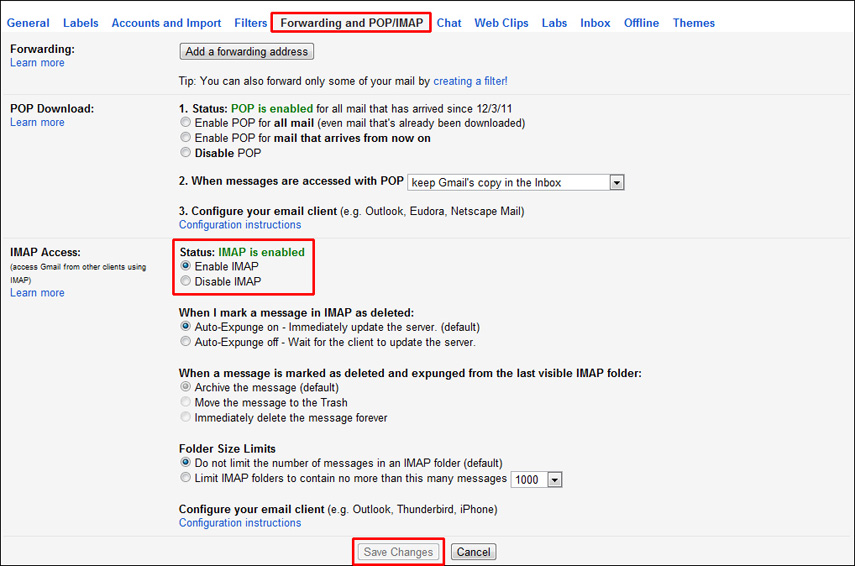
Step 2 – Now, get the SMS Backup+ app from Google Play Store on your Android device from which you wish to transfer messages to another Android device and launch it. For setting up the connection with a Gmail account, hit the 'Connect' button and select the same gmail where you enabled IMAP. Then proceed with authorizing the app to backup your SMSs to your Gmail account. Hit on Backup button and then your backup will begin. This may take up several minutes to complete.
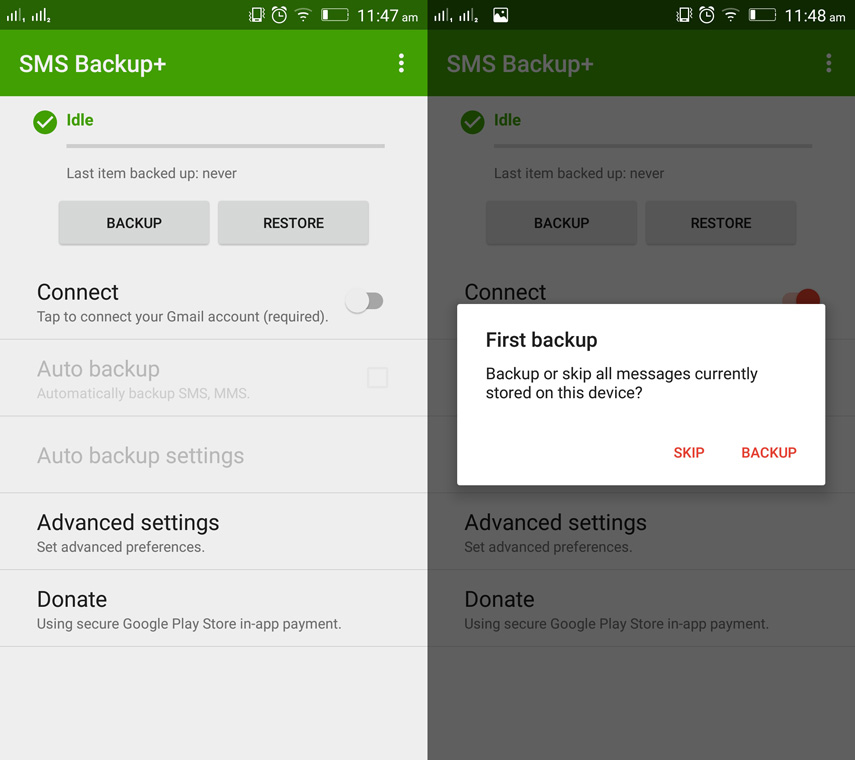
Step 3 – Now, grab the other Android device and get the same app installed on it and launch it. Hit 'Connect' and select the same Gmail account here.
Step 4 – Lastly, hit on 'Restore' button and you're good to go.
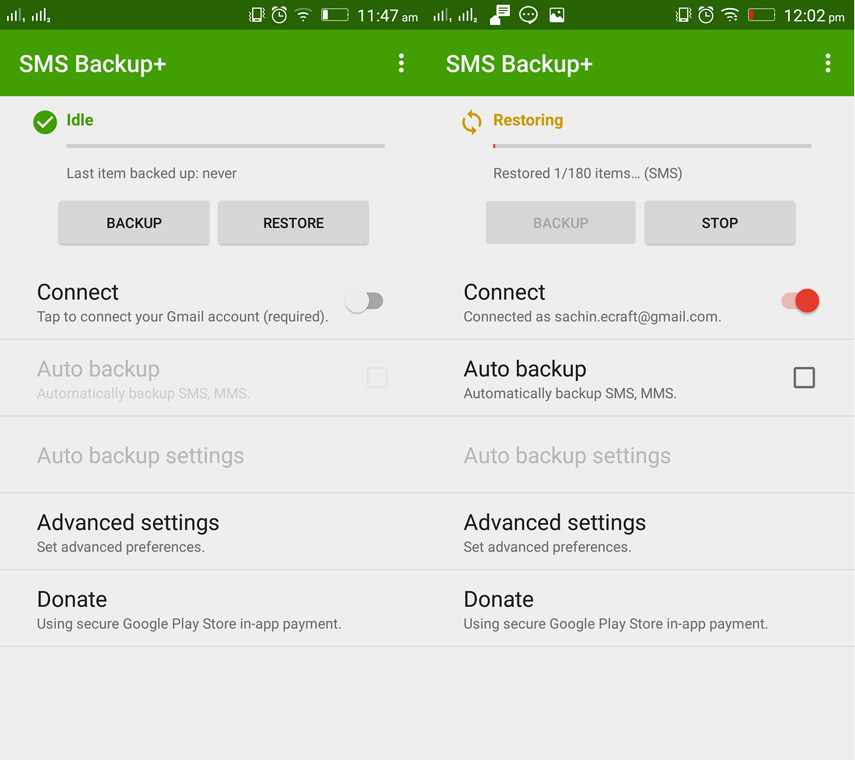
Way 2: Transfer SMS from Android to Android with SMS Backup & Restore App
The SMS Backup & Restore App is yet another Android app that helps you to backup/restore your text messages & call records. Let's unfold the step by step tutorial to transfer text messages from Android to Android.
Step 1 – First, download, install and launch the SMS Backup and Restore app on your source device. Hit on '3 horizontal bars' from the top left corner and then hit on 'Back up now' button from the menu. Then hit on 'Backup' button to confirm your action and initiate backup.
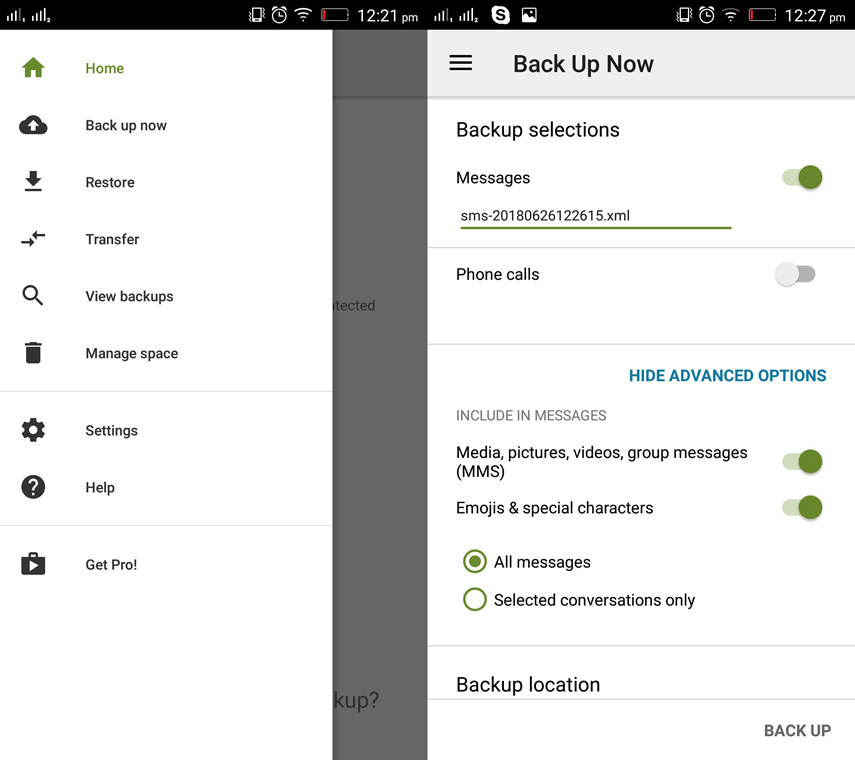
Step 2 – Once the backup is complete, locate 'SMSBackupRestore' folder on your local storage. Now, transfer the SMS backup file to the target Android device to which you wish to transfer text messages.
Step 3 – Now, grab the target device, then install the same app on it and launch it. Now, hit the '3 horizontal bars' and tap on 'Restore' button from the menu.
Step 4 – Lastly, select the 'Local Backup Location' button to select the backup file on your local storage and then hit 'Restore' to initiate restoration.
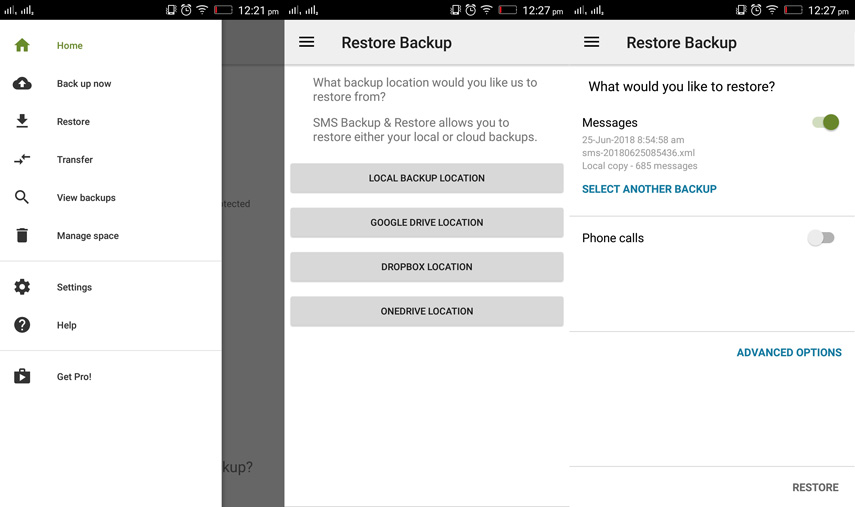
Way 3: Transfer Text Messages from Android to Android with Samsung Smart Switch app
Next method that we have on the list is Samsung Smart Switch App. This app can efficiently help you to transfer messages from Samsung to Samsung or transferring text messages from Sony Xperia to Samsung or from any other Android/iOS device to your Samsung device. Let's have a look into the step by step process.
Step 1 – Install the Samsung Smart Switch app on both the source and target devices and launch it.
Step 2 – Now, on your source device, pick the preferred transfer mode from the options available. For instance, 'Wireless'. Then, select the data you wish to transfer, i.e. 'Messages' and finally hit on 'Send'.
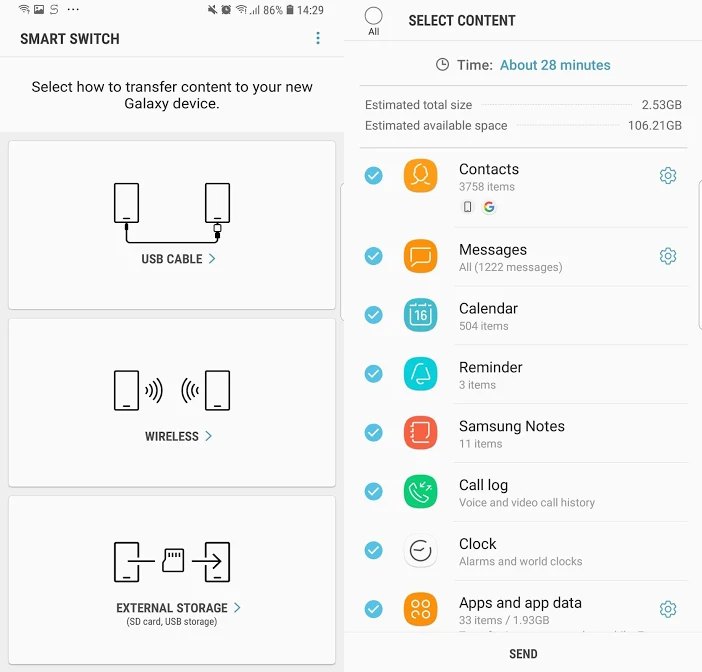
Step 3 – Lastly, click the 'Accept' button on your targeted device to accept the incoming data.
Way 4: Transfer Text Messages from Android to Android with Apolsoft Android SMS Transfer
Apolsoft Android SMS Transfer another way to get your messages transferred from one Android to another Android. Here's the step by step tutorial.
Step 1 – At the outset, download & install the app on both the devices. Now, launch the app on the 'Source' device and then hit on SMS Backup button from the main screen. Hit OK to confirm you actions.
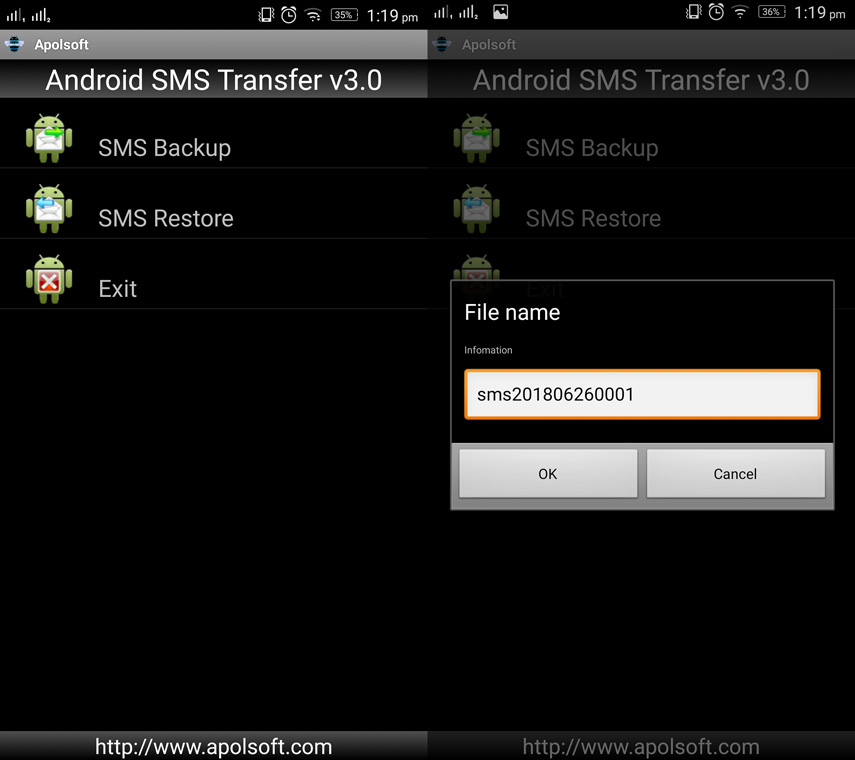
Step 2 – Once the backup is complete, locate the backeup file on your local storage. Now, transfer the SMS backup file to the target Android device to which you wish to transfer text messages.
Step 3 – Lastly, launch the app on target device and hit on the SMS Restore button from the main screen. The app will automatically detect the backup file and will start restore operation.
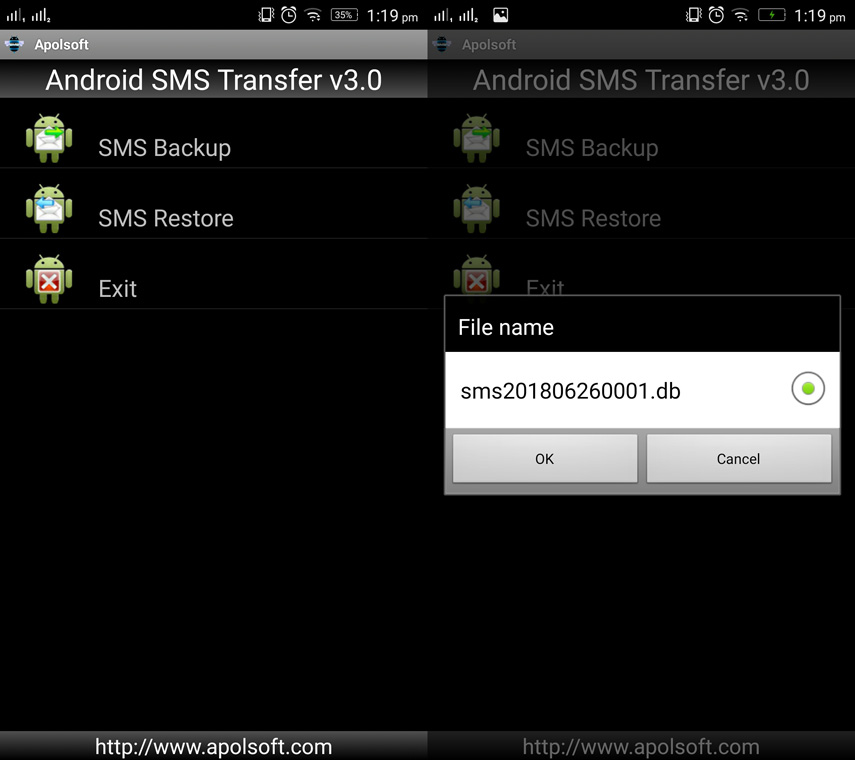
Recommended Way: Tenorshare Phone to Phone Transfer
Here in this section, we would like to introduce you with the best and the most reliable way to transfer messages or any other data from iOS to iOS device without a hitch. With Tenorshare Phone to Phone Transfer you can easily transfer you data within devices at a lightning fast speed. This mighty tool supports transfer of almost all major data types with just a matter of a single click. Moreover, this tool offer full compatibility with almost all iOS devices. Tenorshare Phone to Phone Transfer works smoothly not only on Mac but also on Windows computers and efficiently allows you transfer your data, be it selectively or entirely (cloning). Furthermore, the intuitive design of this reliable tool makes it extremely easy to use. The only thing you have to do is ensure the connection is established properly between the source and destination device.

Final Words
The data transfer from one device to another is not a hurdle anymore with the help of the aforementioned ways. But when it comes to the fact that how to transfer messages from Android to Android efficiently and flexibly, the only answer is to do it via Tenorshare Phone to Phone Transfer. It not only transfers your data from one device to another at a lightning speed but also allows you to flexibly transfer your data (selectively or completely). That was all for today and we hope you now have full understanding about all the aforementioned ways to transfer text messages from Android to Android devices and hope you may get your data transferred securely.