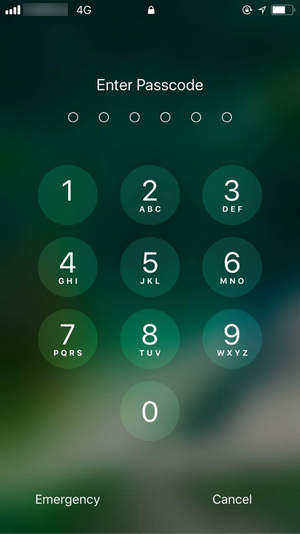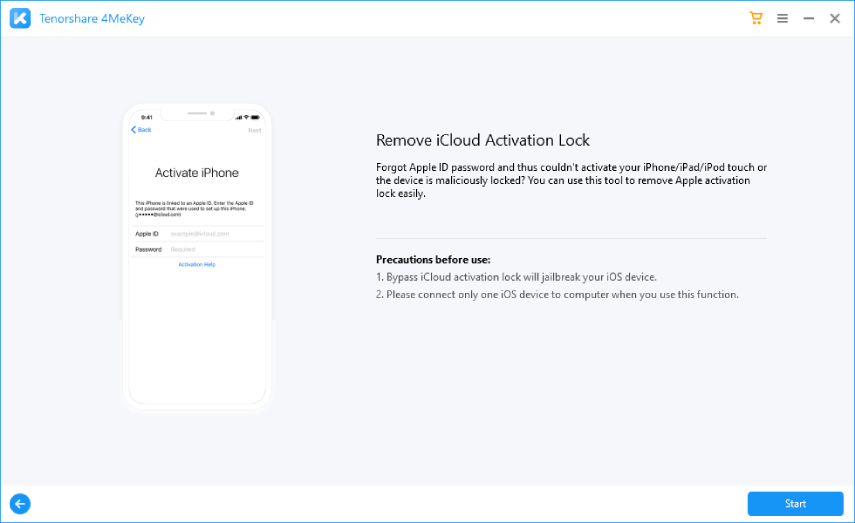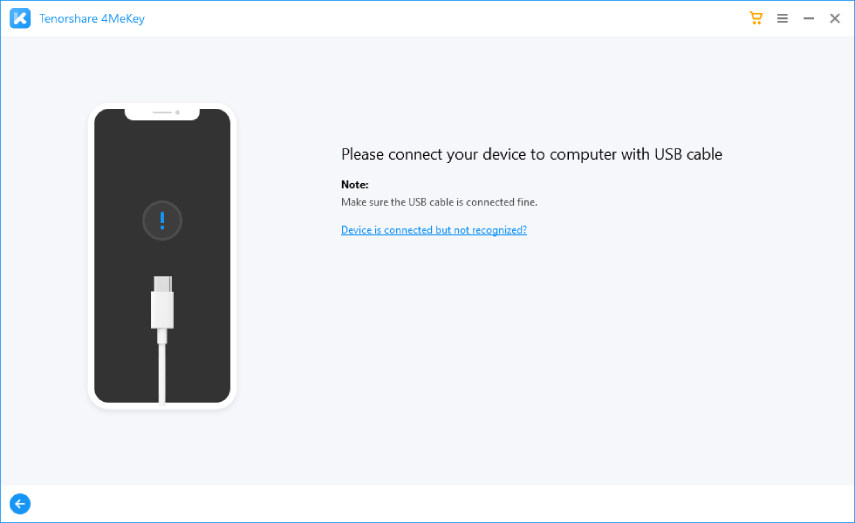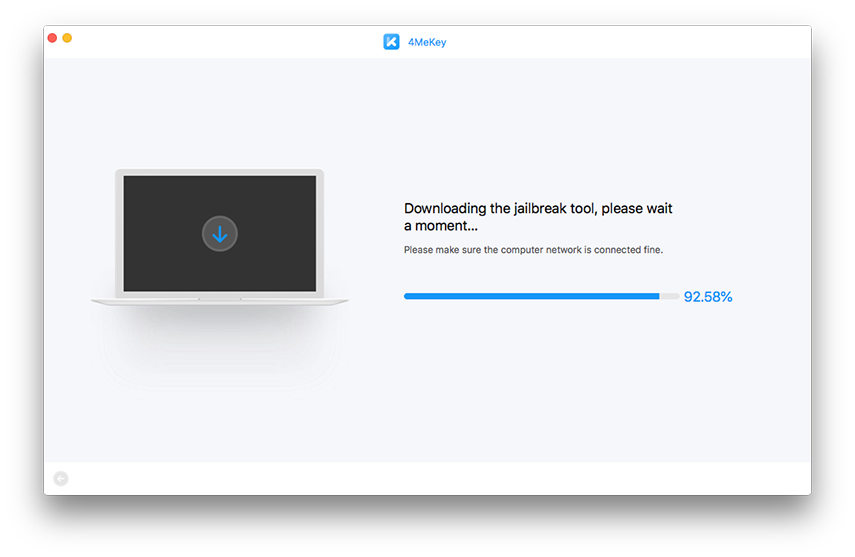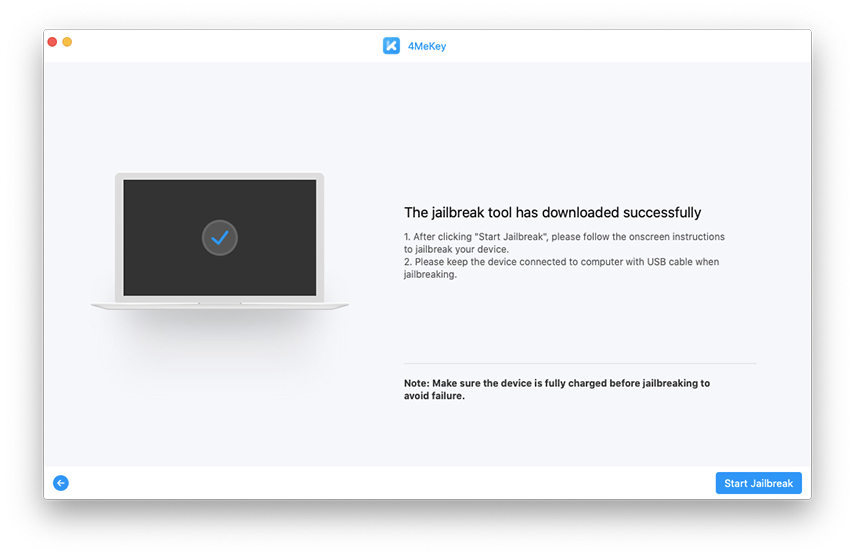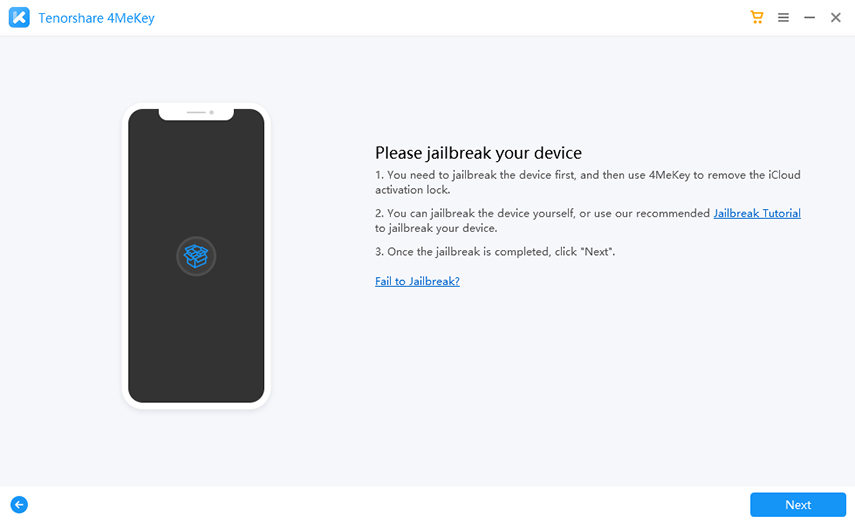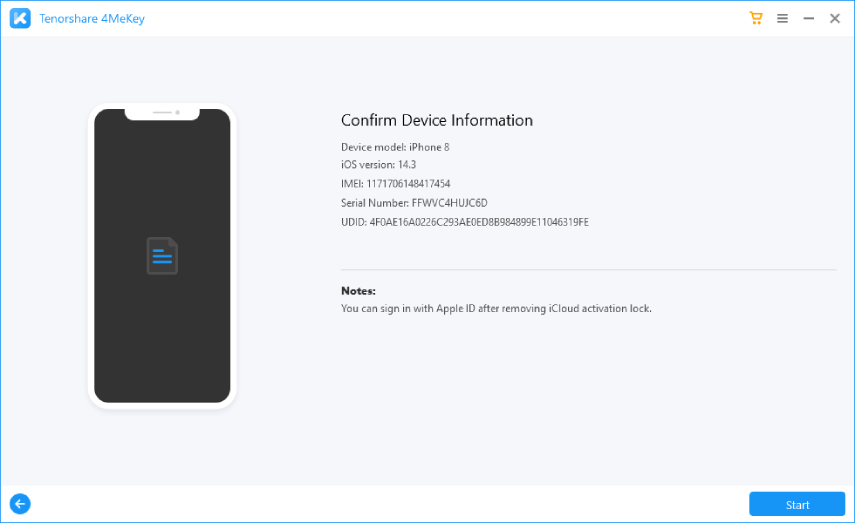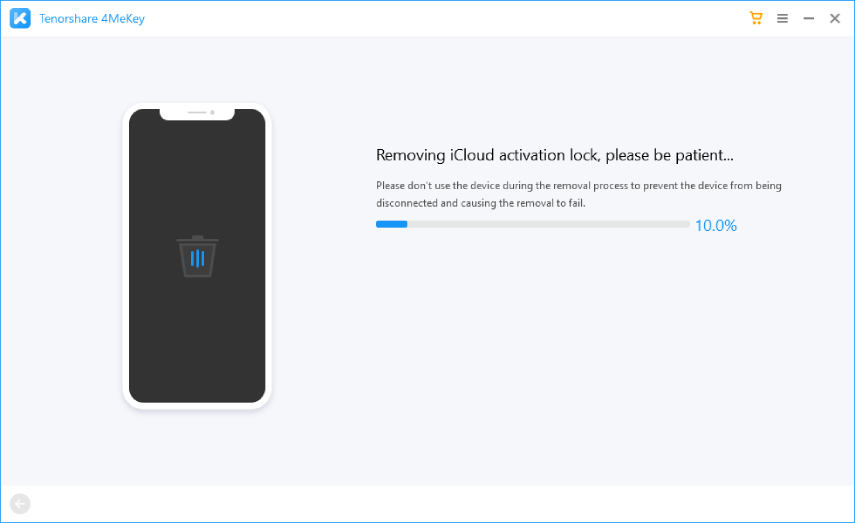8 Ways to Fix SIM Not Supported iPhone in 2025
Recently, many users have reported that sim card not supported iPhone 13/12/11/X/8 and shows a message, "SIM Not Supported’. If this happens to you then you cannot make or receive any calls or text messages. This issue is more prevalent among individuals who buy second-hand iPhones.
This article will provide some proven methods to help you bypass SIM not supported iPhone issue. So, stick to reading and find out how?
Part 1: What Does It Mean Sim Not Supported
If your iPhone shows the message that iPhone SIM not supported, then it means that iPhone failed to read or recognize the installed SIM. In such a scenario, everything related to carrier like calls, messages, etc. shuts down until you fix the issue.
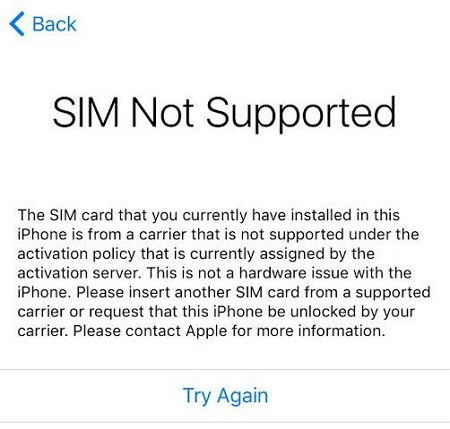
Part 2: 8 Ways to Solve SIM Not Supported on iPhone
We know that every problem has a solution. In the below paragraphs, we will discuss 5 methods to iPhone SIM not supported bypass.
Way 1: Check If the SIM Card Is Active
First of all, make sure the installed SIM card is active. Many a times, users insert a deactivated SIM card and as a result, iPhone says SIM not supported.
You should ensure the SIM card is active and has all the services enabled before inserting in the iPhone. Otherwise, it won’t work.
Way 2. Force Restart Your iPhone
The first common fix about iPhone 11/X/8/7/6 SIM not supported, just force reboot your iPhone.

Force restart iPhone 8 or iPhone SE (2nd generation) and above
Firstly, press and quickly release the volume up button; Secondly, press and quickly release the volume down button; Thirdly, press and hold the side button. When you see the Apple logo appears, release the side button.
Force restart iPhone 7/7 Plus
Press and hold the volume down button and the Sleep/Wake button(side button) at the same time, until you see the Apple logo appears, just release both buttons.
Force restart iPhone 6s or iPhone SE (1st generation)
Press and hold both the Sleep/Wake(side) button and the Home button for a while. When you see the Apple logo appears, release both buttons.
Now, you can check if the issue "SIM card not supported iPhone" still happen.
Way 3: Check Carriers If iPhone Is Locked
Not all iPhone support all the SIM cards. Some iPhones work only on the carrier they are purchased from and don’t support other SIM networks. For instance, it is possible that an iPhone bought from T- Mobile won’t work on Sprint SIM card, since it is locked to the T-Mobile.
In such a situation, you have to contact the carrier from where you bought the iPhone and ask him how to get past SIM not supported screen. Else, you may take help from third-party unlocking services to fix the issue.
Way 4: Solve SIM Not Supported iPhone via Emergency Call
This method has worked well for many iPhone users. To bypass SIM not supported using this method.
- On the iPhone activation screen, press the Home Button.
- Choose emergency call from the pop-up menu.
- Now dial 911 or 112 and disconnect the call immediately after it is connected and press the Home Button again.
It will bypass the SIM not supported error and you will access the main screen of the iPhone.

Way 5: Update Your iOS to Fix iPhone SIM Card not Working
Sometimes, this issue is probably caused by unknown iOS glitches. So, an update of iOS is necessary when you don't have any idea what is going on there. Open Settings > Tap General > Hit Software Update. If there is a red dot, that means you there is a new update.

Way 6: Reinsert Your SIM Card to Try Again
The last thing you want to do is to eject your SIM card. Firstly, you need to power off your iPhone and then find the card tray and check if your SIM card is broken or stained with dust. After everything is clean, just reinsert your SIM card and check if the issue sustains.
Way 7: Bypass iPhone SIM Not Supported with iTunes
iTunes help users troubleshoot a number of issues including the issue of SIM not supported.
- Connect your iPhone to the iTunes.
Select Set up as new iPhone and it will activate your iPhone.

Way 8: Maybe You Should Fix iOS System with Tenorshare ReiBoot
Sometimes, there is a minor bug in your iPhone that causes the issue iphone sim card not supported. So, you should repair the iPhone using Tenorshare ReiBoot.
To repair your iPhone, follow the below steps.
When you installed ReiBoot on your computer, open it and connect your iPhone to the computer via a cable. Hit on the ‘Repair Operating System’ option.

In Standard Recovery Mode, click on ‘Fix Now’ to continue the repairing process .

Now, the program will show the Firmware package matching your iPhone model. Select a location on your computer and click on Download.

The software will start downloading the firmware.

When it is downloaded, click on ‘Repair Now’.

After some time, your iPhone will be repaired successfully and boot up normally.

Extra Tip: How to Unlock iCloud Activation Lock on iPhone
If you are an iPhone user, then you probably know that you cannot access your iPhone if you have forgotten iCloud activation lock ID or password. Gone are the days when you couldn’t bypass it yourself and had to visit a mobile repairing store.
Now, you can easily remove iCloud activation lock using Tenorshare 4MeKey. It is the safest and the most reliable third-party tool to turn off activation lock without a password.
Firstly, A Vide Guide on How to Use 4MeKey
Download Tenorshare 4MeKey from the official website and install it on your computer. Then, click on remove iCloud Activation Lock on the main interface and hit on Start to initiate the process.

Now, connect your iPhone top the computer via a cable.

The program will automatically start to jailbreak your device if you’re using this software on a Mac.

When the program has downloaded the jailbreak tool, click on Start Jailbreak.

Follow the on-screen steps to jailbreak your iPhone.

If you’re using Windows, you have to jailbreak the device manually using the step-by-step guide.

Click on Next, when the Jailbreak is completed.

Now, confirm your device information and then, click on Start Remove.

After a few minutes, the program will remove the iCloud activation lock and you will be able to regain access to your iPhone.

Conclusion
This tutorial has outlined various easy and simple methods to bypass SIM not supported iPhone. So, whenever you are encountered with such an issue, read this article thoroughly and implement the afore-mentioned techniques one by one to troubleshoot the issue.
Moreover, if you ever forgot iCloud Activation Lock credentials (username or password), then Tenorshare 4MeKey will help you bypass it in just a few clicks.
Speak Your Mind
Leave a Comment
Create your review for Tenorshare articles