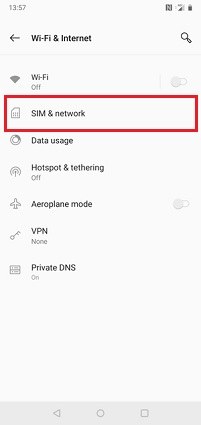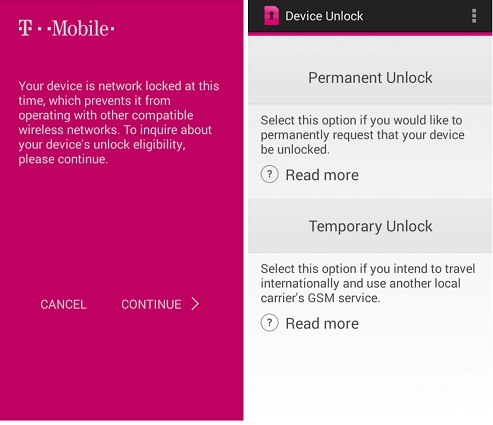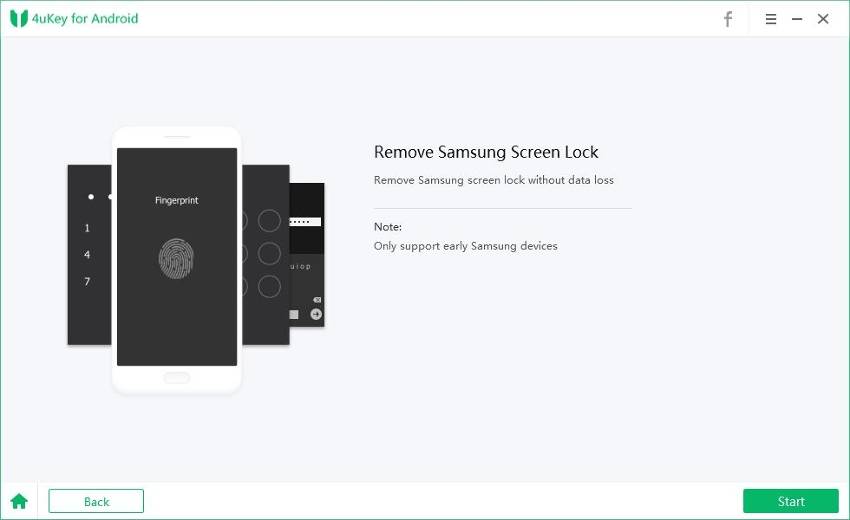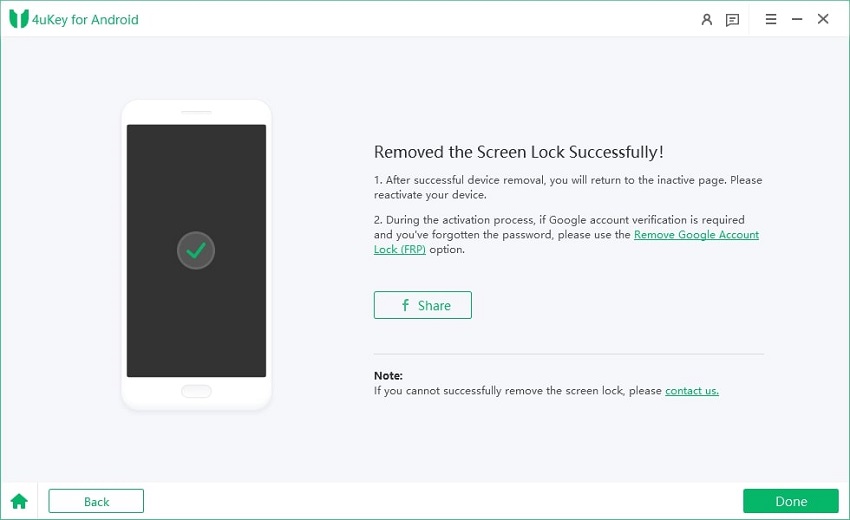Unlock T-Mobile OnePlus 7T/7 Pro Easily with 2 Ways
If you own a OnePlus mobile device bought from T-mobile rather than OnePlus directly then, we are sure you must be aware of the OnePlus 7 pro T Mobile unlock issue.
If you are a T-mobile OnePlus user who is facing the “unlock OnePlus 7t T Mobile” issue, then keep aside all your tension. Through today's post, we will introduce you to some simple yet reliable methods to convert your T-mobile OnePlus phone to an unlocked variant.
- Part 1. Check If Your T-Mobile OnePlus 7T/7 Pro Is Eligible to Be Unlocked
- Part 2. The Official Way to Unlock OnePlus 7T/7 Pro T-Mobile Pro
- Part 3. Unlock OnePlus 7T/7 Pro T-Mobile Pro If It Is Not Officially Unlocked
- Bonus Tip: How to Unlock Android Phones with Tenorshare 4uKey for Android
Part 1. Check If Your T-Mobile OnePlus 7T/7 Pro Is Eligible to Be Unlocked
To check whether your T-Mobile OnePlus phone is eligible to be unlocked or not, follow the below-mentioned steps. If your mobile can be unlocked, it is eligible to be used with other non-T-mobile sim cards.
- Go to Settings on your device. Then choose WiFi & Internet.
Then select SIM & network.

- Now scroll down to find Network Unlock. Here you can see if your device is network unlocked or not.
Another way to do the same is by inserting a different sim card in your T-Mobile OnePlus device. Follow the below-mentioned steps to perform the same.
- Turn off your mobile and remove the current sim.
- Now, insert another sim card and turn the device on.
- Now scroll down to find Network Unlock. Here you can see if your device is network unlocked or not.
Part 2. The Official Way to Unlock OnePlus 7T/7 Pro T-Mobile Pro
After checking your OnePlus 7 pro sim unlock eligibility, you can follow the below-mentioned steps to unlock OnePlus 7 pro T Mobile depending on the version of Android you are using.
For Android 10 and above:
- Check your device’s eligibility for unlocking and then go to the Home Screen. After that, from the vacant spot, swipe up and launch the Apps tray.
- Now, go to the Settings and select About Phone from there. Then, click on the Network Unlock option.
- Wait until your device is connected with the server and then choose the device unlock type i.e Permanent unlock or Temporary unlock.
- Then, Wait till the time the unlock is requested by your device.
- Now, after a successful unlock, restart your mobile to save the settings. If you forget to restart your phone, you will be notified with a persistent alert.
For Android 9:
- After checking your device’s eligibility for unlocking, go to the Home Screen.
- From there, swipe upwards from a vacant spot to open the Apps tray.
- Now, go to the Settings and select Wi-fi & Internet followed by selecting SIM & Network.
- After this, go to the Advanced tab and wait for your device to get connected to a server.
- Now, select the unlock type as per your choice, which is Permanent unlock and Temporary unlock.
- Wait for the device request to unlock and if it is successful, restart your phone. In case you do not restart your mobile, you will receive a persistent alert in the notifications.
Part 3. Unlock OnePlus 7T/7 Pro T-Mobile Pro If It Is Not Officially Unlocked
Well, the OnePlus 7 pro features a preinstalled unlocking application. When you run this app, you get presented with an option to permanently or temporarily unlock your phone.
But, if your phone is not unlocked at the backend, you will never succeed in unlocking until it's officially unlocked at the backend, which is what Cellunlocker.net does. To permanently unlock your mobile from the backend, run the device unlock app.
If you want to know how this tool can unlock T Mobile OnePlus 7 pro, follow the below steps. These steps are also applicable to unlock T Mobile OnePlus 7t.
- Open the Device Unlock application.
Hit on Continue and then select Permanent unlock.

- If your request for unlocking is successful, restart your mobile device.
Bonus Tip: How to Unlock Android Phones with Tenorshare 4uKey for Android
After learning the OnePlus 7 pro network unlock, it's time to know how you can unlock other Android screen with just a couple of simple steps. To do so, we will use a third-party passcode reset tool 4uKey for Android from Tenorshare, which is pretty easy to use and gets your job done in a few minutes.
Besides, you can also use 4uKey for Android to remove Google Lock on Samsung devices. It widely supports Samsung, Google, Motorola, LG, HTC, etc.
Download Tenorshare 4uKey for Android and launch it on your PC. Now, connect your device to the computer and select the “Remove screen lock” option.

After this, click on the Start and wait until the process is finished.

Now, your device will enter the recovery mode and you need to follow the on-screen instructions step by step.

Then choose the suitable option to reboot your mobile, after which the passcode will be successfully removed.

Conclusion
End your search to unlock your T-Mobile OnePlus 7T and 7 pro phone with these options given above. These methods are easy to apply and offer a safe way to unlock your mobile device.
Also, you can use a reliable and efficient passcode unlock tool such as Tenorshare 4uKey for Android to unlock your Android screen passcode in just a few simple steps.
Speak Your Mind
Leave a Comment
Create your review for Tenorshare articles