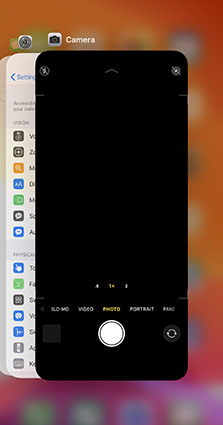How to Fix Brand New iPhone 13 Camera Not Working
This can be quite troublesome if camera not working on the iPhone 13. Face ID allows you to log into the device, make payments, login into the apps, and everything related to security and privacy is no longer available. Don't worry, this article will list several common camera issues and provides the corresponding solution. Here's a recommended video for you.
I. The 4 Most Common iPhone 13 Camera Issues and How to Fix
Camera malfunction issues are common among iPhone users. Let’s have a look at the common camera issues and discuss how you can fix them.
- 1. iPhone 13 Pro Max Camera Shows a Black Screen
- 2. iPhone 13 Camera Not Working after The Update
- 3. iPhone 13 Camera Not Focusing
- 4. iPhone 13 Camera Flash Not Working
1. iPhone 13 Pro Max Camera Shows a Black Screen
Due to camera obstruction- Before you try anything else, first check if the iPhone lens is covered by your phone case or your fingers. It's easy to get some bread crumbs or paint on the lens which will turn the image black.
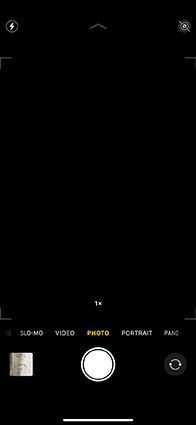
Quick Fixes:
Simply toggle between the front and back camera
Cause Analysis: iPhone app manages the transition between front and back camera. The app can move out of the range of the back camera but not reach the range of the front camera. In such a case, the app will show a black screen. By simple toggling the camera, it will reset the modes and solve your problem.
-
Force close the camera app by sliding the camera window to the box in the task switcher.

- If the camera app still does not work, try resetting the device. Remember not to reset the entire device as that will erase files. Just reset the settings and it should get your camera back to a working state.
2. iPhone 13 Camera Not Working after The Update
Many users have reported that their iPhone 13 stopped working after the recent iOS update. This seems to be a common issue among many iPhone devices. There is a bug in the update itself which is causing the camera app to not working.
Quick Fixes:
- A quick restart is enough to get the camera app back to work.
- Fix the update error with iOS system repair tool.
- Downgrade from iOS 15.1 beta to iOS 15.
- Wait for the Next update.
3. iPhone 13 Camera Not Focusing

Quick Fixes:
- Long press on the camera button. When the image gets focused, leave the capture button and your image will be stored. This is a quick fix that you can use while you’re in a hurry.
- AE/AF Lock: If you tap on the object you want to lock the focus on for few seconds, the AE/AF option shows up. If you click on it, the focus will be set till you focus on other objects.
- Soft reset your iPhone 13: scroll down to the settings app and reset all settings.
4. iPhone 13 Camera Flash Not Working
Flash is the light that you use to take pictures in low-light situations. In dark rooms and night times, capturing the images without using flash will give very dark pictures. But if iPhone flash is disabled, then your camera will be useless in low light situations.
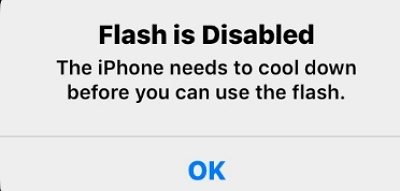
Quick Fixes:
- Restart the iPhone 13
- Update the iOS version to the latest one.
- Reset all settings.
- Contact Apple Care to change your iPhone or repair it. You will get a new iPhone if camera flash is not working on your brand-new iPhone 13.
II. Quick Fix iPhone 13 Pro Max Camera Software Problem
The iPhone is enclosed in a super-durable aluminum frame and the glass panels are also very sturdy. Unless you throw your device to the wall while angry, the good chance is, the camera issues are caused by software-related glitches. However, pinpointing the issue that is causing the problem and then searching the forums and websites for answers is a daunting task.
Tenorshare ReiBoot is the one-stop fix for all software-related issues that you might face on your iPhone. It offers a one-click recovery mode support for easy troubleshooting, and it repairs over 150 iOS system problems. To fix many iOS problems with Reiboot software, follow the steps below:
Download and Install Reiboot, and connect your iPhone 13 to the computer. Click "Start" button to fix iPhone 13 camera not working issue.

Click on Standard Repair, or Deep Repair if it doesn’t work.

Download the firmware file.

Start the repair process.

Most common issues on your iPhone are now fixed

- Downgrade iOS 26 to iOS 18 ;
- Fix iPhone won't restore in recovery mode, my iPhone is stuck on the Apple Logo,iPhone black screen of death, iOS downgrade stuck, iPhone update stuck, etc.
- Support all iPhone models and the latest iOS 26 and earlier.
Speak Your Mind
Leave a Comment
Create your review for Tenorshare articles