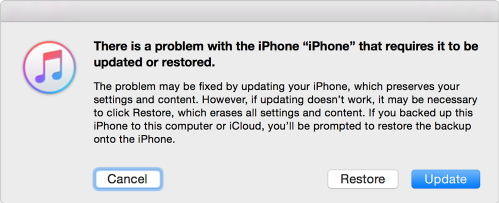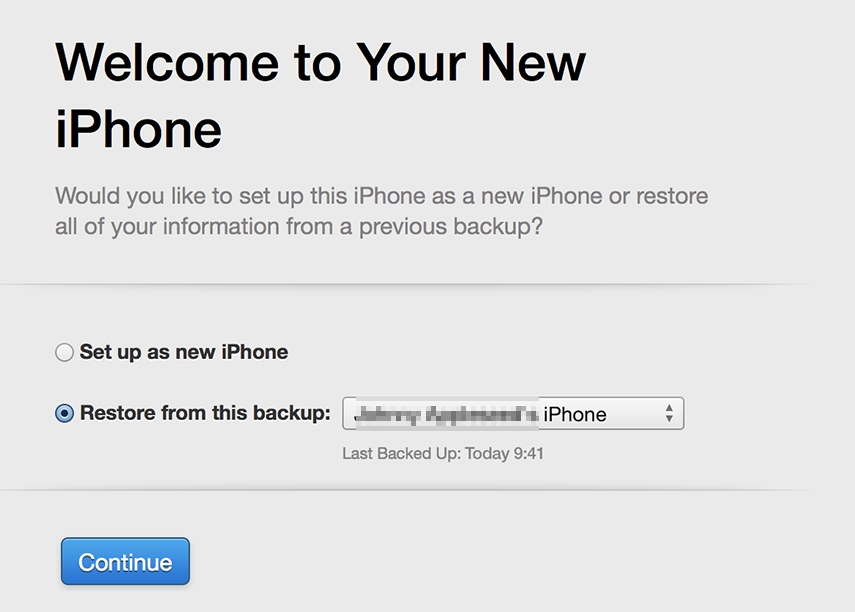5 Ways Fix iPhone 13 Stuck on Setup Screen (Update iPhone 17)
Bonjour! I have bought the newly launched iPhone 13 and as soon as I started to set up the iPhone it got stuck. It displayed a message like “iPhone stuck on it may take a few minutes to set up your Apple ID.” Since I’m all new to this iPhone 13 I’m quite unsure about what to do with it. Is it a new Apple thing or has other iPhones the same issue at setup too? ”
There can be many reasons why your iPhone 13, or iPhone 17 takes such a long time to set up, and it is not usual. There might be multiple reasons for the late setup discussed below, so take a look and see if you have tried any of it. For iPhone 14 and iPhone 15 stuck on set up screen, it works too.
- Part 1. Why is My iPhone Taking Forever to Set Up?
- Part 2. Force Restart to Fix iPhone 13 Stuck on Setup Screen
- Part 3. Set Up Your New iPhone 13 Using iTunes
- Part 4. Still, Stuck on Setup Screen? Try to Repair iOS System
- Must-have Tip: What's the Fastest Way to Set Up a New iPhone 17?
Part 1. Why is My iPhone Taking Forever to Set Up?
Here are some of the most legit reasons why your iPhone 13 might be taking forever to set up. It could be any of these or a combination of these reasons:
- Your SIM card is locked or unsupported.
- There might be a temporary glitch during setup.
- The firmware or iOS update is incomplete or corrupted.
- There are one or multiple issues in the iOS software.
- The internet connection is unstable.
If you think your iPhone 14/13 has any of the above issues, try to resolve them by trying the following fixes. Hopefully, your iPhone 17/14/13 will be back to normal on the next try.
Part 2. Force Restart to Fix iPhone 13 Stuck on Setup Screen
Your iPhone 13 has likely been stuck on setup due to a temporary bug in the new iPhone. Temporary glitches can go away when you force restart your iPhone. It is the quickest fix to resolve your slow setup issue and requires less than two minutes.
If you want to force restart iPhone 13, follow the steps below:
- Press then release volume up.
- Press then release the volume down.
- Press then hold the side power button and wait for the Apple logo to appear.
- Your iPhone 13 will force restart.
Try to start setup and see if your iPhone 13 is having the same problem again or not.
Part 3. Set Up Your New iPhone 13 Using iTunes
If your iPhone 13 is still stuck on that setup screen and you cannot activate it, don’t waste any time and turn on your PC and iTunes to fix the activation process. iTunes will fix it in no time.
Way 1. Put Your iPhone into Recovery Mode to Restore
There is another way to fix this setup issue. You can try iPhone 13 recovery mode in iTunes to get rid of this wait. This method is quite effective and resolves iPhone’s screen freezing issues.
Install Tenorshare ReiBoot on PC and run it. Connect your iPhone to it and open the main interface. Click on “Enter Recovery Mode.”

- Once the Recovery Mode is turned on, you will see the iTunes logo and connect option. Launch the iTunes app on PC and connect your iPhone to the PC as well. As soon as iTunes detects iPhone 13, it will start showing the update and restore options.
Choose the “Restore” option, and iTunes will start restoring your iPhone to fix the freezing/stuck issue on your device.

Way 2. Set Up Your New iPhone 14 Using iTunes as Alternative
Here’s what you need to do:
- Ensure that your PC or Mac has the latest iTunes version already installed. If not, then update it first.
- Make sure that an active and healthy internet connection is connected to your PC. You cannot afford interruption.
- Connect your PC and iPhone 13 or iPhone 14 through iTunes.
Once your iTunes recognizes the iPhone 13, go to “Set up as New” or “Restore from Backup.” It will also show that your iPhone 13 or 14 is activated now.

- Follow the instructions your iPhone 13 or iPhone 14 and iTunes provide and continue setting up your iPhone.
Part 4. Still, Stuck on Setup Screen? Try to Repair iOS System
If you think your latest iOS 17 version has minor bugs, then you can fix it in no time. Such bugs can make your iPhone 13 (iPhone 17 supported) setup slower and would take an eternity sometimes. Or you can get the Tenorshare ReiBoot tool to fix the issue in no time.
Tenorshare ReiBoot has become the choice of millions of iPhone users as it has the fix of all the root issues in the iOS 17 version. The best thing is there is no third-party involved to resolve the issue, so give ReiBoot a try and follow these steps:
Get ReiBoot on your PC and run it. Then, connect your iPhone 13 or iPhone 14 with it using a USB cable. From the main page, click on “Start” to use the iOS System Repair option.

Choose the Standard Repair option, which will not wipe out your data on your iPhone.

ReiBoot will soon ask to download the latest firmware package for iPhone 13. Save it on your PC.

Don’t disconnect your iPhone 13 and click on “Start Standard Repair” once the firmware is downloaded. Your iPhone 13 will restart after getting repaired.

Must-have Tip: What's the Fastest Way to Set Up a New iPhone 13?
The fastest way to set up a new iPhone 13 is to ensure there is no glitch behind it. Usually, a new iPhone 13 will take 30-45 minutes for activation under a good internet connection, but it can depend on the size of the data being restored.
- After you turn on your new iPhone, and tap "Set up manually" or Quick Start if you have another old iPhone.
- Now choose to connect to Wi-Fi to activate your iPhone 13.
- Set up Face ID or Touch ID, and create a passcode
- Just choose to Restore or transfer your data.(Optional)
- Sign in with your Apple ID
Conclusion
These are the fixes for your iPhone, including iPhone 13/14 and even iPhone 17 stuck on the setup screen. If you still think your iPhone has bugs, then use Tenorshare ReiBoot to fix them permanently.
Speak Your Mind
Leave a Comment
Create your review for Tenorshare articles