iCareFone - Free iOS Backup tool & Easy Data Manager
Backup/Transfer/Restore/Manage iOS Data with Simple Clicks
Backup/Manage iOS Data Easily
Backup/Manage iOS Data in Clicks
Trying to setup my wife’s iPhone 16/17 pro 256gb and it says transfer cannot be completed because not enough storage on new device. The new iPhone 16/17 pro is a 256gb. Her old xs is 256gb and currently has 170gb used. If I’m not mistaken this has been a problem for a while on other older model iPhones. Is there a fix? -- Discussions.apple.com
Have you come across a notification saying Transfer Cannot Be Completed iPhone 17/16/15 and do you want to know what to do? We understand how confusing it can be to face issues with data transfer – especially if you’ve recently invested in an expensive phone. Don’t worry, we got you.
While transferring to your new iPhone 17/16/15, if it says this iphone does not have enough storage to transfer the data from your other iphone, then check the following 2 tips.
Anyway, the reason you get a notification like the transfer cannot be completed iPhone storage issues may be that the amount of data you’re trying to transfer is close to or more than your new phone can handle.
Checking the storage on both phones, and delete all the unnecessary items from your old phone to reduce load. Then try again, hope the process will likely go smooth this time.
Sometimes, your new iPhone can have enough storage, and you can still come across a notification saying "this iPhone does not have enough storage to transfer the data from your other iPhone”. So there can be an unknown error that hinders the transfer process. There is a chance that such a thing is happening because of a technological or network-related glitch.
In this case, all you have to do is to tap on reset and make another try of transferring the data after some minutes’ gap.
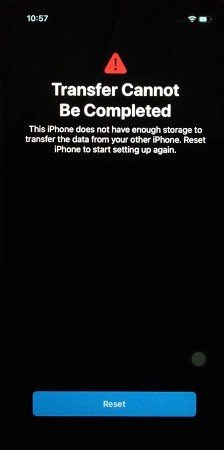
Transfer Cannot Be Completed iPhone 17/16/15? Notification says insufficient storage iPhone 15/14/13, but that's not the case? Well, don’t worry. We’re still left with some amazing options to try when your phone tells you something like a transfer cannot be completed iPhone, not enough storage.
iCloud Backup works well when it comes to transferring your iPhone’s data to a new iPhone. In simple words, iCloud Backup can store all your data and then shifting it to a new device without having to use any hardware for the transfer process.
Turn on iCloud backup, you’ll see an option of ‘Back up Now’, tap on it. Then let the backup finish.
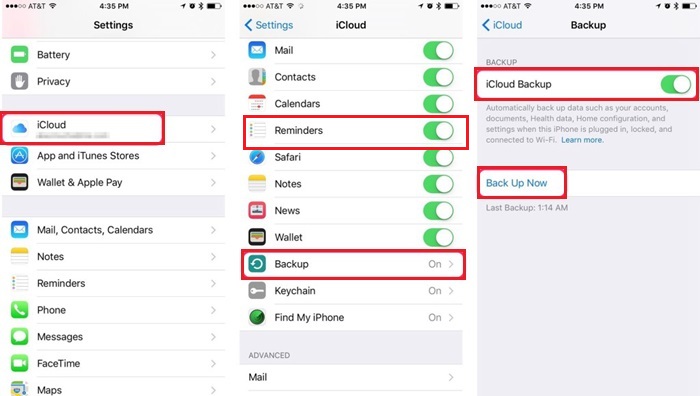
When it come to Apps & Data, tap on Restore from iCloud backup, sign in to the iCloud account that you used on the previous phone
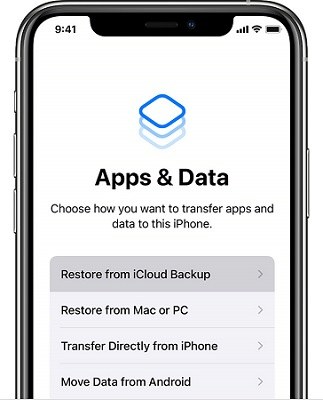
It is safe and easy to use. However, free space is limited and not suitable for mass data transfer. And it may also fails to restore.
When it come to "transfer cannot be completed iphone" and iPhone says not enough storage but there is, easily use the iTunes Backup to transfer data between two different versions of the iPhone. You just have to connect your iPhone to your Mac or PC and make sure that your iTunes has backed up all the data.
Now, click on Restore Backup and choose the backup that you just made. Enter the password if asked for.

iTunes has no storage limit and as long as you have a PC, you can transfer all data to new iPhone 17/16/15.
iPhone says not enough storage but there is? Transfer cannot be completed not enough storage iPhone 16/15? Besides iCloud and iTunes, there is another alternative - iCareFone. It has no storage limitation as long as your PC or hard disk has enough space. It lets you manage, import, and export their data between the different iPhone devices and models.
Here is how you can use the iCareFone to transfer your files between two iPhone models:
Install Tenorshare iCareFone on a PC or Mac and connect your old iPhone with it.
Tap on "Backup & Restore" on the top bar of the menu.

Select the files you want to backup like photos, contacts, apps, bookmarks.

After the backup is completed, change to connect iPhone 17/16/15 and click on "Backup & Restore" > "To view or restore previous backup files".

Select the latest backup from the old iPhone to proceed.

Select the files you want to restore, and export to your device.

With all of this, here comes the end to our article. If you come across the problem of "transfer cannot be completed because not enough storage", reset the process or just try another way like Tenorshare iCareFone. Surely, you’d succeed in transferring all the data to your new iPhone 17/16/15. And hope this article does good for you.


Tenorshare iCareFone - Best iOS Backup Tool and File Manager
then write your review
Leave a Comment
Create your review for Tenorshare articles

Best Free iPhone Transfer & iOS Backup Tool
Easily, without iTunes
By Jenefey Aaron
2025-12-12 / iPhone Tips