Guideline for Tenorshare UltData
Guideline for Win
Try UltData Now
Fix iOS system issues without data loss and get your device back to normal in minutes.
When your iPhone/iPad/iPod performs abnormally, fix iOS system feature makes it easy for users to repair iOS crash, upgrade failure, iOS stuck and all issues. Besides, it won't cause any data loss during the process.
Before getting started, please ensure the data you want has been Synced to iCloud account, and your computer is connected to Internet.
Step 1 Select Fix iOS System Feature
Download and install Tenorshare UltData. Please switch to "System Repair" on the left side of the interface.
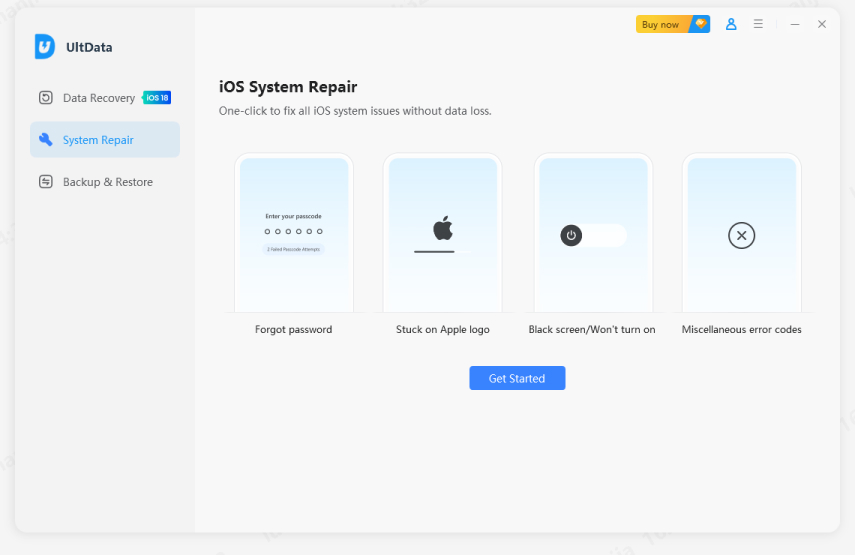
Step 2 Connect Device to Computer
To get started, connect your iOS device to computer via a USB cable, select the recovery mode you want and click on the "Start Repair" button to continue the process.

Step 3 Download and Select Firmware
To repair the operating system, you need to download the matched firmware for your iOS device initially. Please tap on "Download" button and the firmware will be downloaded.

![]() Tips:
Tips:
If you have downloaded the firmware, you can click on “Select” to import the package.
Step 4 Start Repairing Operating System
When the download is complete, the program will instantly start fixing your iOS system. Please do not disconnect your device during the process, or your device may get bricked. In less than 10 minutes, your abnormal iOS device can be fixed to normal.
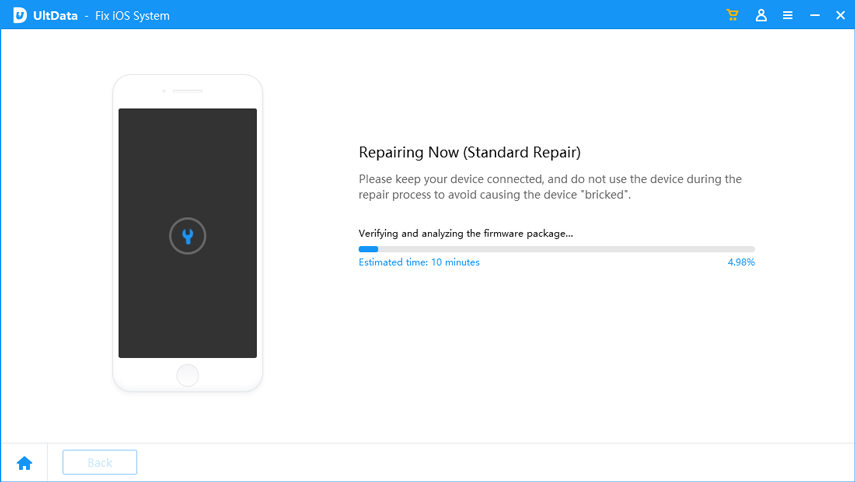
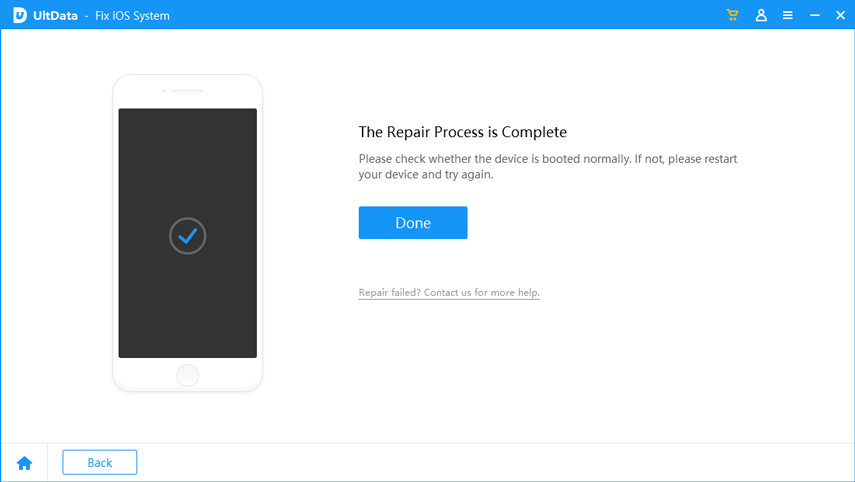
If "Standard Repair" doesn't work, we suggest you use "Deep Repair" which will increase repair success rate. However, it will erase all data on your device, thus we suggest you use this feature with caution.
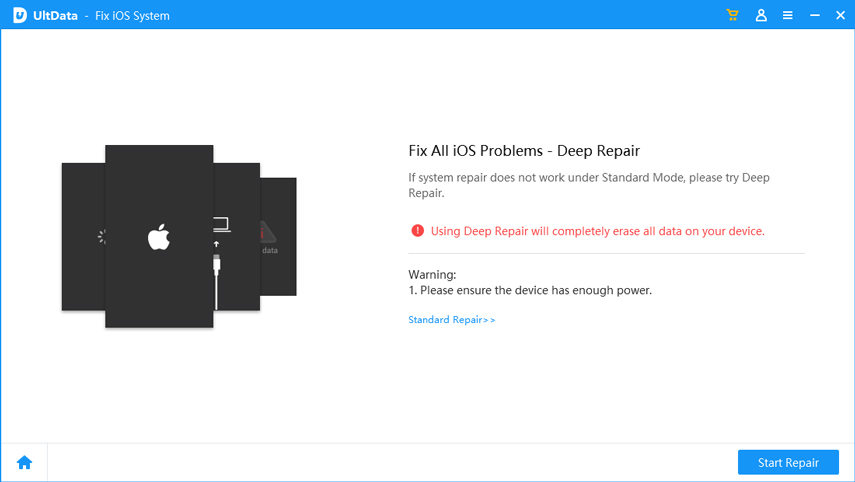
Was this page Helpful ?
Still Need Help?
Just contact our support team and we will reply to you within 24 hours on business days.
Contact Support