ReiBoot - No.1 Free iOS System Repair Software
Fix 150+ iOS Issues without Data Loss & Safely iOS 26 Upgrade/Downgrade
ReiBoot: No.1 iOS Repair Tool
Fix 150+ iOS Issues, No Data Loss
Is your iPhone 13 Won't Turn On? You're not alone—many users encounter this common issue. In this article, we'll delve into the potential reasons behind your phone's unresponsiveness and provide ultimate troubleshooting tips to help you get back on track.
Fix iPhone 13/iPhone 13 Pro/iPhone 13 Pro Max won't turn on issue in via ReiBoot in one-click without any data loss.
You might find your iPhone 13 won’t turn on after it suddenly shut down, froze during an update, got dropped, or was exposed to moisture. These common scenarios often lead to screen blackouts or unresponsive devices, making it easier to trace the cause and choose the right fix.
My iphone 13 overheated and won't turn on I was paying a hotel with Apple Pay and my phone turned off and won't come on again... --From iPhone 13 won't turn on reddit
There have been reports of iPhone 13 and 13 Pro devices randomly ceasing to function with a blank screen. The following are the reasons why your iPhone 13 and 13 Pro won't switch on:
If the battery of your iPhone is dead, your phone won’t turn on. Although the phone indicates the low battery sign, yet you won’t be able to notice it if you aren’t using your phone. To rule out battery-related issues, try the following steps:
If your iPhone 13 won't turn on, a fully drained battery might be the cause. Plug it into a power source and let it charge for at least 60 minutes — sometimes it takes a while before the screen lights up.

Faulty charging accessories can prevent your iPhone from powering on. Use another Lightning cable and adapter to see if that resolves the issue.
In this situation, a dead battery might be the possible reason why your phone died and won't turn on. If your iPhone shows no signs of charging even after switching cables, the battery itself may be damaged. In this case, you should visit an Apple Store or contact a certified repair provider for further diagnosis.
As an added piece of advice, charge your phone between 20 and 80% to extend the life of the battery.
You can try a simple or force restart to fix the iPhone won’t turn on issue. Below is the procedure to force restart your iPhone:

If your iPhone 13 won't turn on and you're worried about losing your data, Best iOS System Repair Tool - Tenorshare ReiBoot is the safest and most efficient solution. With just one click, ReiBoot can repair iOS system issues—like a black screen, stuck on the Apple logo, or completely unresponsive device—without wiping any of your data.
Give it a try to get your iPhone 13 back up and running smoothly!




A frozen iOS prevents the iPhone to turn on. This happens due to the malfunctioning of the operating system. In most cases, iOS tends to be corrupt.
In this situation, the best way to fix the “iPhone 13 won't power on” problem is to restore your device to factory settings. To perform this task, you need access to iTunes via your Windows or Mac device. The procedure involves the following steps:
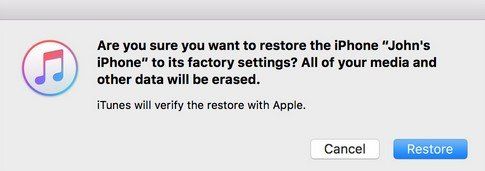
During this process, you will lose the data that was previously saved on your device. In fact, it isn’t a loss, as you won’t otherwise have access to such data as your device wasn’t turning on.
The tips mentioned above should fix your “iPhone 13 won’t turn on” issue. However, if nothing works, your device is having a hardware-related problem.
If this is so, the most viable option is to contact Apple support. When possible, you can visit the nearest Apple store. If your device is under warranty, you can get it fixed without any charges. On the contrary, you have to pay a certain fee for getting your phone fixed.
If your iPhone won't turn on, try these backup options:
If the phone is completely unresponsive, backup may not be possible without repair first.
A dead iPhone 13 typically takes at least 10–15 minutes of charging before showing any signs of life, but it may take up to 30–60 minutes to fully power on, especially if the battery was completely drained. Make sure you're using a working cable and charger, and avoid interrupting the charge process during this time.
In conclusion, if your iPhone 13 won’t turn on, it could be due to anything from a drained battery to software glitches or hardware damage. By following the troubleshooting steps outlined above, you can often identify and resolve the issue on your own. However, if these methods don’t work, tools like Tenorshare ReiBoot can offer more advanced solutions. And if all else fails, contacting Apple Support or visiting a certified repair center is your best option. Remember, most problems have a fix—it's just about finding the right approach!

then write your review
Leave a Comment
Create your review for Tenorshare articles

By Anna Sherry
2025-12-19 / iPhone Tips