then write your review
UltData - Best iPhone Data Recovery Tool
Recover Deleted & Lost Data from iOS Devices Easily, No Backup Needed!
UltData: Best iPhone Recovery Tool
Recover Lost iPhone Data without Backup
Some days, the unexpected happens. We opened our iPhone only to find that photos wiped from iPhone without a trace. It is a stressful situation to suddenly lose all our important photos. But don't worry!
Even if your photos are erased, you can recover them in no time. There are proven ways to recover erased photos easily. In this guide, we will learn about four top-notch methods for restoring those photos, along with the detailed steps you need to follow. So, stick around to learn how to get your memories back within minutes.

There are many reasons to have pictures erased from iPhone. Some of the most common ones include:
Any of the above reasons can erase your entire or partial photo collection from your iPhone. Head to the next part to learn how to recover erased photos on iPhone using four methods.
From what other users and market experts have reported, below are the best proven ways to get erased photos back on iPhone within minutes:
When photos are erased or deleted, they first go to the Recently Deleted folder. It is the built-in folder on the iPhone that stores erased photos for 30 days and then permanently deletes them.
This means that you can recover photos from wiped iPhone through the Recently Deleted folder if 30 days have not passed. Follow the steps below to learn how to recover erased pictures from iPhone through the Recently Deleted folder:


All the selected photos will be restored to their previous folders.
If you don't find the erased photos in the Recently Deleted folder, don't worry. You can recover these photos directly from your iPhone's internal storage using UltData iPhone Data Recovery.
UltData iPhone Data Recovery is a powerful and advanced iPhone photo recovery tool. It can recover erased photos lost due to any reason, like accidental deletion, system glitch, iOS upgrade, or others. The secret lies in its deep scanning algorithms that thoroughly scan the internal storage and extract all the photos.
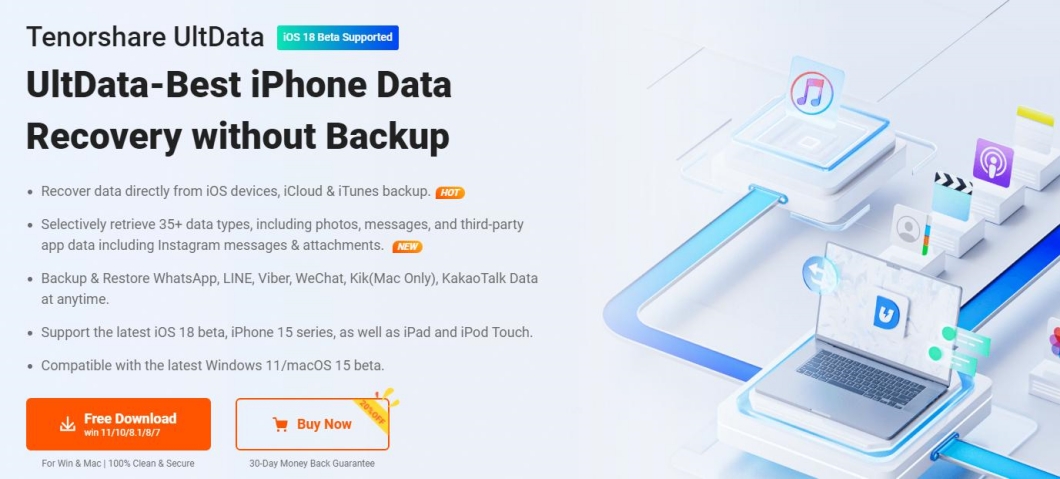
Here are the key features you can experience with UltData iPhone Data Recovery:
Follow the steps below to learn how to get erased photos back on iPhone using UltData iPhone Data Recovery:




In this way, you just need to click a few times to get back photos wiped from iPhone.
Another way to recover pictures erased from iPhone is to restore your iCloud backup. As an iPhone user, you get iCloud as a default medium to create phone backup in the cloud.
iCloud backup will also back up the entire photo collection in your iPhone. So, if you have a previously made backup that includes those erased photos, you should restore it.
The default way to restore iCloud backup requires you to first factory reset your iPhone. However, you can avoid that by using UltData iPhone Data Recovery software.
UltData iPhone Data Recovery lets you recover iCloud backup without a factory reset. Plus, it lets you only recover selective photos from the backup instead of restoring the entire backup.
Follow the steps below to learn how to recover erased photos on iPhone with iCloud backup:




This way, UltData iPhone Data Recovery lets you smartly pull out backed-up photos from iCloud backup without a factory reset.
iTunes is another useful medium for iPhone users to create a backup on their computers. You can also restore this backup to recover photos from wiped iPhone. However, the default restoration method will overwrite the iPhone's existing data with backed-up data.
To avoid that, you should again use UltData iPhone Data Recovery to recover only photos from iTunes. Here are the steps on how to find erased photos on iPhone from iTunes:




That's how quickly you can recover photos from iTunes without overwriting the existing data of your iPhone.
Photos wiped from iPhone can occur suddenly due to any data calamity. In such situations, you should avoid getting panicked and follow the above methods to start working on their recovery.
From the above discussion, we can see UltData iPhone Data Recovery as the ultimate tool to recover pictures erased from iPhone, either directly from internal storage or from iCloud/iTunes backup. Therefore, install UltData iPhone Data Recovery and use its right option to recover erased photos.
then write your review
Leave a Comment
Create your review for Tenorshare articles

By Jenefey Aaron
2025-12-01 / iPhone Recovery