then write your review
UltData - Best iPhone Data Recovery Tool
Recover Deleted & Lost Data from iOS Devices Easily, No Backup Needed!
UltData: Best iPhone Recovery Tool
Recover Lost iPhone Data without Backup
iPad users often lose important files due to accidental deletion, system glitch, iPadOS upgrade failure, or other reasons. It seems a frustrating situation, especially when you don't have an iCloud or iTunes backup to restore.
Luckily, iPad still supports other ways to recover deleted files without backup. In this guide, you will learn how to recover deleted files from iPad without backup using the tested methods.

Absolutely! When files are deleted from an iPad, you don't necessarily need a backup to restore them. You can use an iPad data recovery tool to pull out the deleted files directly from internal storage.
Alternatively, you can check email attachments or shared messages where you might have shared those files. Moreover, you can also check the Recently Deleted folder if the files were deleted within 30 days.
In the next part, we will discuss all these methods in detail and learn how to recover deleted files on iPad without backup.
Different iPad users have reported different methods of retrieving deleted files. Therefore, we did some homework and shortlisted the three test methods you should try:
The first and most reliable way to recover permanently deleted files is to use UltData iPhone Data Recovery. It is a dedicated iPhone and iPad data recovery tool that can recover deleted photos, videos, PDFs, documents, and other files.
UltData iPhone Data Recovery runs a comprehensive scan of the iPad's internal storage to extract all the recoverable files. Once the scan is completed, you can preview the recoverable files and select and restore the ones you have lost. The entire process requires just a few clicks, with no technical expertise required.
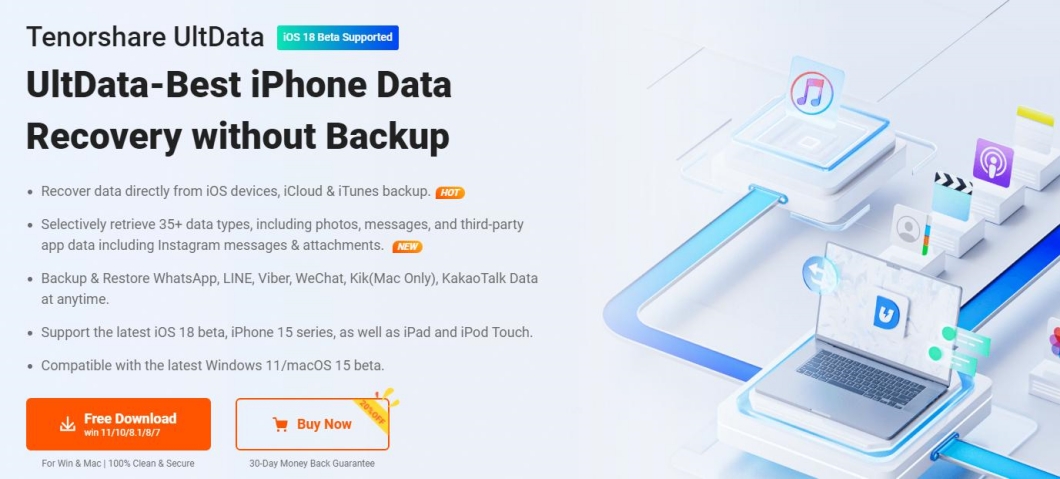
The key features you can access with UltData iPhone Data Recovery include:
Overall, UltData iPhone Data Recovery is your go-to tool to scan and recover all types of deleted files from an iPad with simple clicks.
Follow the steps below to learn how to recover deleted files on iPad without backup using UltData iPhone Data Recovery:




That's all you need to do in four simple steps! Therefore, install UltData iPhone Data Recovery and get back your deleted files within minutes without backup.
Sometimes, the deleted files may have been previously shared via email or messaging apps like iMessage. If that's the case, these files should still be accessible from the mail app or message history.
Let's see how to recover deleted messages on iPad without backup by checking email attachments and shared messages:
Checking Mail App for Email Attachments

Searching iMessage History for Files or Photos

If you have deleted PDFs, Word docs, or other documents from the Files app, they are not immediately erased. They are sent to the Recently Deleted folder, where they reside for 30 days before being permanently deleted. So, if 30 days have not passed since the file deletion, you can restore them from this folder.
Check out the steps below to learn how to recover deleted files from iPad without backup from the Recently Deleted folder:

Knowing how to recover deleted photos from iPad without backup is one thing, but you also need to master the preventative measures to avoid data loss in the future.
The best strategy to avoid data loss on an iPad is to create a regular backup of the data. You can use iCloud or iTunes to create backups, but they don't give the option to back up selective files. They will back up and restore the entire iPad storage.
The better alternative is to use UltData iPhone Data Recovery to create a backup. It provides an intuitive way to back up selective data from your iPad. You get the option to preview and select the photos, videos, documents, and other data you want to back up and then store them securely on your PC. Afterward, you can easily restore the backup during data loss calamities.
Here are the steps to create a file backup with UltData software:



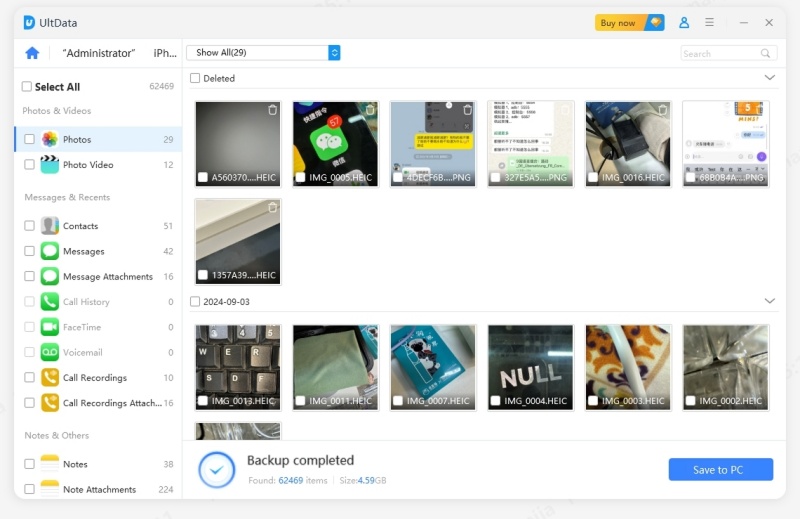
This way, you can quickly make a backup and avoid data loss in the future.
Accidental file deletion on an iPad is common, but many users become terrified, especially when they don't have a backup to restore. However, there is nothing to worry about. The above discussion clearly narrates how to recover deleted files from iPad without backup using a few simple methods.
If you want to recover files with a high success rate quickly, use UltData iPhone Data Recovery right away. Its deep scan, preview of recoverable files, and instant recovery make it perfect for recovering deleted files from an iPad. Therefore, install the UltData software on your computer and click a few buttons to scan, preview, and recover lost files.
then write your review
Leave a Comment
Create your review for Tenorshare articles

By Jenefey Aaron
2025-12-01 / iPhone Recovery