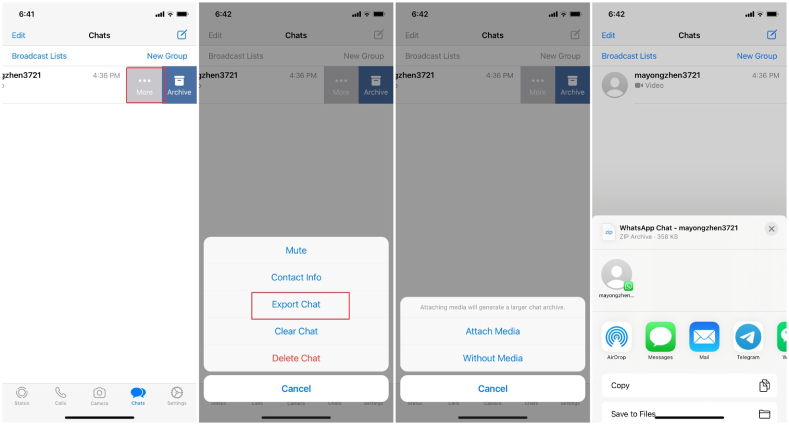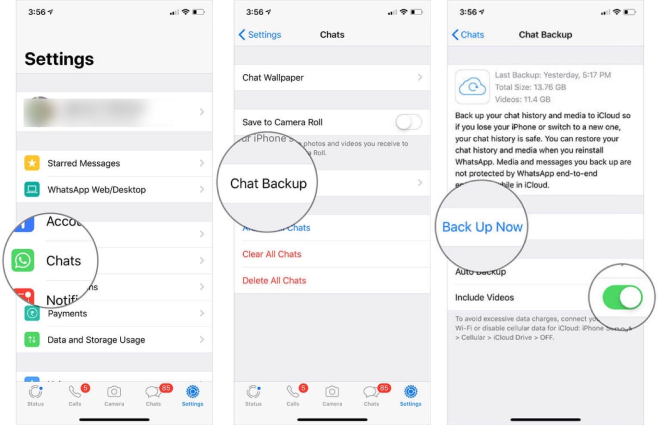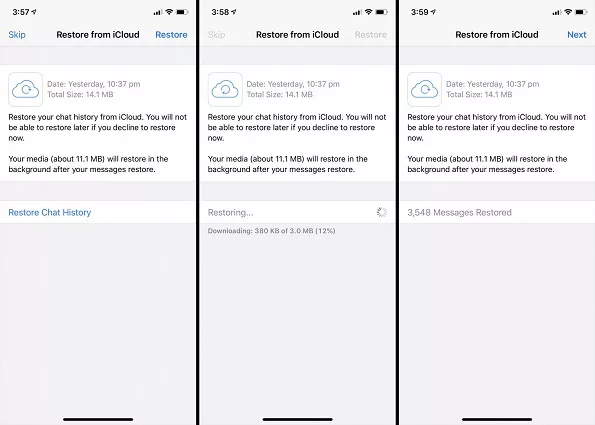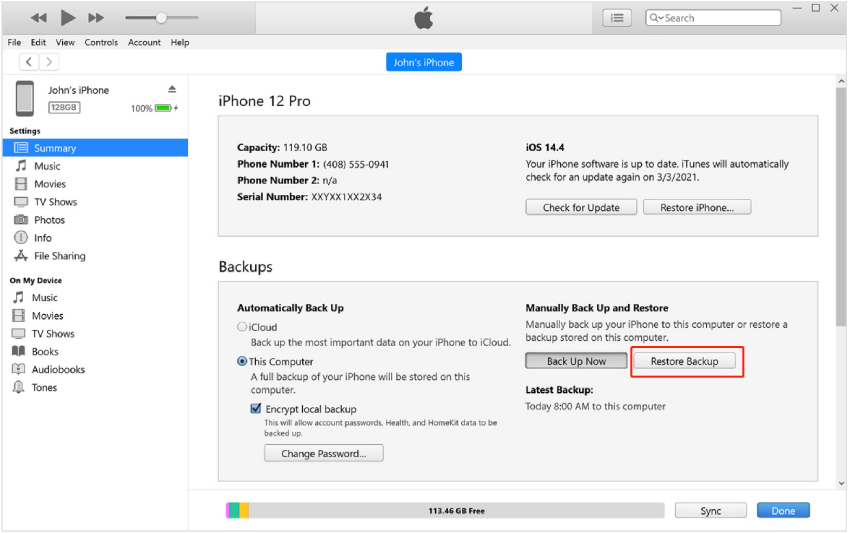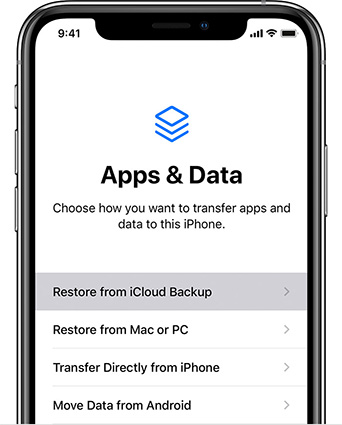2025 How to Recover Deleted WhatsApp Messages on iPhone
Losing important WhatsApp messages can be quite disturbing. However, this is a common scenario among iPhone users and therefore the thought of data retrieval is inevitable. If you have accidentally deleted your WhatsApp messages which you really need, then you are in the right place. In this article, you shall receive a detailed guide on how to recover deleted WhatsApp messages on iPhone.
- Part 1: How to Recover Deleted Whatsapp Messages on iPhone without Backup HOT
- Part 2: How to Recover Deleted Whatsapp Messages on iPhone with Backup
- Bonus Tips: How to See Whatsapp Deleted Messages by Sender on iPhone
Part 1: Part 1: How to Recover Deleted Whatsapp Messages on iPhone without Backup
If you accidentally deleted the messages on WhatsApp and don’t have a backup, then the following method is for you.
Way 1: Recover Deleted WhatsApp Messages on iPhone Directly [WITHOUT BACKUP]
Tenorshare UltData WhatsApp Recovery is a powerful WhatsApp recovery tool, designed for both iOS and Android WhatsApp users. In this case, you can seamlessly recover deleted WhatsApp messages directly from iPhone without backup. This tool is compatible with both Mac and Windows PC plus it supports multiple file types including deleted WhatsApp chats, photos and videos, files and attachments.
Key Features of this Whatsapp Messages Recovery Software
- Support preview WhatsApp messages before recovery, allowing users to selectively recover only the needed messages.
- Support recover WhatsApp data without overwriting current data on both iPhones and Android devices.
- Advanced technology ensuring a highest success rate.
Download and install UltData WhatsApp Recovery on your PC. Now connect your iPhone using a USB cable. Click "Device" and "iPhone".

Hit the "Start Scan" button. The program would automatically commence the WhatsApp data scanning process.

After successful scanning, select and then preview these deleted WhatsApp messages on the screen. Then hit the "Recover" button.

Way 2: Retrieve Deleted WhatsApp Messages from the Recipient
You may accidentally deleted WhatsApp messages of one contact, but the contact does not delete your WhatsApp chat history. And to recover these deleted messages, get help from them. You can ask them to export the chats and send the file to you.
- Contact the recipient and tell them to find your chat box. Swipe left and tap on More.
Select Export Chat. Media can be attached too. Then send it to you through AirDrop, Messages or other possible ways.

- Now you get back the deleted WhatsApp chat history with your friend. Open the file to check at any time.
Part 2: How to Recover Deleted Whatsapp Messages on iPhone with Backup
If you have backed up your WhatsApp messages, getting them back is a very easy task. Let’s learn how to do it.
Way 1: Recover Deleted WhatsApp Messages on iPhone from WhatsApp Backup
In WhatsApp settings, chats can be backed up to iCloud on iPhone. This could be used to restore deleted WhatsApp messages. And in this way, the backup will overwrite your current WhatsApp messages, and you can't preview or select the messages you want.
- First, ensure that you have already backed up WhatsApp messages before they were deleted to iCloud or simply switch on the auto backup.
Check this by simply navigating to WhatsApp > Settings > Chats > Chat Backup.

- Now uninstall WhatsApp on your iPhone and reinstall it from App Store. Set up and verify your phone number.
- A welcome notification asking you to restore chat history shall be displayed.
Just tap on "Restore Chat History" and the restore process shall immediately begin and complete soon.

Way 2: Restore Deleted WhatsApp Messages from iTunes Backup [iPhone Restored]
This third way for iPhone WhatsApp message recovery pertains to those who back up their iPhone to iTunes in a regular basis. It requires you to restore the entire iTunes backup instead of selecting only WhatsApp, resulting in the complete overwrite of all your current iPhone data. See how to restore WhatsApp messages from iTunes backup below.
- Open iTunes and connect the target iPhone. Tap the iPhone icon and choose the option "Restore Backup".
Now select the backup file containing the target WhatsApp messages and click Restore to retrieve them into your iPhone.

![]() Tips:
Tips:
Do not want to restore the full iTunes backup? Then you might as well use Tenorshare UltData WhatsApp Recovery to only and selectively retrieve WhatsApp data from iTunes backup without any data loss.
Way 3: Retrieve Deleted WhatsApp Messages from iCloud Backup [iPhone Restored]
Unlike the first WhatsApp iCloud backup, this way to retrieve deleted WhatsApp messages on iPhone from iCloud backup is to recover the whole iCloud backup too. You have to confirm iCloud backup has been activated on your iPhone, which backs up your WhatsApp messages. Then proceed as follows.
Navigate to Settings > General > Transfer or Reset iPhone > Erase All Content and Settings.

After your iPhone resets and restarts, set it up until the "Apps & Data" screen is visible. Choose "Restore from iCloud Backup" option.

- Choose the iCloud backup and wait until the restore process is completed. Make sure the Wi-Fi network is not disconnected as the process runs.
Bonus Tips: How to See Whatsapp Deleted Messages by Sender on iPhone
You can view WhatsApp messages deleted by the sender through your notification center. Although you won't see the full message, the notification will give you enough information to guess what was sent. Be cautious, though, as the message will disappear once you open the notification. If you hold down on the notification, more of the message content will be displayed. However, this method doesn't allow you to see all the messages.
Conclusion
That's pretty much it! There are several ways one can use how to recover deleted WhatsApp messages on iPhone. This article has given you the best 5 ways to recover any lost WhatsApp messages. Using Tenorshare UltData WhatsApp Recovery, which stands a cut above those we reviewed and others in the market. So, just take your pick and recover your coveted WhatsApp messages!
- Recover deleted WhatsApp messages from Android devices;
- Recover deleted WhatsApp data directly from iOS devices;
- Support the scanning and reading of encrypted iTunes backup files;
- Support 7+ file types (contacts, photos,chats,voice messages, etc.);
- Compatible with latest iOS 26 and Android 16.
Speak Your Mind
Leave a Comment
Create your review for Tenorshare articles