then write your review
UltData - Best iPhone Data Recovery Tool
Recover Deleted & Lost Data from iOS Devices Easily, No Backup Needed!
UltData: Best iPhone Recovery Tool
Recover Lost iPhone Data without Backup
Have you ever seen Safari tabs disappear from the iPhone? If yes, you aren't alone in facing this issue. Many users face this issue after an unexpected crash, accidental closure, or iOS update.
Despite losing the Safari tab, restoring it is possible, and that's what this post is all about. We've introduced the outstanding ways in this post to help you know how to restore Safari tabs on iPhone.
Several reasons could cause the Safari tabs to disappear, and a few of the primary reasons are listed below.
If you're struggling with the "Safari tabs disappear iPhone" issue, you can look at the mind-blowing ways given below to learn how to restore Safari tabs on your iPhone.
You can use the most recently closed tabs to access the missing tabs on Safari. This is a quick way to access the lost Safari tabs, and you can do it by looking at the guide given below.

Since Safari tends to store all the website's history, recovering deleted Safari tabs via Safari history is fairly simple. Follow the guide below to learn how to restore tabs on Safari.

Thanks to the emergence of UltData iPhone Data Recovery recovering deleted Safari tabs on the iPhone is effortless.
Offering an effortless user interface and the highest recovery rate, this outstanding tool makes it pleasing to the eyes to retrieve deleted Safari tabs on iPhone. With UltData for iPhone Data Recovery, you can retrieve 35+ types of data without doing much.
Features
How do you restore tabs on Safari via UltData for iPhone data recovery?


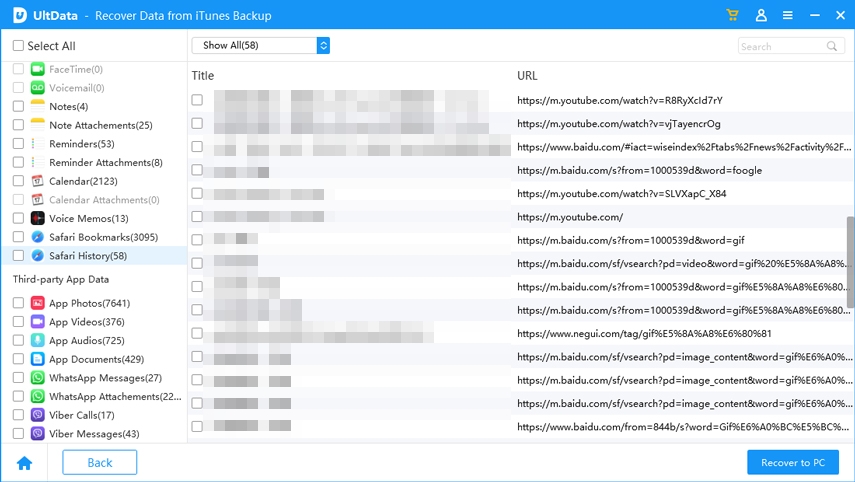
If the iCloud syncing is turned on in the settings, you can also restore Safari tabs from the iPhone. If the syncing is turned on, you can go through the multiple Safari sections to see where you can find the newly synced iCloud tabs on the iPhone. Thus, all you need to do is look at the simple guide below to know how to restore Safari tabs on iPhone from iCloud.


Preventing the Safari tabs from getting deleted is always a good thing, instead of finding ways to learn how to recover tabs on Safari. You can look at the tips below to prevent losing Safari tabs from getting deleted.
Turning on iCloud Safari syncing allows you to back up your Safari browser data on iCloud. To do so, you'll need to start the settings and then select the Safari icon after pressing the iCloud icon.
Another way to prevent Safari tabs from disappearing is to disable Auto Close Tabs. To do it, open the iPhone settings and then select the Safari and Close Tabs sections. Set this option to manual instead of keeping it at 1 day/week/month.
You must bookmark the important tabs before restarting or closing them, as doing so helps you access Safari tabs even if they have disappeared.
If you've ended up deleting the important Safari tabs and are looking to learn how to restore Safari tabs on iPhone, this post will be helpful for you. If you don't have a backup of the deleted Safari tabs, we've listed a couple of meaningful ways to retrieve the deleted Safari tabs on the iPhone.
You can also use the iCloud backup to retrieve the deleted Safari tabs on the iPhone. If there is no backup of the deleted Safari browser, UltData iPhone Data Recovery allows you to find the lost Safari browser tabs without any backup. It offers a fast scanning speed and lets you review the Safari browser tabs before getting them back on the iPhone.
then write your review
Leave a Comment
Create your review for Tenorshare articles

By Jenefey Aaron
2026-01-05 / iPhone Data