UltData - Best iPhone Data Recovery Tool
Recover Deleted & Lost Data from iOS Devices Easily, No Backup Needed!
UltData: Best iPhone Recovery Tool
Recover Lost iPhone Data without Backup
When your iPhone goes dead, it creates a number of issues and one of them is you not being able to access your photos. If you have all of your photos saved on the device, it is a tricky situation as you cannot transfer or copy them without your iPhone turning on. Luckily, there are ways on how to get photos off iPhone that won't turn on and that is what we are going to discuss in this guide today.
There are actually ways on how to retrieve photos from iPhone that won't turn on and you can use these to bring your photos out of your dead iPhone. None of these methods require you to turn on your iPhone, and these are pretty easy methods to follow and implement on your device.
You will want to fix your device so that you can get access to your other files on it. There are a few ways that you can try and hopefully fix the device.
It may be the charger you are using is not fully compatible with your iPhone. Replace it with the original Apple authorized lightning cable and charger and try charging your phone. Keep it plugged-in for a while and then see if your phone turns on.
Force restarting your iPhone can fix many minor issues on it, and it is the easiest of the methods to do.
For iPhone 7/7 Plus: Long press the volume down and side button till the Apple logo appears and the device restarts.

Another option is to connect your iPhone to your computer and check if iTunes recognizes it. If it does, it's a good idea to create a backup right away.
If any of these issues are present, repairing them could help bring your iPhone back to life and allow you to recover your photos.
If your iPhone still will not turn on despite following all of the above methods on how to get photos off an iPhone that won't turn on, you will need to use a dedicated repair software Tenorshare UltData to repair the operating system of your iPhone thus to fix iPhone won’t turn on or charge. Once that is done, your phone will start working normally.
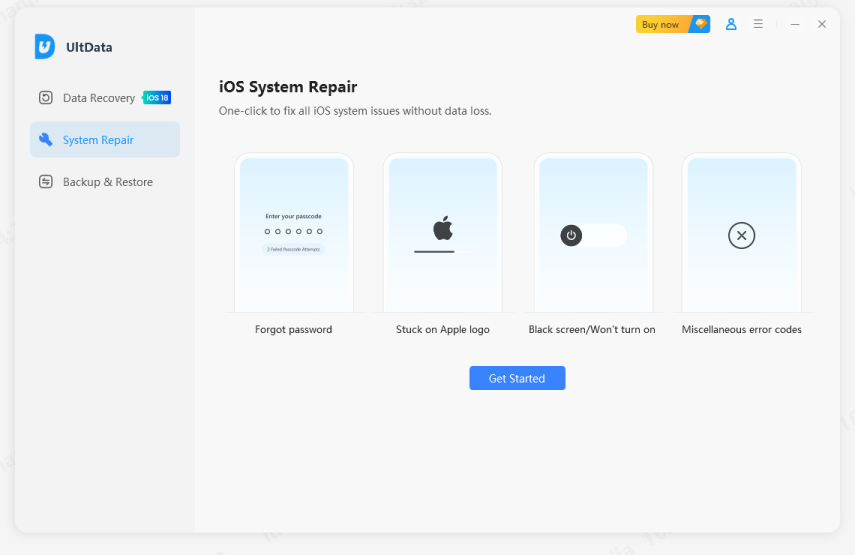
Connect your iOS device to computer via a USB cable, select the recovery mode you want and click on the "Start Repair" button to continue the process.

You need to click on the Download button to download the firmware for your iPhone.

When the download is complete, the program will instantly start fixing your iOS system.
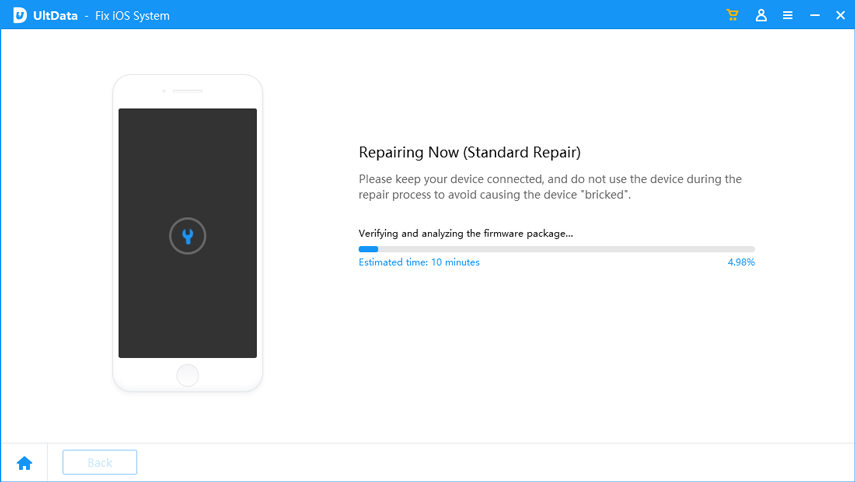
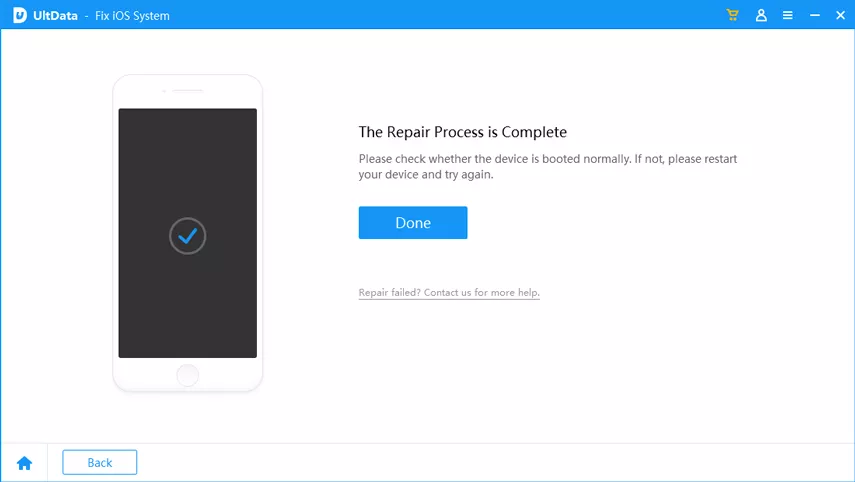
Here are some effective ways to retrieve pictures on an iPhone that won’t turn on.
If your iPhone won’t turn on and you need to recover your photos, Tenorshare UltData is an excellent solution. It can retrieve photos directly from your iPhone, even if it's unresponsive. Here are the key features and steps to get started.
Download and Install Tenorshare UltData. Then select “iPhone/iPad Data Recovery” option.
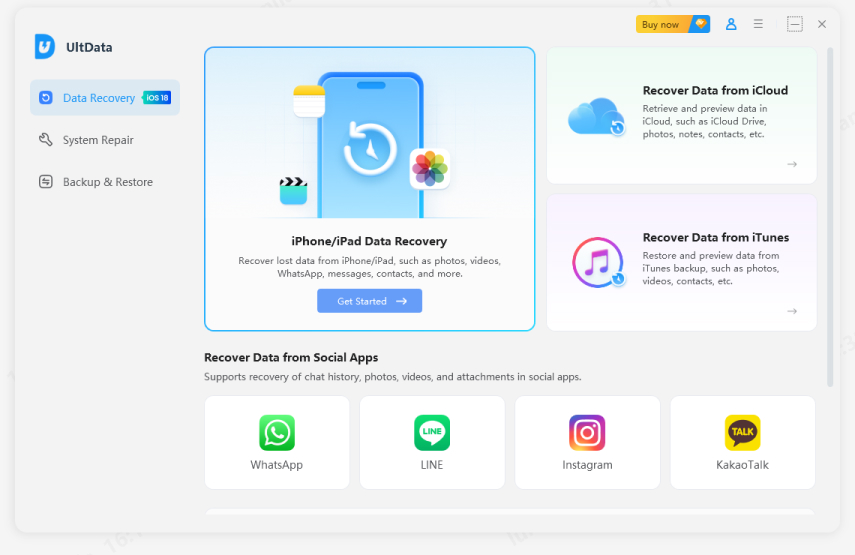
Connect iOS Device to PC/Mac and tick what you would like to scan and recover, or just select all, then tap on "Scan" to proceed.

Preview data before recovery and check the files you need and click "Recover".
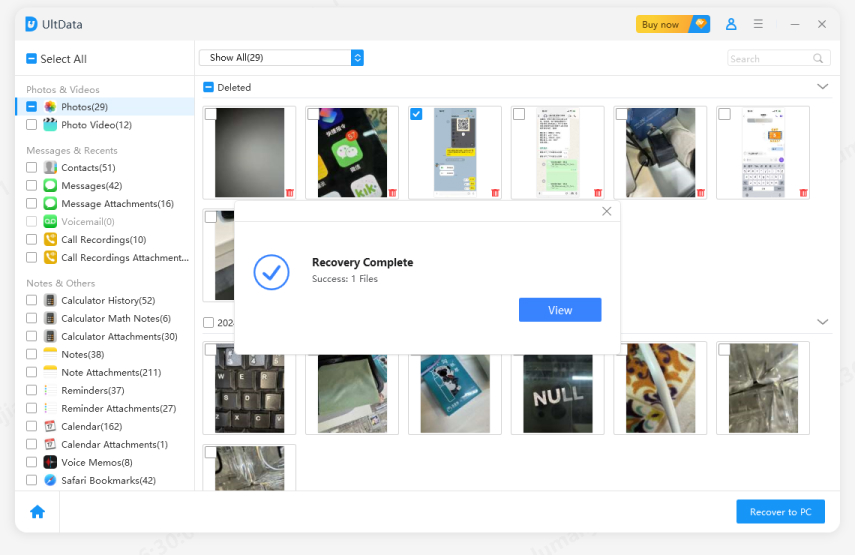
Before restoring your iOS device through iTunes to recover photos, it's important to back up your crucial data.
To begin, launch iTunes on your computer and connect your iOS device. Once it's connected, click the device icon, then select the Summary tab.

Restoring iTunes backup will overwrite new data, but restoring iTunes backup with Tenorshare UltData will not cause data loss.
Tenorshare UltData will extract data from your iTunes backup and offer the option to selectively restore photos on your devices. No need to connect your iPhone. What's more, it supports previewing of backup files without overwriting current data
Choose "Recover Data from iTunes" on UltData

Then, You will see all the available iTunes backups on your screen. Choose the one where your photos are saved and click on Next at the bottom.

When the scan is complete, click on Photos in the left sidebar. You will see the previews of your photos. Select the ones you want to recover and click on Recover at the bottom.

It will ask where you want to save the recovered photos. Click on Recover to Computer as your iPhone does not turn on.

The recovered photos should now be available on your computer. That is how to get pictures off water damaged iPhone that won't turn on using an easy to use third-party software.
If you had synced your photos to iCloud prior to getting your iPhone damaged, then you can head over to the iCloud website and get your photos recovered. You can download your photos from the site over to your devices.
Click on Photos on the main interface.
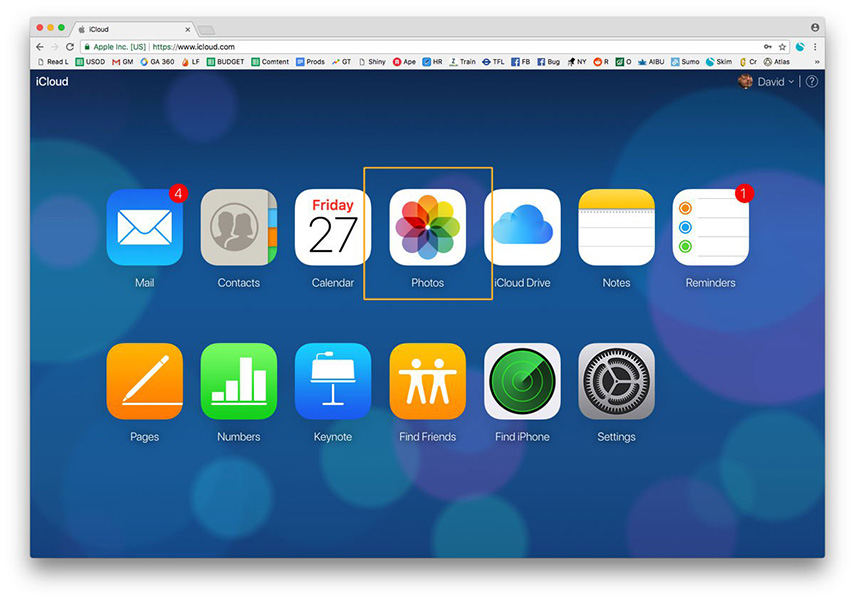
Select the photos you want to download and click on the download icon.
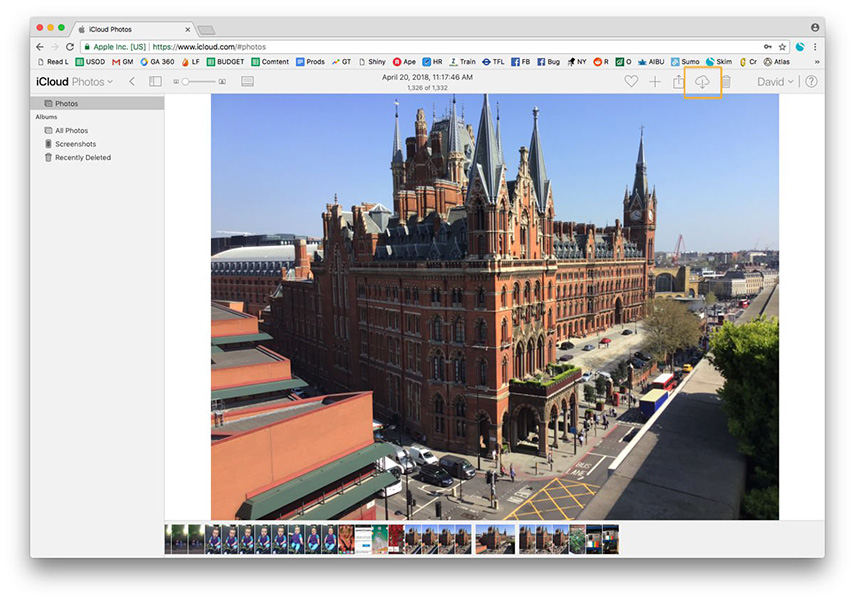
Your chosen photos will be downloaded to your computer. It is a pretty easy way on how to get pictures off iPhone that won't turn on that does even require installing any apps.
If your iPhone still won’t turn on after trying basic troubleshooting, seeking professional repair services is a good option. A certified technician can diagnose any hardware or software issues that might be causing the problem. They can also help recover your photos and other important data by safely repairing your device or using advanced recovery tools. This is especially useful if you are unable to access your phone’s data on your own.
If you are wondering how to get pictures off a broken phone that wont turn on, the methods listed above should help you get access to your photos even when your phone will not turn on. UltData is highly recommended to recover data from iPhone that won’t turn on. We hope the guide helps you out.
Recover lost/deleted photos, messages and 35+ other data directly from iPhone/iPad without backup, or selectively from iCloud or iTunes backup.
You can use iTunes or third-party tools like Tenorshare UltData to recover photos directly from the iPhone’s internal storage without iCloud.
If the iPhone has water damage, you may need to use a third-party tool like Tenorshare UltData to seek professional data recovery services if iTunes or iCloud does not work.
If your iPhone is not turning on or it is dead, you will most likely restore photos using iTunes Backup or third-party iPhone data recovery tools.


Tenorshare UltData - Best iPhone Data Recovery Software
then write your review
Leave a Comment
Create your review for Tenorshare articles

By Sophie Green
2025-12-12 / iPhone Recovery