then write your review
UltData - Best iPhone Data Recovery Tool
Recover Deleted & Lost Data from iOS Devices Easily, No Backup Needed!
UltData: Best iPhone Recovery Tool
Recover Lost iPhone Data without Backup
iPhone helps users keep their private images/videos separate from other albums in a secure Hidden album. All the photos you hide go to this album. However, sometimes this feature can become a reason for frustration instead of convenience.
Many iPhone users have reported that some of their hidden photos have disappeared. Some reported this issue after upgrading their iOS version, while others have different experiences. But the important question is how to find hidden photos on iPhone.
Regardless of what has led to hidden photos disappearing, you can easily find and retrieve them. In this guide, we have shortlisted the tested methods to retrieve hidden photos directly from your iPhone. So, let's get started!

There isn't one common reason why hidden photos disappeared on your iPhone. Some of the likely reasons that can trigger this issue include:
In short, your hidden photos may disappear for any possible reason. However, the important thing to know is how to recover hidden photos on iPhone.
No matter what has led to the disappearance of hidden photos on your iPhone, you can recover them easily. Read along to learn the best methods and their detailed steps in the following parts.
When you hide photos, they go to the special album called the Hidden album within the Photos app. These photos won't appear in any other album on your iPhone. Plus, the Hidden album is also locked and requires authentication via Face ID, Touch ID, or passcode to access.
If you have enabled iCloud Photos syncing, these hidden photos are also synced and remain in the same album on all your connected Apple devices.
If you are unable to view all or specific hidden photos on your iPhone, you need to check the Hidden album settings or use the iOS search to find those photos.
There is a possibility that the Hidden album may be disabled from iPhone settings. Therefore, the first thing you should do is enable the Hidden album in settings.
Follow the steps below to learn how to access hidden photos on iPhone from settings:

Go back to the Photos app and see if the Hidden album appears now.
If the Hidden album is already enabled, you can use the iPhone's built-in search to find hidden images by file name, date, etc. iOS also indexes hidden photos and can show up in search results.
Here are the steps on how to find hidden photos on iPhone using the search feature:

Don't worry if the above methods fail to reveal the hidden photos. You can still access those photos using an iPhone photo recovery tool.
UltData iPhone Data Recovery is the best and feature-packed photo recovery tool. It is known for its in-depth scan of your iPhone's internal storage to retrieve hidden, lost, or deleted photos. Once scanned, it lets you preview and recover only the photos you need.
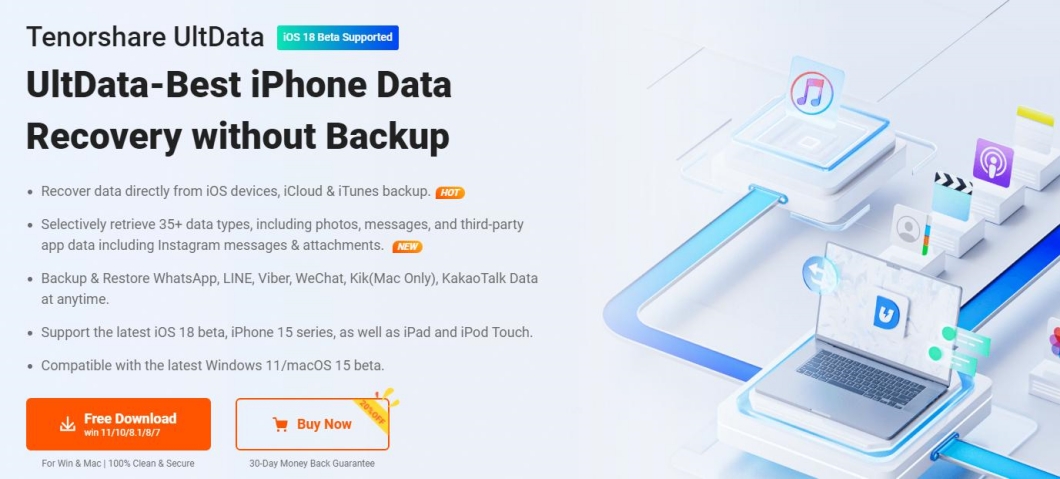
The key features of UltData iPhone Data Recovery include:
Overall, UltData iPhone Data Recovery dominates as an all-in-one tool to retrieve lost data from an iPhone.
Check out the steps below to learn how to recover deleted hidden photos from iPhone using UltData iPhone Data Recovery:




That's all! The above four simple steps allow you to retrieve lost hidden photos directly from your iPhone.
Many iPhone users search with deep frustration on how to find hidden photos on iPhone. Although it's terrifying to see that your hidden photos are missing, this guide proves that it's fixable.
Most of the time, it is because you have disabled Hidden albums from settings. If that's not the case, you can use UltData iPhone Data Recovery to quickly scan and recover hidden and other lost photos in seconds. Therefore, keep this guide at your disposal and get back your lost photos right away.
Yes, you can hide photos without using the Hidden album. You can share the photos with the Notes app and then lock the note. Alternatively, you can use any reliable third-party app that can password-protect your photos.
Yes, if you have enabled iCloud Photos sync, it will sync all the photos with iCloud, including the hidden photos. However, these photos will be saved in the Hidden album within iCloud.
It is a bit complicated to recover hidden photos after a factory reset. You have to use an iPhone data recovery tool that can scan your internal storage and pull out the hidden photos for recovery. In the meantime, you have to stop using the phone to avoid overwriting the data.
then write your review
Leave a Comment
Create your review for Tenorshare articles

By Jenefey Aaron
2025-12-01 / iPhone Recovery