[2025 Newest] How to Download & Install macOS Sequoia
Updating your Mac to the latest macOS can be exciting, but it often comes with a hint of anxiety. What if something goes wrong? What if you lose important data? If you’ve been thinking the same, don’t worry! We’re here to guide you through a smooth, worry-free upgrade.
Whether you're a tech newbie or a seasoned Mac user, we'll show you how to download macOS Sequoia without losing any data.
- Part 1. What's New on macOS Sequoia
- Part 2. How to Download & Install macOS Sequoia without Data Loss
- Part 3. How to Download & Install macOS Sequoia via Software Update
- Part 4. How to Download & Install macOS Sequoia via Apple
- Part 5. How to Download & Install macOS Sequoia via Terminal
Part 1. What's New on macOS Sequoia
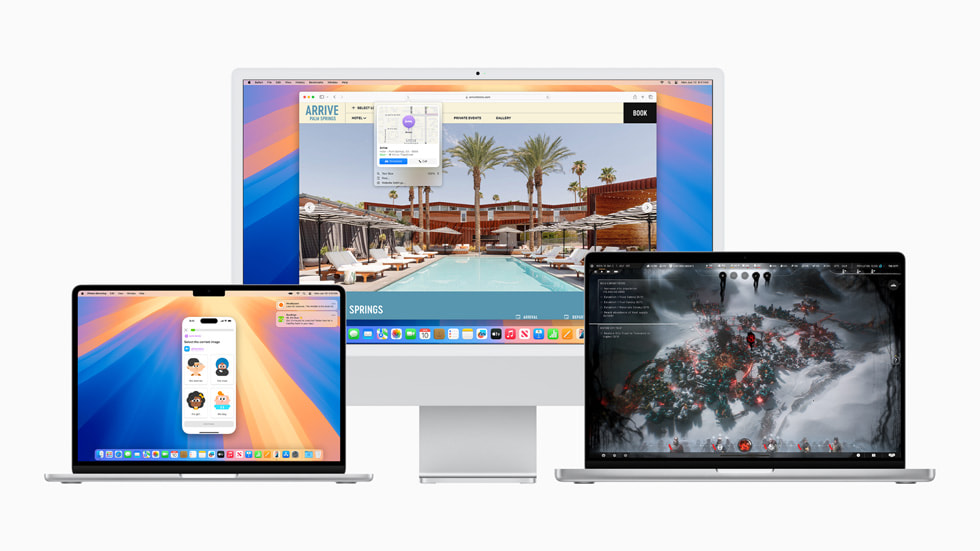
Ready to give your Macbook a whole new feel with macOS Sequoia? Let’s see what it has in store for you:
- AI Integration: macOS Sequoia has advanced AI to assist with written text and image generation, making your creative tasks smoother and more efficient.
- Effortless Drag and Drop: Moving files between your Apple devices is now seamless. Just drag and drop your photos, documents, and more from one device to another without a hitch.
- iPhone Notifications on Your Mac: Say goodbye to constantly checking your phone for notifications while working. With macOS Sequoia, your iPhone notifications pop up right on your Mac, so you’re not interrupted.
- Custom Call Backgrounds: Want to make your video calls more fun or professional? You can now change your call backgrounds easily, adding a personal touch to every conversation.
- Enhanced Password Management: The new password app provides enhanced privacy and security, helping you manage and protect your passwords more effectively.
- Exciting New Games: Mac gaming is stepping up with a lineup of new games that will keep you entertained for hours.
- Increased Productivity: From faster multitasking to smoother app performance, macOS Sequoia is all about helping you get things done more efficiently.
Now, let's explore how you can download macOS 15 beta and install it without any data loss.
Part 2. How to Download & Install macOS Sequoia without Data Loss
When it comes to upgrading your Mac, one of the biggest concerns is losing your data. This is where Tenorshare ReiBoot comes in.
Tenorshare ReiBoot is a tool designed to make your macOS updates smooth and safe. It's not just for fixing iOS issues; it’s a reliable assistant for macOS upgrades too. Here’s why Tenorshare ReiBoot is a game-changer for installing macOS Sequoia.
With Tenorshare ReiBoot, you can rest assured that your data will remain intact. It helps you backup your data and install the update securely, so you don’t have to worry about losing anything.
You don’t need to be a tech expert to use it! The user-friendly interface makes it simple for everyone.
If any issues arise during the installation, Tenorshare ReiBoot can quickly resolve them, preventing any potential problems that might occur.
Here’s how to download macOS Sequoia via Tenorshare ReiBoot:
Download and install Tenorshare ReiBoot on your Mac. Launch the program and tap on “iOS Upgrade/Downgrade” from the different options given below.

Click on “Upgrade.”

Tenorshare ReiBoot will locate the latest macOS Sequoia firmware package for you. Click "Download" to begin downloading the firmware.

Once the download completes, start the installation process through the software. The upgrade will initiate, taking a few minutes to complete.

Click "Done" when the process finishes, and your Mac will restart with macOS Sequoia installed.

Part 3. How to Download & Install macOS Sequoia via Software Update
If you prefer using your Mac's built-in tools, let us tell you a straightforward method on how to download and install macOS Sequoia via Software Update.
- First, you’ll need to sign in to Apple's beta program. Although membership usually costs money, you don’t have to pay anything for this. Simply signing in with your Apple ID will grant you access.
- Once logged in, go to Settings on your Mac. Tap on General and then go to the “Software Update” section. You should now be able to see the macOS Sequoia update under the “Beta Updates” section.
- Download and install macOS Sequoia from here.
- After a few minutes, your Mac will restart and will be running on the latest macOS Sequoia update. By using the Software Update method, you can easily install macOS Sequoia directly from your Mac’s settings.
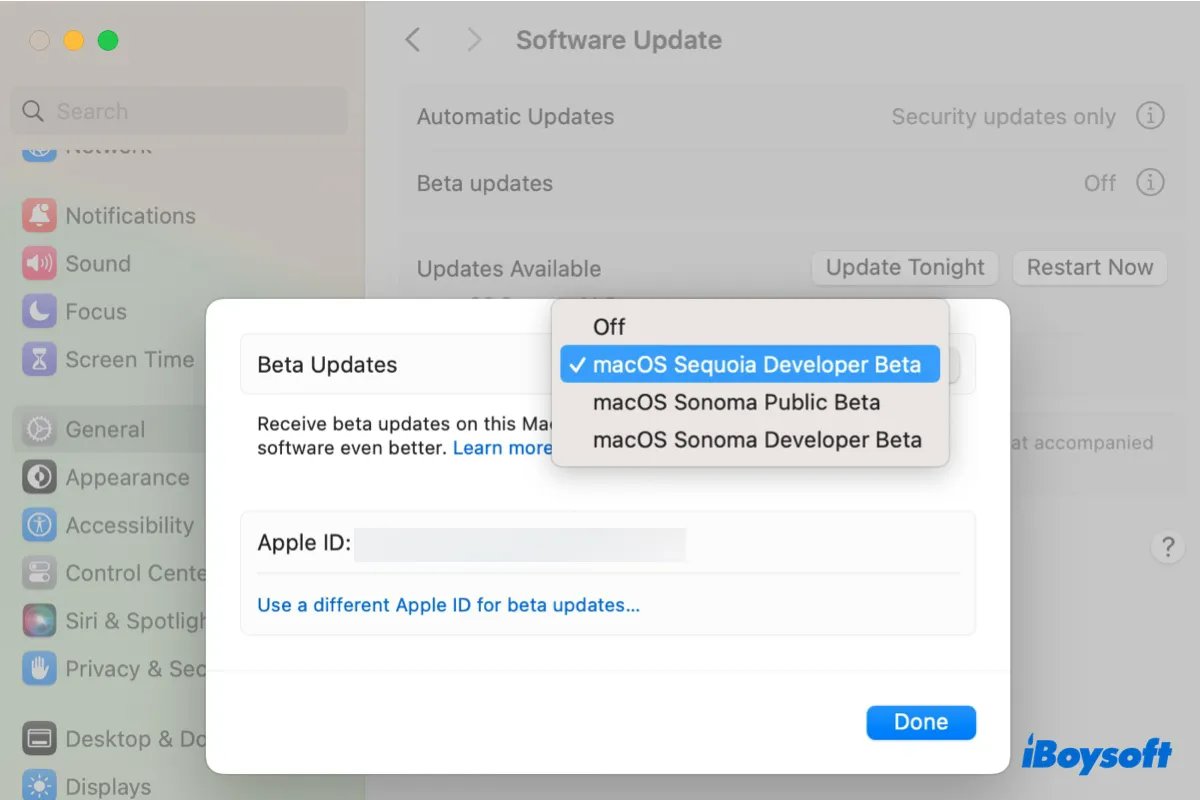
Part 4. How to Download & Install macOS Sequoia via Apple
For a direct and official way to get macOS Sequoia, downloading it straight from Apple's website is a great option. Here’s how you can do it:
- Click this link to download the full installer of macOS Sequoia.
- Once the download is complete, locate the InstallAssistant.pkg file in your Downloads folder. Open the InstallAssistant.pkg file to begin installing.
- Click "OK" to allow the installer to make changes to your system.
- Click "Continue" to proceed with the installation setup. Tap “Install.”
- You’ll be asked for your administration password. This is necessary to authorise the installation. Enter your password to continue. Once the process is complete, click "Close" to finish the installation.
- You will find the installer app named "Install macOS 15 beta.app" in your Applications folder. Run the installer and follow the on-screen instructions.
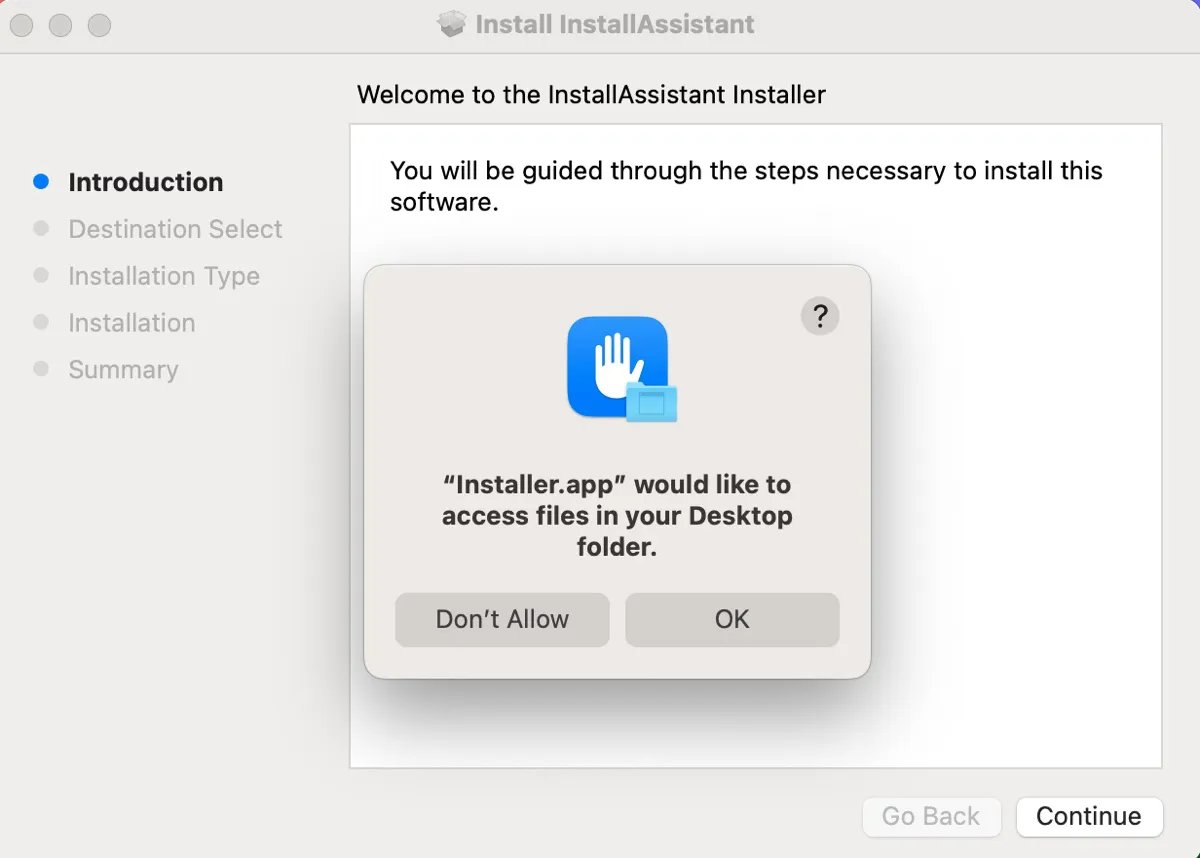
Part 5. How to Download & Install macOS Sequoia via Terminal
While downloading macOS Sequoia through System Preferences is the safer and more user-friendly option, Terminal offers an alternative for macOS 15 download. However, this method requires some technical knowledge. Here’s what you need to do:
- Open Terminal.
- Run the following command to see a list of downloadable macOS installers:
- In Terminal, type the following command structure to download the macOS Sequoia installer:
- This command tells your Mac to download the latest macOS Sequoia installer.
- After the command runs, the macOS Sequoia will be installed in your device. Make sure you have a stable internet connection for a successful download.
- Using Terminal to download and install macOS Sequoia provides a direct and controlled way to manage your upgrade. This method is ideal for advanced users who are comfortable with command-line tools.
softwareupdate --fetch-full-installer --list-full-installers
softwareupdate --fetch-full-installer --full-installer-version 15.0
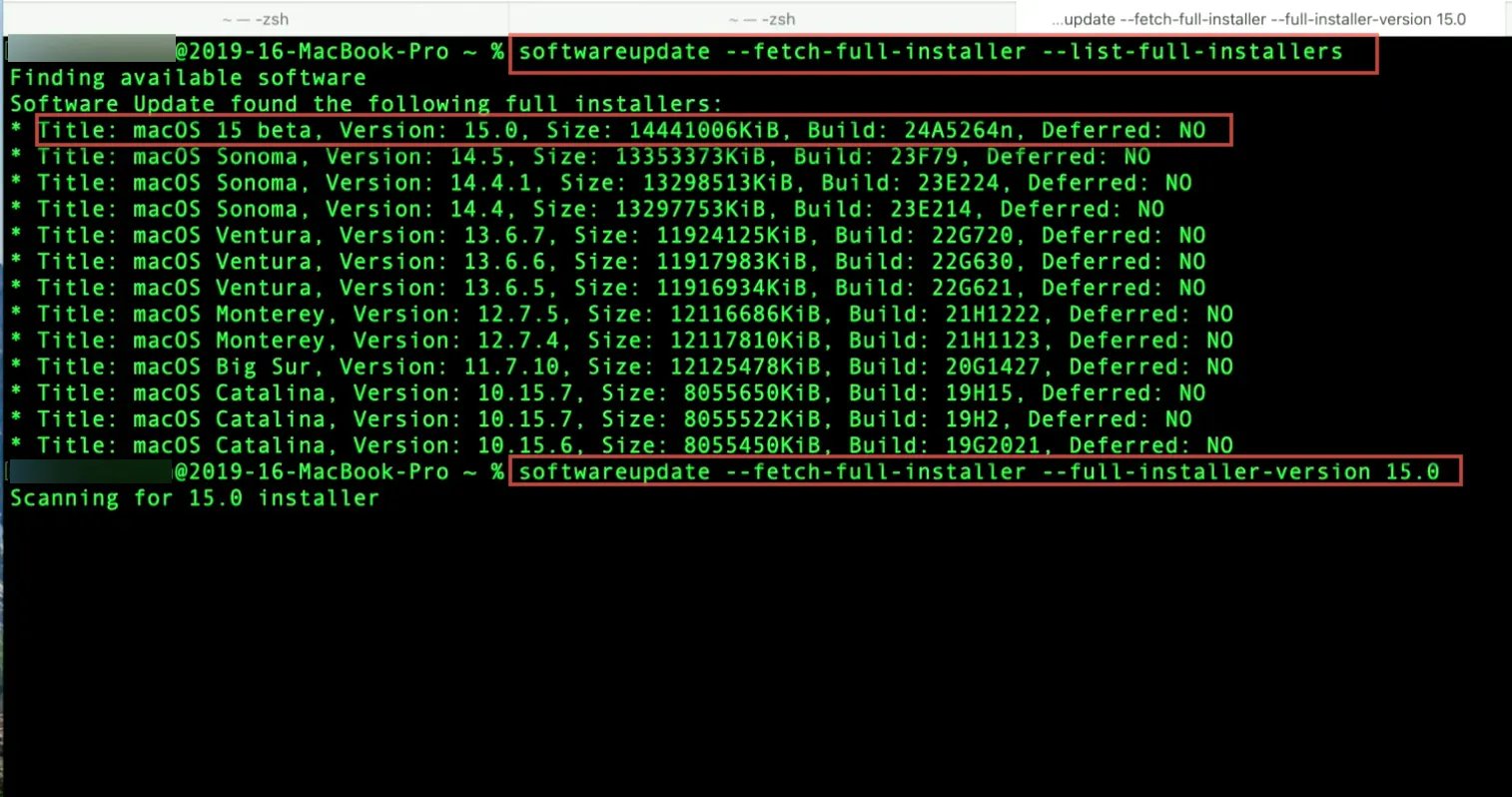
Final Word
With macOS Sequoia now installed, you can explore its new features and improvements. In this article, we told you how to download macOS Sequoia using 4 different ways. Whether you choose to download and install macOS Sequoia via the Software Update, directly from Apple, or through Terminal, each method ensures you can enjoy the latest update.
However, if you want to ensure a seamless upgrade without any risk of data loss, Tenorshare ReiBoot is your go-to solution. Ready to experience macOS Sequoia? Download Tenorshare ReiBoot now!
Speak Your Mind
Leave a Comment
Create your review for Tenorshare articles














