How to Fix iCloud for Windows 10 Cannot Be Uninstalled
iCloud is Apple's cloud-based storage solution. By developing a Windows version iCloud, Apple loweredtheir high-walled ecosystem thereby allowing Windows users to backup their photos, videos, calendar and other files, allowing them access to files on the go. However, many users have been unable to uninstall iCloud app on Windows 10 and other Windows versions. This article outlines 2 ways to solve this problem especially the annoying iCloud uninstall error 2343.
Solution 1: Control Panel
iCloud for windows 10 cannot be uninstalled? This is the first solution you should try, uninstalling through Control Panel, Windows user-friendly solution for uninstalling software works most times when you are uninstalling iCloud. Be sure to be logged in as an administrator as this is the only way to uninstall programs. It's also judicious to backup your data because uninstalling iCloud will delete it.
Click on the Start Menu located on the bottom left corner of your Windows interface. Tapping on the Windows button on your keyboard will also launch the Start Menu.
Launch the Control Panel by either searching it or, for Windows 10 users, click on Settings (the gear icon).
On view, select category. Navigate to the "Programs" section and click "Uninstall a program".
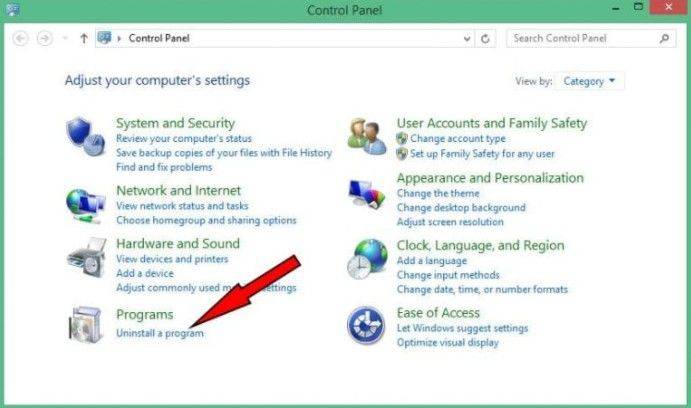
All your programs will be listed therein. Locate and uninstall iCloud.
iCloud's uninstall interface will appear with two radio options: Repair and Remove.
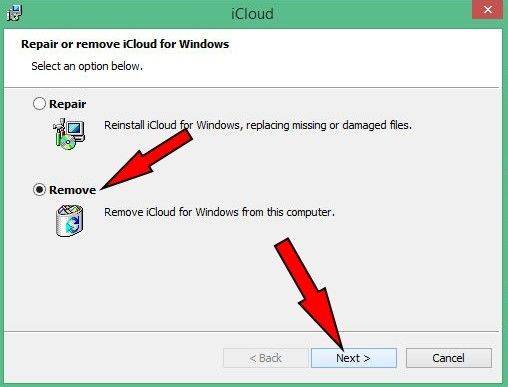
Choose remove and follow the prompt. Choose 'Yes' when the pop up that asks whether you wish to completely remove iCloud from Windows appears.
For Windows 10 users, click on Apps under Settings, locate iCloud and follow the prompts.
Restart your computer to ascertain the success of uninstall process.
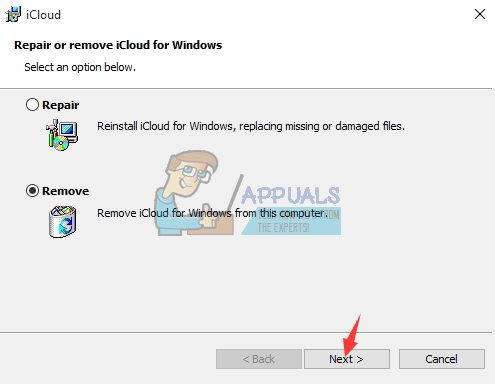
Solution 2: Registry
If you got iCloud error 2343 on Windows 10 when uninstall iCloud, you can resolve it by using the registry. Follow the procedure outlined below.
Open Command Prompt by right-clicking on the Start Menu.
Enter the command:(reg add "HKLM\Software\Apple Inc.\Internet Services" /v MapiSvcDir /reg:32 /t REG_SZ /d %SYSTEMROOT%) and press enter.
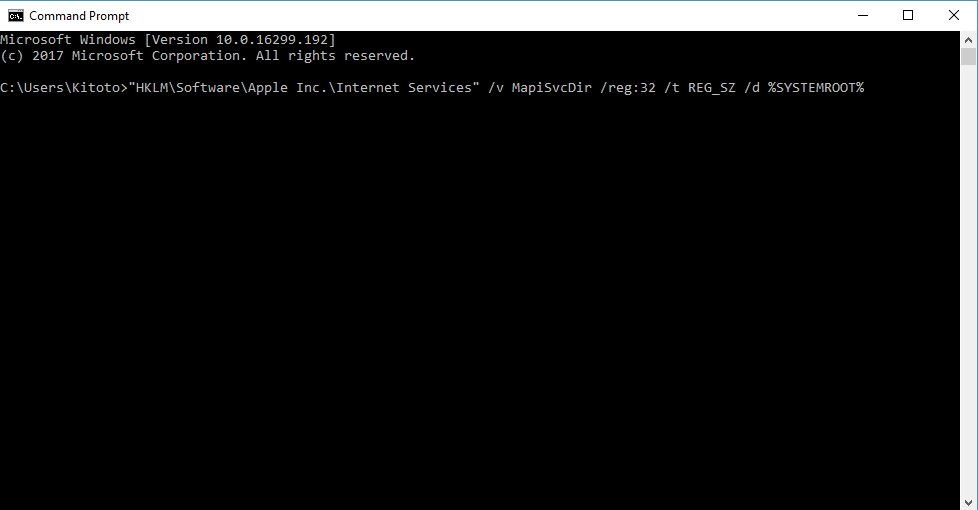
Restart your computer and uninstall iCloud using the first procedure.
Extra Tip: Use UltData to Recover iPhone Data
If you have found some of data has dispappeared after you unintalled iCloud, then you can look for a data recovery tool to recover what you lost. UltData is a great easy to use software that has a beautiful and user-friendly interface and is packed with features that enable you to restore your data from iTunes, iCloud and on your iPhone.

Conclusion
Most of these solutions look nerdy, to say the least, but they will help with successful uninstallation of iCloud when followed to the latter.
Speak Your Mind
Leave a Comment
Create your review for Tenorshare articles









