UltData - Best iPhone Data Recovery Tool
Recover Deleted & Lost Data from iOS Devices Easily, No Backup Needed!
UltData: Best iPhone Recovery Tool
Recover Lost iPhone Data without Backup
iPhone users will be all too familiar with the features of iCloud. iCloud can save and sync contacts, photos and other important data so we can check them with other devices, especially when we change to a new iPhone, like iPhone 13. But have you ever had a problem with contacts not showing in iCloud? If yes, this article is dedicated to solving that problem, and keep reading on.
Sometimes, errors like iCloud not showing contacts can occur, but we have the solution for you if your iPhone contacts not showing in iCloud. When we have a problem, restarting the phone is a common solution. Of course, it depends on the case. So let's move on to more specific solutions.
The first most crucial tip to show the contact in iCloud is to turn on the iCloud Sync. This will save all your contacts. And if you have turned it on, just toggole it off and then turn it on again.
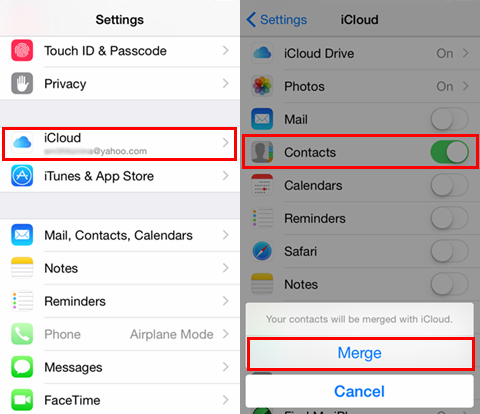
Before continuing, you can sign out of your iCloud account and sign in again to fix iCloud contacts not showing. Then you also need to modify your default account as iCloud in the Contacts app so that all the contacts can be shown in iCloud instead of others like Gmail.
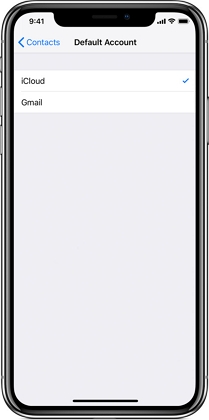
A contact group is an excellent option if you need to send the same message to multiple people at once. If you sync iPhone group contacts to other accounts, this will also cause iCloud contacts not showing problems. So make sure you have selected All iCloud:
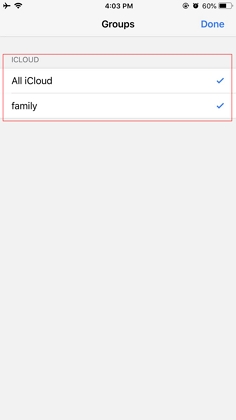
Network Settings on iPhone allow controlling the devices connected with WiFi and cellular Network. As iCloud needs network to show the contacts. Make sure a nice network and you can easily set their network settings. The following steps will help to check and reset network settings on iPhone.

Upgrade to the most recent iOS or iPadOS software for the latest features, security updates, and bug fixes. And if your iCloud not showing contacts on iPhone, sometimes update software can fix this small bugs.
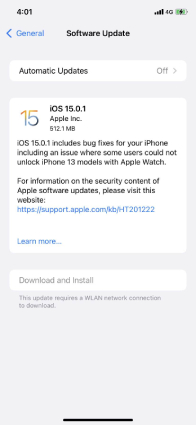
Don't want iCloud because of iCloud not syncing contacts and looking for an alternative? Then Use iCareFone . It can backup and restore contacts very conveniently.
Tenorshare UltData iPhone Data Recovery is a popular data recovery application that can effectively help to recover your data from iPhone, iTunes and iCloud. Whenever you have lost your data you can use this software to recover. Before you start, ensure that the data you need has been synchronized to iCloud and that your computer is connected to the Internet and just go through the following steps.
Download and install UltData on your computer and select Recover Data from iCloud at the main interface to begin.

Then log into your iCloud with Apple ID.

Select the contacts option that you wnat to reover and let it download.

After it shows all the data, click on Contacts on the left panel. Last, choose the contact you want to recover and click Recover to Device. It will directly recover to your iPhone.

Sometimes the syncing engine face issue while syncing your contacts in iCloud that can be solved quite relatively by using the methods discussed above. And from the above discussion, you know how to fix the problems related to contacts not showing iCloud. If you want to recover contacts from iCloud, then try the extra tips - UltData .


Tenorshare UltData - Best iPhone Data Recovery Software
then write your review
Leave a Comment
Create your review for Tenorshare articles

By Jenefey Aaron
2025-12-29 / iCloud Tips