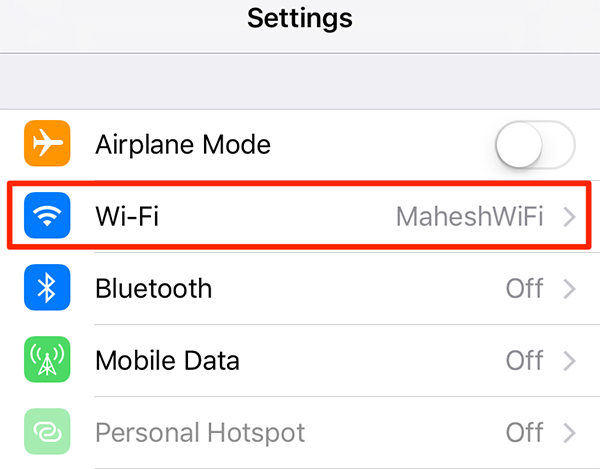5 Practical Solutions to Resolve Restoring from iCloud Photos Stuck
It has become normal to face a technical glitch but it can cause an alarming situation especially for iPhone users when they face a photo stuck. We have brought the top 5 methods that will help you in restoring from iCloud photos stuck.
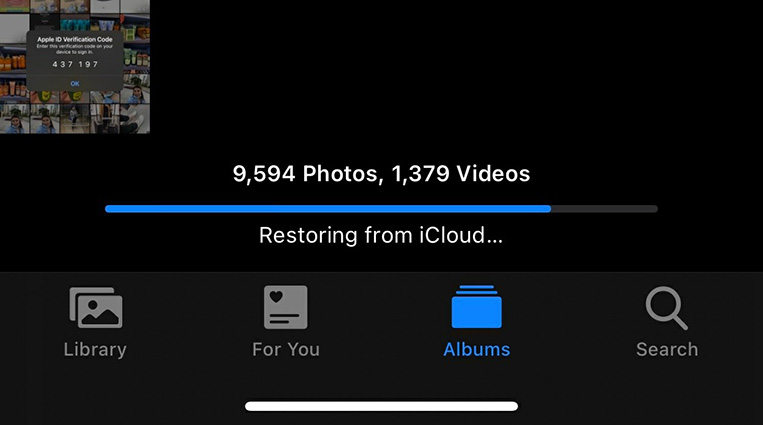
- Why Does "Restoring from iCloud Photos Stuck" Appear
- 5 Solutions to Fix Restoring from iCloud Photos Stuck
- Restoring from iCloud Photos Stuck Will Never Trouble You Again
Why Does "Restoring from iCloud Photos Stuck" Appear
There is no single reason for photos restoring from iCloud stuck but some major technical reasons for it can be:
- When the phone gets hung up while installing any application.
- A fault in iCloud authentication.
- It could be because of the poor placeholder allocation in any app or your mobile phone.
5 Solutions to Fix Restoring from iCloud Photos Stuck
If you are worried that all your photos and media will be erased due to stuck restoring, the good news is, it can be done by restoring from iCloud photos stuck iPhone. There are solutions to fix “iphone photos stuck on restoring from icloud” given below.
Solution 1: Check Your iCloud Status Firstly
The first thing you should do when encountered with iPhone photos stuck on restoring from iCloud is to check your iCloud Status. This method may cost a few spend, but it can give a full inspection of your iPhone.
- Open the IMEI.info website on your phone browser.
- Enter your device's IMEI number and press 'Check'. Get your IMEI by dialling *#06# or going to Settings > General > About.
- Choose the 'Checks' section and select 'iCloud Status Check [CLEAN/LOST]' option.
Wait a few seconds, the results will come up on your screens.

Solution 2: Make Sure WiFi Is in Well Function
One major reason for photos restoring from iCloud stuck can be a poor internet connection. Make sure your device is connected to the internet and the WiFi has a high and stable speed.
Solution 3: Change Another Network to Restore iPhone
Checking an internet connection might not work when restoring from iCloud photos stuck, the next solution is to change to another internet network to try restoration.
- Arrange another internet network and get near it.
- Open the Settings App from your home screen and connect to the new network found.
After connecting, restart the restoration process in the library and check if it restarts.

Solution 4: Update to The Latest iOS And Then Try Restoring
At times, iPhone photo stuck can happen because of an iOS system bug. In such cases try updating the latest iOS to solve the issue.
- Go to the ‘Settings’ application from the home screen.
- Select the option of ‘Software Update’.
Check for the latest update and start updating.

Solution 5: Erase Your iPhone and Restore from iCloud Again
If nothing else is working, the last resort is to reset the factory setting and restore it afterwards from iCloud.
How to reset the factory setting iPhone:
Settings>General> Transfer or Reset iPhone>Erase All Content and Setttings.
Note: Make sure to create a backup on iCloud before resetting so you can easily restore all the data.
How to Restore from iCloud again:
- Restart your iPhone and keep skipping until you reach ‘Apps and Data’ Screen.
- Select ‘Restore from iCloud Backup’ option.
Use your Apple ID and password to log in and choose the data you want to backup.

You can enter your iCloud ID and password again to restore your apps and purchase. Make sure you have a good internet connection or the restoration will get paused.
Restoring from iCloud Photos Stuck Will Never Trouble You Again
Even after using various methods, iOS can cause trouble in restoring your digital media and may lead to the loss of it. Now you don’t have to worry about losing your data for good because Tenorshare iCareFone is here to ease you of all your restoration troubles. Here are steps to backup iPhone photos without iCloud.
Connect your device to your PC.
After installing iCareFone on your PC, connect your iPhone with it. Make sure to unlock your device for successful detection both ways.

Select and Manage files.
Go to “Backup & Restore” Select files that you want to restore.

Back up successfully. You can view or manage your backup on PC freely.

The Bottom Line
Don't hesitate to give it a try on the methods above to fix your problem. If your iCloud stuck on estimating time remaining, please check the link to resolve your problem.
Speak Your Mind
Leave a Comment
Create your review for Tenorshare articles

Tenorshare iCareFone
Best Free iPhone Transfer & iOS Backup Tool
Easily, without iTunes