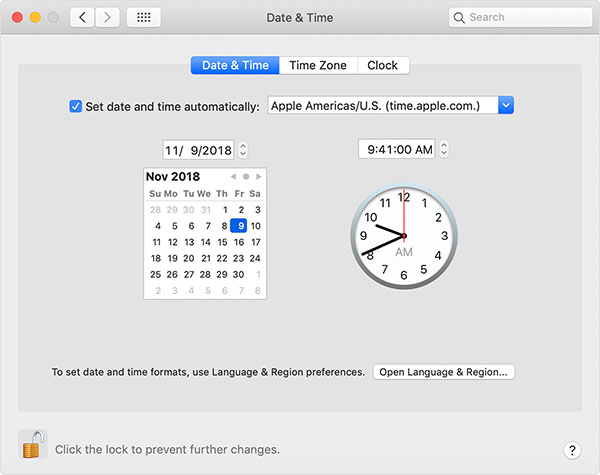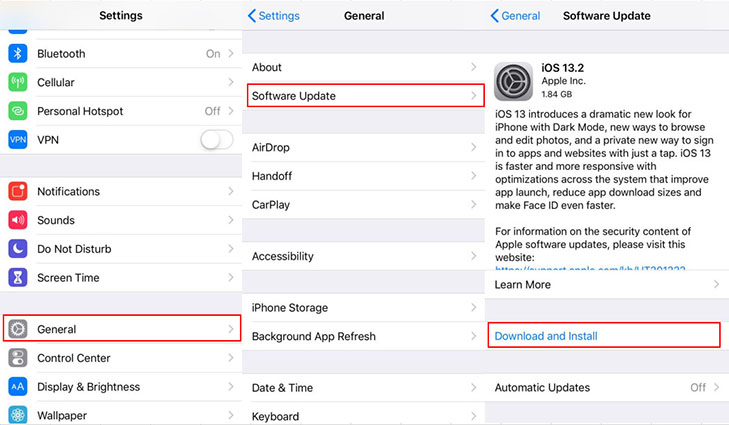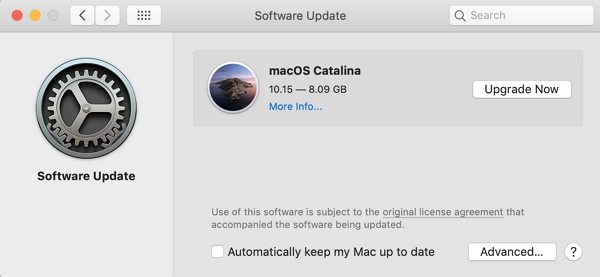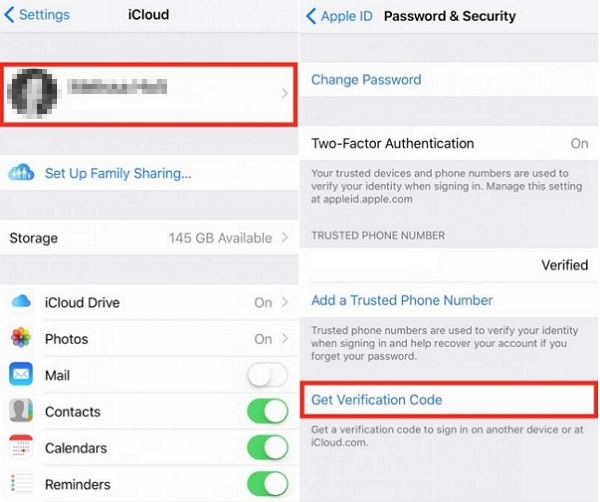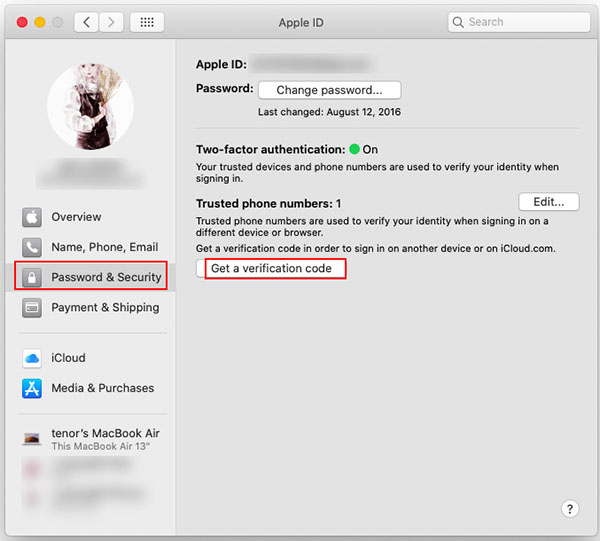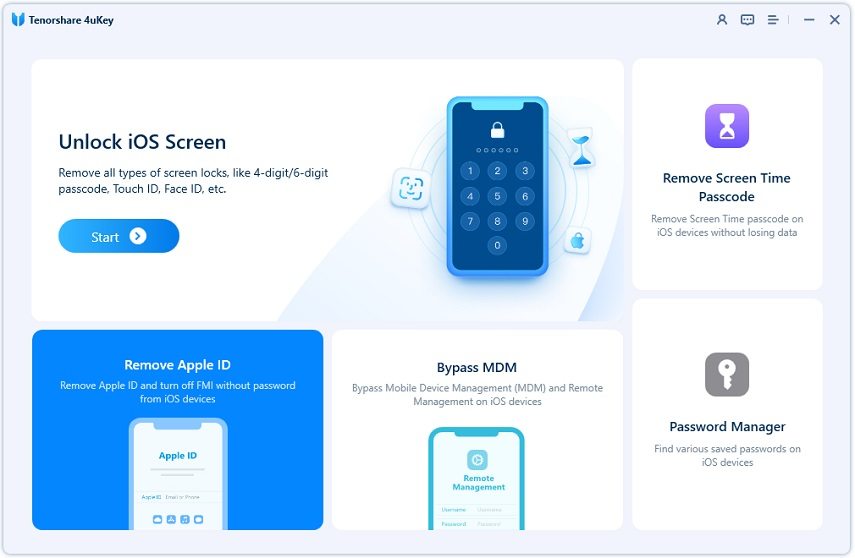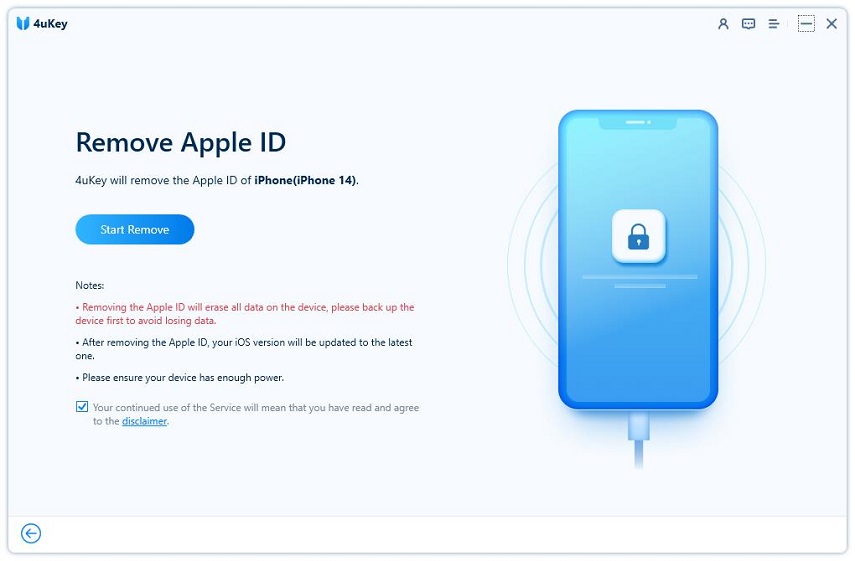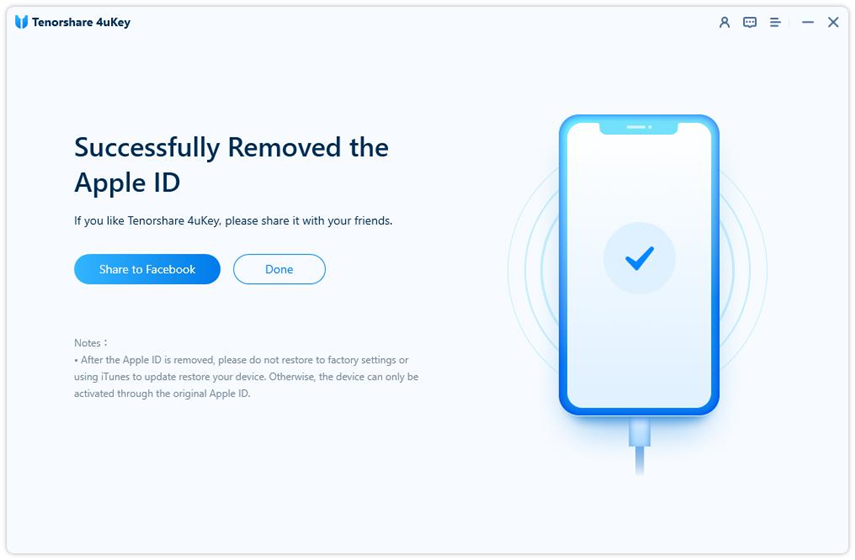What Does It Mean When It Says Cannot Connect To Apple ID Server
I have an iPhone 11 and I've been trying to log onto my iTunes and Apple Store in my settings, but I keep getting a verification failed there was an error in connecting to your Apple ID error."
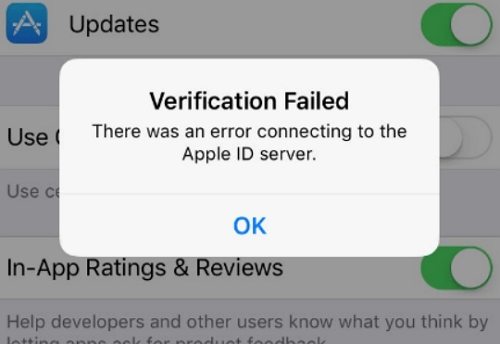
Sometimes iCloud will not connect to server when you try to connect to iTunes and Apple Store from iPhone settings, and give you an error message "Verification Failed. There was an error connecting to the Apple ID server" or "There was a problem connecting to the server". If you are unable to connect to iCloud, don’t worry; in this article, we will show you why can I not connect to the Apple server and how do I fix error connecting to apple id server in details.
- Part 1. What Does It Mean When It Says Unable to Connect to Server
- Part 2. 8 Quick Tips to Fix Error Connecting to iCloud
- Part 3. If You See Another iCloud Connection Error
- Part 4. Best iCloud Alternative to Back up iOS Data - Free
Part 1. What Does It Mean When It Says Unable to Connect to Server
When you get verification failed error connecting to Apple ID server, it means that your device cannot communicate with the server in question and the reasons for why does my iCloud say cannot connect to server are varied. It can be either the network between your device and the server has a problem, or simply the “server” has a problem.
- Internet connection problem
- Apple Servers go down
- iOS update or restore
- Incorrect iPhone/computer time setting
- ......
The reasons are varied and hard to guess without troubleshooting but here are a few possible fixes that you can apply and see if they work for you. Most of the times, the fixes should work and you should be able to get rid of the error connecting to iCloud.
Part 2. How to Fix “There was an error connecting to the Apple ID server”?
When it says your iPhone unable to connect to server, which means that the network problem between your iPhone and the carrier server, or that caused by Apple's server error. So, it's easy to justify your phone belongs to which one with the following tips. Below is how do I fix error connecting to iCloud.
Tip 1. Check If Apple's Servers Are Down
You should go to check Apple System Status first. Actually, when some of your services suddenly collapsed, and even many netizens are discussing is there a problem with Apple iCloud today? Just to check Apple's System Status here.
However, if you see that some of those servers related to iCloud are red, then it means those are down usually due to maintenance issues and you will need to wait for them to get back up. Once they’re up, you will be able to connect to iCloud without any issues.
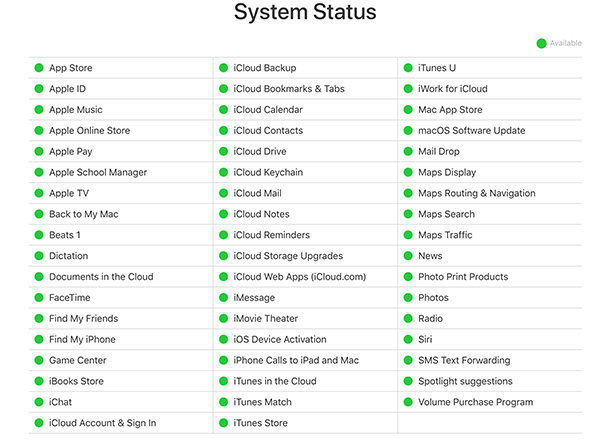
Tip 2. Check Your Internet Connection
A poor Internet connection would also cause iCloud encountered an error while trying to connect to the server. So make sure you are using a strong and stable Wi-Fi connection.
And if you are using cellular data, switching from cellular data to Wi-Fi will fix this error connecting to the apple id server.
Tip 3. Log Out and Log Back In
Sometimes, the iCloud server not responding comes up due to an issue with the sign-in process. If that's the case, you will need to log out of your account on your device and then log back in.
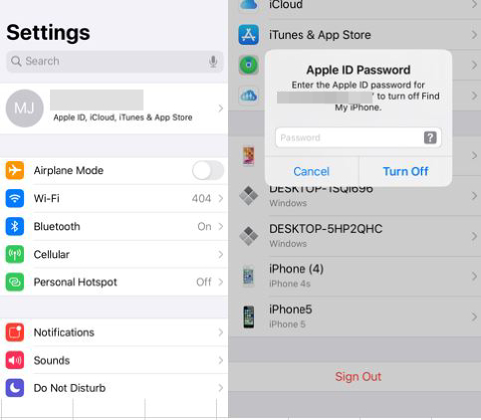
To do that, open Settings and tap on Your Name. Then, tap on your account and choose Sign Out. You will be logged out of your account. Then, sign back in using your login credentials and see if you can now connect to iCloud.
Tip 4. Update Time and Date
Some old device may get the warning “there was an error connecting to the Apple ID server” after iOS update. This is usually due to the system date and time settings is out of sync.
If you get error connecting to Apple ID server on iPhone:
Go to Settings > General > Date & Time > Turn on Set Automatically. If it already turned on, turn it off and turn it on again.

If there was an error connecting to the Apple ID server Mac:
Head to Apple menu > System Preferences > choose Date & Time > Check the “set date and time automatically” option.

Tip 5. Reset Networking Settings
The wrong networking setting would also cause iCloud connection error. You can easily fix this by resetting networking setting on iPhone. This would delete any data on your iPhone.
- Open the Settings app and tap General > Reset.
- Tap Reset Network Settings.
Enter your password and tap Reset Network Settings again to conform reset.

Tip 6. Update Your iOS and macOS
You are likely to get the error there was a problem connecting to the server Mac and iPhone, iPad, if the OS on your device is out of update. Follow steps below and update iPhone or Mac to the latest version.
On iPhone, go to Settings > General, then tap Software Update.

On Mac, click on the Apple logo at the top-left corner and choose About This Mac, and then Software Update.

Tip 7. Use Verification Code
If you have another Apple device like an iPad, iPod, or Mac, you can generate a verification code from another Apple device that uses the same Apple ID and use this verification code to fix iCloud server error.
To generate a verification code on iPhone/iPad, go to Settings > Apple ID > Password & Security and tap Get Verification Code.

To generate a verification code on Mac, go to System Preferences > Apple ID > Password & Security and tap Get Verification Code.

Tip 8. Completely Remove Apple ID and Sign In
Trying all possible methods but still keep getting the error message “There was an error in connecting to your Apple ID?” You can consider to completely remove your Apple ID from iPhone thus you can set up your iPhone and sign in the Apple ID again. Tenorshare 4uKey is a professional tool to unlock iPhone from Apple ID and iCloud account in only a few clicks. Let’s see the details.
Download and run 4uKey on your computer. Click on Unlock Apple ID from the main software interface.

Connect your device to your computer and click on Start to remove the Apple ID from your device.

Within 5 minutes, your Apple ID will be removed from your device successfully.

After removing your Apple ID, you can set up your iPhone and sign in the Apple ID again. This should help you get rid of any iCloud connection to server failed issues.
Part 3. If You See Another iCloud Connection Error
If you see a different iCloud connection error message like below, you can use the tips above to fix it as well.
- "iCloud encountered an error while trying to connect to the server."
- "Could not sign in there was a problem connecting to the server."
- "Your setup couldn't be started because the iCloud server stopped responding."
- "Verification failed there was a problem connecting to the server."
- "Cannot connect to the iTunes Store. An unknown error has occurred."
- "We could not complete your iTunes Store request. The iTunes Store is temporarily unavailable. Please try again later."
Part 4. Best iCloud Alternative to Back up iOS Data - Free
We always troubled with iTunes and iCloud when we back up. So, there is an alternative way to back up iOS data and restore data without iTunes and iCloud? I must recommend Tenorshare iCareFone, it's a new way to backup data without iTunes and iCloud. It can backup all your data to local computer without any limitation and it can selectively restore data from both local and iTunes backup.
Follow the below video to know how to backup data when iCloud/iTunes backup not work or even can not access to iCloud/iTunes backup.
Conclusion
So, that was how you could fix the iCloud connecting to server error. No matter what iCloud server error you get, try our tips to fix it efficiently. Tenorshare 4uKey is also recommended if you need to remove Apple ID completely and sign in the Apple ID again to fix the "Verification Failed" error. If you have other issues, please leave a message at the comment area.
Speak Your Mind
Leave a Comment
Create your review for Tenorshare articles

4uKey iPhone Unlocker
Easily Unlock iPhone passcode/Apple ID/iCloud Activation Lock/MDM
100% successful unlock