Fix iCloud for Windows Invalid Signature
“While trying to update my iCloud settings, I encountered an invalid signature error and it got stuck there. Is there any way I can get over this situation?”
“Every time I open iCloud from windows, I am getting a prompt of an iCloud signature error. What am I doing wrong here? I have tried many things but it is still the same. Please help me out!”
The iCloud signature error is a very common error nowadays. Many of the Apple software users are complaining about the issue. But don’t worry we are here with a solution to this problem.
So, Why Does it Happen and How to Fix it?
The cause of a signature error can be mainly due to installation problems. If iCloud for Windows has an invalid signature, then most of the times, it is due to a problem that occurred during the installation of the software. Follow these steps to get over the issue:
First, uninstall the program and install the iCloud for Windows again manually. Most of the times, installing the program manually solves the issue as per some feedbacks.
Or, you can do some browser modifications to validate your choice.
From the World Wide Web, many software programs come with an invalid signature and are programmed in IE or Internet Explorer by default. This is a safety measure to protect your computer. It prevents any software with an invalid signature from even installing, let alone running inside the operating system. This also prevents virus attacks that are very prevalent.
So, to allow iCloud for Windows to install and run on your operating system, you first need to modify some important settings in your browser.
For the default browser: Internet Explorer,
- First, navigate to Start, then to Control Panel and then Internet Options.
- Lastly, select “OK” to complete the process.
Alternatively, you also can go to Internet Explorer first, then tap on “Tools”. Go to “Internet Options” and navigate to “Advanced” menu.
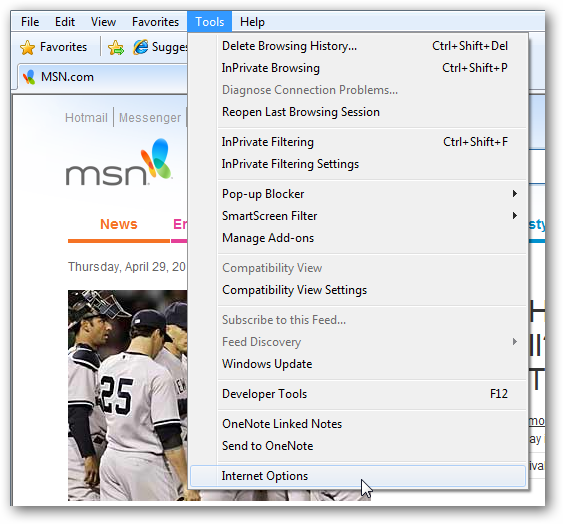
From there, you will find a box prompt “Allow software to run or to install even if signature is invalid”
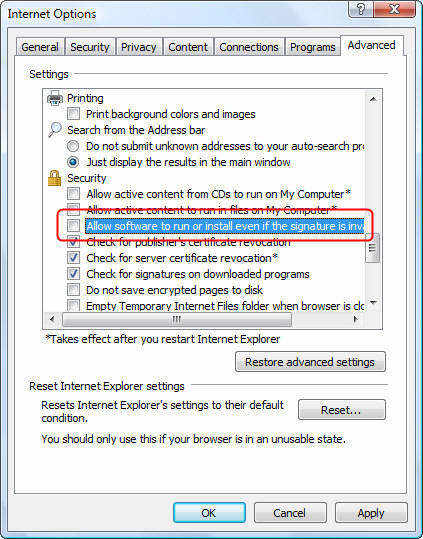
Now install the iCloud program again and you are good to go. The invalid signature error message will now be gone and you will get full access to the program.
Now, if you want to view your iCloud files as well as restore lost data from iCloud backup, you can use Tenorshare iPhone Data Recovery! It is an all-in-one software to recover data from your iCloud account. It can restore lost data, messages, pictures, music, passwords, contacts and much more. It can also repair your operating system as well!


So, here are the solutions to the iCloud for Windows signature error. If this post is helpful, do share and comment below.
Speak Your Mind
Leave a Comment
Create your review for Tenorshare articles





