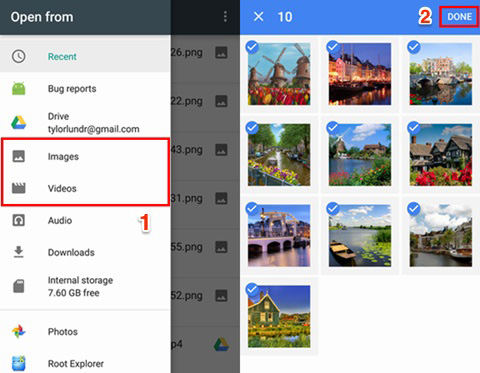Full Guide on How to Download Photos from Google Drive
by Sophie Green Updated on 2021-06-03 / Update for Cloud Merge
Cloud storage like Google Drive makes it convenient for user to store various data like videos, photos, music, etc., from their phones, tablets, or laptop and keep the storage spaces on their devices free for other files. You can easily access any of these files from any other device you like with the only necessity of a stable internet connection. If you saved photos in Google Drive and wonder how to get pictures from Google Drive, here we get the full guide on to download photos from Google Drive to computer, gallery or iPhone.
- Part 1. How to Download All Photos from Google Drive to Computer?
- Part 2. How to Download Pictures from Google Drive to My Gallery?
- Part 3. How to Download Photo from Google Drive to iPhone?
- Part 4. Notice for Downloading Photos from Google Drive
Part 1. How to Download All Photos from Google Drive to Computer?
Thinking about how to download multiple photos from Google Drive to your computer? Any photo that you have uploaded on Google Drive can be accessed directly from your computer and can even be downloaded to your computer. To know how to download pictures from Google Drive to computer, you can follow the steps given below.
- On your computer, open any web browser and navigate to https://drive.google.com.
- Select the photo that you wish to download to your computer from Google Drive. If you want to download all photos from Google Drive, you can press and hold the "ctrl" or “cmd” key on your keyboard and click on all the photos. You can even select a photo and then press "ctrl + A" or “cmd + A” on your keyboard to select all the photos in your Drive.
- After this, click on “More” and then on “Download”.
- Once done, you will get a prompt message asking you to save the selected photos as a zip file. Confirm this and specify the location of the photo that you wish to download. The selected zip file will have all the photos that you wish to download.
Download the contents of the zip file, and you will get all your photos.

You can then access and use the downloaded photos from your computer by following the above method of how to download photos from Google Drive to computer.
Part 2. How to Download Pictures from Google Drive to My Gallery?
If you want to download the pictures from the online cloud storage space Google Drive to the My Gallery app on your Android phone or tablet, even that is possible. If you want to know how to download images from Google Drive to your Android phone or tablet, you can follow the steps given below.
- On your Android phone or tablet, launch the Google Photos app.
Select the photo that you wish to download by tapping “More” and then select “Download”.

The selected pictures can now be accessed on your Android phone or tablet from the My Gallery app by performing Google Drive photos download using the above method.
Part 3. How to Download Photo from Google Drive to iPhone?
If you have an iPhone and wish to download any photos from Google Drive to iPhone or iPad, you can do so by following the steps given below to know how to download photos from Drive.
- On your iPhone or iPad, download Google Drive application and launch it.
- Right next to the photo that you want to download, tap on the “More” option.
If you want to download the photo to your iPhone or iPad, tap on “Send a copy”, select “Save Image”.

After following the above method of how to get photos from Google Drive, you can access the downloaded photos from the “Photos” app. Google Drive will require access to your Photos app in order to save the image, you can set your permissions by going to Settings > Privacy > Photos and enable Drive from this location.
Part 4. Notice for Downloading Photos from Google Drive
Once you are aware about how to save pictures from Google Drive, let us move on further. When you are trying to find out ways of how to save photo from Google Drive to your iPhone, iPad, Android phone, Android tablet, or your laptop, you need to know a few things.
- The limit to transfer photos from Google Drive to your device should not be more than 2GB in size.
- Google Drive does not allow users to download several photos to your Android or iOS device simultaneously from Google Drive. If you want to do this, you will have to click on each photo one after the other.
- There is also a limit to the number of files that can be downloaded from Google Drive to your selected device.
It is important for you to know the above things before you follow the ways of how to save images in Google Drive.
Conclusion
If you ever wish to access or download any type of file, including photos, from Google Drive to any device, may it be Android, iOS, or laptop, you can follow the methods to know how to save pics on Google Drive given above.