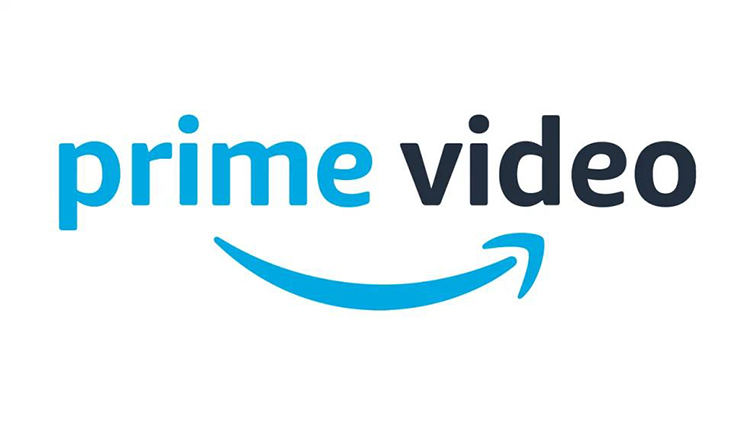Prime Video Not Working on TV, 5 Ways to Fix
Nowadays, there are tons of online streaming services that allow you to watch movies and TV shows in the comfort of your home. One of these services is known as Amazon Prime Video, which is a top-notch subscription service. You can use Amazon Prime Video on your smartphone, PC, and smart TV.
As good as this service can be, it can have a wide range of issues. So, you might have noticed Amazon Prime not working on your TV. In this case, you should check out some of the solutions explained in this article.
- Part 1. Why Is Prime Video Not Working on TV
- Part 2. Common Ways to Fix Prime Video Not Working
- Tip: What to Do If Prime Video Not Working on iPhone Is Software Problem
Part 1. Why Is Prime Video Not Working on TV
After detecting this problem, you would likely want to know why Amazon Prime not working on TV. By knowing the cause of the issue, it will be easier for you to fix it. So, why is Amazon Prime Video not working?
- Poor internet connection: It is noteworthy that Amazon Prime Video can only work when the internet connection is good. So, if the internet connection is poor, it can make the service not work properly.
- Inactive account: Amazon Prime Video is a subscription-based service. Therefore, if you don’t have a subscription, your account will be inactive. Of course, an inactive account will not allow you to access Prime Video services.
- App issues: Sometimes, the Prime Video app may have bugs or some other issues. In this situation, you may need to get rid of the bugs before using the software again.
Part 2. Common Ways to Fix Prime Video Not Working
After observing Prime Video not working on TV, you can try different methods to fix it. Here are a few things you can do to fix Prime Video not working properly on your device.
Way 1. Restart the TV or Phone
The first method you should try is to restart your device. By restarting your device, the system will restart and connect to the internet as well as the servers of Prime Video afresh. Resultantly, you may be able to get rid of any temporary glitch that could be leading to the issue.
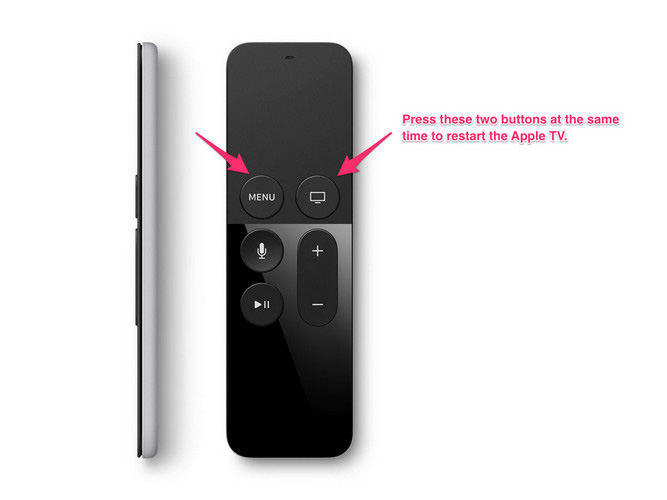
- If you are using a Smart TV, turn it off and disconnect it from the power source. Then, reconnect it and check if the streaming service works.
- On your phone, use the Power button to shut it down. Then, restart it and see whether the issue has been solved or not.
Way 2. Check If Your Prime Video Account Is Active
Your Prime Video account has to be paid and active for you to use the streaming service. So, when you notice Amazon Prime not working on Smart TV, you should do the following:
- Visit the Amazon website and log into your account.
- Navigate to the “Account” option to verify whether your account is active or not.
Way 3. Check the Network Connection
As explained earlier, Amazon Prime Video cannot work without a stable internet connection. Therefore, another possible cause of non-functional Prime Video is internet connectivity problem.
In view of this, you need to make sure that an internet connection is available. Also, you can reset the router or reset your internet if the problem persists.
Way 4. Update the Prime Video App If It Is Available
If the Prime Video app is outdated on your TV or phone, it may be difficult for the app to work. So, it is essential to update the app if there is an updated version.
- Navigate to the App Store on your TV or phone.
Look for the latest version of the Prime Video app and update it.

- Restart your device and open the updated version of the app on your device.
Way 5. Uninstall the Prime Video App and Reinstall
Even after updating the app, the subscription may continue to misbehave. If so, it is recommended that you uninstall the Prime Video App and reinstall it. You can just look for the app on your device and uninstall it. Then, go to the App Store and install the app again. This method may be enough to fix the problem.
Tip: What to Do If Prime Video Not Working on iPhone Is Software Problem
If Amazon Prime Video is not working on TV after trying the methods above, some bugs are probably causing the problem. If Prime Video is not working on an iPhone, Tenorshare ReiBoot is one of the best tools you can use to solve it. This tool works perfectly with different models of iPhones. So, you can easily use ReiBoot to fix the problem with ease.
When it comes to fixing OS problems on iPhone with Tenorshare ReiBoot, follow the steps below:
Firstly, you need to download Tenorshare ReiBoot on a MAC or Windows PC. Run the app and hit the “Start” button.

Select Standard Repair

Hit the “Download” option to get the newest firmware package.

Once you have gotten the file, you should tap “Start Standard Repair”. Then, ReiBoot will begin to repair the OS system.

Once done, the device will be rebooted automatically.

Conclusion
Now, you know what you can do when Prime Video is not working on your device. Try all the methods to find a reliable solution to the issue. Nonetheless, you can use Tenorshare ReiBoot if Amazon Prime Video doesn’t work on your iPhone.
Speak Your Mind
Leave a Comment
Create your review for Tenorshare articles