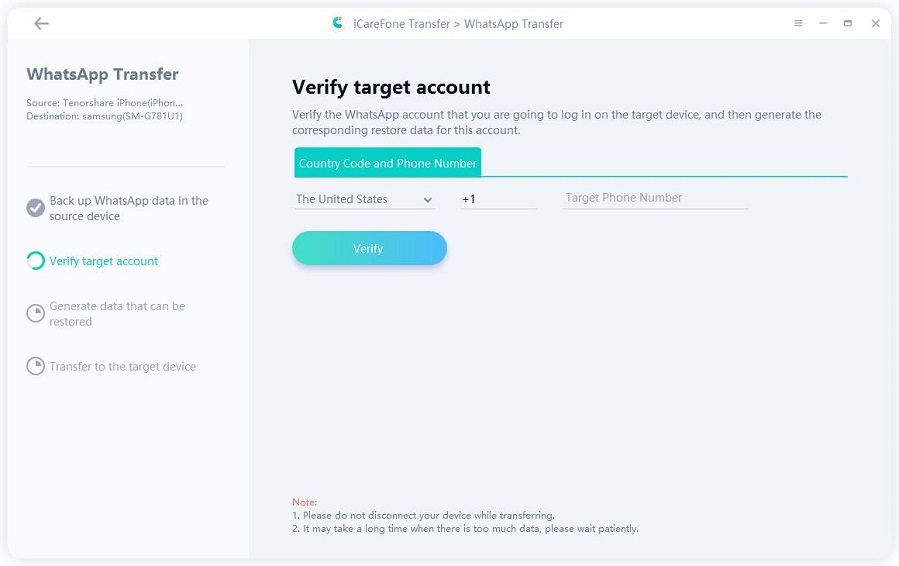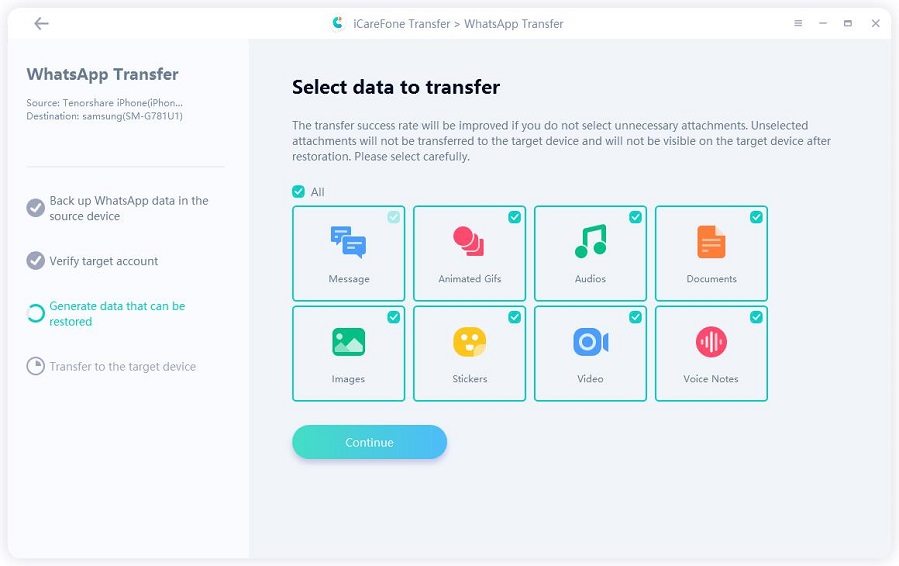WazzapMigrator Reviews: Transfer your WhatsApp History from iPhone to Android
Are you planning to switch from iPhone to that new Samsung/Honor smartphone or any others? Well, you may for a second be excited but something can trigger up that are the aftermaths of switching to new phone and transferring contents. Especially, WhatsApp that stashes contents and attachments and when you search over the internet WazzapMigrator holds your attention. But, before you use it, acquaint yourself with the ins and outs of Wazzap Migrator. Read it now!
- 1. What is WazzapMigrator
- 2. How to Use WazzapMigrator
- 3. The Best Alternative of WazzapMigrator - iCareFone Transfer
1. What is WazzapMigrator
WazzapMigrator is a data transfer wizard that allows users to transfer the Whatsapp messages from iPhone to Android device in a convenient manner. It fully supports the Mac/Windows system and ensures speedy transfer of data.
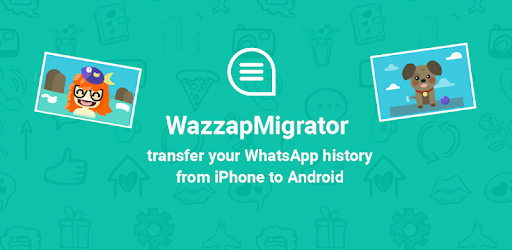
Key Features
- Capable of transferring media files photos, videos etc.
- Can migrate GPS information, documents to the Android phone.
The Pros and Cons of WazzapMigrator
Pros:
- Has an active technical team that resolves problems of users'.
- Capable of transferring a variety of media files such as audio, photos, video, GPS etc.
Cons:
- Reportedly, users faced issues messages missing while transferring WhatsApp messages to the other device.
- Does not support update or backup from Google drive.
- Incurs issues in moving WhatsApp contents from iPhone to Android device.
2. How to Use WazzapMigrator
Here is the extensive guide on WhatsApp Migrator to transfer WhatsApp data from iPhone to Android device.
Step 1: Launch iTunes from your iPhone and connect it to your computer by using a genuine lightning cable.
Step 2: Tap on "Summary"> uncheck "Encrypt Local Backup"> Tap on "Back up now" option on the right to kick-start backup process for your iOS device.
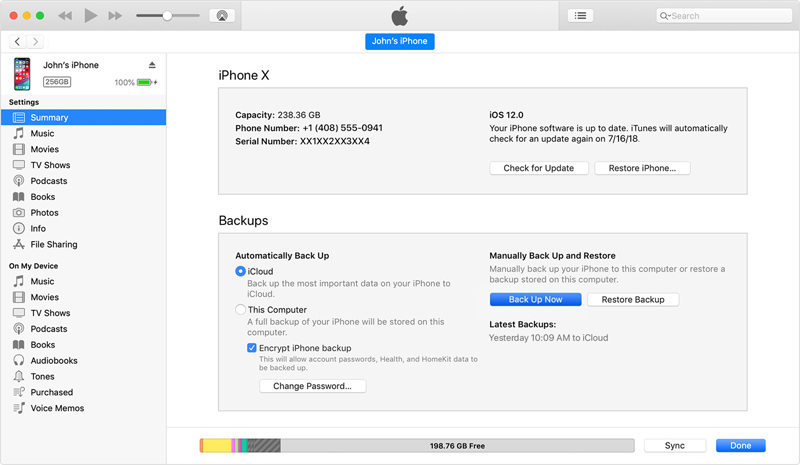
Step 3: From your PC/Mac, visit Wazzap Migrator lite website > locate "iBackup Viewer" Program and download it.
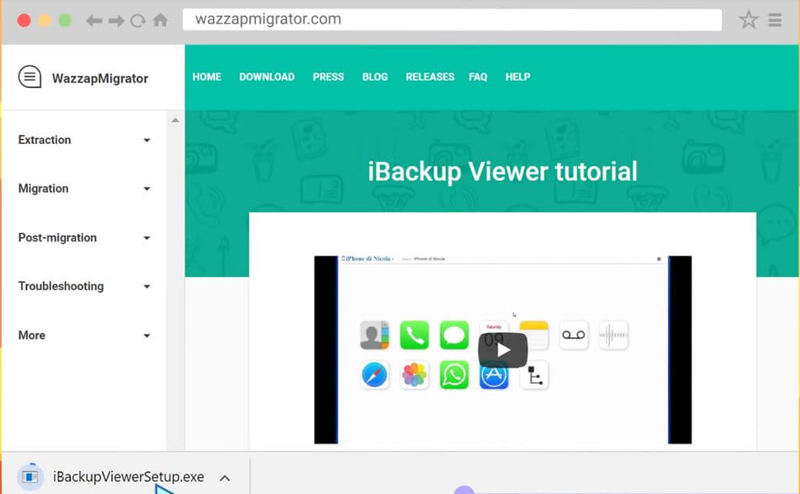
Step 4: Run the software, select the iOS device > click on "Raw Files" icon placed on the bottom right side of menu. On the following screen, tap on "Free View" mode> surf the following file: "AppDomainGroup-group.net.whatsapp.WhatsApp.shared"
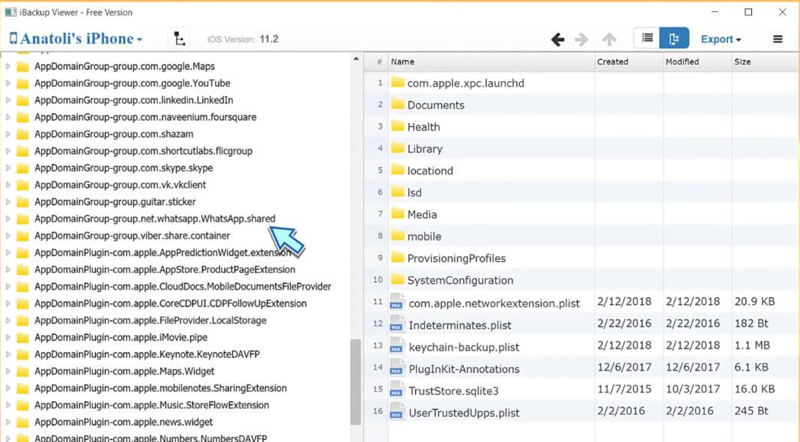
Step 5: On the right-hand menu, opt for "ChatStorage.sqlite" file > tap on "Export" button. In the same menu of "ChatStorage.sqlite" > open "Message Folder" > select desired "Media" files. Hit the "Export" option and don't forget to save the same in the "ChatStorage.sqlite" file.
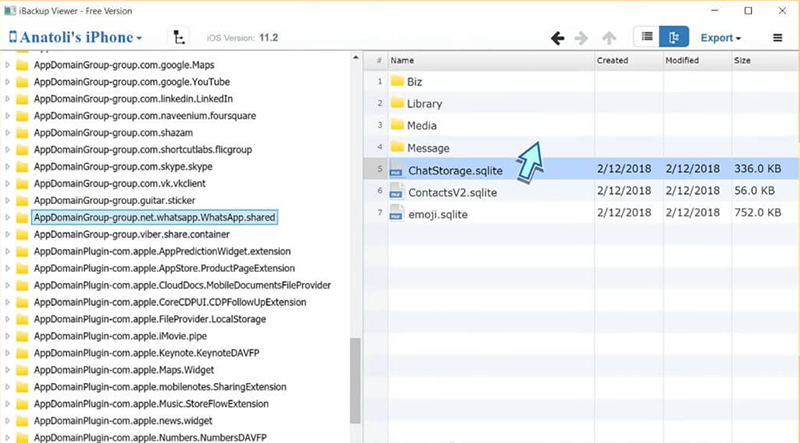
Step 6: Connect your Android device to PC. Surf Android phone in "File Viewer/Explorer" and set up desktop Windows to view files exported to the computer. Drag media folder and ChatStorage.sqlite file to "Download" folder of your Android phone.
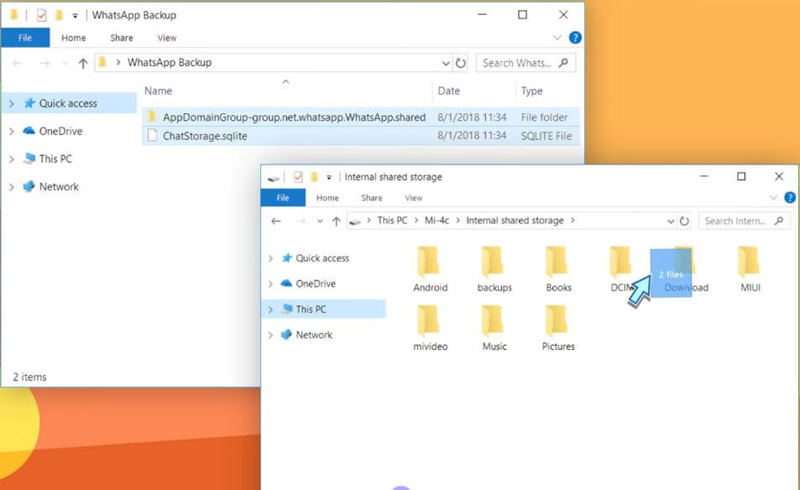
Step 7: Install the WazzapMigrator Lite application over your Android device. It will scan and detect ChatStorage.sqlite on the device. After the scanning process, tap on "Play" button.
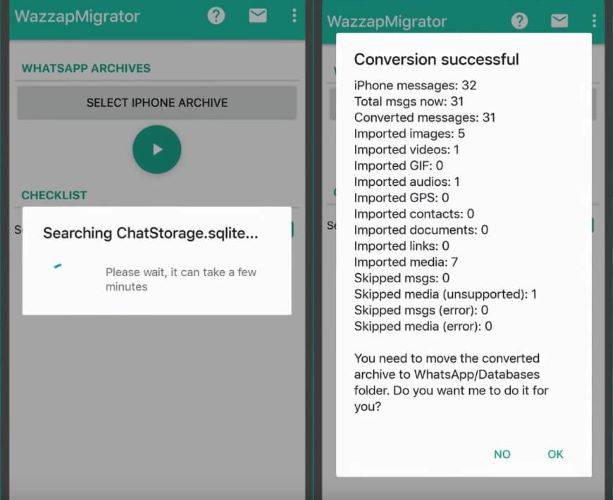
Step 8: Download Google Play Store and reinstall WhatsApp application. Complete process by keying in the contact details used in iPhone too.
From above steps, it's very complicated. So we recommend you use the alternative – iCareFone, a free backup software for WhatsApp messages, just need 3 simple steps to backup WhatsApp messages.
3. The Best Alternative of WazzapMigrator - iCareFone Transfer
If you aren't satisfied with WazzapMigrator, then you won't turn your back to Tenorshare iCareFone Transfer that saves you from the ladder of complex procedures. It is one of the proven tool that backs up, restores and transfers WhatsApp files! So whether you wish to import audio, videos, message or stickers, iCareFone Trnasfer does that all! Here is the detailed process of transferring WhatsApp from iPhone to Android!
Download iCareFone Transfer on your MAC/PC and select "WhatsApp" button over the top screen. Then draw connection of both mobiles by using the USB cable.

After click on Transfer and confirm the WhatsApp data on Android will be overwritten, you will see the program is backing up WhatsApp data on your iPhone.

To protect your WhatsApp data, you need to verify your WhatsApp account with your phone number and verification code.

Then the program will generate the data that can be restored to your Android. You can select the file type you want.

At last, all you have to do is to wait for the process to finish transferring WhatsApp.

Conclusion
All in all, we've seen the in-depth analysis of Wazzap Migrator. But due to its complex usage and inability of providing 100% successful results, we prefer to recommend you the alternative - Tenorshare iCareFone Transfer. For it can swiftly migrate iPhone WhatsApp content to Android in a hassle-free manner and speedily. Let us know in the comments section, which software you found most suitable!
- Transfer WhatsApp between Android and iPhone;
- Restore WhatsApp from Google Drive to iPhone;
- Backup WhatsApp iPhone to PC/Mac Freely & Easily;
- Supports 6000+ Android & iOS phone models, like iOS 26 & iPhone 16.
Speak Your Mind
Leave a Comment
Create your review for Tenorshare articles

iCareFone Transfer
No.1 Solution for WhatsApp Transfer, Backup & Restore
Fast & Secure Transfer