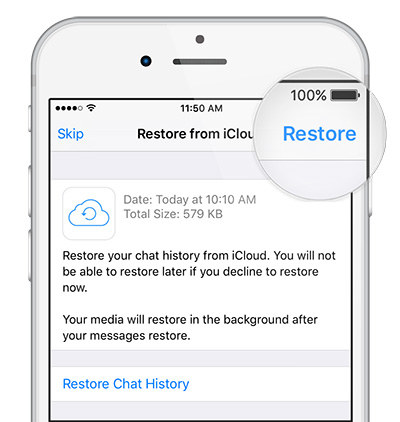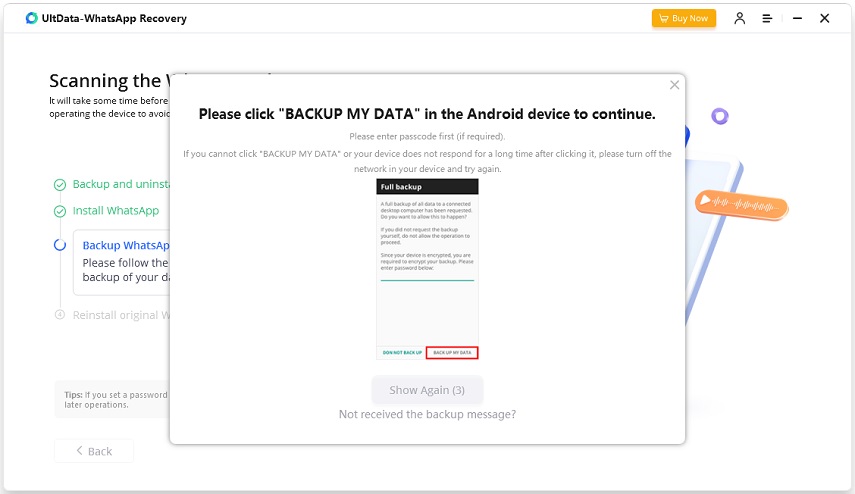2025 New: How to Get Deleted WhatsApp Messages Back
Nowadays, WhatsApp has become the world's most popular messaging tool, helping people chat with their friends, family or business partners. However, while texting with WhatsApp, there's a possibility that you could delete some important WhatsApp messages accidentally. If you recently deleted WhatsApp chats by mistake and wonder how to get deleted WhatsApp messages back, then this post has got you covered.
In this article, we will run you through how to retrieve deleted WhatsApp messages on your phone, whether it be an iPhone or Android device.
- Part 1: Can I Get Back Deleted Messages on WhatsApp
- Part 2: How to Get Deleted Whatsapp Messages Back from Backup
- Part 3: How to Get Back Deleted Whatsapp Messages without Backup
Part 1: Can I Get Back Deleted Messages on WhatsApp
Yes, you can. WhatsApp offers you the option to make backup of chats, so if you have previously enabled the automatic backup feature, it will be easy for you to get deleted WhatsApp messages back from Google Drive backup (Android) or iCloud backup (iPhone).
But what if you delete messages on WhatsApp without any backup, how to get WhatsApp messages back? Luckily, it is also possible to recover the deleted messages with the help of data recovery software like Tenoreshare Ultdata WhatsApp Recovery.
Read on to learn about how to recover deleted WhatsApp messages with or wtihout backup.
Part 2: How to Get Deleted Whatsapp Messages Back from Backup
On WhatsApp, you could easily backup your WhatsApp chats and messages, then use this backup to recover WhatsApp messages. Backups are done every day and your device will store up to seven days of WhatsApp backup files. You can also choose the backup file to be stored on Google Drive or iCloud, but it will always contain the most recent one and the previous one will be overwritten.
If you lost WhatsApp messages for the past few days, then you could restore the backup that might contain those messages and get back the deleted WhatsApp messages. To know how to restore the previous backup file, follow the below steps:
On iPhone:
So long as your backup is enabled, WhatsApp will store copies of all your messages in the iCloud. Here's how to retrieve deleted whatsapp messages on iPhone from iCloud backup.
- Uninstall WhatsApp from your iPhone and then reinstall it from the App Store.
- Open WhatsApp and verify your phone number.
Then follow the on-screen instructions to restore your WhatsApp chat history from iCloud.

When the restore process is complete, all the restored messages including the deleted onces will be displayed in your chat.
On Android:
Likewise, if you have enabled Chat Backup in WhatsApp Settings, WhatsApp auto-backup makes it easy to get back deleted WhatsApp messages on Android. You can either restore WhatsApp messages from Google Drive backup or from your local backup file. Below are methods on how to recover deleted whatsapp messages on Android.
Get Back Deleted WhatsApp Messages from Google Drive
- Uninstall and reinstall WhatsApp on your Android phone.
- After installation, open WhatsApp, enter your registered phone numbers and verify your account.
When a prompt appears asking whether you'd like to restore your WhatsApp messages, tap on "Restore" to start recoving messages from Google Drive.

- Wait for the restoration process to complete. Once it's done, you should be able to get back the deleted WhatsApp messages on your phone.
Get Back Deleted WhatsApp Messages from Local Backup
In case you don't back up your messages to Google Drive, you can still recover the deleted messages in WhatsApp by restoring them from your device's local backup. Here's how to go about it:
- Open File Manager on your phone and tap on "Internal Storage" or SDcard.
- Search for WhatsApp and then tap on Databases.
- Look for a file named "msgstore.db.crypt12." and rename it "msgstore_BACKUP.db.crypt12".
Then select the most resent backup file "msgstore-YYYY-MM-DD.1.db.crypt12" and rename it "msgstore.db.crytp12".

- Now, uninstall WhatsApp from your phone and reinstall it from Google Play store.
- Open WhatsApp and setup WhatsApp with the same phone number. You'll be prompted to restore your chats from the local phone backup. Tap on "Restore" to restore the back file.
That's all you have to do to get back deleted WhatsApp messages on Android.
Part 3: How to Get Back Deleted Whatsapp Messages without Backup
Are you in search of effective methods on how to get back deleted WhatsApp messages without backup? This section will answer all of your questions regarding this topic.
How to Get Back Deleted WhatsApp Message on iPhone:
iPhone users can only recover those deleted WhatsApp messages that they have backed up to iCloud using Backup Chat option or those that were backed up in iTunes. If you want to recover WhatsApp messages without backup, then use Tenorshare UltData WhatsApp Recovery to recover these deleted WhatsApp messages on your iPhone.
As a reliable WhatsApp data recovery software, it allows you to recover all kinds of data like WhatsApp messages, photos, videos, audios and attachments on your iPhone.
Here's how to get back deleted WhatsApp messages on iPhone without backup.
- Download and inatsll UltData WhatsApp Recovery on your computer, then connect your iOS device to your computer via a USB cable.
You'll be presented with a bunch of options. Select the "Device" option.

You can now prview all the data found by UltData. Select WhatsApp & Attachments and then click on "Recover".

Wait for the recover process to complete. Once it's done, you will get back the deleted WhatsApp messages.

How to Get Back Deleted WhatsApp Message on Android:
Though it is quite easy for Android users to restore deleted WhatsApp messages by restoring the backup file, if you want to know how to get deleted WhatsApp messages back without using the previous backup file, then we recommend that you also use Tenorshare UltData WhatsApp Recovery.
Like its iOS feature, UltData WhatsApp Recovery is also a powerful Android WhatsApp data recovery tool that allows you to recover deleted WhatsApp messages on Android without backup and root. Follow the below steps:
Launch the tool and select "Device" and then "Android" from the interface.

Enable USB debugging on your Android device so that UltData can detect your device.

Once your device gets detected, click on "Start" and wait for the tool to scan your data.

Sign into your WhatsApp account and backup your data. After the scan is finished, you can find all the existing and deleted WhatsApp messages are displayed on the screen.

Select the WhatsApp messages you want to recover and then click the "Recover" button in the lower-right corner.

That's all about how to get delected WhatsApp messages back on Android.
Summary
Mostly, people don't delete their WhatsApp messages, as the old messages can be needed sometimes, but if you accidentally deleted them and are not sure how to get deleted WhatsApp messages back, then follow the step-by-step instructions in this article.
Here, we have given you the best method to recover deleted WhatsApp messages on Android and iOS devices. So, if you want to recover deleted WhatsApp messages without backup, try Tenorshare UltData WhatsApp Recovery.
- Recover deleted WhatsApp messages from Android devices;
- Recover deleted WhatsApp data directly from iOS devices;
- Support the scanning and reading of encrypted iTunes backup files;
- Support 7+ file types (contacts, photos,chats,voice messages, etc.);
- Compatible with latest iOS 26 and Android 16.
Speak Your Mind
Leave a Comment
Create your review for Tenorshare articles