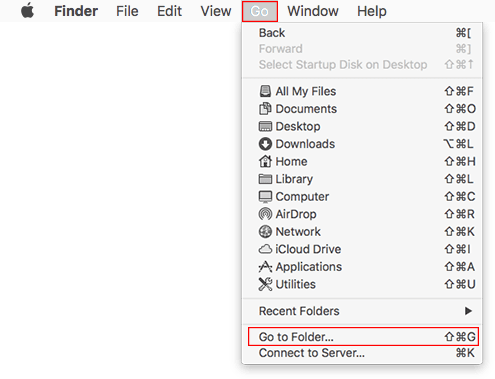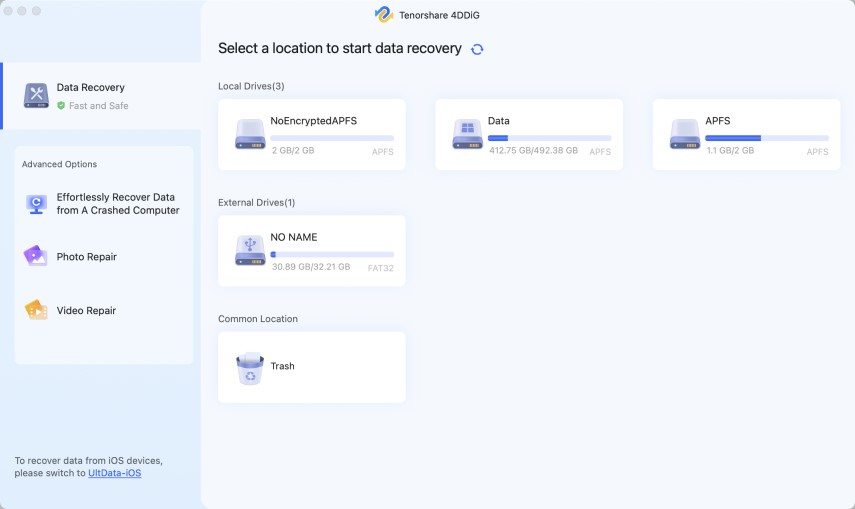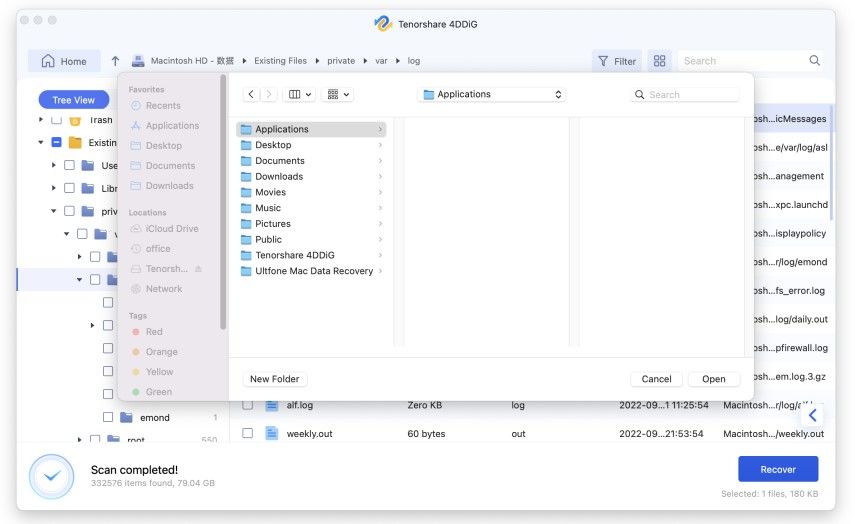Recover Unsaved/Deleted Powerpoint Mac with 4 Ways
I was working on a PowerPoint presentation and suddenly the power goes off. In this case, how can I restore the unsaved PowerPoint file data?
Here comes the question: I have a PowerPoint and didn't save because of a sudden power cut, can I recover it from PowerPoint autosave location mac or how to recover unsaved PowerPoint on mac? Follow us to know how to recover PowerPoint file not saved mac using 4 easy ways.
- Part 1: Can You Recover a Powerpoint You Didn't Save?
- Part 2: The Main Causes of PowerPoint Data Loss
- Part 3: Recover Unsaved PowerPoint Mac from Autosave Folder
- Part 4: Recover Unsaved PowerPoint Mac with Temp Folder
- Part 5: Recover Unsaved PowerPoint Mac by Opening Recent Powerpoint
- Part 6: Recover Unsaved/Deleted PowerPoint File Mac Using 4DDiG
- Part 7: Tips to Avoid Losing PowerPoint Files
How to Recover Unsaved or Deleted PowerPoint Files on Mac in 6 Ways?
Part 1: Can You Recover a PowerPoint You Didn't Save?
There are greater chances of recovering PowerPoint file you didn’t save. Many people have recovered unsaved PPT Mac. So, you can also achieve recovery.
Maybe you’re even concerned about the cause of this situation, it’s important to note that this issue is caused by many factors.
Part 2: The Main Causes of PowerPoint Data Loss
Before get to how to recover unsaved PowerPoint on mac, let's explore the main causes of PowerPoint data loss.
- Malware: There are strains of Windows-specific malware. If your system is infected by anyone of them, you will lose all your PowerPoint presentations.
- Accidental deletion: Accidental deletion can also be the reason for the lost file. If you notice in time, you should still be able to recover it when you follow the recommendations on this page.
- Formatting: Formatting a storage device can wipe out all gigabytes worth of on your system. Those files can be recovered with the help of data recovery software. You will learn how to do that in the later part of this article.
- Application Conflicts: The latest version of PowerPoint comes with a useful feature called AutoSave, which does exactly what the name suggests. However, if that feature conflict with another application installed on your Mac, you will lose your file.
Check the following part to learn how to start PowerPoint recovery mac
Part 3: Recover Unsaved PowerPoint Mac from Autosave Folder
If you’ve been struggling on achieving autorecover PowerPoint mac, know that the files are temporarily save in the autosave folder. You will need to identify the PowerPoint autosave location mac to get past the issue. The following are the steps to follow to attain this objective.
Click "Go" > "Go to Folder".

- Go to the autosave folder location by navigating to: /Users/ username /Library/Containers/com.Microsoft.Powerpoint/Data/Library/Preferences/AutoRecovery.
- If you find the file you need, open it with Microsoft Office and save it on your computer.
- You must ensure that the autosave option is active on your software.
To check if this feature is turned on by default,you will need to observe the following procedures.
- Launch PowerPoint for Mac, go to Preferences.
- Go to “Save” in the toolbars, and check if the box before “Save AutoRecovery info every” is checked. If it’s not checked, then you will need to try the method in the next part of this article.
Part 4: Recover Unsaved Powerpoint Mac with Temp Folder
There is not a single way to recover powerpoint mac. Depending on the nature of your challenges, you can recover unsaved powerpoint mac 2016 from the temp folder. If you would love to adopt this option, then follow the steps below:
- Go to "Applications" > "Utilities" and double-click "Terminal".
- In Terminal, enter open $TMPDIR and you will be directed to the TMP folder which is used to keep files temporarily.
- In the TMP folder, find and open the folder named "TemporaryItems". In it, right-click the desired unsaved PowerPoint file and open it with Microsoft PowerPoint.
- Save the Word file by clicking on "File" > "Save As" and save it to another location.

Part 5: Recover Unsaved Powerpoint Mac by Opening Recent Powerpoint?
You can also recover unsaved powerpoint on mac by using the recent file option in your software. To make recovery through this option, kindly follow the procedures below :
- Launch the Microsoft Office PowerPoint for Mac.
- Go to File > Open Recent, then open the files one by one to check. Also, you can click “Learn more” to read details for each file and fast find out the disappeared PowerPoint file.
- Then save or save as to finish the unsaved and disappeared PowerPoint file recovery on your mac.
- Know that this method to recover unsaved powerpoint mac 2018 works when you leave the PowerPoint file unsaved and the file disappeared on your mac.
Part 6: Recover Deleted Powerpoint File Mac Using 4DDiG
If you’re not finding luck with the recovery of your PowerPoint presentations,you would then need consider another recovery solution. Trying to use data recovery software like 4DDiG - Mac Data Recovery to find your lost powerpoint file. This software is used by many MacOS user to recover their deleted, formatted or lost data on Mac.
The 4DDig is a powerful tool for restoring files from one’s hard drive and even external storage devices. You can use it to recover data from failed/crashed/dead MacBookNEW. Know that this software also support Mac T2 Chip. It has a high data recovery rate and 100% reliable.
If you would love to use this software, you can simply follow the procedures below for guide on how to use it.
- Support macOS 10.10 and above.
- Recover unsaved PowerPoint Mac 2011/2016.
- Recover unsaved PowerPoint Office 365 Mac.
- Fast in Recovery PowerPoint Mac and other documents such as Videos, Audios, Photos, Excel, Word files and more.
Select a Location : The 4DDiG-Mac tool requires you to choose a desired location for your file recovery process. This is done after you’ve completed the installation of your software.

You can start to look for your lost file by clicking the Scan" button. On normal ground, it usually take some minutes to scan all deleted files. You will need to wait for the scan to be completed.

Recover Mac Files : This is the point where you will need to start recovery your lost files. Kindly click "Recover" button and choose a location of your choice to save the recovered files. Don’t save it to the folder where it was deleted.

You may also be interested in How to Recover Unsaved or Deleted PowerPoint on Win.
A Video Tutorial: How to Recover Deleted Files on Mac [Emptied Trash]
Part 7: Tips to Avoid Losing PowerPoint Files
Activate automatic saving in the menu bar
Activate the function in the PowerPoint menu bar by moving the switch to “AutoSave ON”.
Activate auto-save via the options
To activate auto-save, click on “File” button in the menu and then choose “Options” followed by “Save”. Activate the function “Save AutoRecover information every…” and enter the desired time interval for the automatic saving. If you enable the “Keep the last AutoRecovered version if I close without saving” option, you avoid losing data if you accidentally close the PowerPoint file without saving it. If necessary, you can also adjust the location of the file to make it easier to find the backed up files.
FAQs
Can you recover a file you clicked on don't save?
Yes, you can recover a file you clicked on don't save. Basically there are 3 workable solutions to do so. The most reliable one is to use data recovery tool like Tenorshare 4DDiG to recover unsaved file. Or you can give it a try to AutoRecovery or Temp Folder.
Where are Autorecover files stored PowerPoint Mac?
You can go to the autosave folder location by navigating to: /Users/Library/Containers/com.Microsoft.Powerpoint/Data/Library/Preferences/AutoRecovery.
How Often does PowerPoint save an Autorecovery Point?
PowerPoint Auto save feature is enabled as default and will save every 10 minutes so as to help you recover unsaved PPT Mac. It will prompt you for a file name the first time the auto save runs.
Conclusion
Generally speaking, recovering PowerPoint files on your Mac can be tedious. Sometimes, it’s more complex than one can imagine. Once you can figure out the cause of the situation, you’re a step ahead to know how to recover ppt file not saved mac. However, it pays to deal with mac powerpoint recover unsaved using 4DDiG - Mac Data Recovery tool. It’s simply the best tool you can use for this nature of problem.
Speak Your Mind
Leave a Comment
Create your review for Tenorshare articles