Top 4 Ways to Recover Deleted Music Files on Mac
"How can I recover deleted songs? I tried deleting duplicate playlists and iTunes completely deleted the songs on the playlists out of my library. The songs aren't in my trash and my Mac won't let me open past iTunes libraries. Please help."
We have all been through situations where we accidentally deleted some useful files on our Macs. When a useful file gets deleted from your Mac, the first thing you will want to do is get it back on your machine anyhow. Fortunately, there are multiple methods to do that and the following guide should teach you how to recover deleted music file on Mac.
While most other apps have their own recovery features, such as auto-recovery feature of Microsoft Word, there does not seem to be a feature that lets you easily recover a deleted music file on your Mac. But that doesn't mean you have got no options at all. In the following guide, you are going to learn four different ways of recovering deleted music files on a Mac.
- Way 1. Recover Deleted iTunes Songs on Mac from iTunes Media Folder
- Way 2. Recover Deleted Music Files on Mac from Trash
- Way 3. Recover Deleted Audio Files on Mac from Time Machine
- Way 4. Recover Deleted Music Files on Mac Using 4DDiG for Mac Data Recovery
Way 1. Recover Deleted iTunes Songs on Mac from iTunes Media Folder
If you use the iTunes app and you have deleted a music track from within the app, you have likely removed the track from the iTunes database. What that means is the music file still exists on your Mac and it has only been removed from the iTunes media library list.
To find the deleted music file on your Mac, you need to open the folder where iTunes keeps its media files. The following shows how you can find the folder where your music file is located.
Step 1. Get to the desktop of your Mac and click on the Go menu at the top and select the option that says Go to Folder. Alternatively, press the Command + Shift + G key combo to open it.
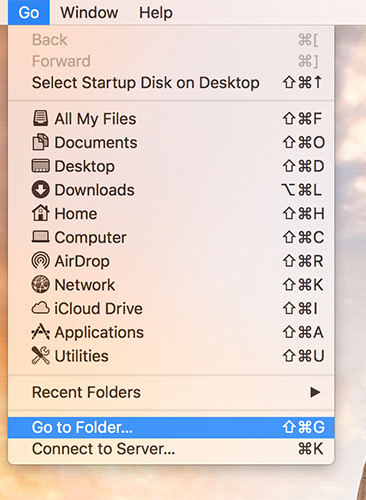
Step 2. When the Go to Folder box opens, type in the following path and hit Enter. Make sure to replace username with your own username.
/Users/username/Music/iTunes/iTunes Media/Music/
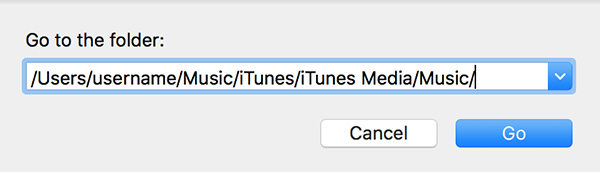
Step 3. When the path opens, you will see your entire iTunes music library. You will find your deleted music file here in this folder.
The above is how you recover deleted files Mac free. You did not need a software or anything to recover the file as the file just never actually got removed from your machine.
Way 2. Recover Deleted Music Files on Mac from Trash
When you delete a file from your Mac, the file first goes to the Trash before it gets erased permanently. So, if you have deleted a music file on your Mac, it should still be available for recovery in the Trash on your machine.
The following shows how to recover the file from Trash on your Mac:
Step 1. Launch the Trash app from the Dock of your Mac.
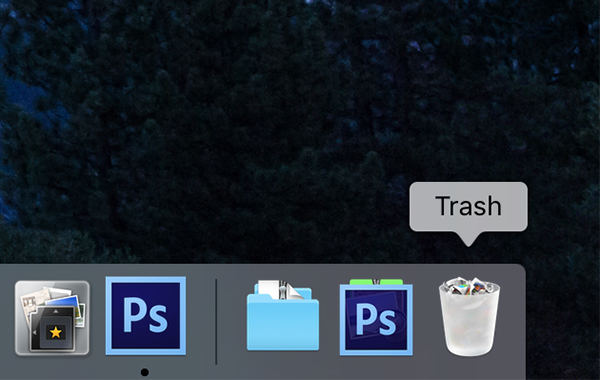
Step 2. When the Trash opens, find the file you deleted, right-click on it, and select the option that says Put Back.
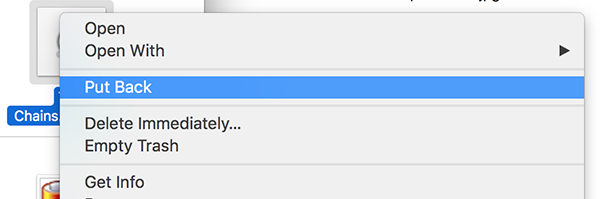
The Trash will restore the selected file on your Mac. You have successfully got your deleted music file back on your machine.
That is how you recover a deleted file without any free data recovery software Mac.
Way 3. Recover Deleted Audio Files on Mac from Time Machine
Time Machine is a backup utility on your Mac that keeps the deleted versions of files on your machine for you to restore them when needed. If you have recently deleted a file on your Mac, you should be able to restore it using the aforesaid utility on your machine.
The following is how to do it:
Step 1. Open the folder where your deleted file was located using the Finder app.
Step 2. Click on the Time Machine utility icon in your menu bar and select the option that says Enter Time Machine.
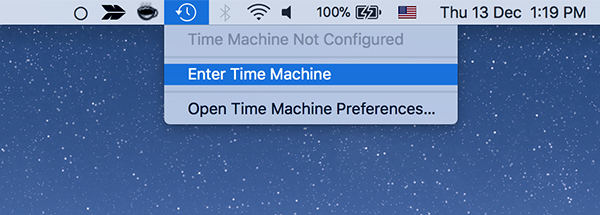
Step 3. You will now see multiple versions of your current folder in Finder. Select the version where the file is still available and click on Restore to restore it.
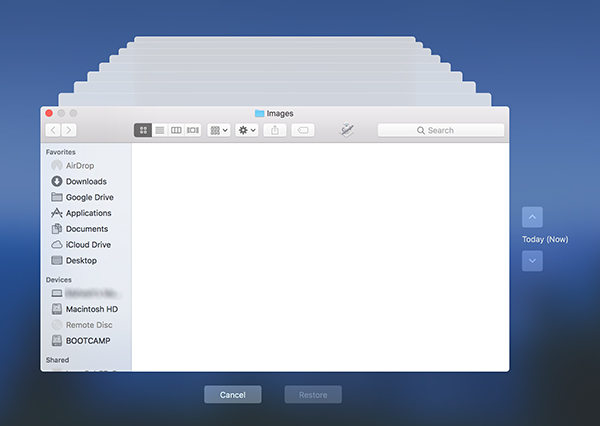
Your deleted music file will be restored on your Mac. That is how you do free file recovery Mac using Time Machine.
Way 4. Recover Deleted Music Files on Mac Using 4DDiG for Mac Data Recovery
In many aspects, the above methods of data recovery are limited. Take the Trash method, for example, it only keeps your deleted files for 30 days. When this period has passed, your files are no longer available to be recovered.
If you are not satisfied with any of the above methods, try Tenorshare - 4DDiG for Mac Data Recovery. It is a free data recovery Mac software that allows you to recover almost any kind of data on your machine. It does its job regardless of how you lost data on your Mac. The following shows how to use it to get your deleted music files back.


If you are ready to recover your partition, the following is how you do it:
Step 1: Download and open the software on your Mac. The first screen asks to choose a location to scan for any files that can be recovered. Do so and then click on the Scan button.

Step 2: If you happen to use macOS High Sierra on your machine, you need to disable SIP using the instructions in the below image.

Step 3: On the following screen, you will see the results of the scan. Select the files you would like to recover on your Mac and click on the Recover button.

Step 4: Choose a destination for your recovered files and click on Open.

That's all. Your chosen music files will be saved at your specified location on your Mac.
If you have mistakenly deleted your music files from your Mac, you don't need to panic as the four methods mentioned in the above guide will help you restore your deleted files on your machine. If the first three methods don't work, Tenorshare 4DDiG Mac Data Recovery will certainly help you recover not only music but also recover lost photos, videos and other files on Mac without fail.


Speak Your Mind
Leave a Comment
Create your review for Tenorshare articles




