How to Delete Files from Flash Drive Permanently (with Pictures)?
“I have a few video files on my USB drive but I can't delete files from flash drive on Mac. I am a Windows user but recently I did transition to a Mac. But it seems there are a few new things I need to know. So, do you have any idea how can I change the permissions of the files in order to delete them?”
Well, being one of the most advanced Operating Systems on the planet, Apple designed the macOS quite differently in order to make it stand apart. But being different didn't always helped the users, there are quite a few things that are unnecessarily complicated. Although, users wish to change them but sadly, there is no way around.
So, how to delete files off a flash drive on a Mac? It is a bit complicated task, you are required to use specific steps. So, read the article below in order to learn all the tricks and tips to delete files off of a Mac USB drive.
- Part 1: Why Won't My Flash Drive Let Me Delete Files?
- Part 2: How to Erase Files from Flash Drive on Mac
- Part 3: How to Recover Deleted Files from Flash Drive on Mac
How to Delete Files from USB Flash Drive on Mac in 3 Ways? | Clear USB Documents on Mac
Part 1: Why Won't My Flash Drive Let Me Delete Files?
One of the widely asked question among the Mac users is how to delete hidden files off a flash on a Mac?
It is very frustrating that you can't delete files from usb mac as you are trying to clean it. Well, on Mac it is basically the issue of permission. You simply have to change a few things and then you will be able to erase the files successfully. They are discussed below.
Part 2: How to Delete Files from Flash Drive on Mac
Well, the question how to clear a flash drive Mac or how to delete files from external hard drive mac? On a Mac, users are capable of removing frills from a flash drive, multiple ways.
Here I'll show you how do I delete files from my usb flash drive with 3 methods.
1. Directly Delete Files from Flash Drive to Empty Trash on Mac
This is the easiest way to get rid of those files from your flash drive. Dragging the files into the trash is the most convenient way and almost all the macOS users prefers this method.
So, here’s how to delete files from thumb drive on Mac,
Step 1: Simply, open your Mac and connect the flash drive.
Step 2: Then, open it and drag the files and drop them into the ‘Trash’ icon at the ‘Dock’.

You can also make a right-click on the selected files and choose ‘Move to Trash’ from the drop menu. But dragging them to the trash is the most convenient for the users.
2. Erase Files from Flash Drive on Mac in Disk Utility
Now, we have Mac’s Disk Utility which can be used to erase files from a flash drive, effectively. The steps are pretty simple. Here’s how to delete files from USB flash drive on Mac,
Step 1: So, connect the flash drive to the Mac. Then, run ‘Finder’ from the Dock.
Step 2: Then, navigate to the ‘Applications’ folder and click on ‘Applications’ on the left side of the dock. Now, click on ‘Disk Utilities’ under ‘Utilities’.
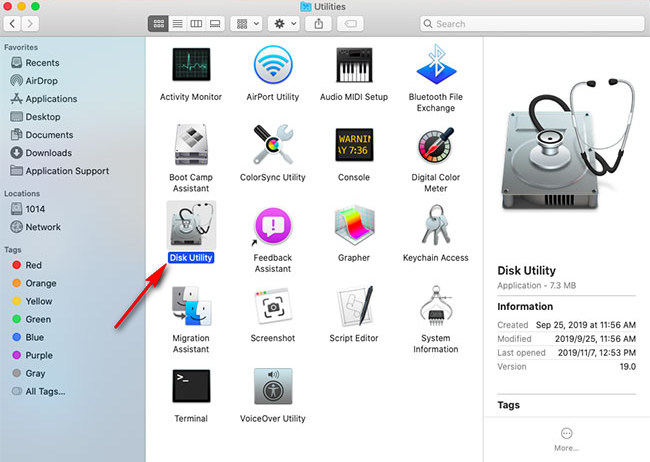
Step 3: In the Disk Utility, choose your flash drive from the left side of the panel. Then, click ‘Erase’. Then choose a format. The ‘OS X Extended (Journaled)’ is the desired option. After that, click on the ‘Erase’ button at bottom right corner of the panel.
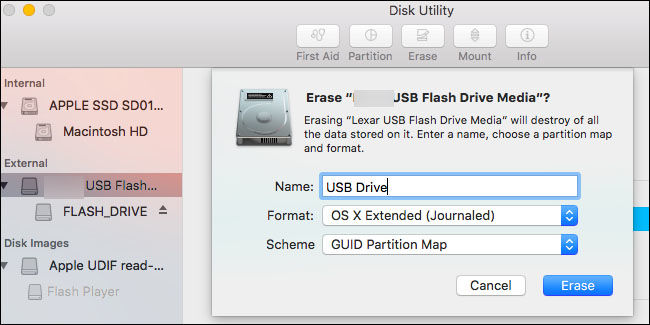
After you click on the ‘Erase’ button, all the files from the said USB drive will be erased completely. And this is how to erase flash drive mac with Disk Utility.
3. Format The Flash Drive on A Mac
Just like there is an option to format the flash drives on the Windows platform, macOS is also equipped with a similar option. This procedure is pretty easy to execute. Here’s how to delete files from a flash drive on Mac,
Step 1: You have to execute this procedure via ‘Disk Utility. So, press ‘Command + Space’ on the keyboard and launch ‘Spotlight’.
Step 2: Type ‘Disk Utility’ on the dialog box and hit ‘Enter’ to run the app.
Step 3: The connected USB drive will appear as ‘External’. Choose your flash drive by clicking on its name.
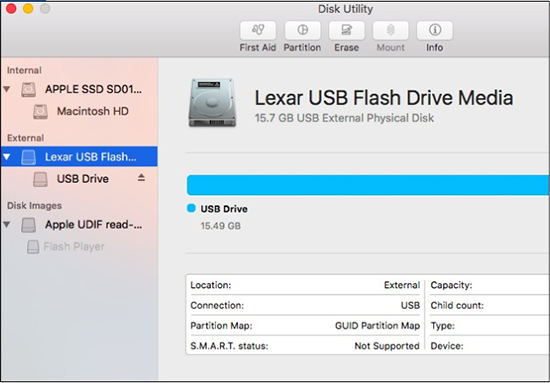
Step 4: Choose the drive and click ‘Erase’.
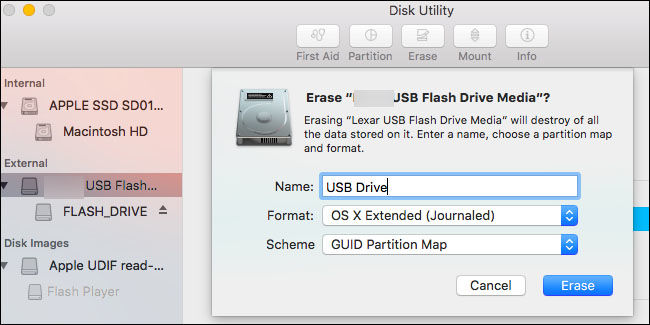
This is how to delete files from flash drive permanently and you will also be asked to provide a name for it.
Part 3: How to Recover Deleted Files from Flash Drive on Mac
Alright now you've alreay know how to clean a flash drive on a Mac. It is possible that you have deleted some important files accidentally after you erase flash drive mac. If you have done that, don’t worry. Data Recovery tool can help you recover data from flash drive mac.
Just stop using the drive immediately and use a professional data recovery software to recover those files successfully. Tenorshare 4DDiG for Mac Data Recovery is one of the best options to recover files from flash drive Mac free.
Buy Tenorshare 4DDiG with coupon code: 4DART30OFF to enjoy 30% OFF now!
4DDiG Mac Data Recovery is effective with close to 100% recovery rate. Take a look at the steps below,
Step 1 You are required to download and install the program and choose the USB drive, then click ‘Scan’ to proceed.

Step 2 The scan will take a few minutes. After the scan, all the recoverable files will be listed categorically and displayed on the screen.

Step 3Now, choose the desired files from the preview and click ‘Recover’ to restore those files, effectively.

Just be sure not to restore the files on the USB drive. Save them on the Mac’s hard drive; otherwise due to permanent data loss those files will be lost forever.
Related Read: How to Recover Deleted Files from Flash Drive without Software Windows 10?
FAQs:
1. How to open flash drive on Mac?
For how to open a flash drive on Mac, follow the stpes below:
Step 1: Connect your USB flash drive into your Mac's USB port.
Step 2: Click "Finder" from the Mac's Dock.
Step 3: Click the name of your USB flash drive in the left pane under "Devices." Doing so opens the flash drive and displays its contents in the right pane.
2. How to delete files on MacBook Air/Pro?
There are 3 ways to erase files on Mac:
1. Use Optimize storage menu
Go to Apple menu > About this Mac > Storage > Manage. In the sidebar you can see your files broken down by categories. Pressing “Delete” sends a selected file to the Trash.
2. Use professional tool to clear your Mac
There are Mac cleaning apps in market which can help you find and delete large files on mac.
3. Delete files with Trash bin
To delete files on the Mac, right-click on the file in the Finder and choose Move to Trash. This also works when you have multiple files selected.
3. How to delete files on mac that won't delete?
If, for some reason, you can’t delete files on mac, make sure that the files you are trying to delete aren’t in use by an application. If you get an error message telling you they are, quit the application. If you still can’t delete files, use Terminal app to solve the issue. For how to use Terminal app, follow the steps below:
Step 1: Go to Applications > Utilities and launch Terminal.
Step 2: Type the following, making sure there is a space after the ‘R’: sudo rm -R. Don’t press Return, instead, click on the Trash to open it.
Step 3: Drag the files from the Trash onto the Terminal window and press Return. Type in your administrator password. Press Return and your file will be gone and deleted from the Trash.
Conclusion
Therefore, Windows users will have difficulty to erase files from a USB drive that is effectively connected to the Mac. This is nothing more than a change to system. Mac operates is different way. But we have disclosed all the effective ways on how to erase usb drive mac. But for accidental deletion, you can make the recovery with Tenorshare 4DDiG for Mac Data Recovery which is a very effective program.
Speak Your Mind
Leave a Comment
Create your review for Tenorshare articles






