【New】How to Recover Overwritten Files on Mac in 2 Ways?
"Hi! I wanted to know how to recover an overwritten file on Mac? Actually, yesterday I worked on an Excel file for over 5 hours and today I overwrote it by mistake. If anybody has idea about recovering overwritten Excel File? Thanks in advance!"
Well, if you ever face such an issue and are keen to know how to recover overwritten files on Mac, then you have come to the right place. Apart from overwritten files, data loss on your Mac might also happen due to App crash, formatting of hard drive etc. So, for every situation, recovering the lost data can be done in many ways. Here, we have collated the best of them.
- Method 1: Recover Overwritten Files from Mac Time Machine
- Method 2: Recover Overwritten Files with Mac Data Recovery (Efficiently)
- Tips for Recovering Overwritten Files on Mac
[2023]How to Recover Overwritten Files on Mac with or without Time Machine?
Method 1: Recover Overwritten Files from Mac Time Machine
If you are wondering about how to recover overwritten files, then the 'Time Machine' feature on your Mac computer is a quick rescue. Make sure that, it has been turned on your Mac so that the overwritten files can be recovered.
1. Start the Time Machine
Browse 'Time Machine Menu' from the top bar on your Mac. Hit 'Enter Time Machine'. Alternatively, tapping on the 'Time Machine' option over the 'Dock' will also activate it.
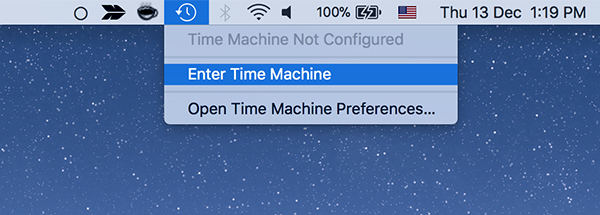
2. Searching the lost Excel file (any file or folder) that you have overwritten
Locate the desired file/folder you want to recover. Overwritten files can also be recovered here. Choose the file/folder and tap 'Restore', to get it back on your Mac.
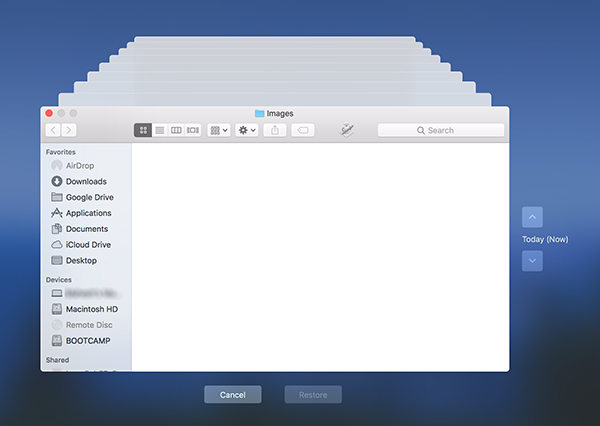
Note: This method is effective, only when you have enabled backups through 'Time Machine' for recovering overwritten files.
Well, in case you are unaware of this feature and found it tough to follow. Why not go for a third-party application to learn how to recover overwritten files easily.
Method 2: Recover Overwritten Files with Mac Data Recovery
As an efficient alternative to 'Time Machine' you can opt for 4DDiG for Mac Data Recovery. This is intuitive software which can recover not only overwritten Excel files for you, but also deleted, formatted or lost Mac data in a jiffy. Around 550 plus data types are recoverable from your Mac computer using this wonderful tool from Tenorshare. Whether you have accidentally lost data or the drive has been corrupted due to virus attack, 4DDiG for Mac Data Recovery can brilliantly fix all the odds and recover overwritten Excel file, Word documents etc.
Before you proceed with recovery of overwritten files, why don't you have a look on the amazing features of 4DDiG for Mac Data Recovery?
- You can recover lost, formatted or deleted data with high recovery rate on your Mac.
- Photos, audio, files, emails etc. can be recovered from your Mac with this tool.
- Fully support APFS, HFS+, FAT32 and other file system.
- High successful recovery rate and fast scanning speed.
- Support macOS 10.14 Mojave, 10.13 High Sierra, 10.12 Sierra and earlier verisons.
Here is the detailed guide for recovering overwritten Word document or Excel file on your Mac using 4DDiG for Mac Data Recovery.
Step 1: Select the file location to recover data
Install 4DDiG for Mac Data Recovery on your Mac computer and then run it. Choose the file location as 'Mac Hard Drive' to initiate data recovery process. Tap 'Scan' to locate the lost, formatted or deleted file.

Note: This method is effective, only when you have enabled backups through 'Time Machine' for recovering overwritten files.
Step 2: Scan and then preview
Allow sometime, so that 4DDiG for Mac Data Recovery can scan the overwritten file. Once you locate it, tap on it for previewing from the result area.

Step 3: Recover overwritten files from the hard disk
Click 'Recover' and mention the target folder to save the recovered file (which you accidentally overwrote). You need it save it on a different folder than that of where you have lost it. Saving in the old folder might make you lose it forever.

Tips for Recovering Overwritten Files on Mac
After understanding how to recover overwritten Word document or other lost files on Mac using 4DDiG for Mac Data Recovery, your life is sorted. But, no matter how effective a software might prove, taking precautionary measures would never be wrong. So, here are some quick tips for you.
- Don't partition or delete hard drives or files using third-party tools.
- Don't save files to its source, from where it got lost or corrupted.
- Make sure that regular backup and 'Time Machine' utility are working in sync.
- To fasten the scan, put filters through file type/location, so that the results come up quickly. It would enhance the performance and make things easier for you.
Final Verdict
From this article, we came to know that you can easily rescue your overwritten data by using 4DDiG Mac Data Recovery. This article showcased the most efficient method in recovering overwritten Word document or Excel files as well as 550 other data types to name a few. Not only overwritten but the formatted, lost or deleted Mac hard drive data can be retrieved without much hassle. This software allows a secure way of recovering Mac data in comparison to its counterparts.
Speak Your Mind
Leave a Comment
Create your review for Tenorshare articles






